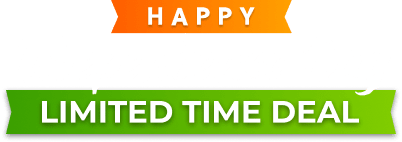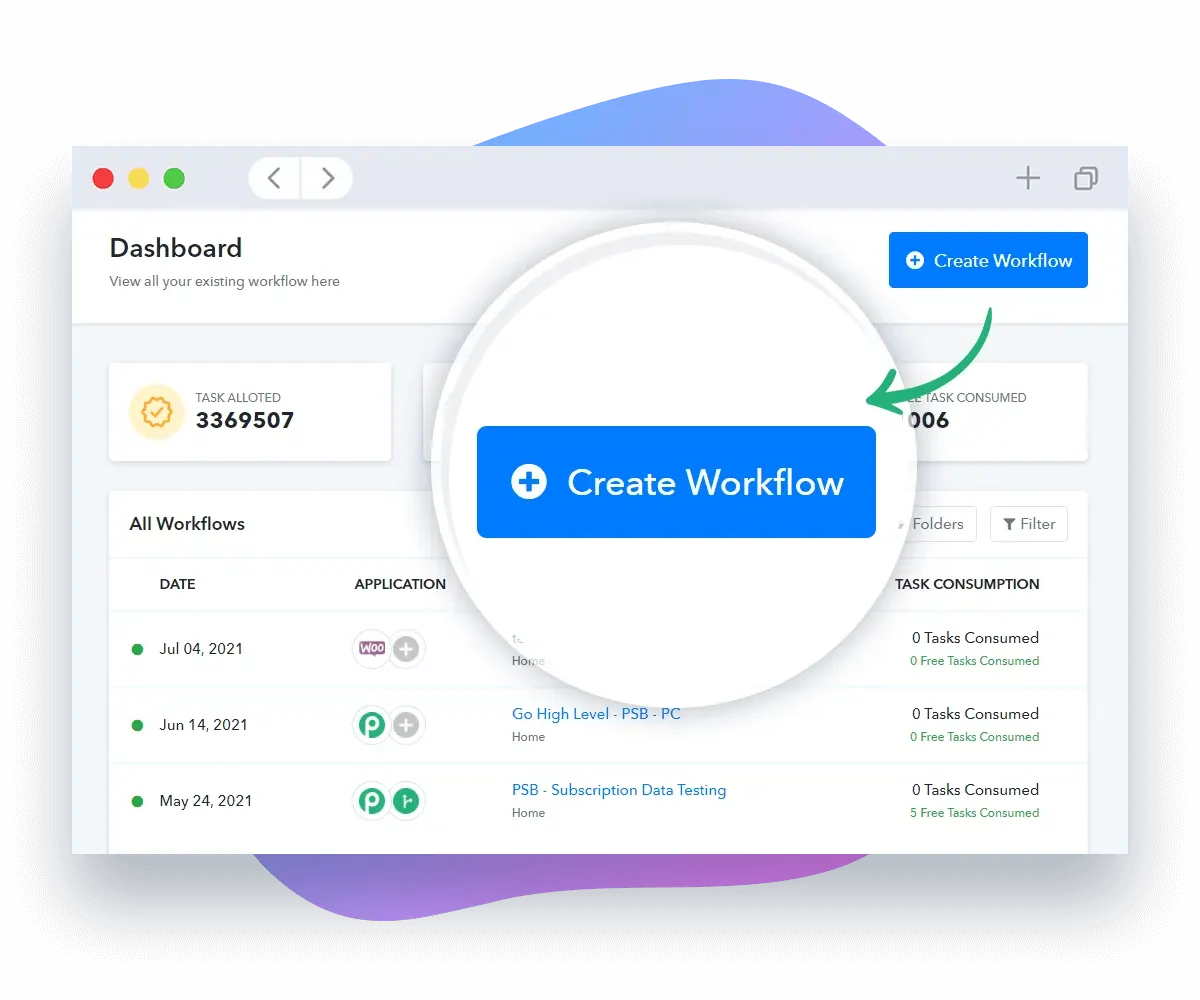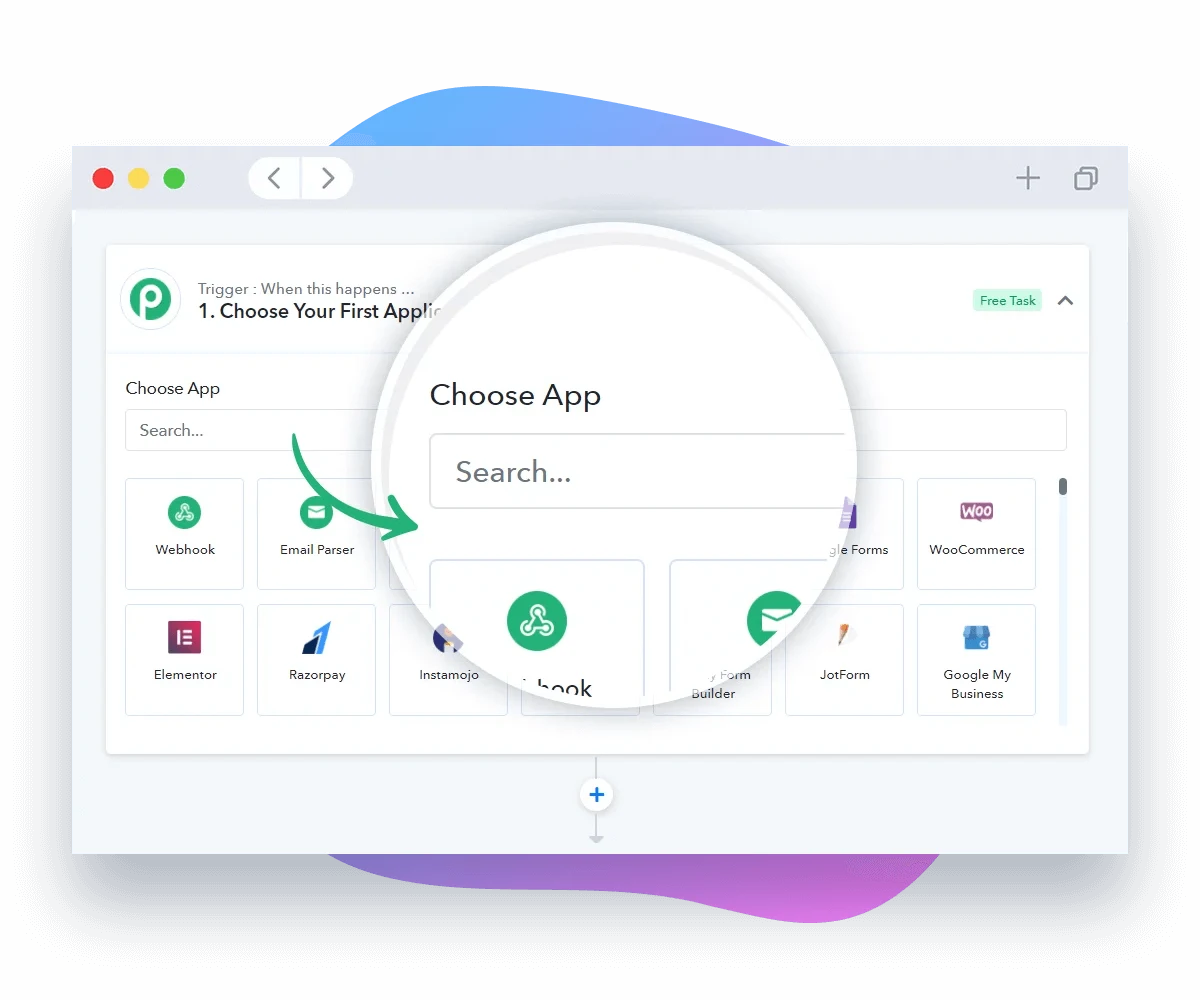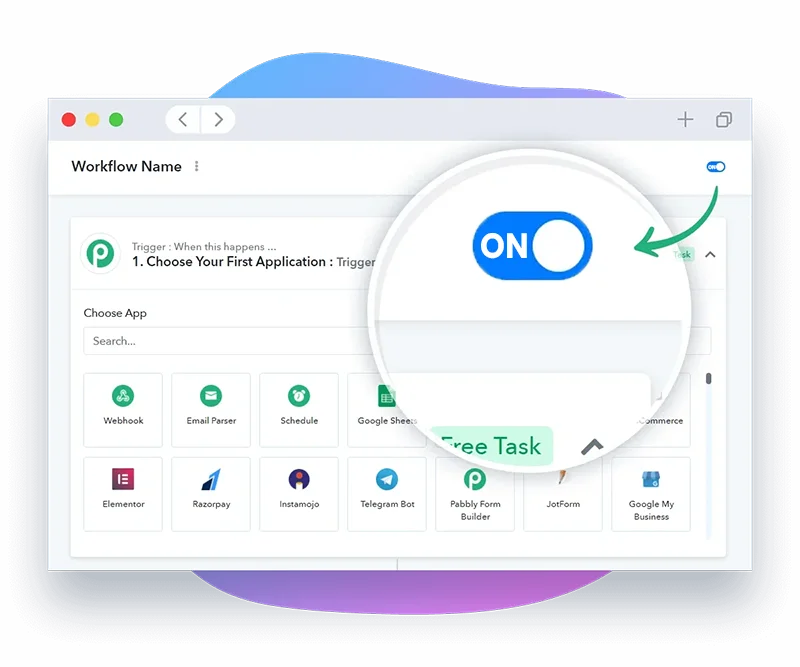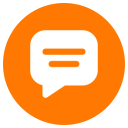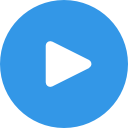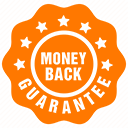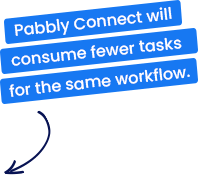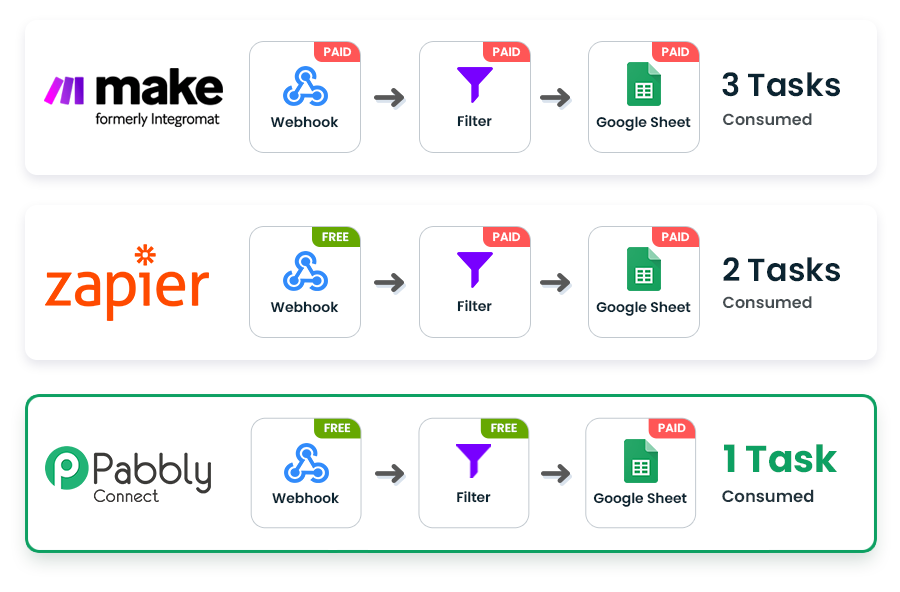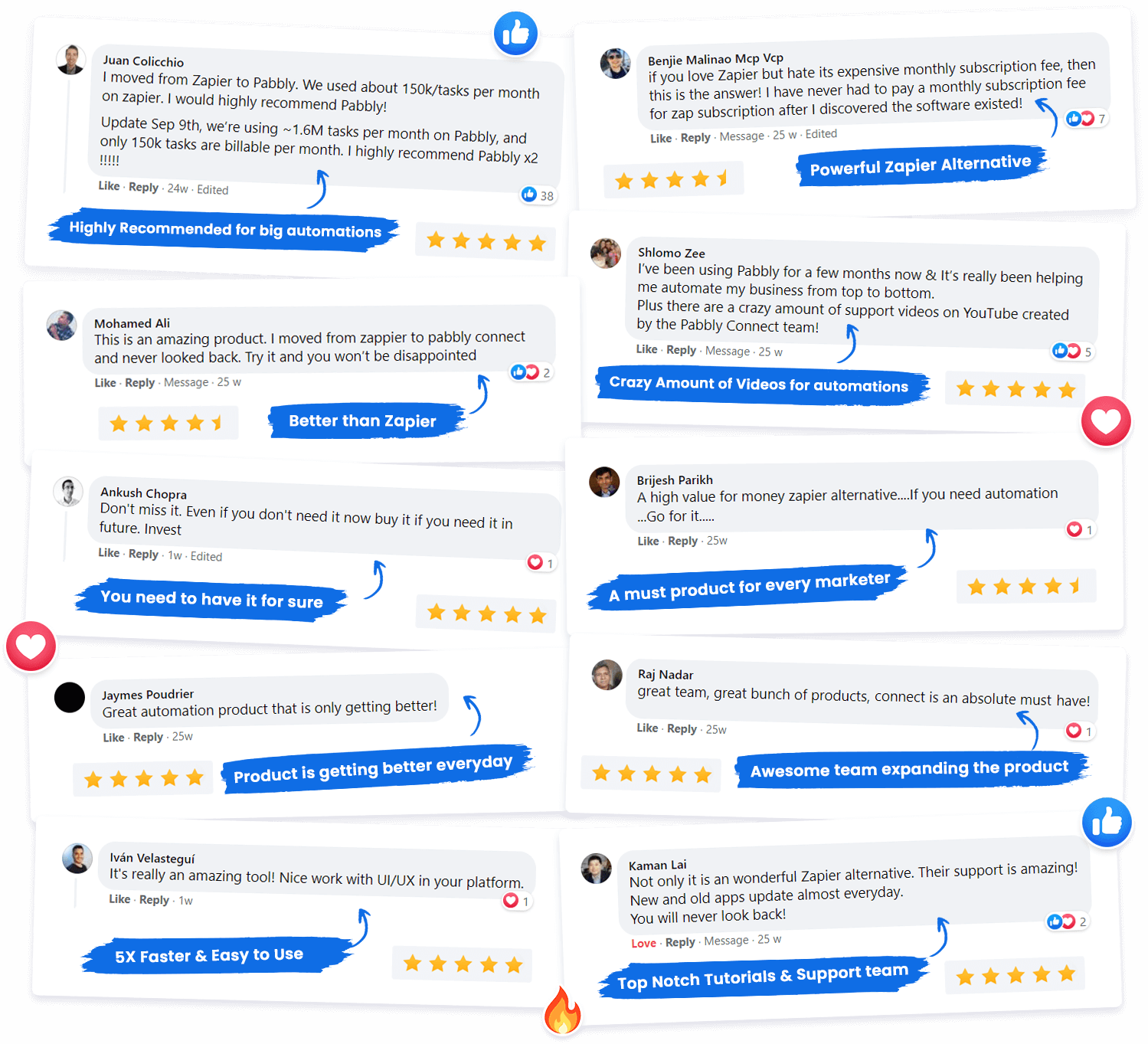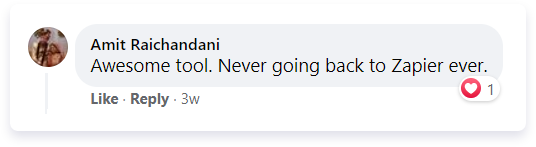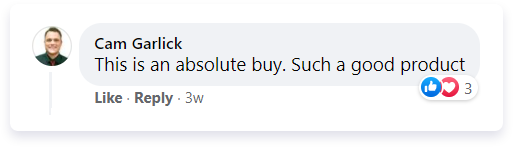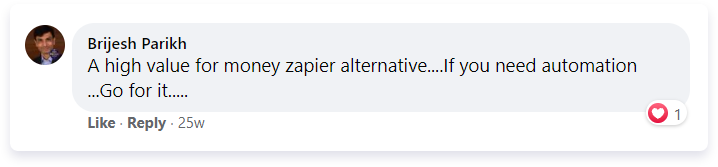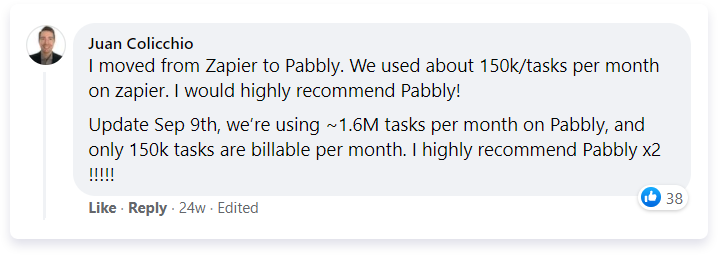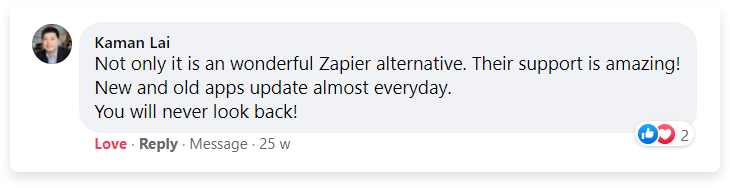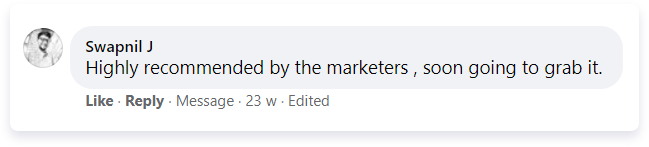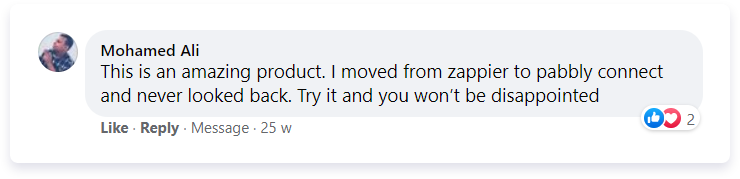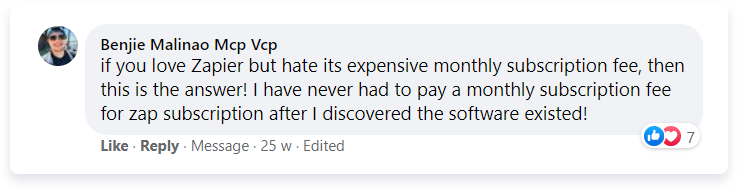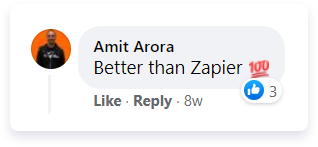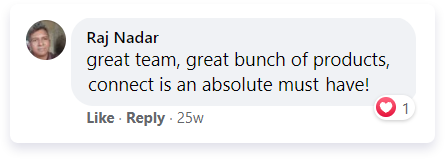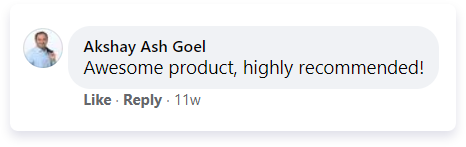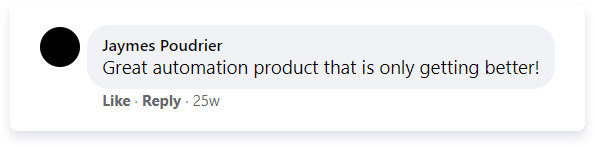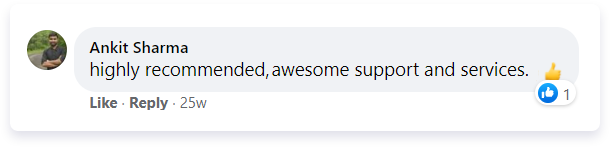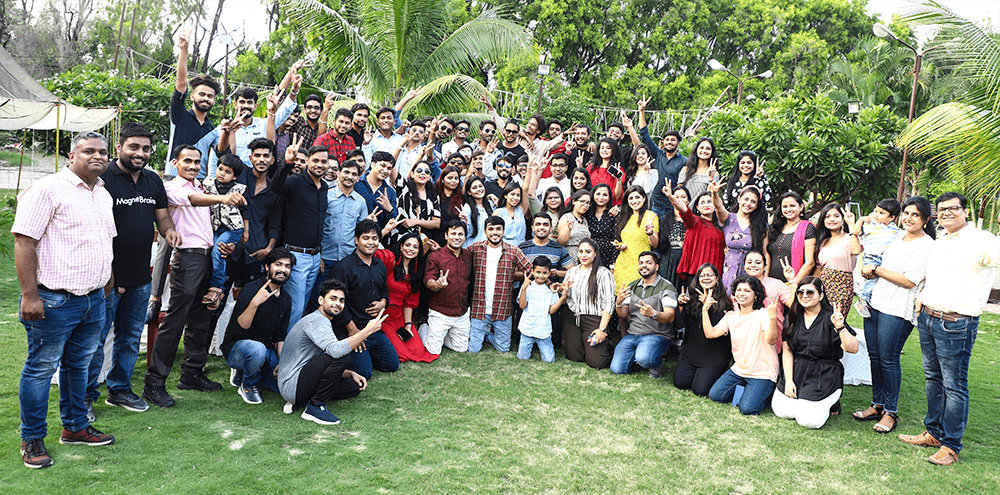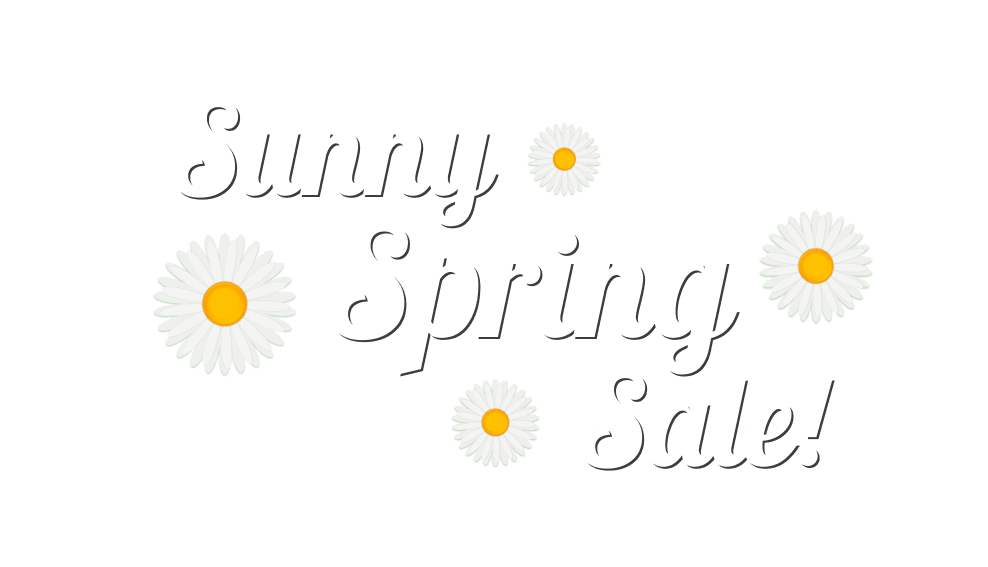Google Drive is a cloud-based file storage solution for businesses, allowing users to securely store and share photos, videos, files, and more.

$19/MONTH $249 for lifetime access!
HRS
MIN
SEC
⭐ Save up to $1299 Today Only! ⭐
Discount is automatically applied on the checkout pages!
HRS
MIN
SEC
👉 [LIMITED TIME] Use Pabbly Connect for One Time Price. No Recurring Fees Forever.
HRS
MIN
SEC