Are you looking for some way to send a WhatsApp message on every new form submission automatically?
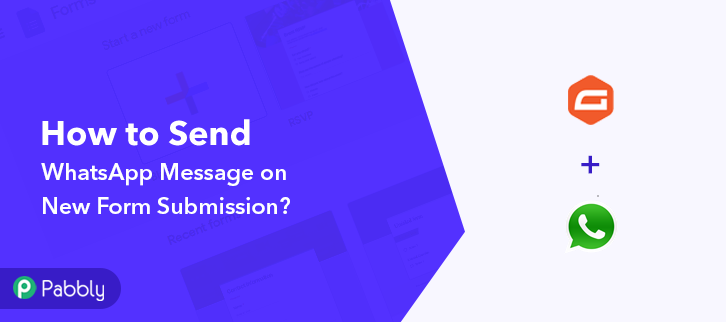
If yes then in this article, I’m going to demonstrate the complete step by step procedure. For this, we need to integrate both the services and to avoid any programming or hard coding we are going to use Pabbly Connect.
Pabbly Connect is an easy to use automation tool that can help you integrate multiple applications together to automate manual & routine tasks in real-time.
Moreover, you only have to do the set-up once after that your created workflow will automatically send a WhatsApp message whenever a new form is submitted.
Why Choose This Method Of Integration?
In contrast with other integration services-
- Pabbly Connect does not charge you for its in-built apps like filters, Iterator, Router, Data transformer and more
- Create “Unlimited Workflows” and smoothly define multiple tasks for each action
- As compared to other services which offer 750 tasks at $24.99, Pabbly Connect offers 50000 tasks in the starter plan of $29 itself
- Unlike Zapier, there’s no restriction on features. Get access to advanced features even in the basic plan
- Try before you buy! Before spending your money, you can actually signup & try out the working of Pabbly Connect for FREE
Before starting the procedure, let’s first discuss a little about Gravity forms and WhatsApp. So basically Gravity Forms is a form builder software. Whereas, WhatsApp is a freeware messaging & voice-over-IP application by Facebook.
From this particular integration, we are going to accomplish automatic message sending on new form submissions. This way, whenever a form is submitted via. Gravity Forms, a message is sent automatically on the registered WhatsApp number.
Also, below is a video tutorial for this automation. Check it out-
Additionally, a template for this integration is also linked below to help you get started more quickly. You can use this workflow template by simply clicking on the image given below. Further, you can also visit the Marketplace for more such integrations & apps.
Now, without further ado let’s discover the Gravity Forms and WhatsApp integration.
Step 1: Sign up to Pabbly Connect
Start the procedure to auto send WhatsApp message on new form submission by visiting the Pabbly Connect website. Next, click on the ‘Sign-Up Free‘ button available at the top of the page. Further, you’ve two choices either sign in using your existing Google account or register by filling in the sign-up form.
Step 2: Access Pabbly Connect

After successfully logging in to your Pabbly account, click on the ‘Access Now’ button of the service ‘Connect’ amongst all the other Pabbly applications.
Step 3: Workflow for Gravity Forms and WhatsApp Integration
(a) Start with a New Workflow

Further, start with creating a workflow for Gravity Forms to WhatsApp integration & for this click on the ‘Create Workflow’ button available on your dashboard.
(b) Name the Workflow
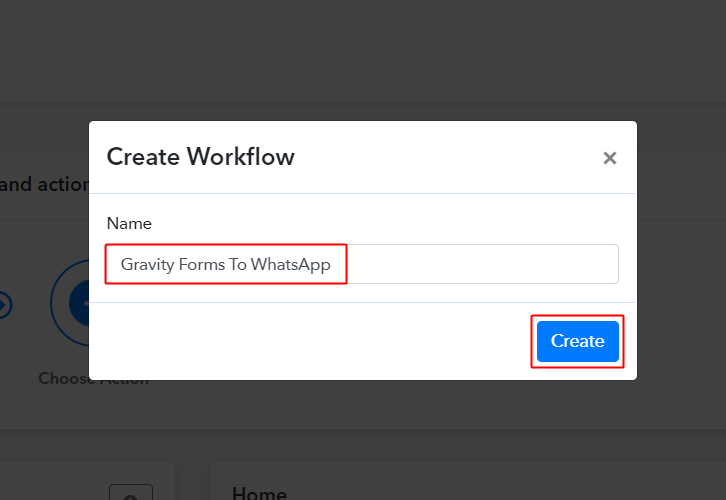
In the Create Workflow window, simply assign a name as per the integration or use-case (for instance: Gravity Forms to WhatsApp etc). Lastly, click on ‘Create’.
Step 4: Setting Trigger for Gravity Forms to WhatsApp Integration
First, you’ll need to set up a trigger on the new Gravity Forms and then its respective action using Pabbly Connect.
(a) Select Application you want to integrate
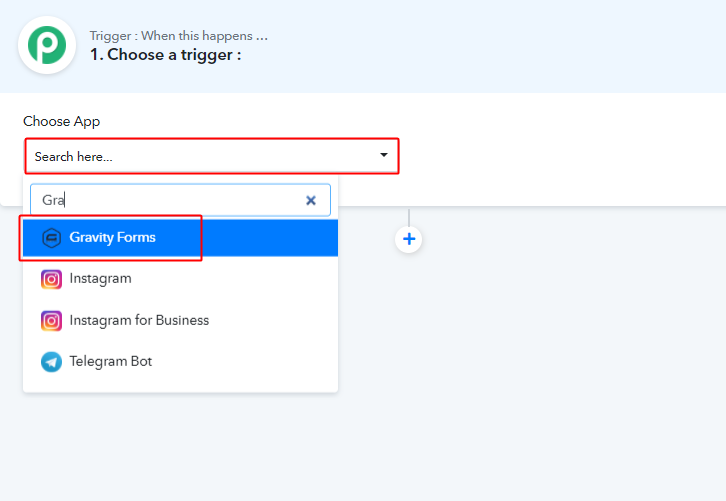
After naming the workflow, you can select a trigger condition. First, choose ‘Gravity Forms’ from the ‘Choose App’ drop-down options.
(b) Select Event & Copy Webhook URL
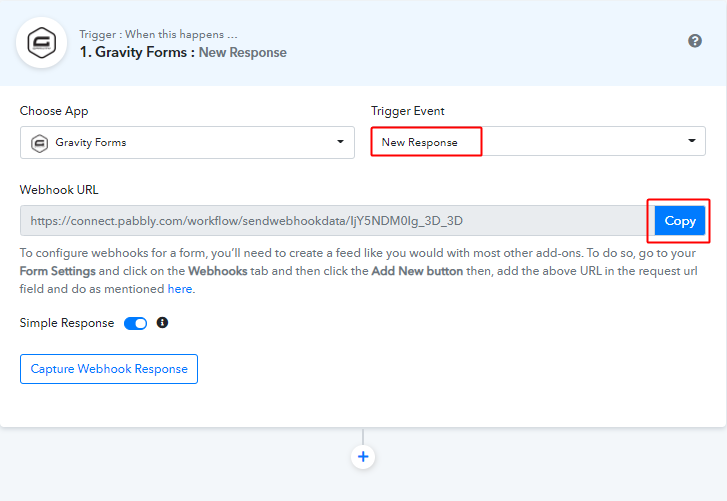
Next, select the trigger event as ‘New Response’ & then copy the webhook URL.
Step 5: Connecting Gravity Forms to Pabbly Connect
To connect and gather the form data first, log into your WordPress website where you have the Gravity Forms plugin installed.`
(a) Go to the WordPress Plugins
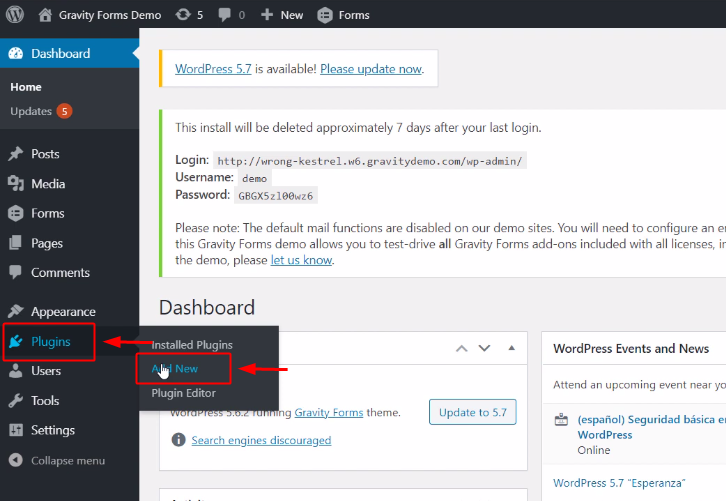
First, log in to your Gravity Forms account then click on the ”Plugins option from the left vertical menu. Then, click on the ‘Add New’ option from the secondary menu that opens next. And install the ‘Gravity Forms Webhook Add-on’.
(b) Make Sure You Have Gravity Forms Plugin Installed
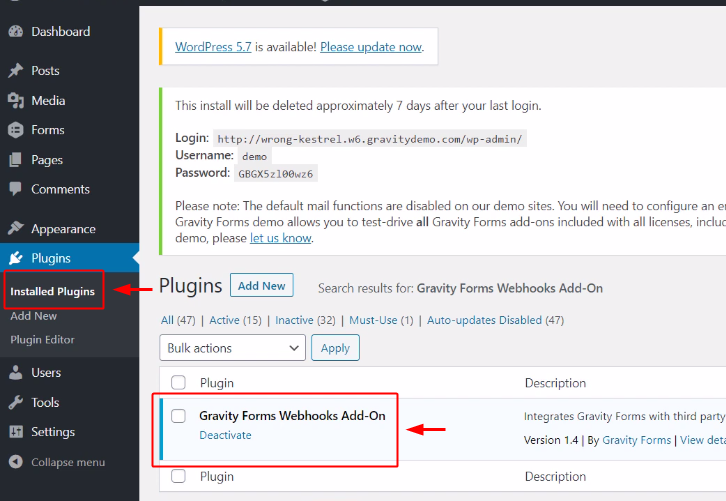
Go to the installed plugin section and make sure that you have the ‘Gravity Forms Webhooks Add-On’ installed.
(c) Go to PHP Workshop

Next, click on the ‘Forms’ option available in the left verticle menu, scroll down and click on the ‘Edit’ link given for the PHP Workdshop.
(d) Add New Webhook
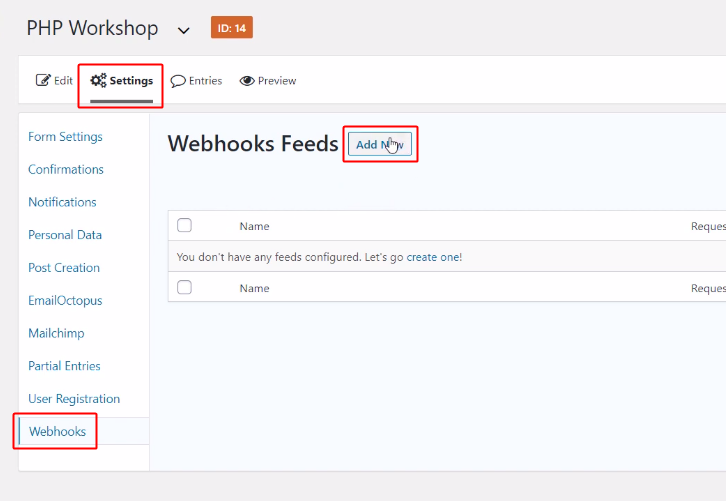
Now, go to the PHP Workshop Settings by clicking on the ‘Settings’ tab of the PHP Workshop menu.
On the PHP Workshop Settings section, click on the ‘Webhooks’ option available in the left-verticle menu.
Then, click on the ‘Add New’ button available next to the Webhooks Feeds head.
(e) Paste Webhook URL
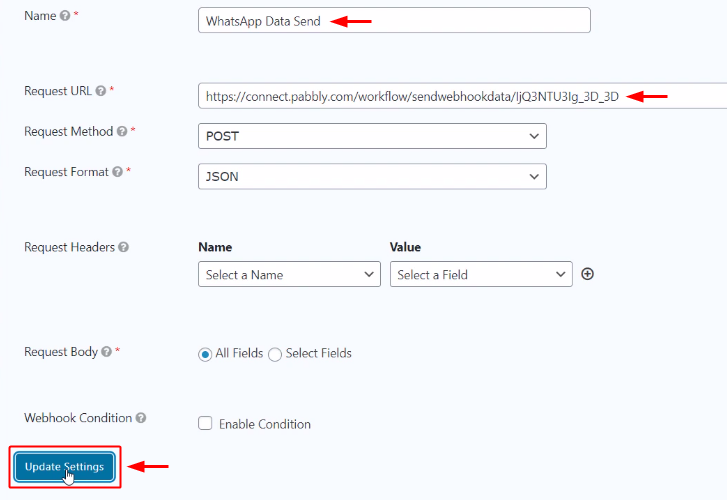
Name the Webhook as per your need and then paste the copied Pabbly Connect trigger URL into the ‘Request URL’ field.
Lastly, click on the ‘Update Settings’ button.
Step 6: Test the Response in Pabbly Connect Dashboard
As we can see, we are done setting up the trigger for Gravity Forms and WhatsApp integration. So, let’s test the Gravity Forms trigger by submitting a test form.
(a) Capture Webhook Response
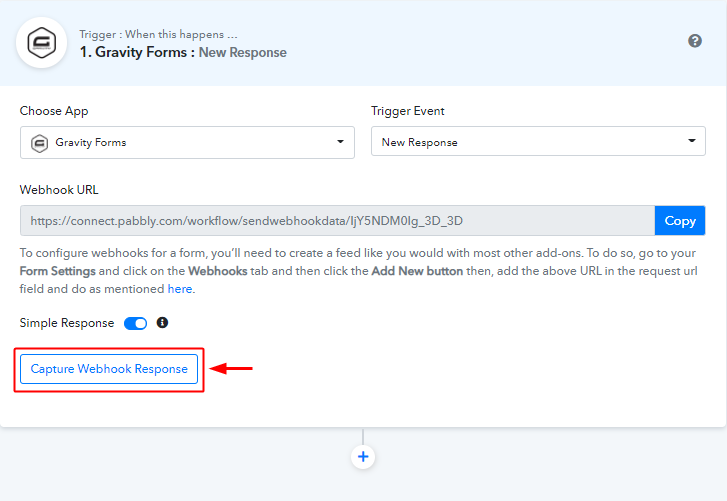
To test the trigger first, click the ‘Capture Webhook Response’ button available in the trigger window.
(b) Go to the Connected Form & Make a Test Purchase
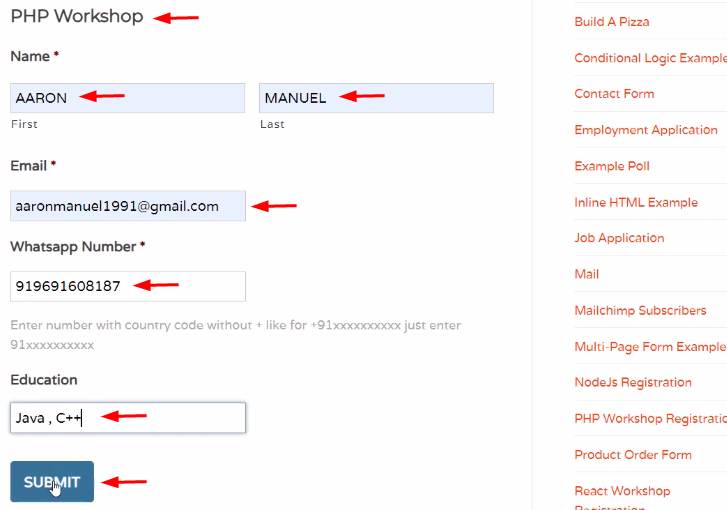
Next, go to the recently connected Gravity Form and fill in all the required details. Lastly, click on ‘Submit’.
(c) Check & Save the Trigger API Response
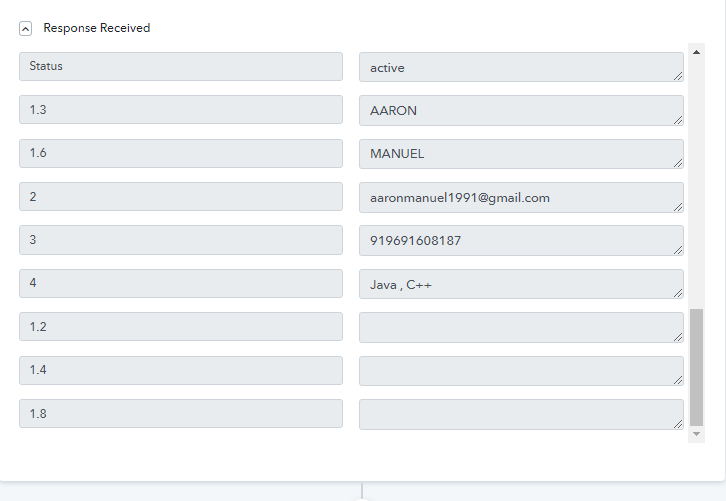
Check your data in the Gravity Forms trigger response & save this data.
Step 7: Setting Action for Gravity Forms to WhatsApp Integration
Now, as we have all the data to send a message on WhatsApp message on new form submission. We can use this data to perform our action. After that, a message will be sent for every form entry automatically. We can not send bulk messages directly from WhatsApp Messenger so I’m using Chat API to make this use case possible.
(a) Select Application you want to Integrate
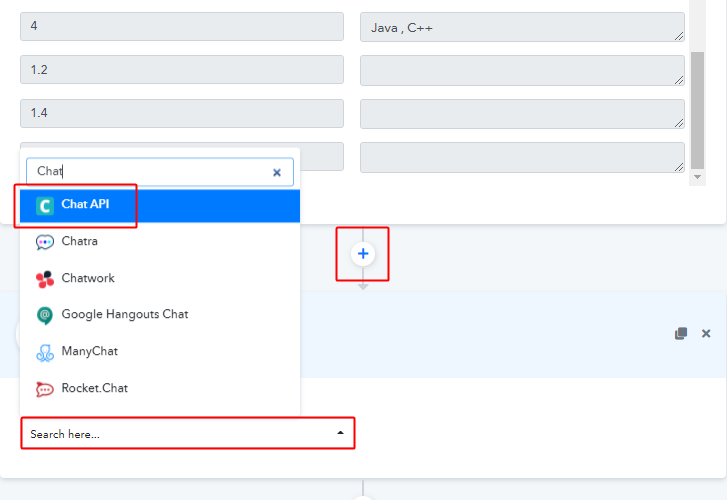
Click on the plus button ‘+’ available next to your Gravity Forms trigger window.
Then, select the Choose App field value as ‘Chat API’.
(b) Select Event & Connect with Gravity Forms
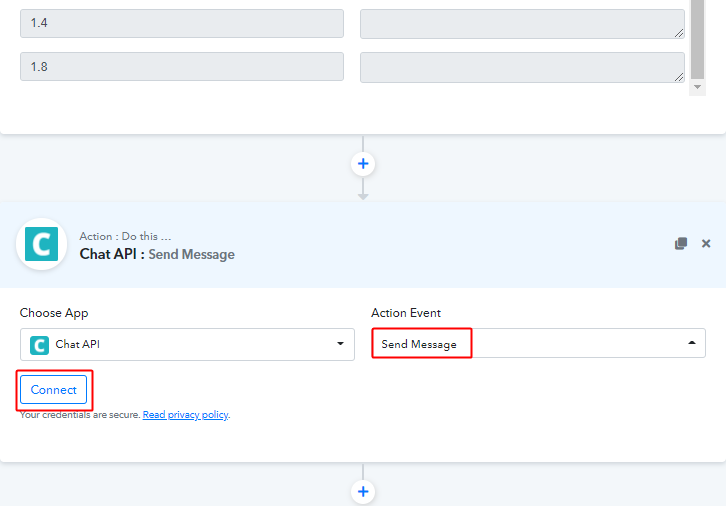
Next, pick the action event choice as ‘Send Message’.
Lastly, click the ‘Connect’ button.
Step 8: Connecting Chat API to Pabbly Connect
When you click on the ‘Connect’ button a window will slides in from the right asking for an API URL and token. To complete our action to send WhatsApp messages to Gravity Forms subscribers. First, log in to your Chat API account.
(a) Copy API URL & Token
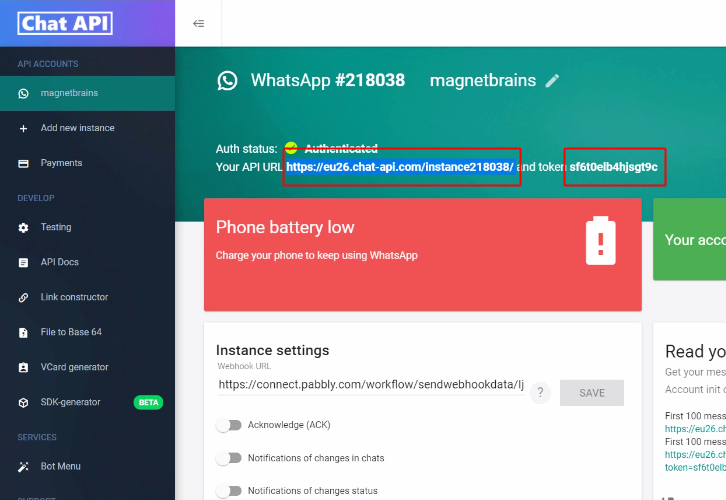
You’ll easily get both the required values, simply copy the API URL & token one by one.
(b) Paste the Copied Chat API URL & Token
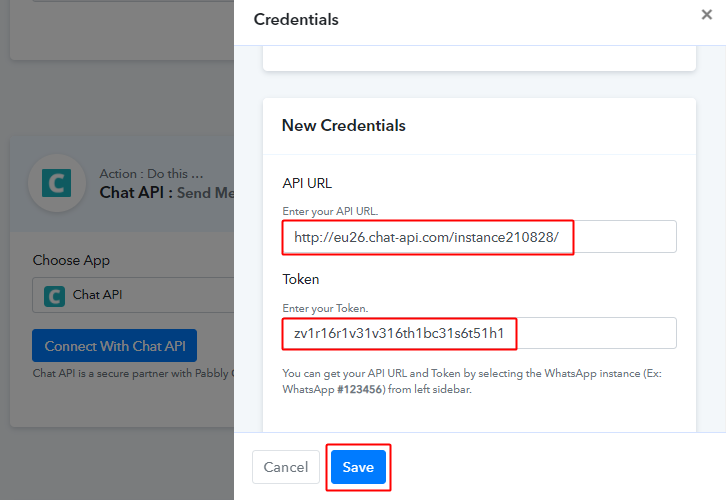
And, paste the copied API URL as well as the token in the connection window. Then, click on ‘Save’.
(c) Map Fields & Send Test Request
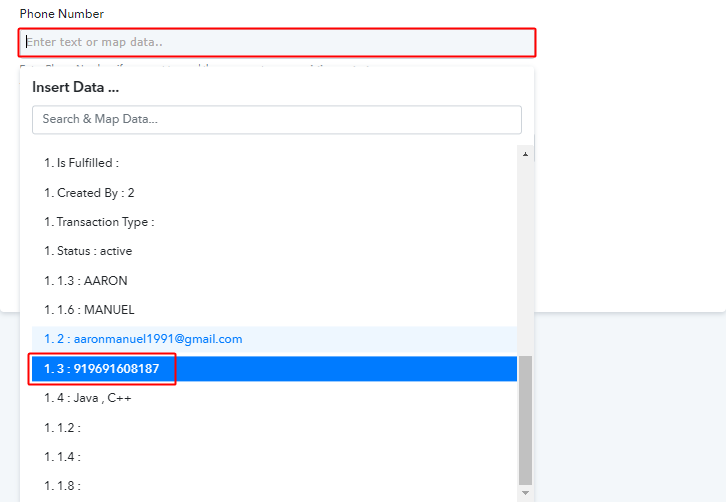
Once the connection between Pabbly Connect and Chat API is established, you’ll notice fields like phone number and message. Map the phone number from the received trigger API response.
To map a value, simply place your cursor in that field. Then, a drop-down will open up, search for an appropriate response value and finally click on it to map with the field.
(d) Send Test Request

Likewise, you can map the message field also. Additionally, you can use combinations of the response values and the plain text to draft your message.
Lastly, click on the ‘Save & Send Test Request’ button to send a message.
(d) Check & Save Response
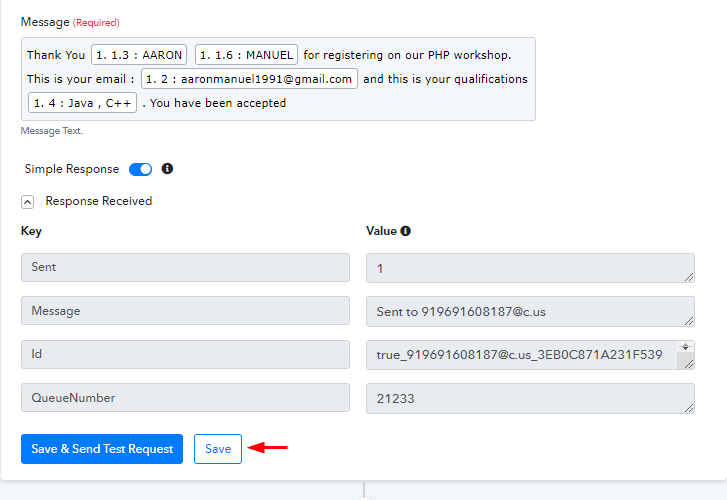
Certainly, you can check the success of your action in the response window. And, if there’s been some error while sending the data then the window will display an error.
Finally, save the action API’s response.
Step 9: Check Response in WhatsApp
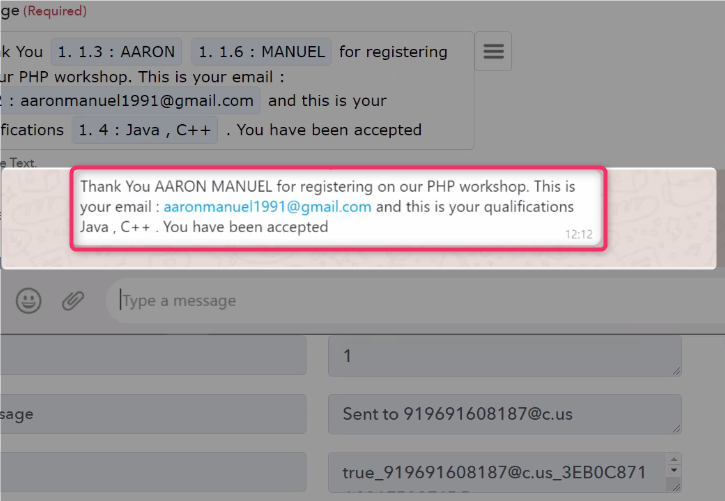
You can check the WhatsApp message on the mapped phone number.
Conclusion –
To sum up, this was all about ‘How to send WhatsApp message on new form submission’. Consequently, after completing the step by step procedure, you will end up sending WhatsApp messages automatically for every new Gravity Forms submissions.
You can also try Pabbly Connect for FREE with all its premium features to automate your routine tasks.
Please, share your feedback on the integration in the comment section given below.








