Looking for a way to send Twilio SMS from new Chargebee subscription automatically? If yes, then this blog is for you.
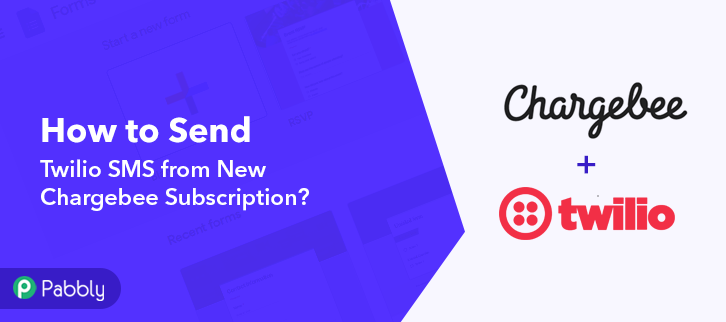
As, in this blog, you will get a step by step guide to integrate Chargebee to Twilio. But before we begin, let’s know a wee bit about the software that we are about to integrate. Basically, Chargebee is a cloud-based subscription billing solution that helps you with recurring billing, invoicing, subscriptions, etc.
Whereas, Twilio is a cloud communications platform as a service company that offers developers to programmatically make and receive phone calls, send and receive text messages, and perform other communication functions using its web service APIs.
Therefore, integrating these two services can help you send SMS via Twilio on the creation of new subscribers in Chargebee in real-time. Therefore, you don’t have to worry about doing redundant work & can ultimately save a lot of time and effort.
Now, the question is how you can integrate Chargebee with Twilio? Well, the answer is quite simple and that is known as Pabbly Connect.
Why Choose This Method Of Integration?
In contrast with other integration services-
- Pabbly Connect does not charge you for its in-built apps like filters, Iterator, Router, Data transformer, and more
- Create “Unlimited Workflows” and smoothly define multiple tasks for each action
- As compared to other services which offer 750 tasks at $24.99, Pabbly Connect offers 50000 tasks in the starter plan of $29 itself
- Unlike Zapier, there’s no restriction on features. Get access to advanced features even in the basic plan
- Try before you buy! Before spending your money, you can actually signup & try out the working of Pabbly Connect for FREE
Pabbly Connect is one of the best integration and automation tools that can help you integrate unlimited premium applications, set unlimited triggers & actions, create infinite workflows, and so much more. Besides, to do so, you don’t even need to have any coding skills. Just integrate it once and relax, it will handle all the workload afterward. Moreover, you can access all the features even in its free plan.
So, without wasting any more time, let’s begin with the steps to send Twilio SMS from new Chargebee subscription.
Step 1: Sign up to Pabbly Connect
Let’s kick off the process to send Twilio SMS from new Chargebee subscription by clicking on the ‘Sign Up Free’ icon on the Pabbly Connect home page. Next, either manually fill-up all the details or sign up using your Gmail account.
Try Pabbly Connect for FREE
Next, after logging into the account, click on the ‘Access Now’ button of the Connect section in the dashboard. Start with creating a workflow for your project by clicking on the ‘Create Workflow’ button. Now, you need to name the workflow just like in the above-shown image. I named the workflow as ‘Chargebee to Twilio’, you can obviously name the workflow as per your requirements. As soon as you are done with naming your workflow, you will have to select the application you want to integrate. Pabbly Connect allows you to integrate unlimited premium applications, create your free account now. Now, you have to select the application that you want to integrate. In this case, we are choosing ‘Chargebee’ for integration. In the method section, select ‘New Subscription’. After selecting the application, now you have to click on the ‘Connect with Chargebee’ button just like in the above-shown image to take further the integration process. To connect Chargebee with Pabbly Connect, you have to add the API key and site name in the software. For that, you have to log in to your Chargebee account. After logging into your Chargebee account, click on the ‘Settings’ option, and then click on ‘Configure Chargebee’. Next, you need to scroll down and click on the ‘API Keys’ option. Now, you have to simply copy the given API key or you can also generate a new API key by clicking on the ‘Add API Key’ button. After copying the API key, now you have to paste it into the Pabbly Connect dashboard. You can find the Chargebee site name from the subdomain of your Chargebee account. Once, you have pasted all the required details, then hit the ‘Save’ button. To check this integration, we have to send a test request and for that, we will create a dummy subscriber on Chargebee. To add a subscriber, first, you have to click on the ‘Subscriptions’ option in your Chargebee dashboard. Once you reach the subscription page, now click on the ‘Create Subscription’ button to add a new subscriber. In this step, now you have to add all the required details of the subscriber like name, company, email, etc. Next, after filling in all the details we will hit the ‘Create Subscription’ button. After adding a new subscriber in Chargebee, now we will capture the data by clicking on the ‘Save & Send Test Request’ button in Pabbly Connect. Once you click on the ‘Save & Send Test Request’ in Pabbly Connect, the subscriber info will appear on the Pabbly Connect dashboard. Then, click on the ‘Save’ option. To make this Chargebee-Twilio integration work, you have to choose the action for your trigger. Now in this step, click on the + button below and choose the application that you want to integrate. Here we will choose ‘Twilio’ to integrate and in the method section select ‘Send SMS Message’. After choosing the application click on the ‘Connect with Twilio’ button to move forward. To connect Twilio to Pabbly Connect, you have to enter the account SID and authorization token of your Twilio account in the Pabbly Connect dashboard. For this, you have to log in to your Twilio account. Now, you have to click on ‘Setting’ in your Twilio dashboard to copy the account SID and authorization token. After clicking on ‘Settings’ click on ‘General’, here you will find the required details. Simply copy these details to move further. Simply paste the account SID and authorization token in the Pabbly Connect dashboard and then click on the ‘Save’ button. After saving your workflow map up all the required fields like message body, recipient number, etc. Once you are done mapping up all fields click on the ‘Send Test Request’ button. Here, you can see that our integration was successful and the message has been sent from the Twilio account automatically on the creation of a new subscriber in Chargebee. Now, whenever there will be any new subscription in your Chargebee account, the message will be automatically sent from your Twilio account. Good job my friend! Now that you have learned how to send Twilio SMS from new Chargebee subscription, you can integrate any applications via Pabbly Connect to automate your entire workflow without any coding skills. Pabbly Connect is the magic wand that you can use to automate your projects and save a lot of time and effort. Therefore, signup for a free account now for the best integration experience. In case of any doubts or suggestions, please leave your comments below.Step 2: Access Pabbly Connect

Step 3: Workflow for Chargebee with Twilio Integration
(a) Start with a New Workflow

(b) Name the Workflow
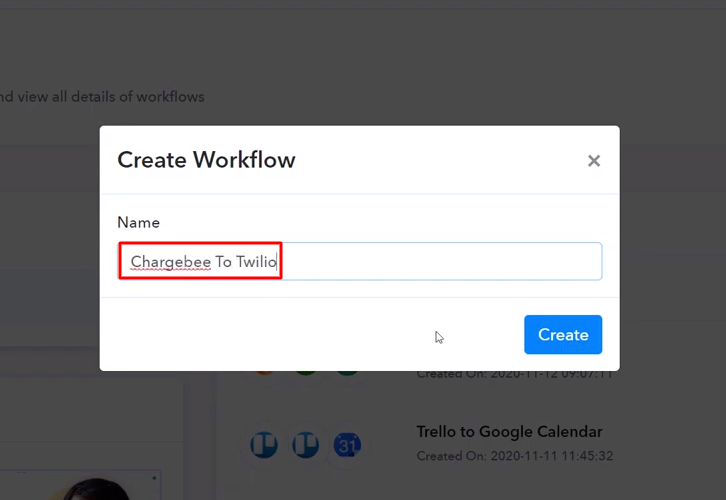
Step 4: Setting Trigger for Chargebee with Twilio Integration
(a) Select Application you Want to Integrate
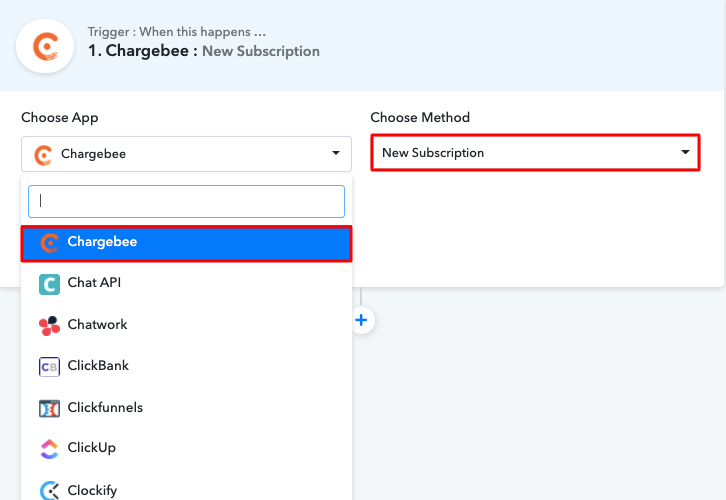
(b) Click on Connect Button
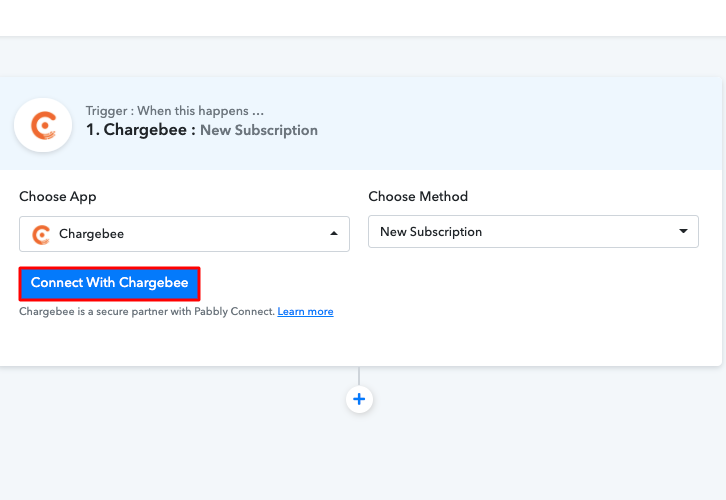
Step 5: Connecting Chargebee to Pabbly Connect
(a) Click on Chargebee Settings
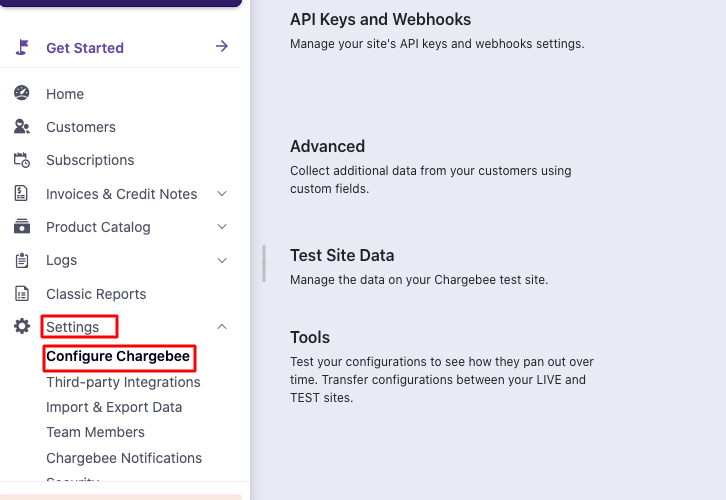
(b) Click on the API Keys
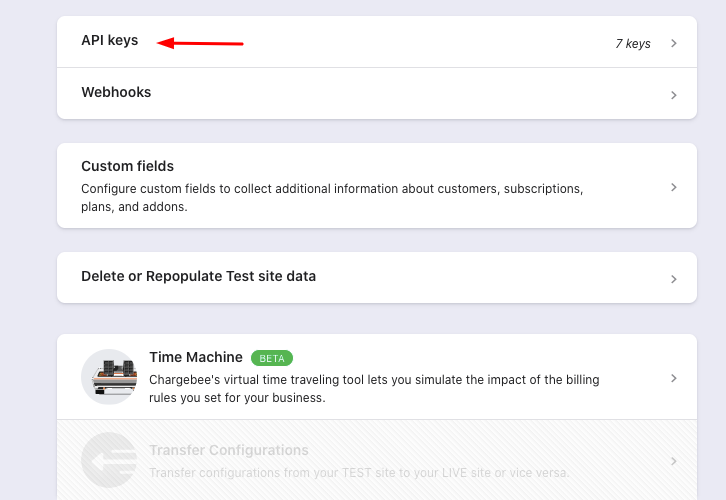
(c) Copy the API Key
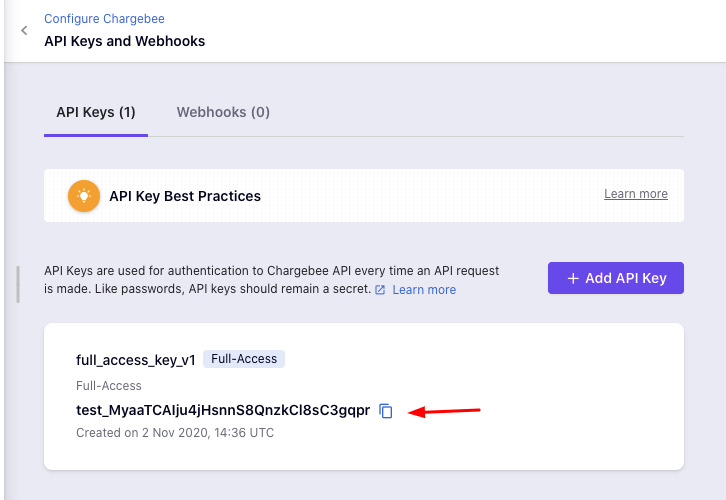
(d) Paste the API Key
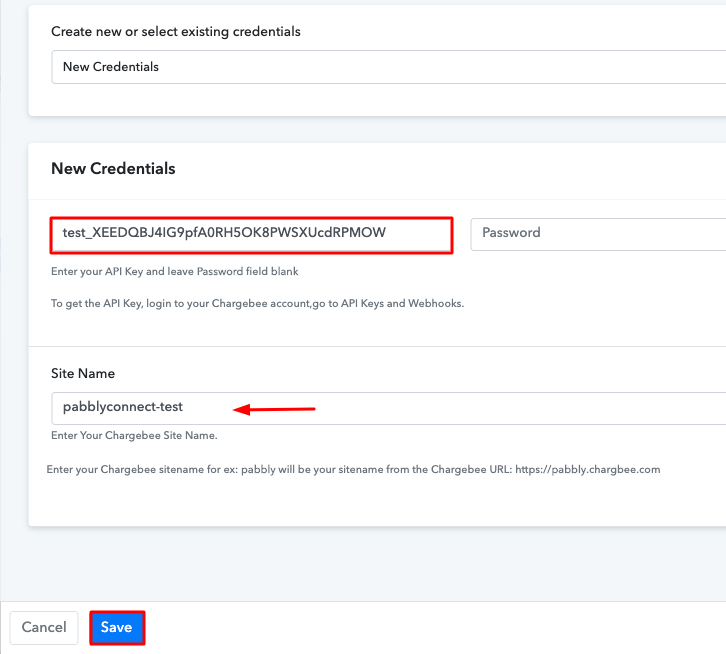
Step 6: Add a Sample Subscriber
(a) Click on Subscriptions
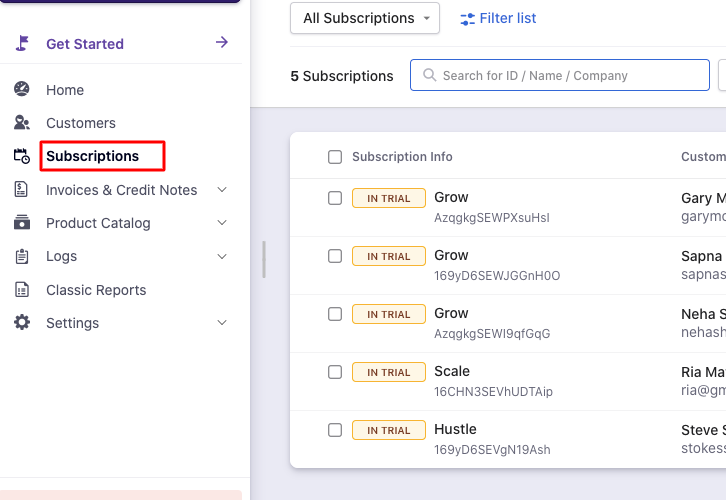
(b) Click on Create Subscription
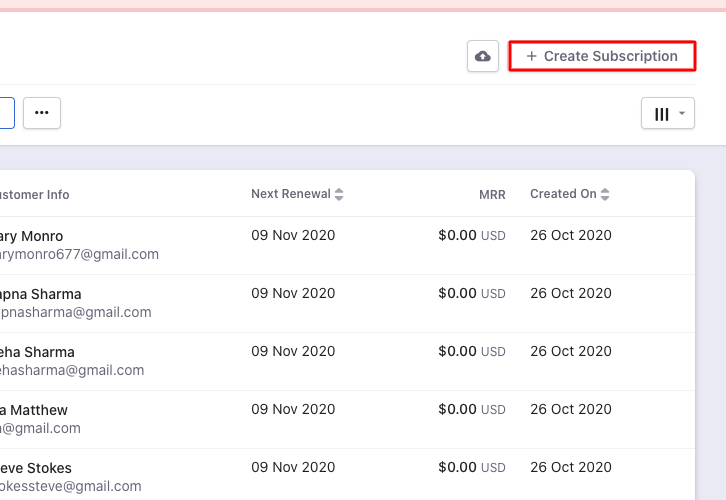
(c) Add Details
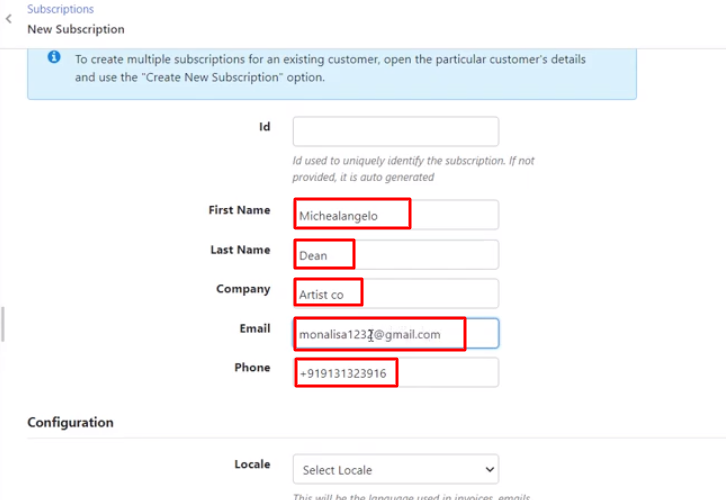
(d) Create Subscription
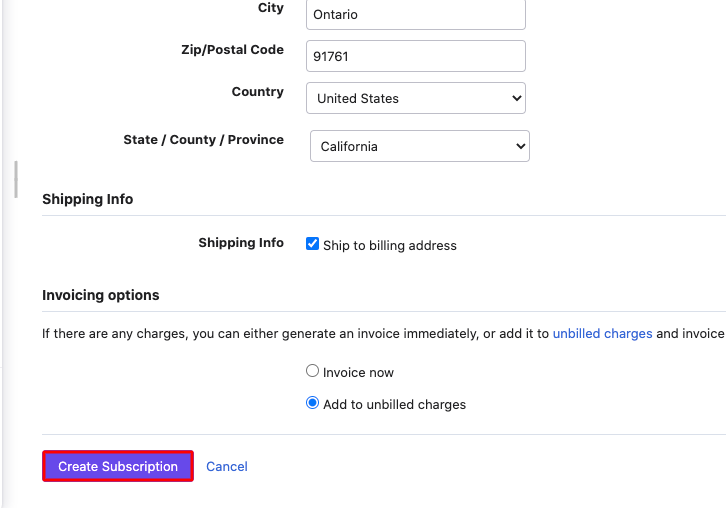
(e) Send a Test Request
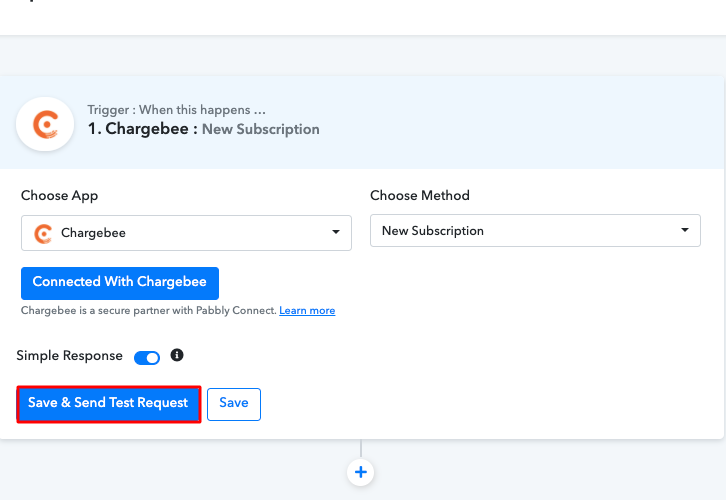
Step 7: Test the Response in Pabbly Connect Dashboard
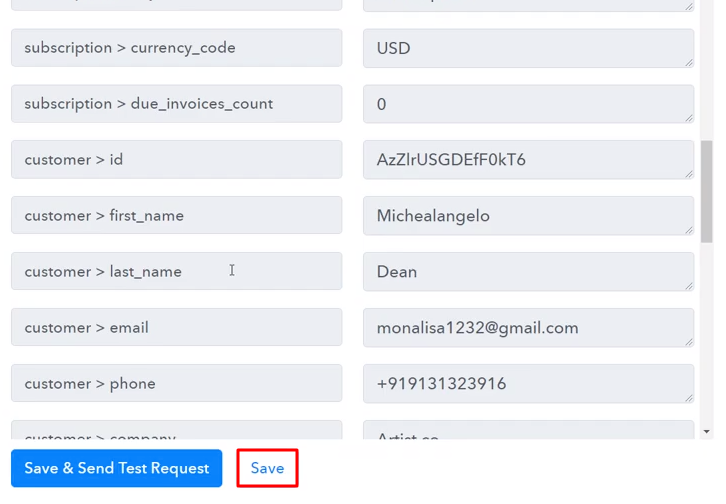
Step 8: Setting Action for Chargebee with Twilio Integration
(a) Select Application you Want to Integrate
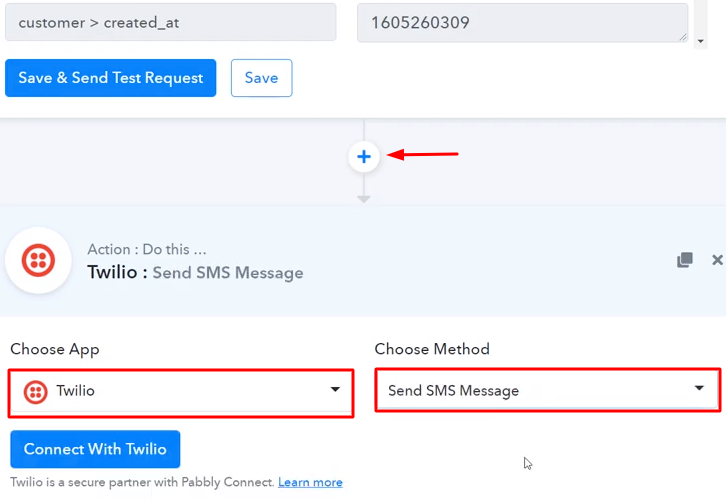
(b) Click the Connect Button
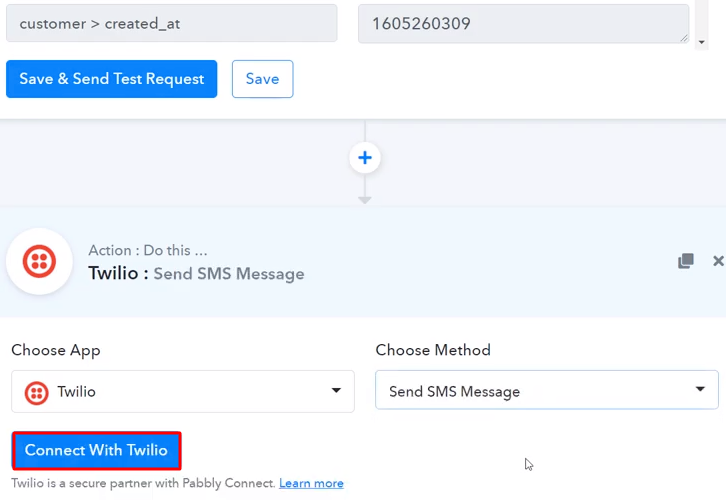
Step 9: Connecting Twilio to Pabbly Connect
(a) Copy Authorization Token
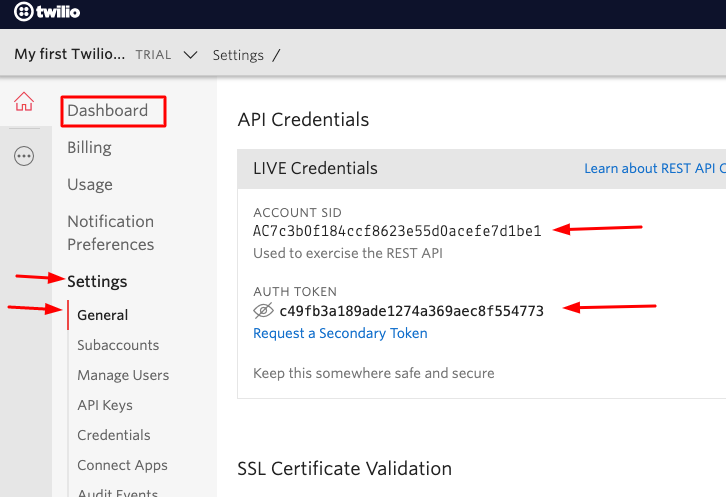
(b) Add Account SID and Authorization Token
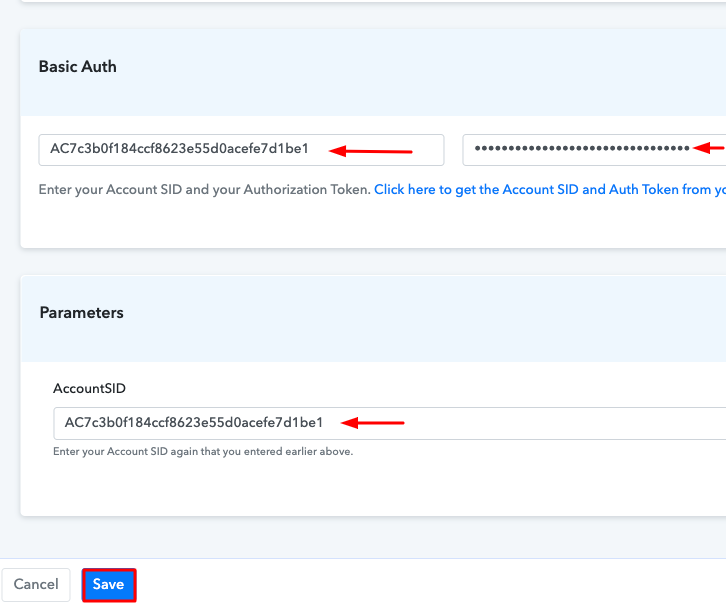
(c) Map the Fields
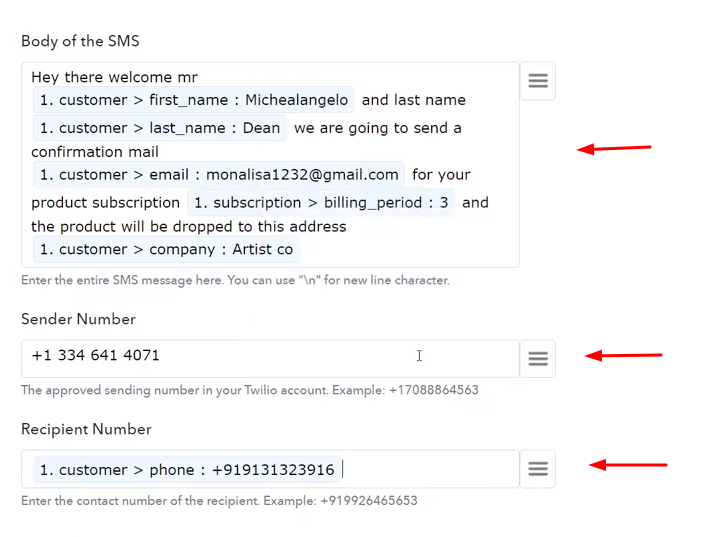
(d) Send a Test Request
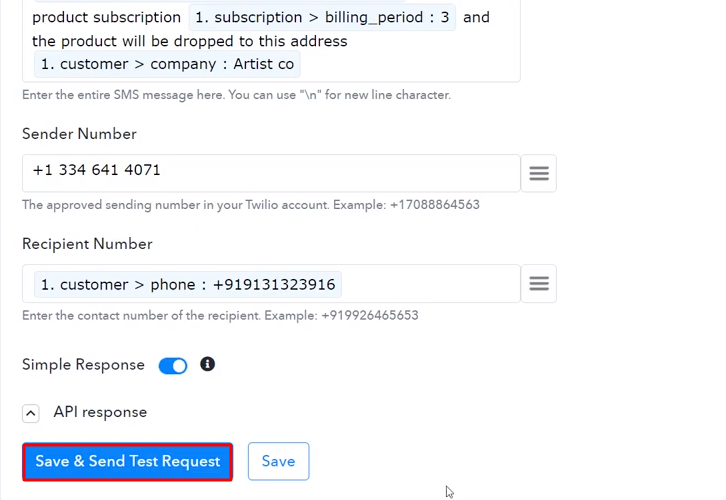
Step 10: Check Response in Twilio Dashboard
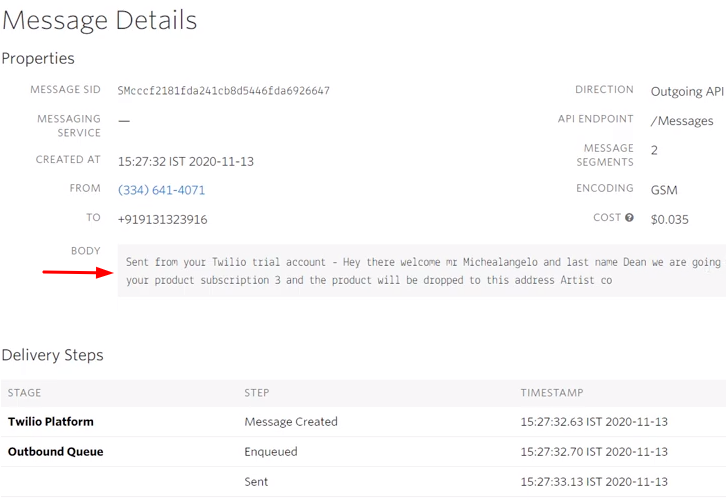
Conclusion –
You May Also Like to Read –







