Wouldn’t it be easier if you could send Telegram messages for new comments in GitLab? Of course, it would be so much helpful, and if you were wondering the same, then my friend you have come to the right place.
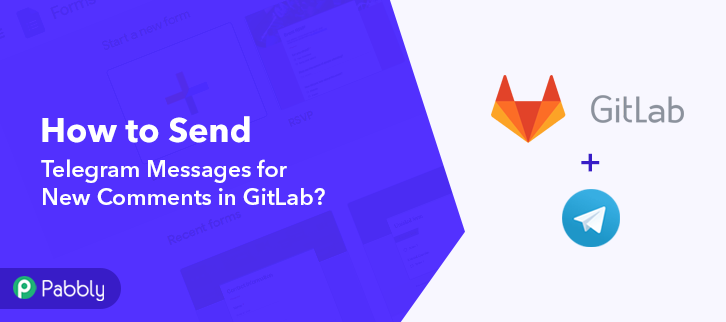
GitLab is a web-based Git repository that provides free open and private repositories, issue-following capabilities, and wikis. Whereas, Telegram is a cross-platform cloud-based instant messaging, video calling, and VoIP service. Therefore, by integrating these two services, Telegram messages can be sent automatically for new comments made in GitLab.
In this blog, we are explaining to you how you can integrate GitLab and Telegram via Pabbly Connect. This software is the answer to all your repetitive work-related problems. Through this wonderful tool, you can connect any two or more applications and automate your projects and work, and that too without any coding skills.
Why Choose This Method Of Integration?
In contrast with other integration services-
- Pabbly Connect does not charge you for its in-built apps like filters, Iterator, Router, Data transformer, and more
- Create “Unlimited Workflows” and smoothly define multiple tasks for each action
- As compared to other services which offer 750 tasks at $24.99, Pabbly Connect offers 50000 tasks in the starter plan of $29 itself
- Unlike Zapier, there’s no restriction on features. Get access to advanced features even in the basic plan
- Try before you buy! Before spending your money, you can actually signup & try out the working of Pabbly Connect for FREE
Other than this, Pabbly Connect also offers so many fantastic and advantageous features:
- Create unlimited workflows without any restrictions
- Unlimited premium apps
- Set unlimited triggers, unlimited actions to those triggers
- Path routers
and the bonus is that you can access all the features even with the free plan.
Hence, let’s not waste anymore of your time and get into the blog about how to send Telegram messages for new comments in GitLab.
Step 1: Sign up to Pabbly Connect
Start the process to send Telegram messages for new comments in GitLab by visiting the website of Pabbly Connect and then click on the ‘Sign-Up Free‘ button. On the registration page, either signup using an existing Gmail account or manually fill out the form.
Try Pabbly Connect for FREE
Once you have completed the signup process, click on the Connect section in the dashboard to access Pabbly Connect. Start with creating a workflow for your project by clicking on the ‘Create Workflow’ button. Now, you need to name the workflow just like in the above-shown image. I named the workflow as “GitLab to Telegram”, you can obviously name the workflow as per your requirements and needs. After creating a workflow, you will have to select the application you want to integrate. Using Pabbly Connect, you can integrate any two or more than two applications, create your free account now. Now, you have to select the application that you want to integrate. In this case, we are choosing “GitLab” for integration. After selecting Google Sheets, choose “New Comments” in the method section. After selecting the application, now you have to copy the webhook URL just like in the above-shown image to take further the integration process. To connect with GitLab, you have to paste the copied Webhook URL into your GitLab account. For that, you need to login into your GitLab account. Go to your GitLab account dashboard and click on the “Settings” option and then select “Webhooks”. Now, paste the copied webhook URL in the URL section and click on the “Comments” option given below. After pasting the webhook URL scroll down and hit the ‘Add Webhook” button. To check if this integration works or not, we will write a comment in GitLab to capture the data. To make a comment, first, we need to pick a project in GitLab and then click on the given “Update Gitlab” option. Now, write a comment in the given box and then click on the “Comment” button. But before hitting the button, click on the “Capture Webhook Response” button in Pabbly Connect to capture the data. As soon as you click on the “Comment” in GitLab and “Capture Webhook Response” in Pabbly Connect the entry will appear on the Pabbly Connect dashboard. Then, click on the “Save” option. In this step, we will be adding an action for your trigger to complete this GitLab-Telegram integration work. Now in this step, click on the + button below and choose “Telegram Bot” and in the method section select “Send a Text Message or a Reply”. After choosing the application click on the “Connect with Telegram Bot” button to move forward. To connect Telegram Bot with Pabbly Connect, you need to sign-in to your Telegram account and go to the backend dashboard. When you click on the “Connect to Telegram Bot” button, a window will slide in from the right, click on the BotFather link or go to your telegram account and search for BotFather. Once you enter into the BotFather chat, you’ll see a “Start” button. So, simply press it to start creating a bot. To create a new bot type “/newbot” and then hit send. Next, it will ask you for a bot name. So, type any bot name that you wanna give to your bot. Lastly, give your bot any username that ends with a suffix “bot”. Just type the username and hit send. Once you successfully assign a username to your bot, a token will show up along with the new bot greetings simply select and copy the token from here. Paste the copied Telegram token in the Pabbly Connect and hit the “Save” button. After connecting with your Telegram account map up all the required fields. But before adding the fields, first, you need to add your created bot in a group as an admin in which you want to receive the messages. You can get your Chat ID from the subdomain part of your Telegram group. Once you are done mapping up all fields click on the “Send Test Request” button. Here, you can see the integration was successful and the message has been delivered to the Telegram group about the comment in the GitLab account automatically. Now in a similar way, message notifications on Telegram will be sent automatically whenever there will be any new comments in GitLab. At the end, this is the best and easiest method to send Telegram messages for new comments in GitLab. Through Pabbly Connect, you can integrate many applications to automate your workflows and get rid of some burden and you can enjoy this awesome software for free as well. Hence, to change your working experience sign up for your free account now and relax as Pabbly Connect is here to do all the work for you. In case of any queries or suggestions, leave your comments below. We will try to get back to you as soon as possible.Step 2: Access Pabbly Connect

Step 3 : WorkFlow for GitLab with Telegram Integrations
(a) Create New Workflow

(b) Name the Workflow
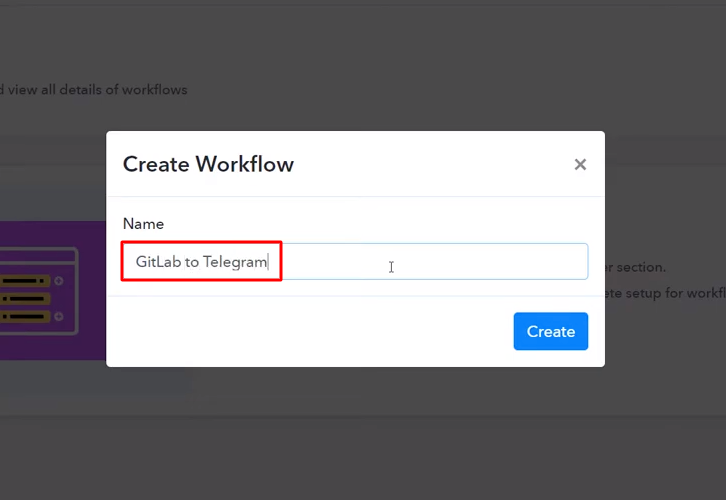
Step 4 : Setting Triggers for GitLab with Telegram Integrations
(a) Select Application you want to Integrate
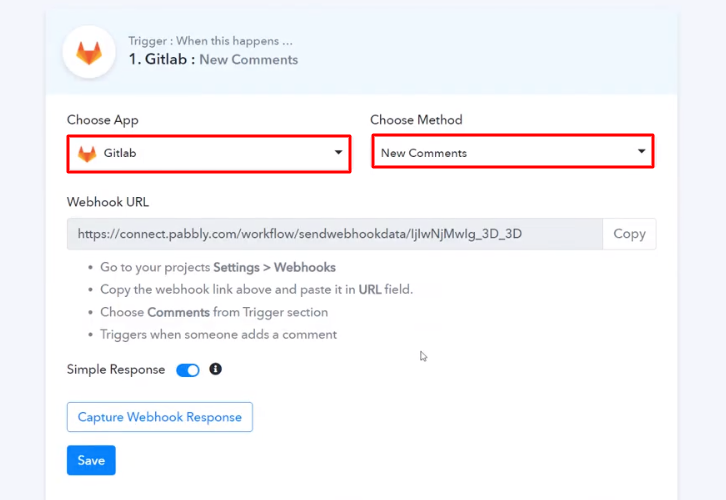
(b) Copy the Webhook URL
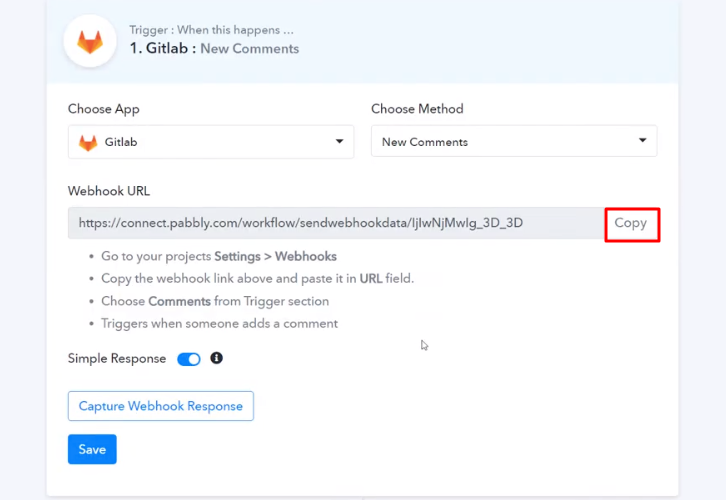
Step 5 : Connecting GitLab to Pabbly Connect
(a) Go to GitLab Settings
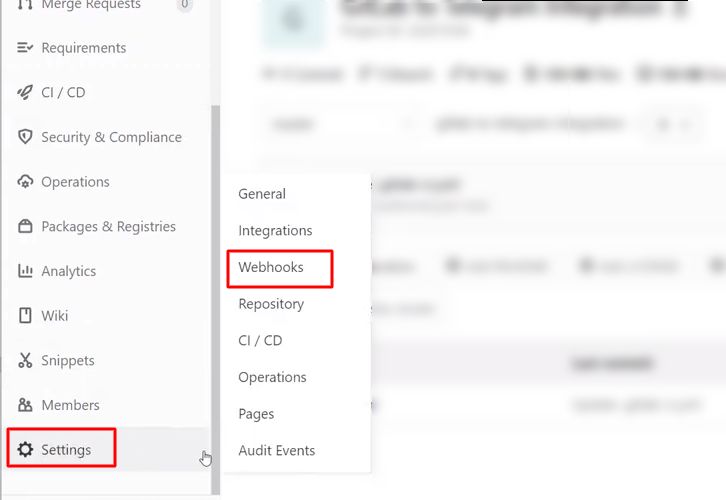
(b) Paste the Webhook URL
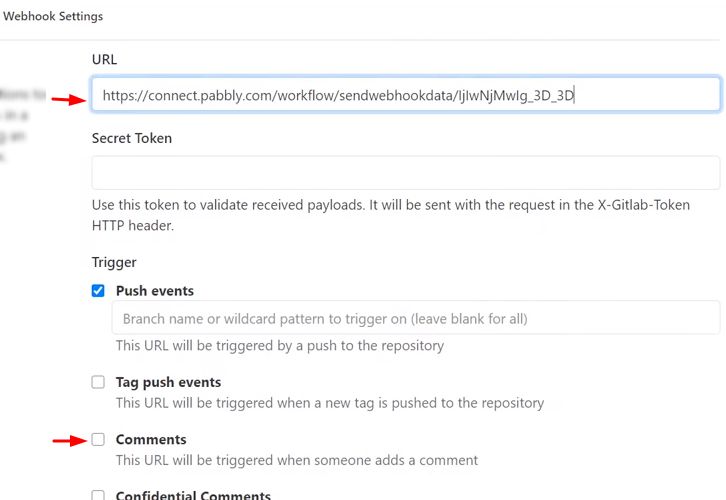
(c) Click Add Webhook
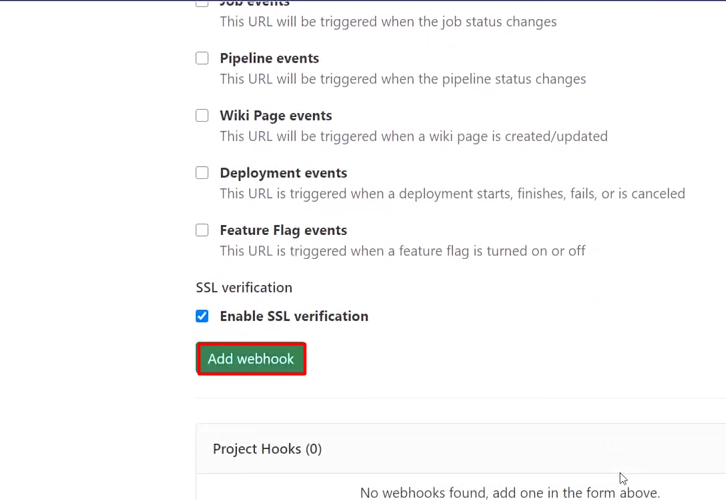
Step 6 : Write a Comment
(a) Select a Project
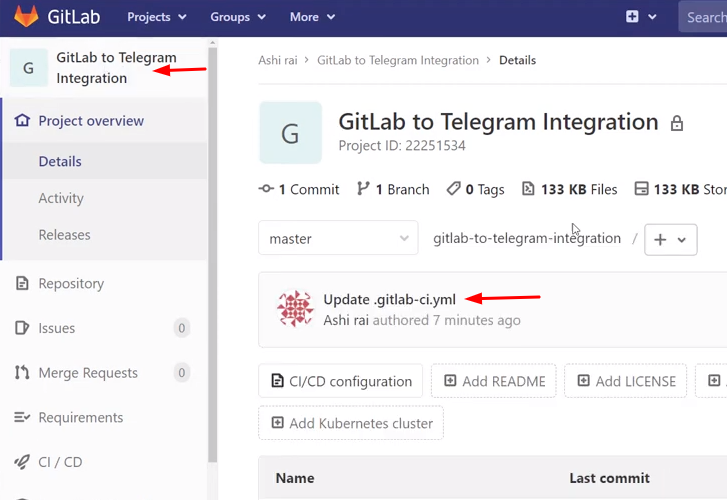
(b) Write the Comment
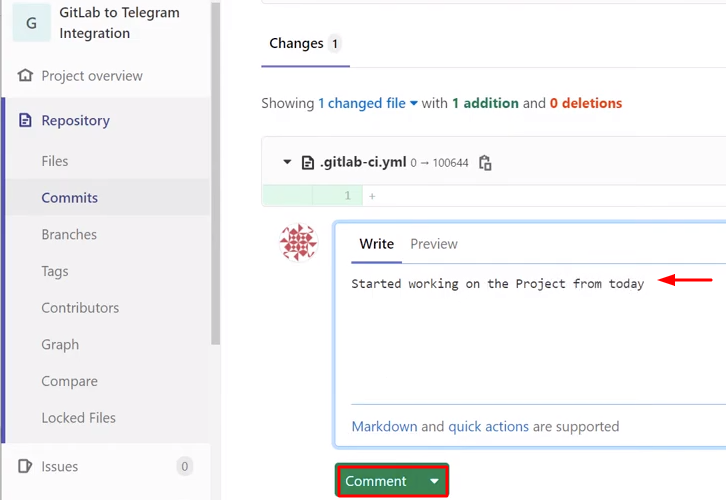
Step 7 : Test the Submission in Pabbly Connect Dashboard
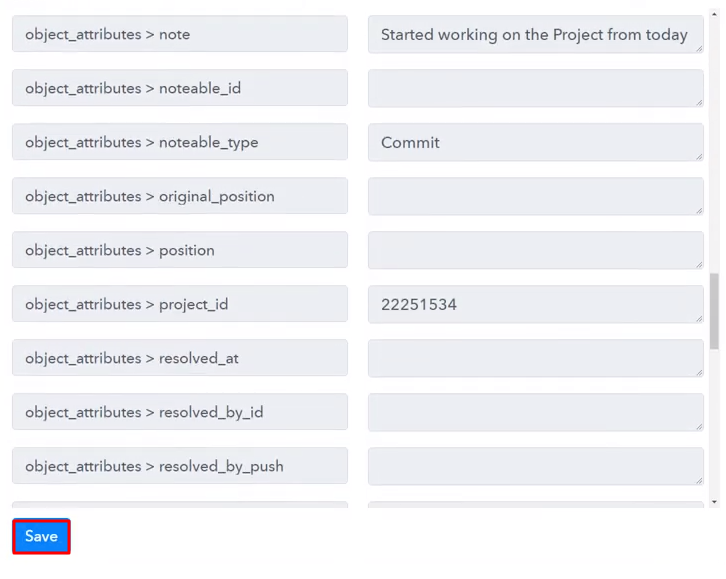
Step 8 : Setting Action for GitLab with Telegram Integrations
(a) Select Application you want to Integrate
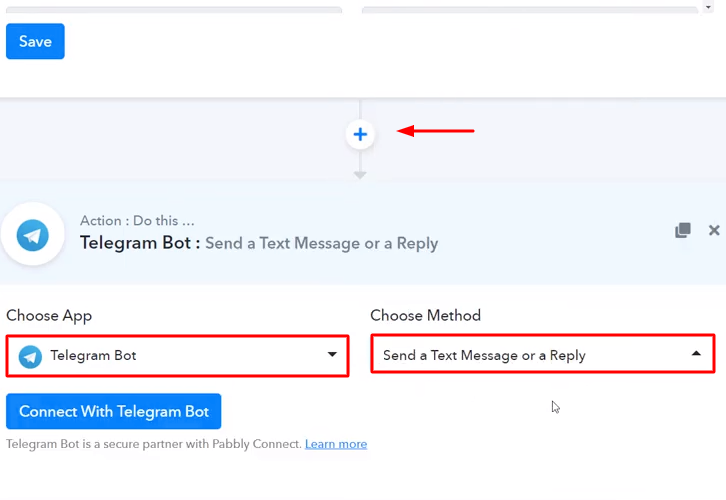
(b) Click on Connect Button
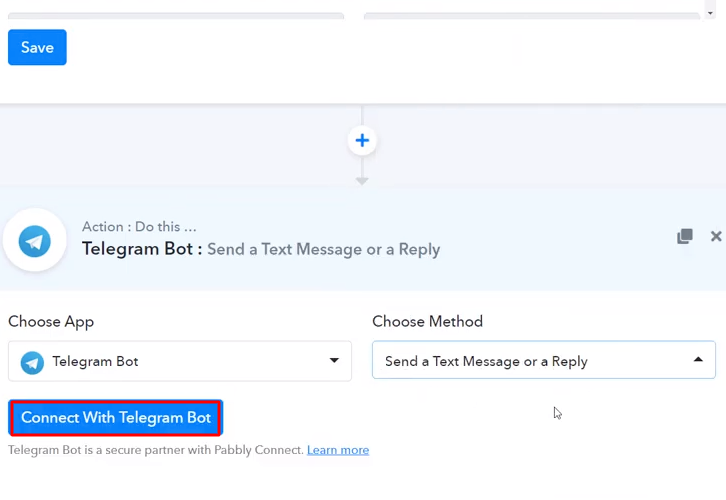
Step 9 : Connecting Telegram to Pabbly Connect
(a) Click the BotFather Link
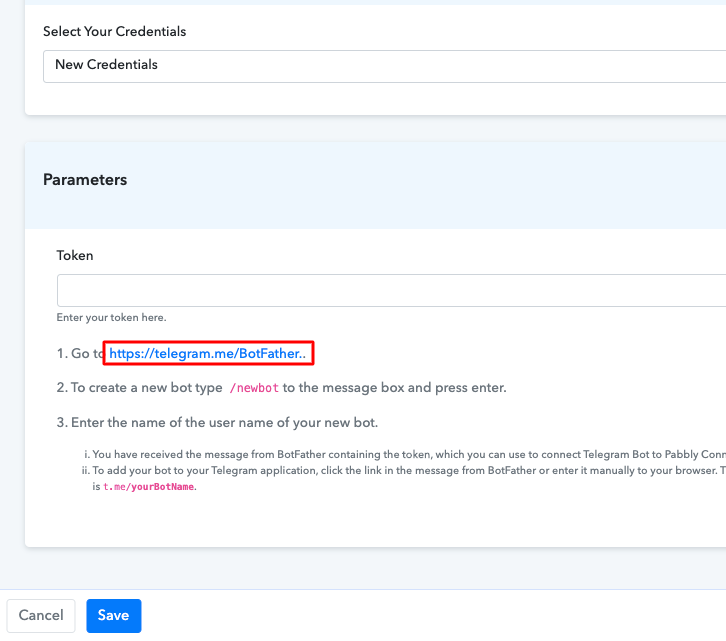
(b) Click Start on BotFather Chat
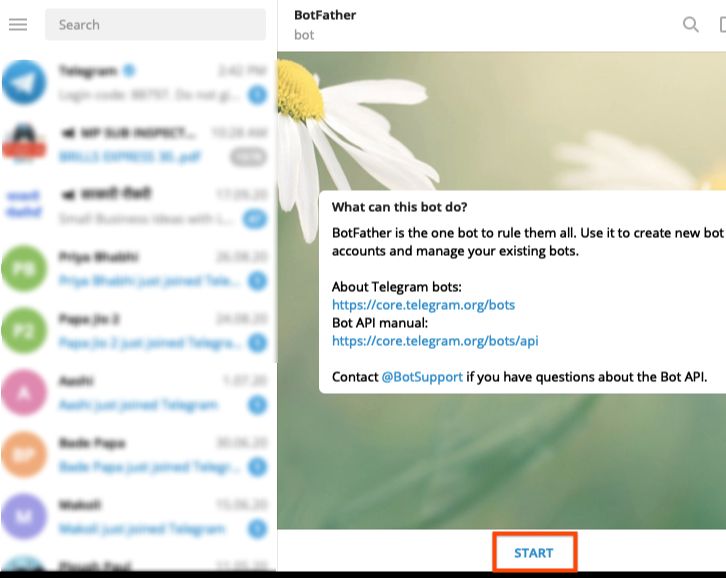
(c) Create a New Bot
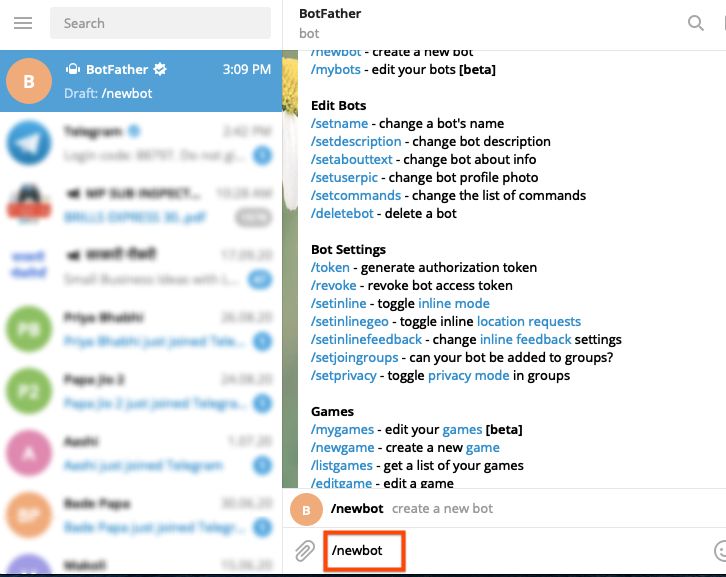
(d) Name Your Created Bot
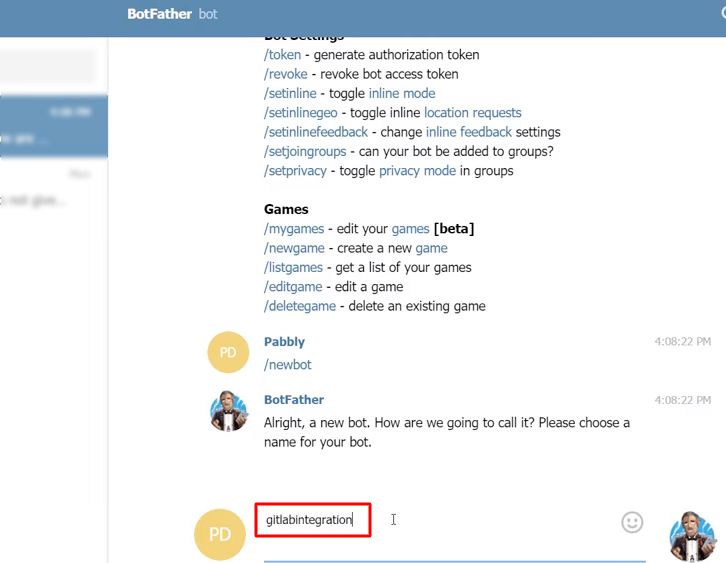
(e) Give Your Bot a Username
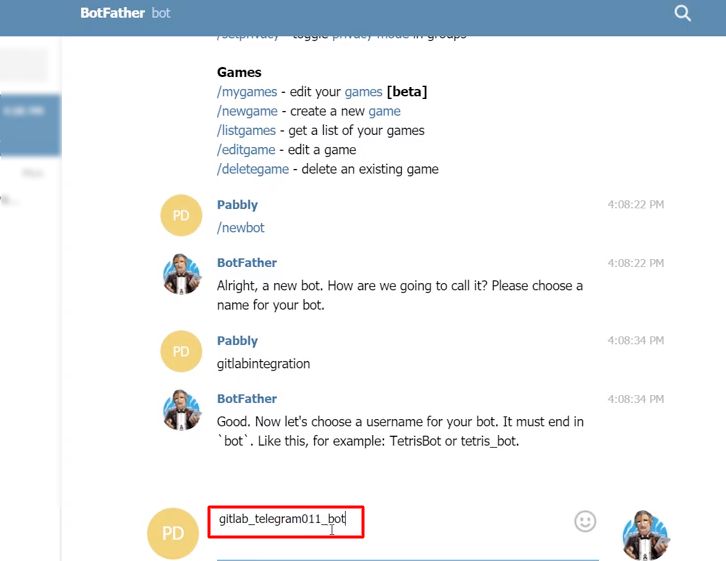
(f) Copy the API Token
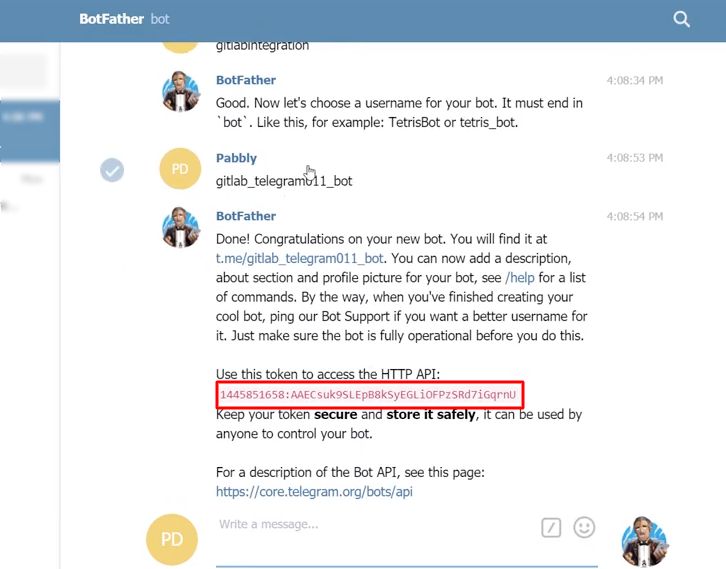
(g) Paste the API Token
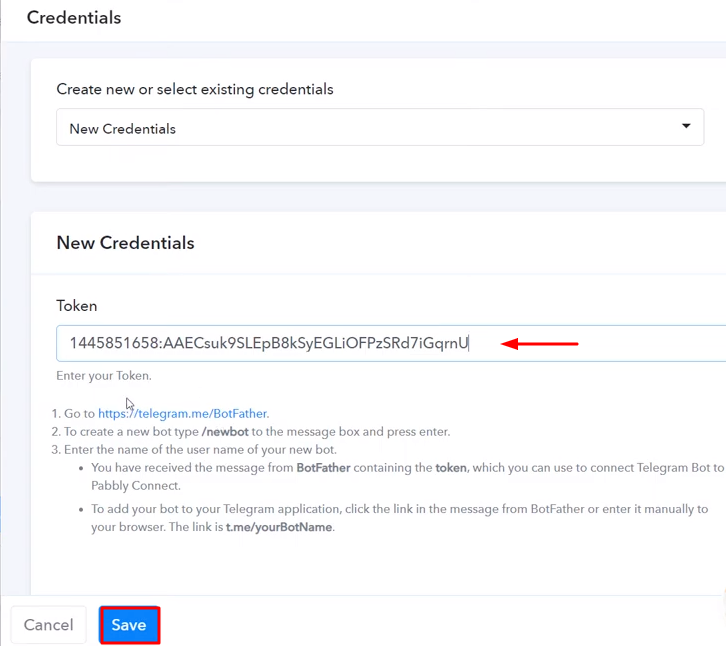
(h) Map the Fields
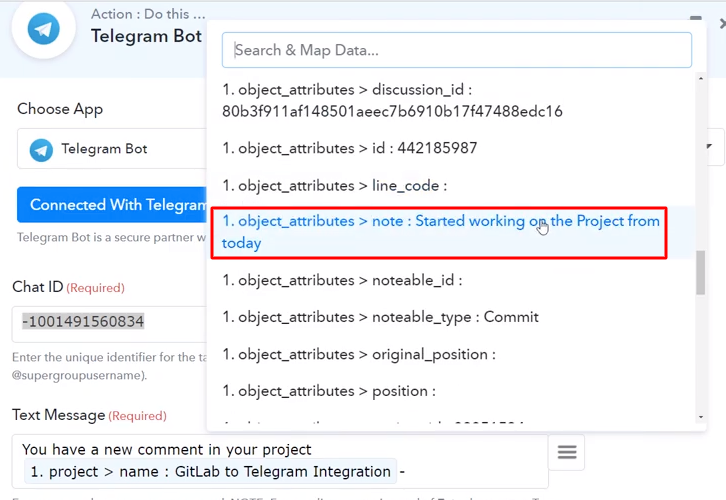
(i) Send a Test Request
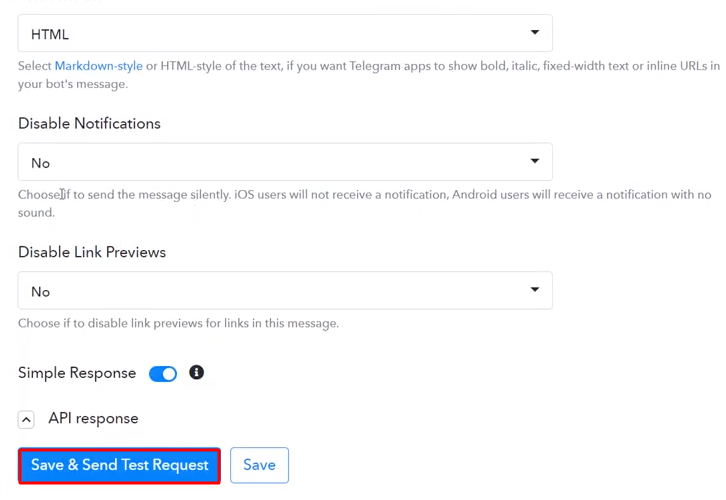
Step 10 : Check Response in Telegram
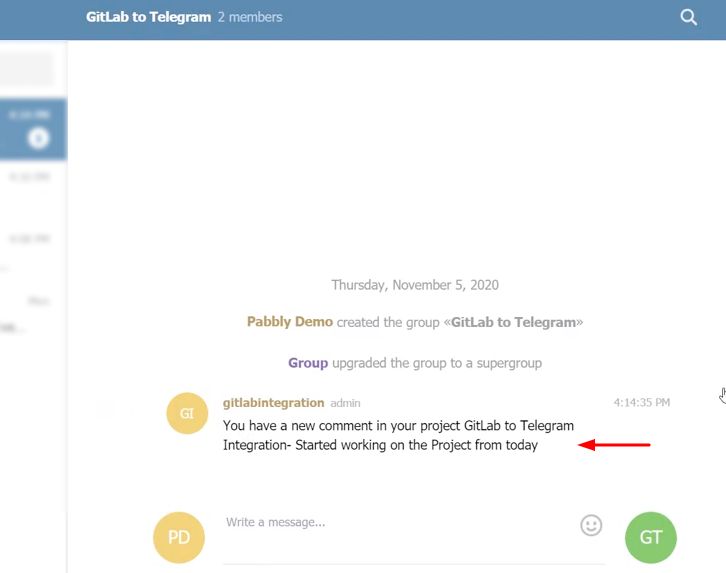
Conclusion –
You May Also Like to Read –







