Looking for a way to send SmsHorizon messages from new ClickFunnels contacts? If yes!! Then look no further, as here you are going to get a step by step guide to integrate ClickFunnels with SmsHorizon using Pabbly Connect.
So that whenever a new contact will be added in ClickFunnels, the contact will automatically get an SMS via SmsHorizon.
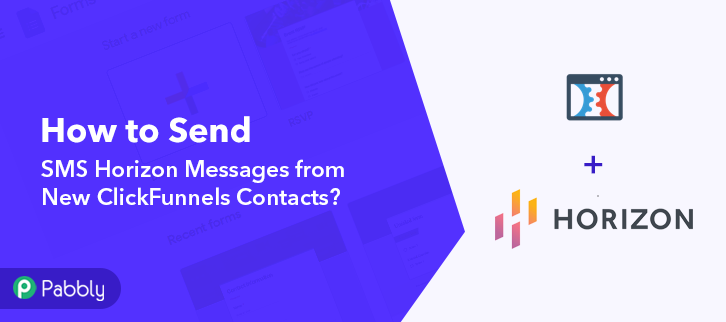
Wouldn’t it be great, if you can just connect one application to another using the third party application to transfer data automatically? Therefore, here in this blog, we’ll be using Pabbly Connect to do so, as it is one of the best automation and integration tools to automate tasks in no time.
Why Choose This Method Of Integration?
In contrast with other integration services-
- Pabbly Connect does not charge you for its in-built apps like filters, Iterator, Router, Data transformer, and more
- Create “Unlimited Workflows” and smoothly define multiple tasks for each action
- As compared to other services which offer 750 tasks at $24.99, Pabbly Connect offers 50000 tasks in the starter plan of $29 itself
- Unlike Zapier, there’s no restriction on features. Get access to advanced features even in the basic plan
- Try before you buy! Before spending your money, you can actually signup & try out the working of Pabbly Connect for FREE
Before getting started, let’s know a little bit about both software. Primarily, ClickFunnels is a sales funnel builder which offers you to create regular websites, landing pages, opt-in pages, squeeze pages, membership sites, and webinars, etc. Whereas, SmsHorizon is a top enterprise messaging solutions provider which offers you to send auto-response, customised reply, get incoming alerts on mobile, email.
Using Pabbly Connect, you can easily send text messages via SmsHorizon to the new contacts added in ClickFunnels automatically. We have also embedded a video tutorial for this integration, have a look at it-
Pabbly Connect enables you to integrate unlimited premium applications without any coding skills. Only integrate it once & relax, it will handle all the workload later. Besides, you can access all the features even in its free plan.
Also, we have a template for this integration that can assist you to get started quickly. Solely go to the Marketplace and look for the apps you use to get started. Further, tap on the image below to get started.
So, let’s begin step by step procedure to integrate ClickFunnels with SmsHorizon using Pabbly Connect.
Step 1: Sign up to Pabbly Connect
Start the process to send SMS Horizon messages from new ClickFunnels contacts by clicking on the “Sign Up Free” icon on the Pabbly Connect home page. Next, either manually fill-up all the details or sign up using your Gmail account.
Try Pabbly Connect for FREE
Next, after logging into the account, click on the “Access Now” button of the Connect section in the dashboard. Start with creating a workflow for your project by clicking on the ‘Create Workflow’ button. Now, you need to name the workflow just like in the above-shown image. I named the workflow “ClickFunnels to SmsHorizon”, you can obviously name the workflow as per your requirements. As soon as you are done with naming your workflow, you will have to select the application you want to integrate. Pabbly Connect allows you to integrate unlimited premium applications, create your free account now. Now, you have to select the application that you want to integrate. In this case, we are choosing “ClickFunnels” for integration. In the method section, select “New Contact Created”. After selecting the application, you have to copy the webhook URL just like in the above-shown image to take further the integration process. To connect ClickFunnels with Pabbly Connect, you have to paste the copied webhook URL in the software. For that, you have to log in to your ClickFunnels account. After logging into your ClickFunnels account, click on the “ClickFunnels” option and then select the “Funnels” option given at the top of the screen. Now, select any of the listed funnels, through which you want to capture the data. After reaching the funnel page, scroll down and click on the “Manage your Funnel Webhooks” button. Next, click on the “Settings” option and then click the “+New Webhook” button to paste the webhook URL. Now, just scroll down and then paste the copied webhook URL in the “URL” section, in the “Event” section select “Contact Created” and in the “Adapter” section select “JSON”. After making all these changes, hit the “Create Funnel Webhook” button. To check this integration, we will capture the data from ClickFunnels, and for that, we will create a contact on ClickFunnels. To capture the data from ClickFunnels, hit the “Capture Webhook Response” button in the Pabbly Connect dashboard. Next, to create a new contact, click on that funnel link, in which you have pasted the webhook URL. Now, after reaching the funnel page add the contact details like name, email, phone number, etc and then hit the “Get Access Now” button. Once you click on the “Get Access Now” in ClickFunnels, the contact info will appear on the Pabbly Connect dashboard. Then, click on the “Save” button. To make this ClickFunnels-SmsHorizon integration work, you have to choose an action for your trigger. Now in this step, click on the + button below and choose the application that you want to integrate. Here we will choose “SmsHorizon” and in the method section select “Send SMS”. After choosing the application click on the “Connect with SmsHorizon” button to move forward. To connect SmsHorizon with Pabbly Connect, you have to add API key and username from your SmsHorizon account to Pabbly Connect. For this, you have to log into your SmsHorizon account. Now, to get the API key and username, click on the “HTTP API” section in your SmsHorizon dashboard and then click on the “Manage API Key” option. Simply copy the given API key and username to move forward. Now, paste the copied API key and username in Pabbly Connect, and then hit the “Save” button. After connecting with your SmsHorizon account, map all the fields quickly like the message, mobile no., etc. Once you are done adding up all field data click on the “Save & Send Test Request” button. Finally, when you check your SmsHorizon dashboard, you can see that the SMS has been sent from SmsHorizon on the addition of new contact in ClickFunnels. Congratulations! Now that you have learned “How to Send SMS Horizon Messages from New ClickFunnels Contacts”, you can integrate any applications via Pabbly Connect to automate your entire workflow without any coding skills. Pabbly Connect is the magic tool that you can use to automate your projects and save a lot of time and effort. Therefore, signup for a free account now for the best integration experience. In case of any doubts or suggestions, please leave your comments below.Step 2: Access Pabbly Connect

Step 3: Workflow for ClickFunnels to SmsHorizon Integration
(a) Start with a New Workflow

(b) Name the Workflow
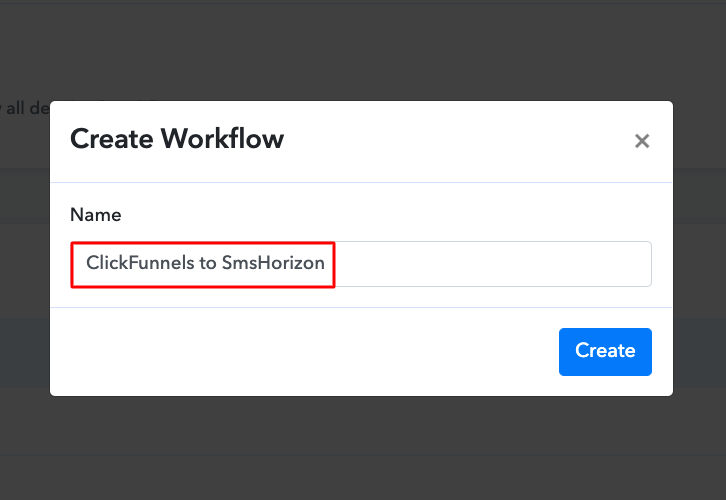
Step 4: Setting Trigger for ClickFunnels to SmsHorizon Integration
(a) Select Application you Want to Integrate
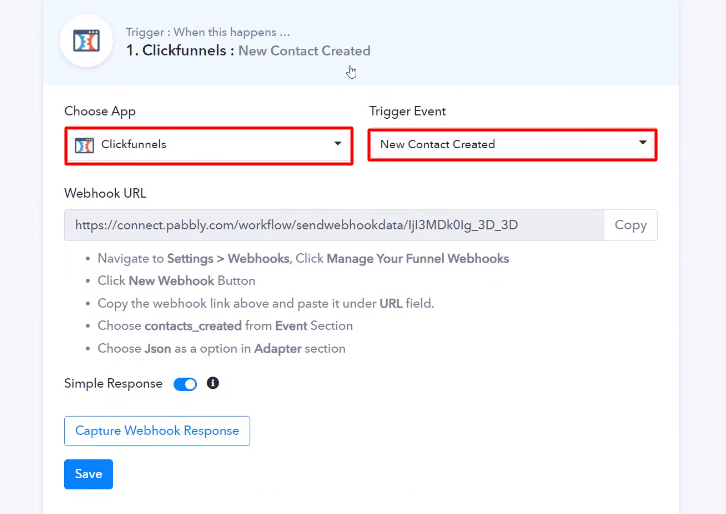
(b) Copy the Webhook URL
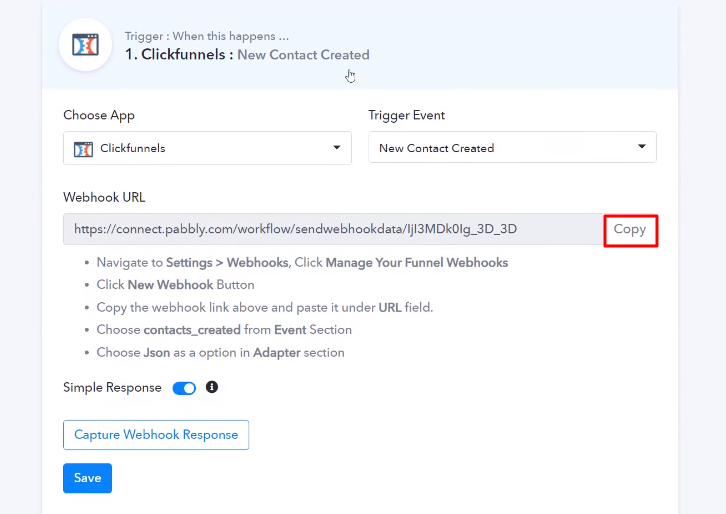
Step 5: Connecting ClickFunnels to Pabbly Connect
(a) Click on Funnels
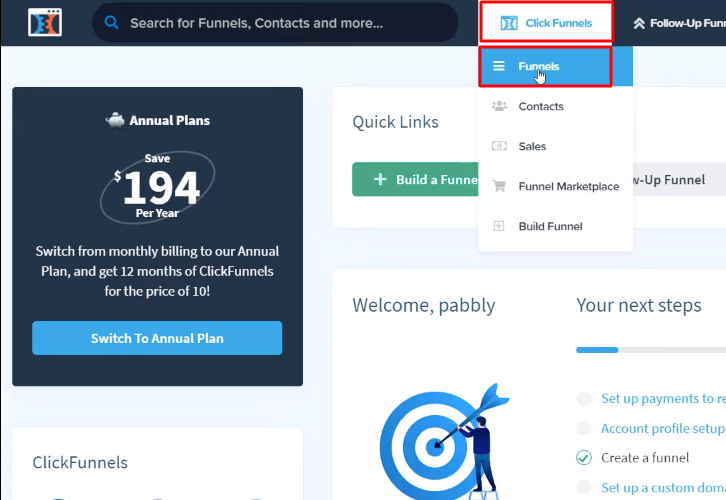
(b) Select Funnel

(c) Click on Manage Your Funnel Webhooks
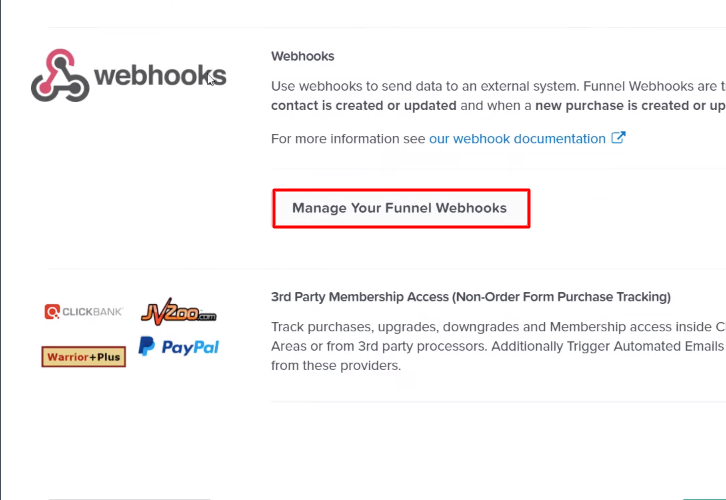
(d) Click on ClickFunnels Settings
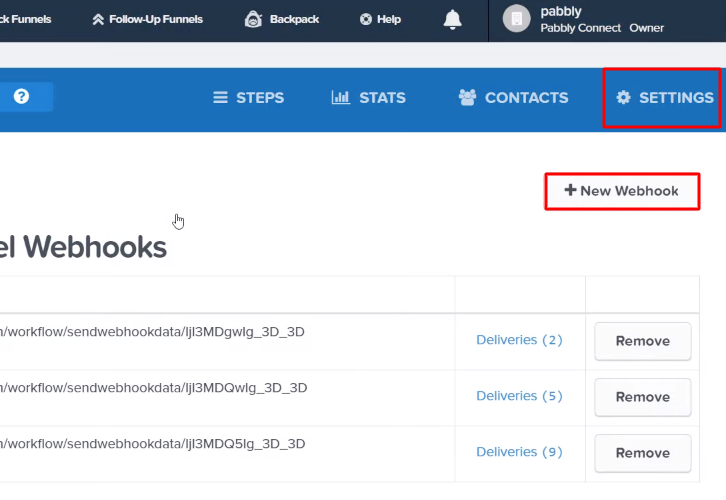
(e) Paste the Webhook URL
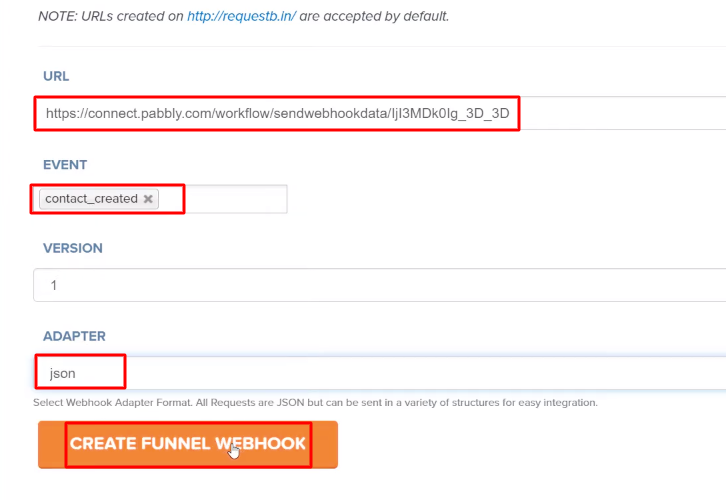
Step 6: Create a Contact
(a) Capture Webhook Response
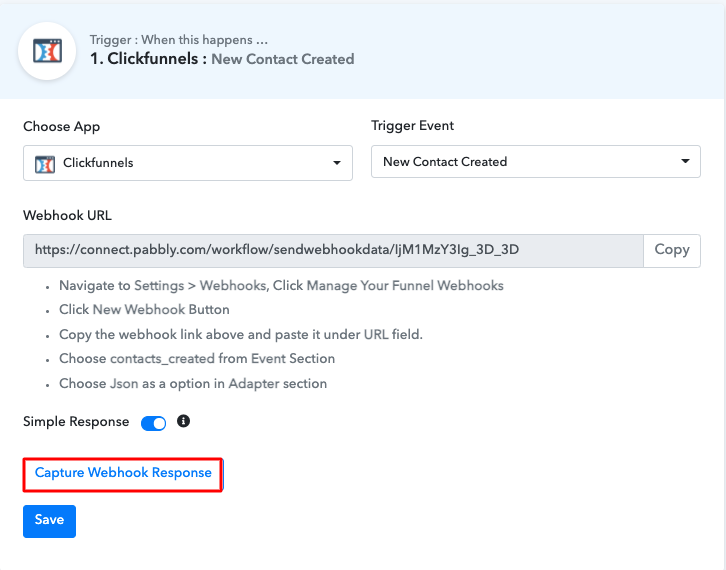
(b) Click on Funnel Link
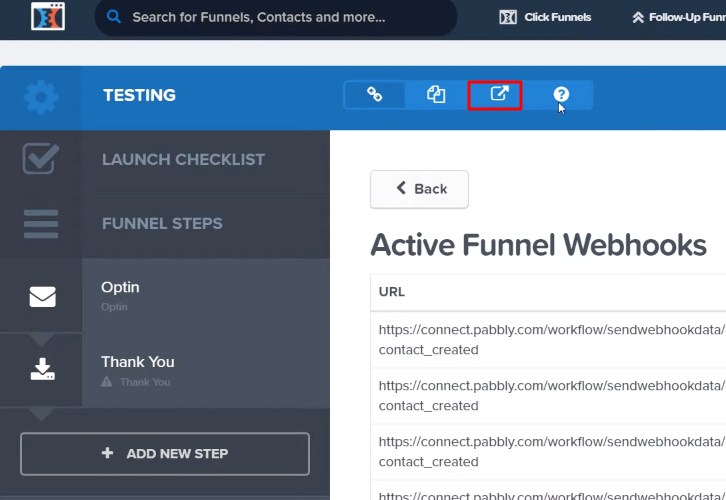
(c) Add a Contact
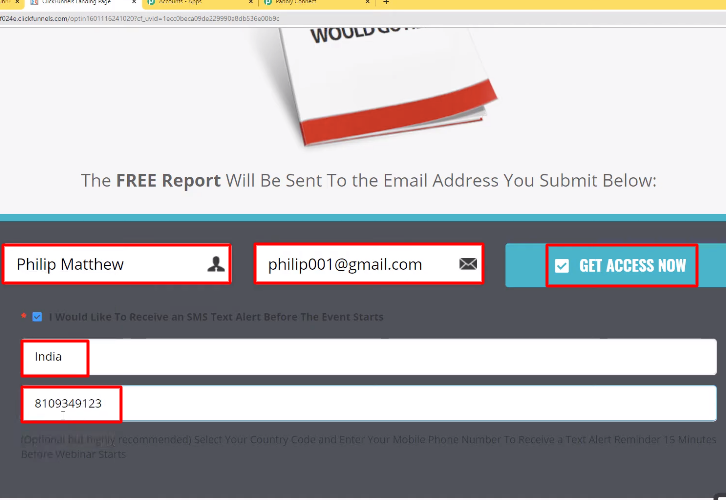
Step 7: Test the Response in Pabbly Connect Dashboard
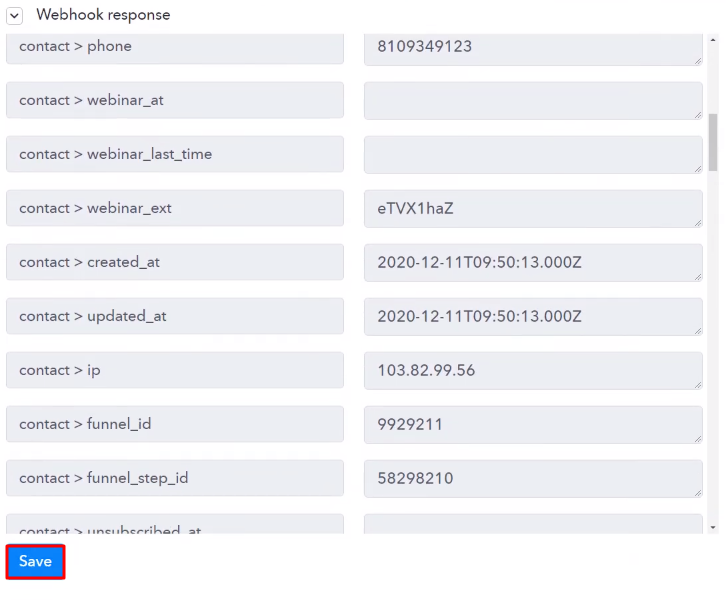
Step 8: Setting Action for ClickFunnels to SmsHorizon Integration
(a) Select Application you Want to Integrate
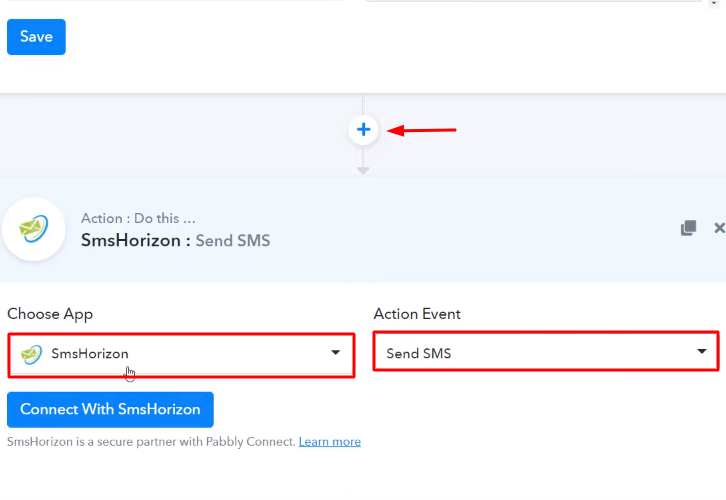
(b) Click the Connect Button
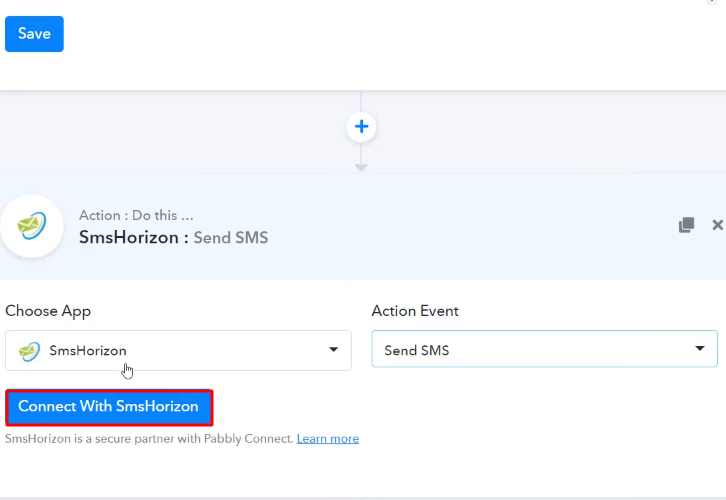
Step 9: Connecting SmsHorizon to Pabbly Connect
(a) Click on HTTP API
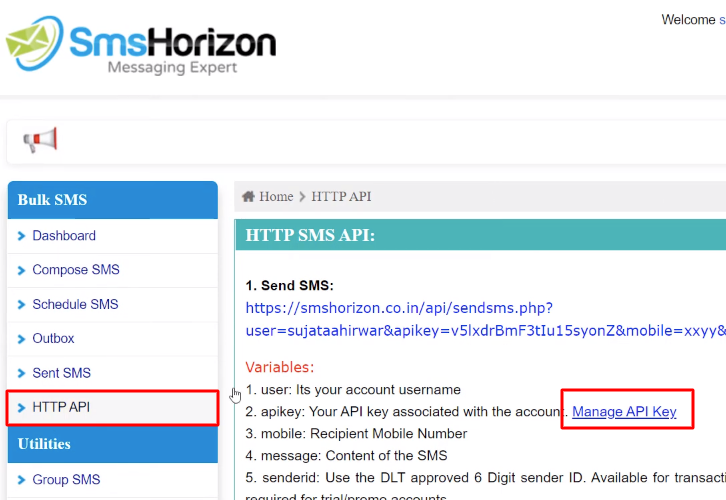
(b) Copy the API Key and Username
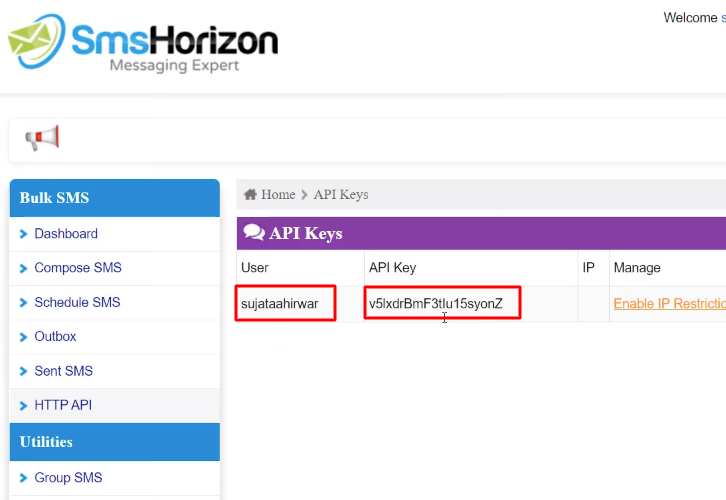
(c) Paste the API Key and Username
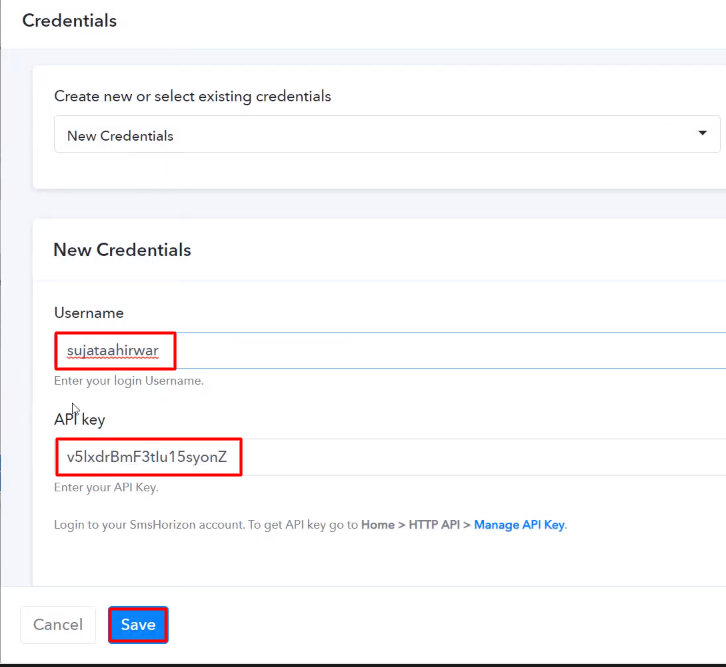
(d) Map the Fields
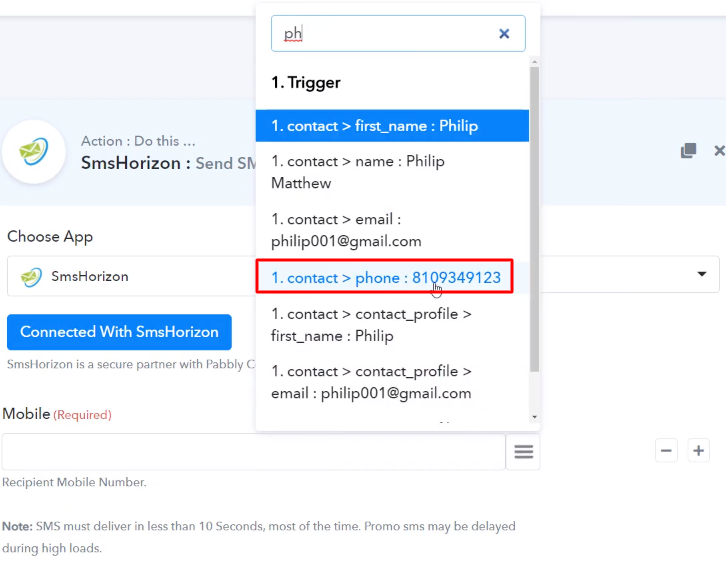
(e) Save and Send Test Request
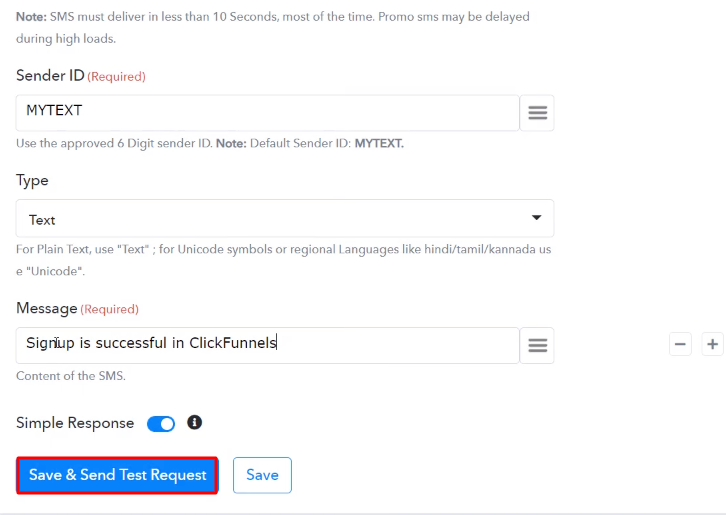
Step 10: Check Response in SmsHorizon Dashboard
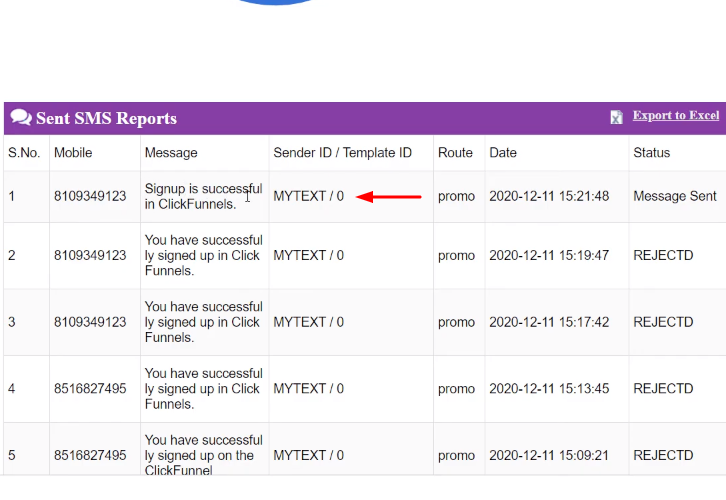
Conclusion –
You May Also Like To Read –








