Are you in search of the free and fastest way to send Slack message from new PayKickstart subscription automatically? If yes, then let us introduce you guys to the amazing tool named Pabbly Connect.
Essentially, Pabbly Connect is an integration and automation software that lets you migrate data from one app to another automatically in real-time.
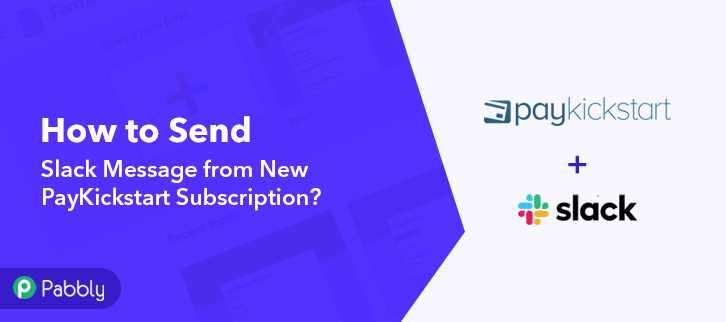
Sometimes we want to get the Slack channel messages on the new subscriptions in PayKickstart automatically, and to make this wish come true Pabbly Connect is here.
But let’s not jump straight into the integration process, let’s discuss a little bit about both the services. So, PayKickstart is an online shopping cart and affiliate management platform with built-in conversion enhancing features. Whereas, Slack is a chatroom application for your whole team to communicate both as a group and in personal one-on-one discussions.
After integrating these applications, whenever there will be any new subscription in your PayKickstart store, the message will be automatically delivered about the purchase in the Slack channel in real-time.
However, there is no direct integration possible for these two services yet. So, we are going to use Pabbly Connect to make this integration possible.
Using this software, you can effortlessly share data within multiple premium services easily. More importantly, it won’t need any coding skills & even a novice can use it effectively. Moreover, this would be just a one-time setup. After that, the data will automatically be transferred in real-time.
Why Choose This Method Of Integration?
In contrast with other integration services-
- Pabbly Connect does not charge you for its in-built apps like filters, Iterator, Router, Data transformer, and more
- Create “Unlimited Workflows” and smoothly define multiple tasks for each action
- As compared to other services which offer 750 tasks at $24.99, Pabbly Connect offers 50000 tasks in the starter plan of $29 itself
- Unlike Zapier, there’s no restriction on features. Get access to advanced features even in the basic plan
- Try before you buy! Before spending your money, you can actually signup & try out the working of Pabbly Connect for FREE
So, tighten your belts as we’re going to discover how to connect PayKickstart and Slack in real-time. Furthermore, we’ve attached a template for this integration to help you get started more quickly. You can strike the ‘Use Workflow’ button below to get started. Also, you can go to the Marketplace & look for more apps/integrations.
Now, without taking any more of your time, let’s move according to plan & follow the step by step procedure to integrate PayKickstart and Slack.
Step 1: Sign up to Pabbly Connect
Kick off the process to send Slack message from new PayKickstart subscription by clicking on the ‘Sign Up Free’ button on the Pabbly Connect dashboard. Subsequently, either fill-up all the details manually or sign up using Gmail credentials.
Try Pabbly Connect for FREE
Next, after logging into the account, click on the ‘Access Now’ button as shown in the above image. Start with creating a workflow for your project by clicking on the ‘Create Workflow’ button. Now, you need to name the workflow just like in the above-shown image. I named the workflow ‘PayKickstart to Slack’, you can obviously name the workflow as per your requirements. As soon as you are done with naming your workflow, you will have to select the application you want to integrate. Pabbly Connect allows you to connect unlimited premium apps, create your free account now. Now, you have to select the application that you want to integrate. In this case, we are choosing ‘PayKickstart’ for integration. In the method section, select ‘Subscription Created’. The next step is to copy the webhook URL which is appearing on the dashboard just like in the above-shown image. To connect PayKickstart with Pabbly Connect, you have to paste the copied webhook URL in the software, for that, you need to log in to your PayKickstart account. To paste the URL, click on the ‘Campaigns’ option in your PayKickstart dashboard. After reaching the campaigns page, select any of your listed products then click the edit button. Scroll down and click on the ‘Integrations’. In IPN URL section, paste the copied webhook URL and in event section select ‘Subscription Created’ option. After making all the changes hit the ‘Save’ button to save the changes. To check if the integration is capturing data or not, we will make a dummy purchase in PayKickstart. To make a purchase, again we will go to the ‘Campaigns’ section of your PayKickstart dashboard. Here, click on the ‘Funnel’ section of your product and click on the link button. Next, you need to simply copy the given funnel URL and open it in a new tab. In this step, add the required customer details like name and email and then hit the ‘Next Step’ button. Now you have to add the billing info like address and contact number and then click on the ‘Next Step’ button. After making all the required changes, hit the ‘Complete Purchase’ button. But before that, hit the ‘Capture Webhook Response’ in Pabbly Connect to capture the data. Once you click on the ‘Complete Purchase’ in PayKickstart and on the ‘Capture Webhook Response’ in Pabbly Connect, the subscriber info will appear on the Pabbly Connect dashboard. Then, click on the ‘Save’ option. To make this PayKickstart-Slack integration work, you have to choose an action for your trigger. Now in this step, click on the ‘+’ button below and choose the application that you want to integrate. Here we will choose ‘Slack’ to integrate and in the method section select ‘Send Channel Message (Without Image)’. After choosing the application click on the ‘Connect with Slack’ button to move forward. To connect Slack to Pabbly Connect, you have to authenticate the application. For this, you have to log in to your Slack account. Next, to authenticate your Slack account, you need to again click on the ‘Connect with Slack’ button and then grant the permission to connect Pabbly Connect and Slack. After connecting with your Slack account, map all the fields quickly like the channel, message, etc. Once you are done adding up all field data click on the ‘Save & Send Test Request’ button. Finally, when you check your Slack dashboard, the message is delivered in the channel about the new subscription in PayKickstart. That’s it! Now you know how to send Slack message from new PayKickstart subscription in real-time. This is a one-time process, which will free you from the manual labour and everything will be managed by the online business automation tool i.e Pabbly Connect. Just follow the step by step procedure mentioned above and your PayKickstart to Slack integration is set. So, what’s stopping you now! Go and catch your deal by signing up for a free account.Step 2: Access Pabbly Connect

Step 3: Workflow for PayKickstart to Slack Integration
(a) Start with a New Workflow

(b) Name the Workflow
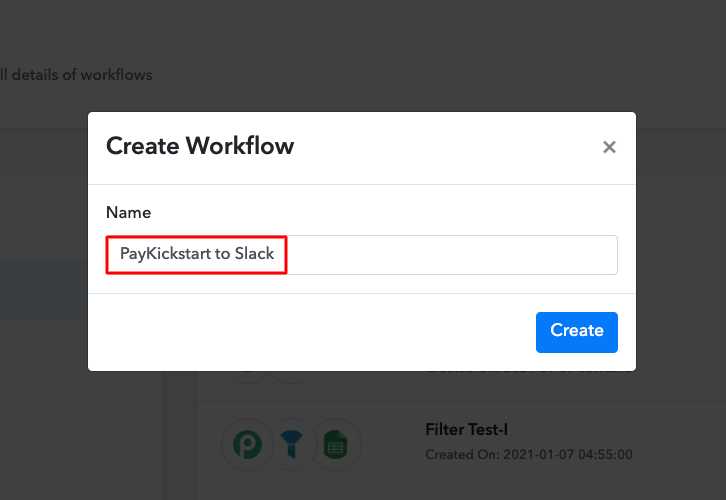
Step 4: Setting Trigger for PayKickstart to Slack Integration
(a) Select Application you Want to Integrate
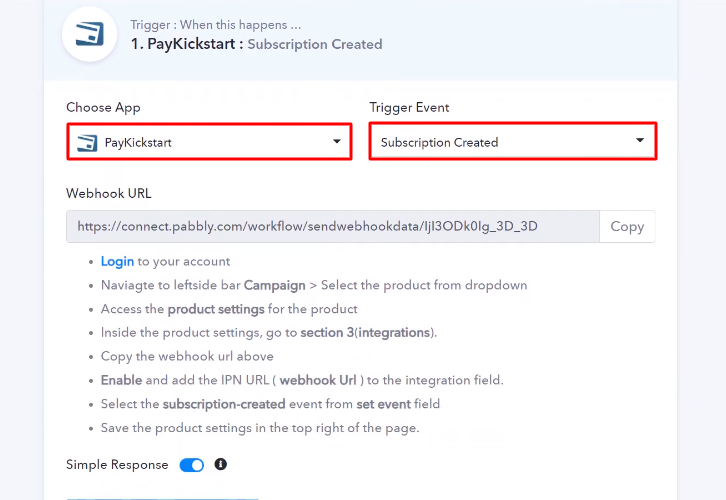
(b) Copy the Webhook URL
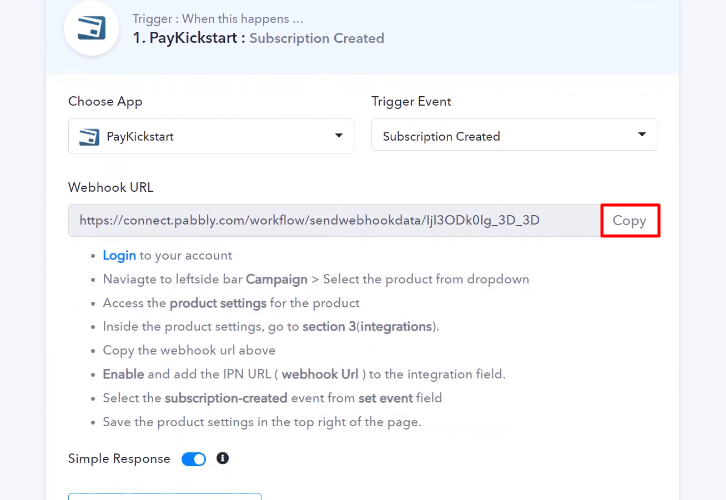
Step 5: Connecting PayKickstart to Pabbly Connect
(a) Go to PayKickstart Campaigns
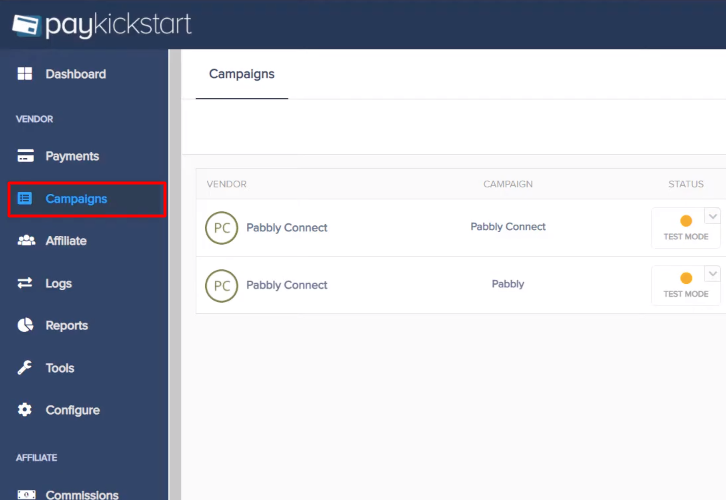
(b) Select Product
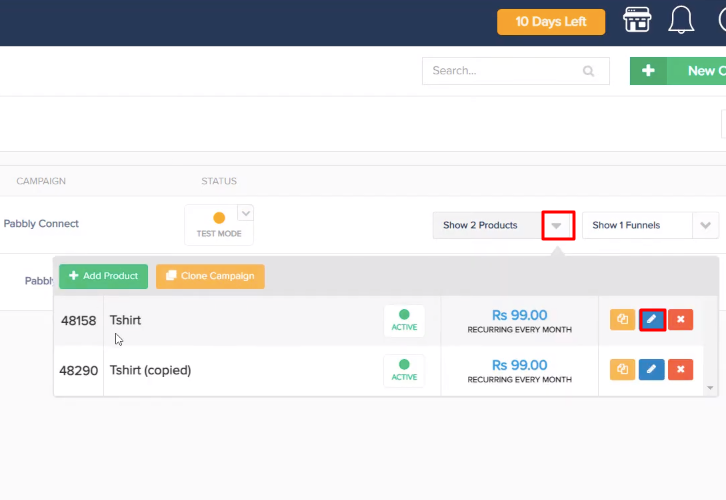
(c) Paste the Webhook URL
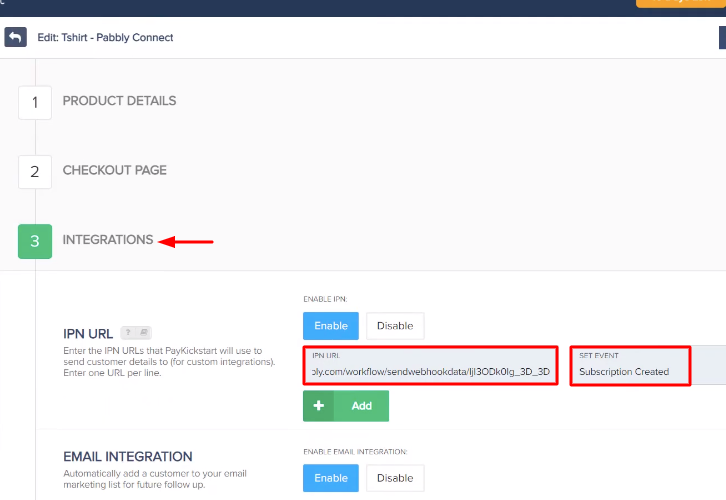
(d) Save Changes
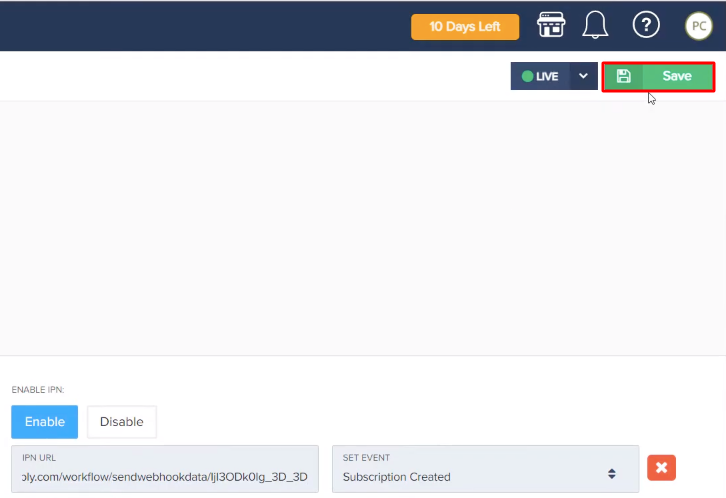
Step 6: Make a Test Purchase
(a) Click on Campaigns
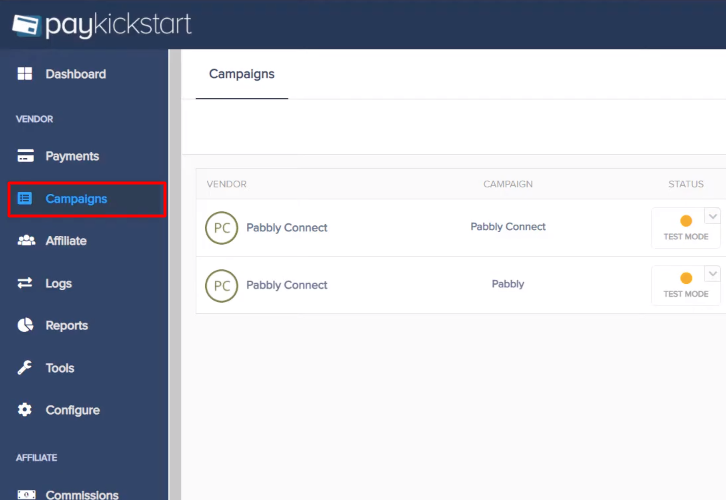
(b) Select Product
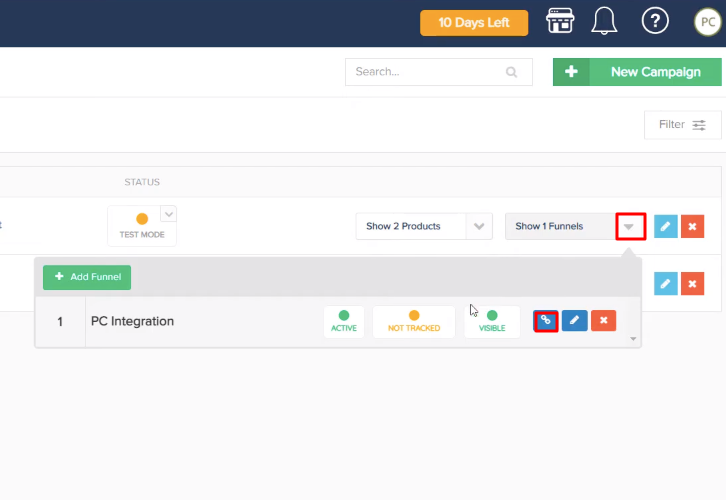
(c) Copy Funnel URL

(d) Add Customer Details
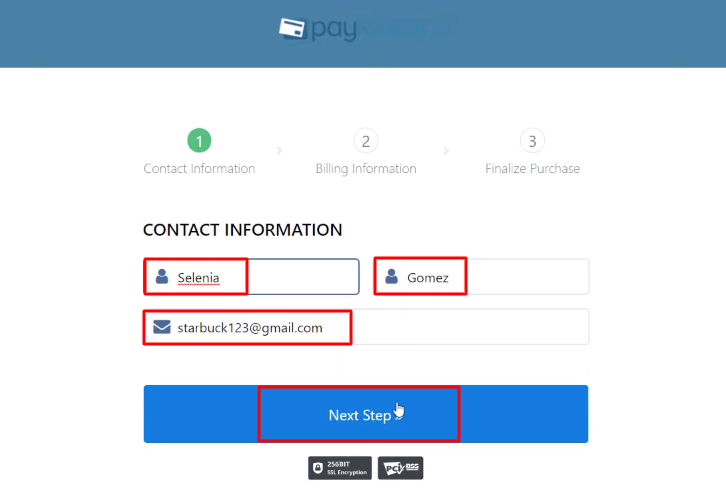
(e) Add Billing Information
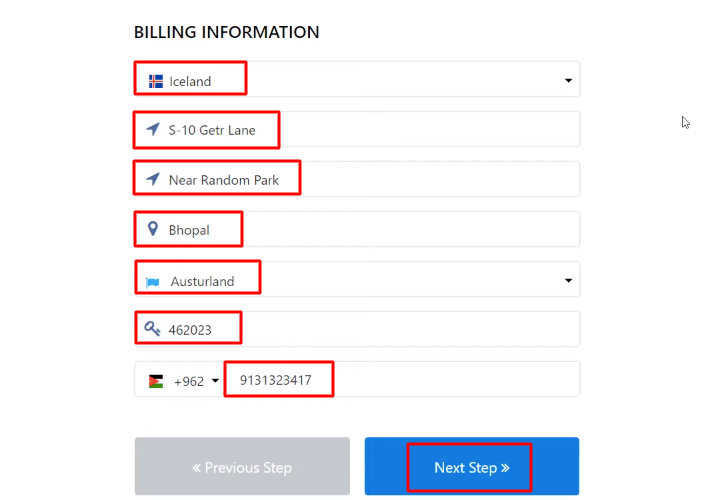
(f) Complete Purchase
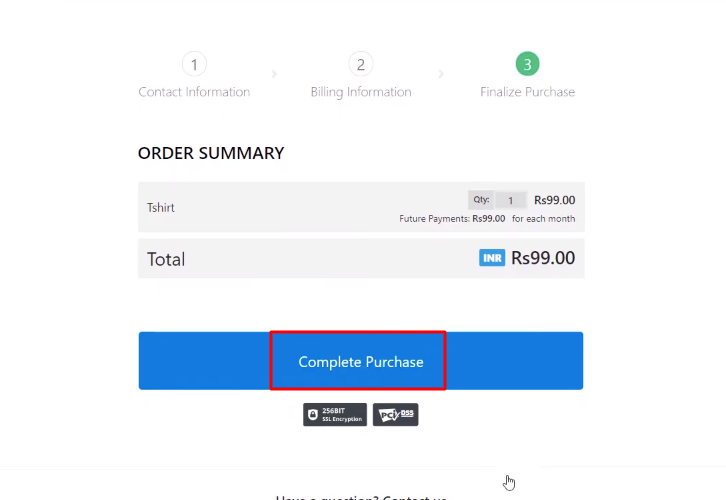
Step 7: Test the Response in Pabbly Connect Dashboard
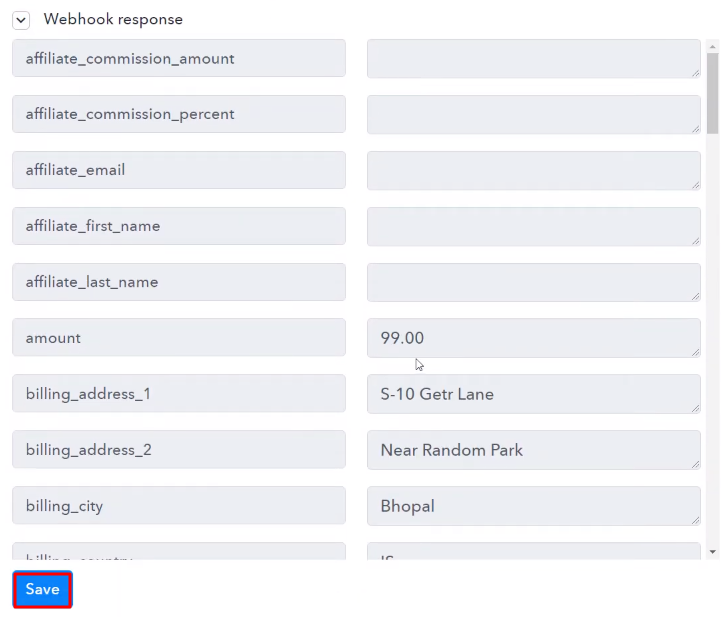
Step 8: Setting Action for PayKickstart to Slack Integration
(a) Select Application you Want to Integrate
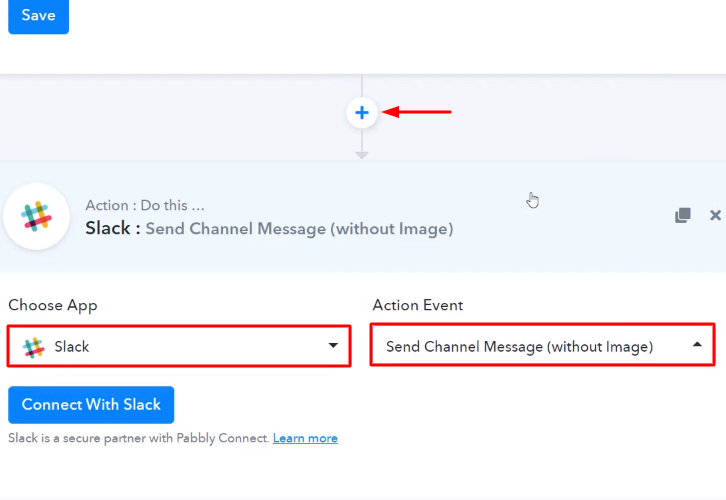
(b) Click the Connect Button
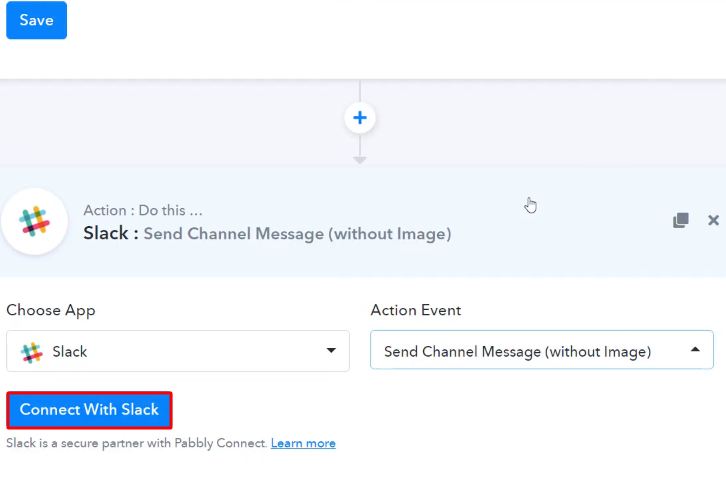
Step 9: Connecting Slack to Pabbly Connect
(a) Authorize Application
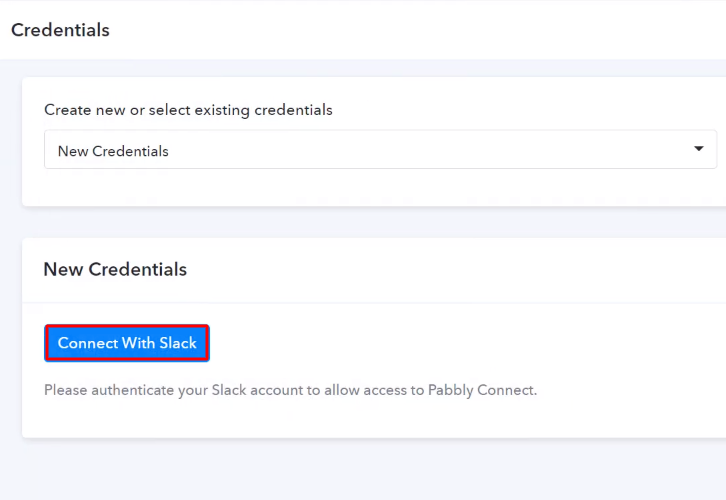
(b) Map the Fields
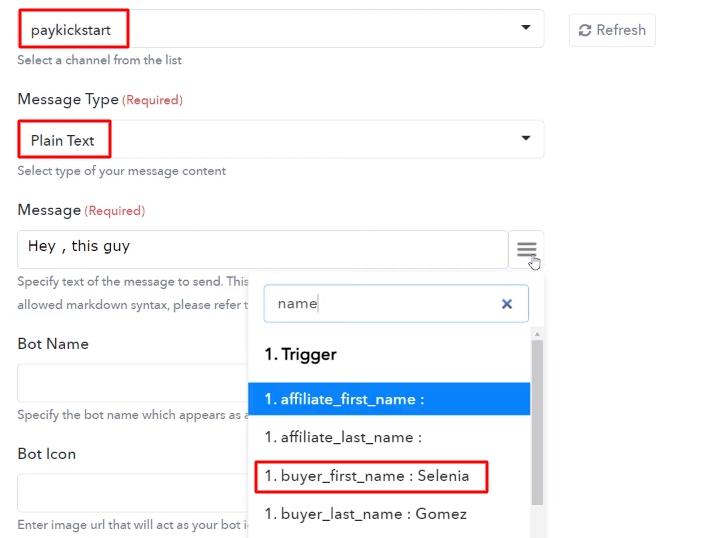
(c) Save and Send Test Request
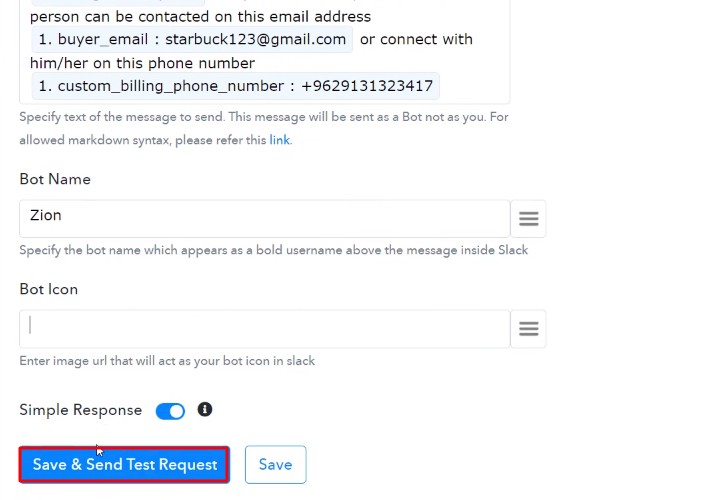
Step 10: Check Response in Slack Dashboard
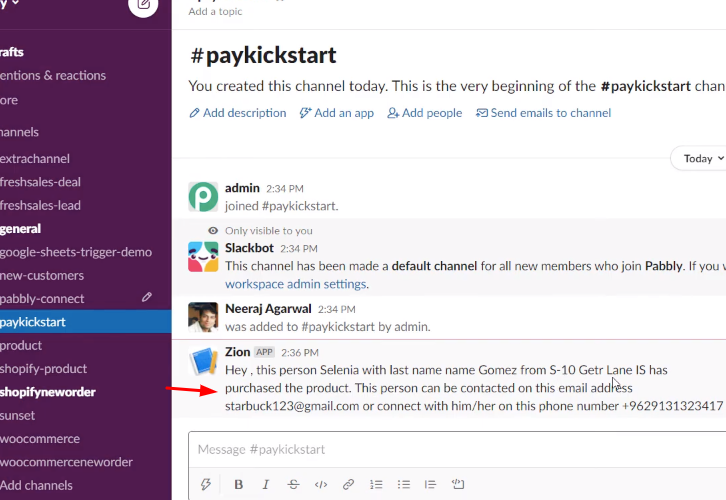
Conclusion –
You May Also Like To Read –








