Are you still searching for a free and fast way to send Slack channel message from QuestionScout submission automatically? If yes, then follow the step by step procedure to automate this task.
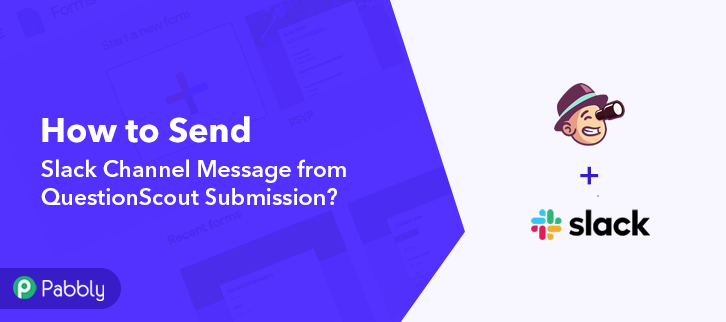
Significantly, Pabbly Connect is an integration and automation software that grants you to automatically transfer data from one application to another in real-time.
Furthermore, this would be just a single-time setup & after that, the workflow will take care of the rest. Besides, you don’t have to be a developer to create a workflow, and even a newbie can use it efficiently.
Why Choose This Method Of Integration?
In contrast with other integration services-
- Pabbly Connect does not charge you for its in-built apps like filters, Iterator, Router, Data transformer, and more
- Create “Unlimited Workflows” and smoothly define multiple tasks for each action
- As compared to other services which offer 750 tasks at $24.99, Pabbly Connect offers 50000 tasks in the starter plan of $29 itself
- Unlike Zapier, there’s no restriction on features. Get access to advanced features even in the basic plan
- Try before you buy! Before spending your money, you can actually signup & try out the working of Pabbly Connect for FREE
But before we jump straight into the integration process, let’s know a little bit about both the software. Questionscout is the all-in-one online survey & form builder tool that enables you to make beautiful, responsive forms and surveys that are easy to use. Whereas, Slack is a proprietary business communication platform that offers many IRC-style features, including persistent chat rooms organized by topic, private groups, and direct messaging.
As we all know, there is no integration between QuestionScout and Slack. Therefore, we will be using Pabbly Connect, such that whenever a new form submission takes place by QuestionScout then automatically send channel message in Slack. You can watch the video below to understand the use of Pabbly Connect.
Moreover, we’ve connected a template for this integration to assist you. Just simply click on the ‘Use Workflow’ button below to start the workflow. Besides, you can also visit Marketplace and look for more apps/integrations.
So, without taking any more of your time, let’s get started with the step-by-step process to integrate QuestionScout and Slack.
Step 1: Sign Up to Pabbly Connect
Initiate the process to send Slack channel message from QuestionScout submission by clicking the ‘Sign Up Free’ button on the ‘Pabbly Connect’ dashboard. Afterward, either fill-up all the details manually or sign up using the Google account.
Try Pabbly Connect for FREE
After logging in to your account, you will be redirected to ‘All Apps’ section. Here, you have to select Connect application and click on ‘Access Now’. Start with creating a workflow for your integration by clicking on the ‘Create Workflow’ button. Now, it’s time to name the workflow as per the integration or use-case. In this case, we have to integrate QuestionScout and Slack. Hence, name the workflow ‘QuestionScout to Slack’. As soon as you done naming the workflow, now it’s time to select an application you want to integrate. Pabbly Connect allows you to connect unlimited premium apps, so create your free account now. After you click on the create workflow button, a trigger window appears. From the ‘Choose App’ drop-down option, select ‘QuestionScout’ and choose method as ‘New Submission’. The next step is to copy the webhook URL which is appearing on the dashboard just like in the above-shown image. To connect QuestionScout with Pabbly Connect, you have to paste the copied webhook URL in the software, for that, you need to log in to your QuestionScout account. After logging to your QuestionScout account, navigate to your form, from which you want the submissions, and then click on the ‘Edit Form’ button. For instance, we have created a ‘Registration Form’. In the editing section of the form, you will see ‘Settings’ option, simply click on it. Next, after clicking on Settings, select General option and scroll down to find webhook. Simply, tap on ‘Add a Webhook’ button. After clicking on the ‘Add a Webhook’ button, a window appears. Subsequently, set Trigger Event as ‘New Submission’ and paste Webhook URL in the ‘Endpoint’ field. After that, hit the ‘Add Webhook’ button. To check if the integration is capturing data or not, we will make a dummy form submission in QuestionScout. To capture the data from QuestionScout, click on the ‘Capture Webhook Response’ button in Pabbly Connect Dashboard. Now, open that form in a new tab and fill up the details such as name, email, etc. Now, select the skills according to your needs and then hit the ‘Submit’ button. Once you click on the ‘Submit’ button in the form, Pabbly Connect automatically captured the data from QuestionScout submission. Simply, click on ‘Save’ button. To make this QuestionScout-Slack integration work, you have to choose an action for your trigger. Now in this step, click on the ‘+’ button below and choose the application that you want to integrate. Here we will choose ‘Slack’ to integrate and in the method section choose ‘Send Channel Message (Without Image)’. After selecting the application click on the ‘Connect with Slack’ button to move forward. To connect Slack with Pabbly Connect, you have to authenticate the application. For this, log in to your Slack account. Next, to authenticate your Slack account, you need to again click on the ‘Connect with Slack’ button and allow your Slack account to connect with Pabbly Connect. At last, click on ‘Save’ button. After connecting with your Slack account, Pabbly Connect automatically fetches all the channel created in Slack. Just, map all the remaining fields like the message, bot name, etc. Once you are done mapping all field data click on the ‘Save & Send Test Request’ button to get the API response. Finally, click on ‘Save’ button. In the end, when you check your Slack dashboard, a message is automatically sent for new form submission with all the details. Now, whenever there is new form submission in QuestionScout, a message would automatically send in Slack. So, this was the simplest and quickest method that you could use to integrate QuestionScout to Slack. As a result, after completing the step by step approach, you can easily send Slack channel message from QuestionScout submissions. Moreover, this is a one-time process, which will liberate you from the physical work and everything will be managed by the online business automation tool i.e Pabbly Connect. Grab, Pabbly Connect for FREE with all its premium features. Also, do comment your feedback below about this integration.Step 2: Access Pabbly Connect

Step 3: Workflow for QuestionScout with Slack Integration
(a) Start with a New Workflow

(b) Name the Workflow
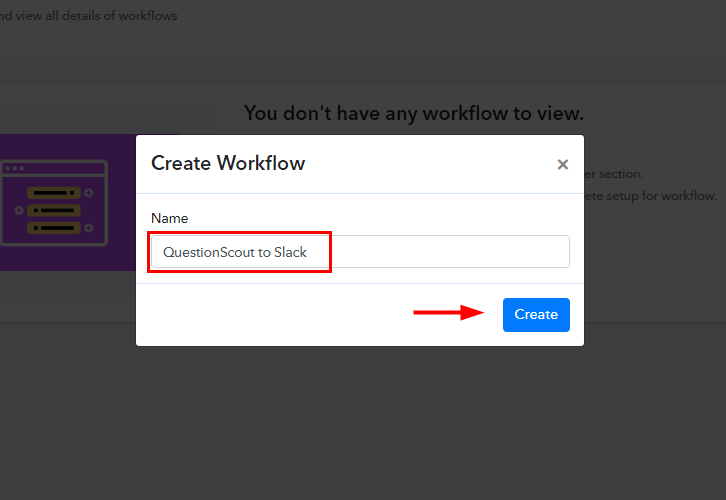
Step 4: Setting Trigger for QuestionScout to Slack Integration
(a) Select Application you want to Integrate
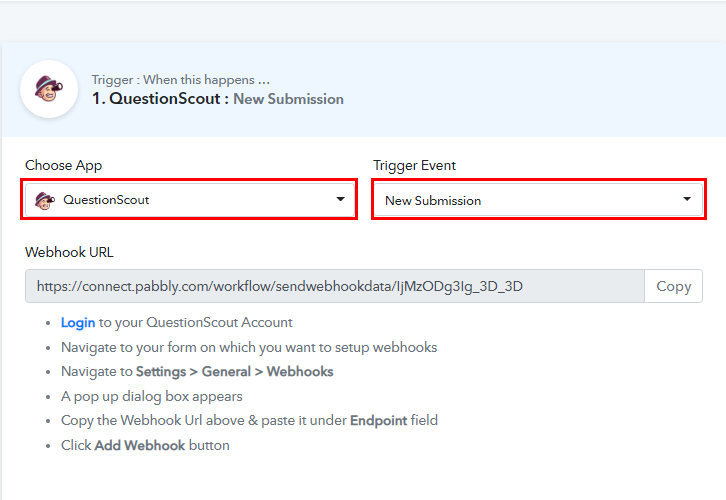
(b) Copy the Webhook URL
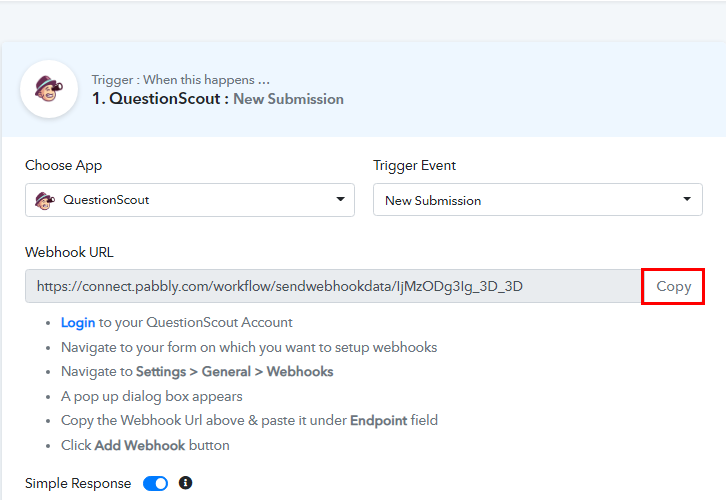
Step 5: Connecting QuestionScout to Pabbly Connect
(a) Open the Form
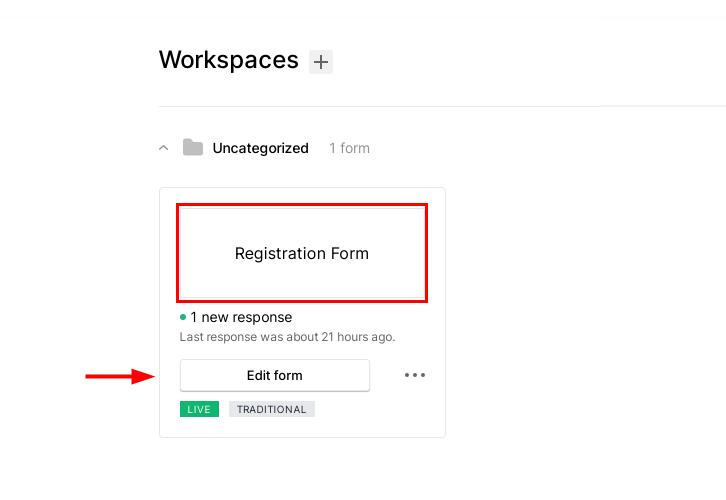
(b) Go to Settings
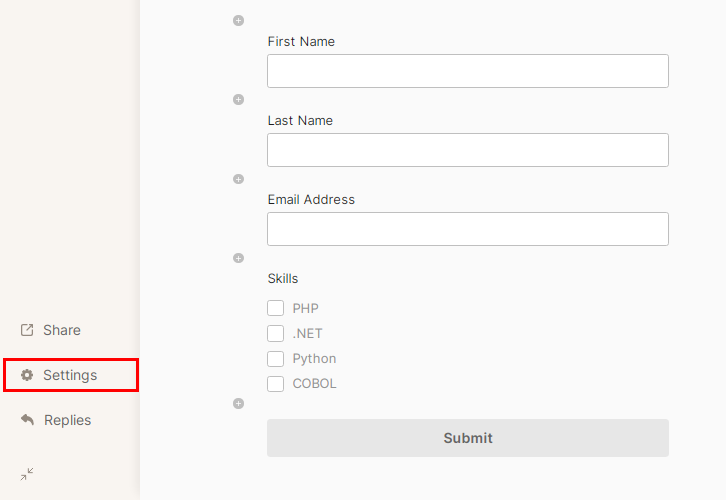
(c) Add a Webhook
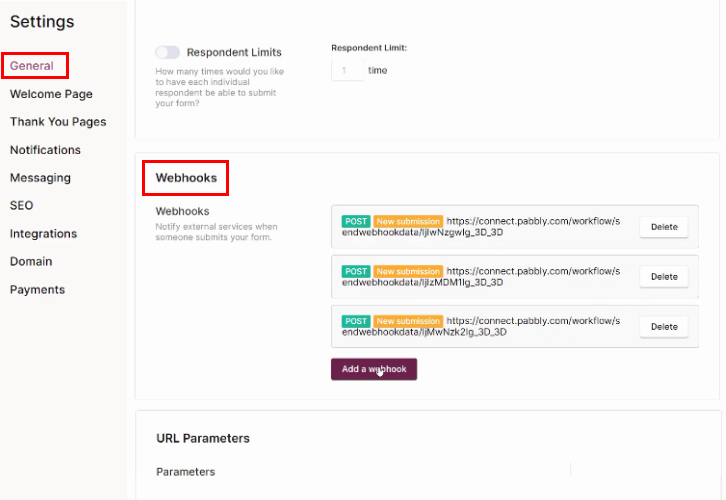
(d) Paste the Webhook URL
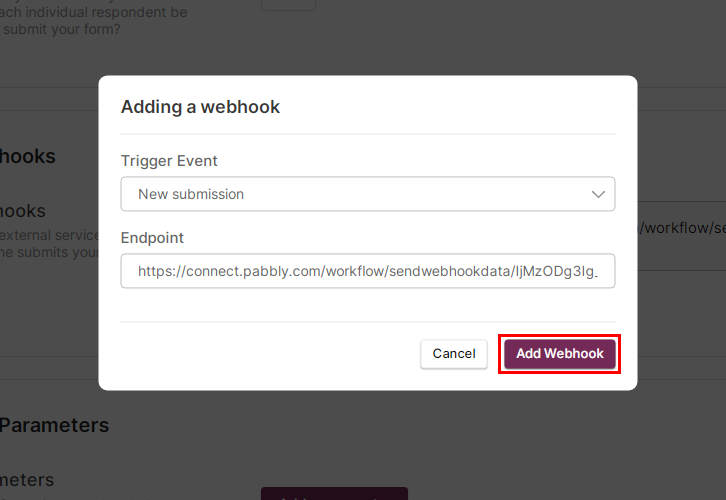
Step 6: Make a Test Submission
(a) Capture Webhook Response
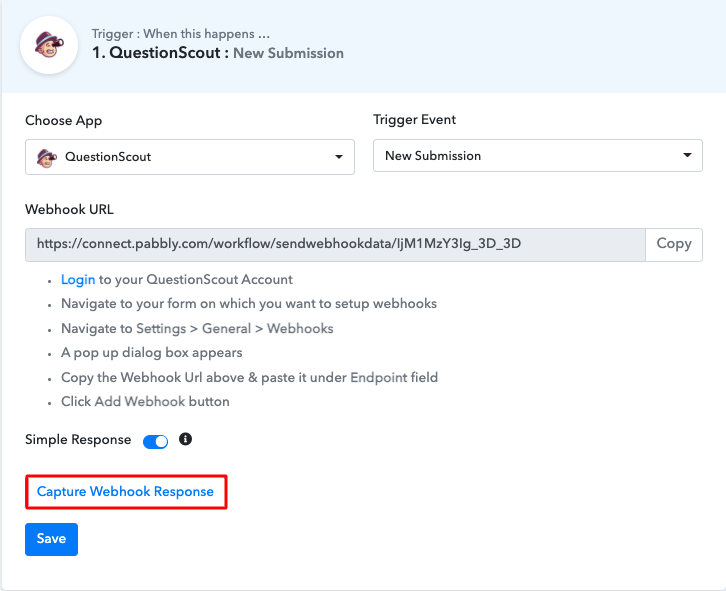
(b) Fill the form
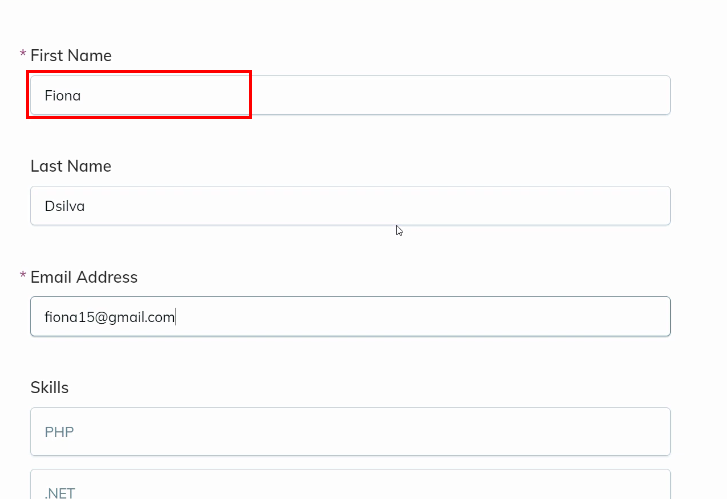
(c) Submit the Form
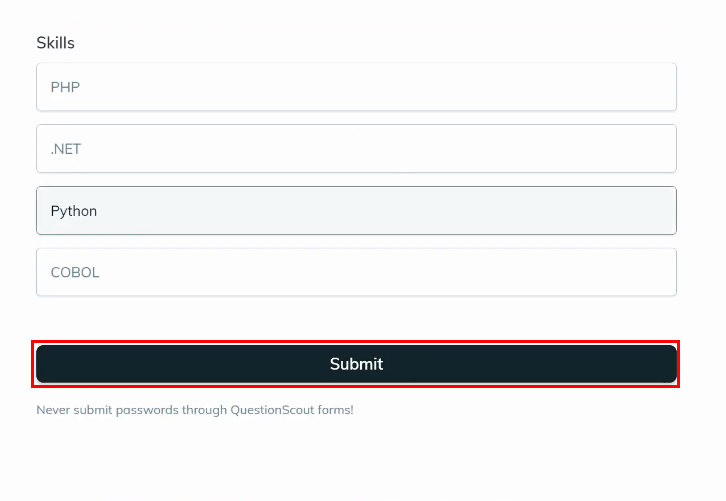
Step 7: Test the Response in Pabbly Connect Dashboard
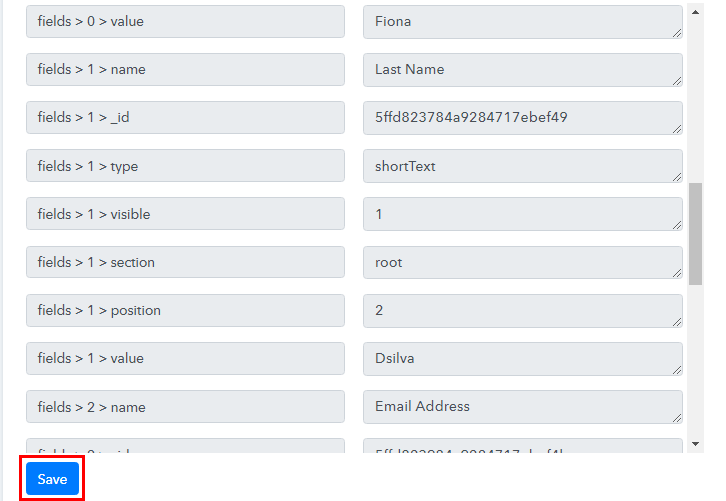
Step 8: Setting Actions for QuestionScout to Slack Integration
(a) Select Application you Want to Integrate
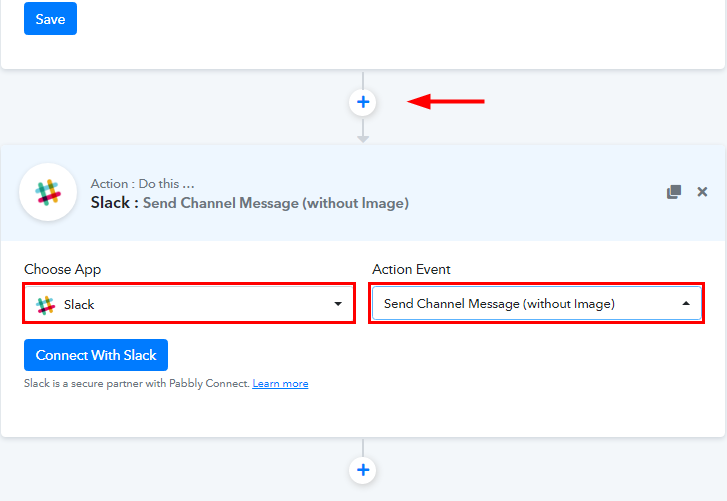
(b) Click the Connect Button
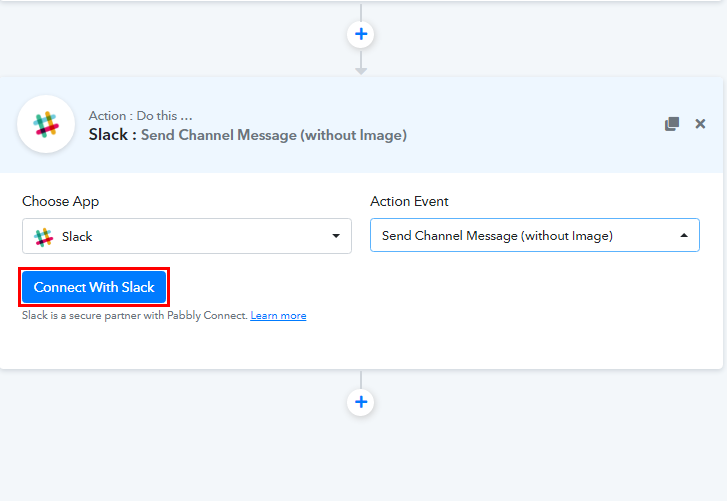
Step 9: Connecting Slack to Pabbly Connect
(a) Authorize Application
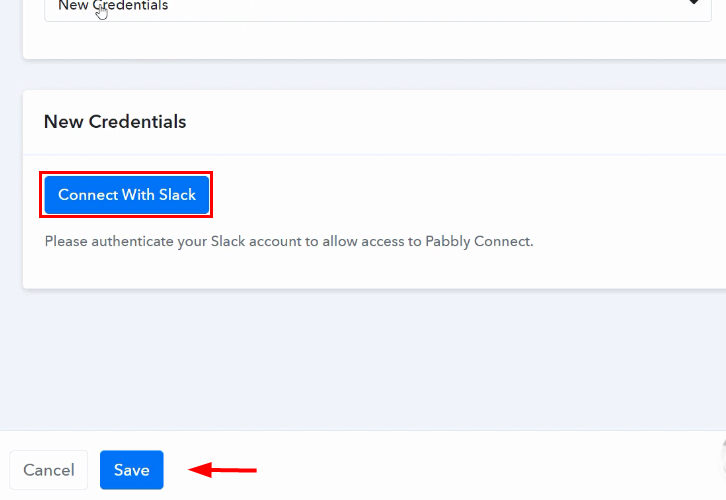
(b) Map the Fields
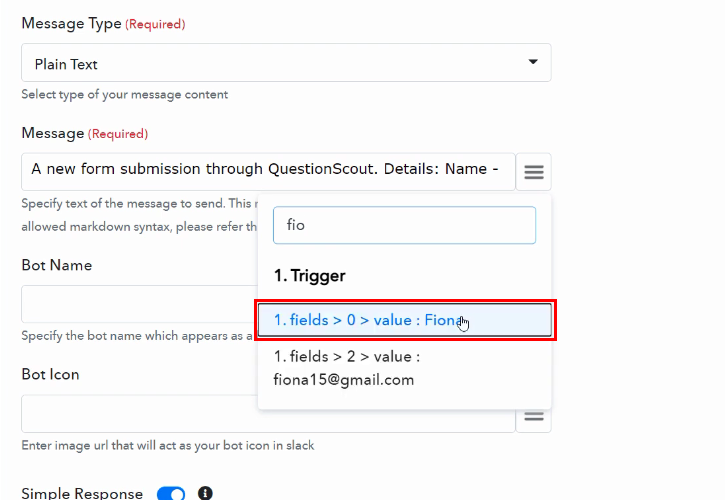
(c) Save and Send Test Request
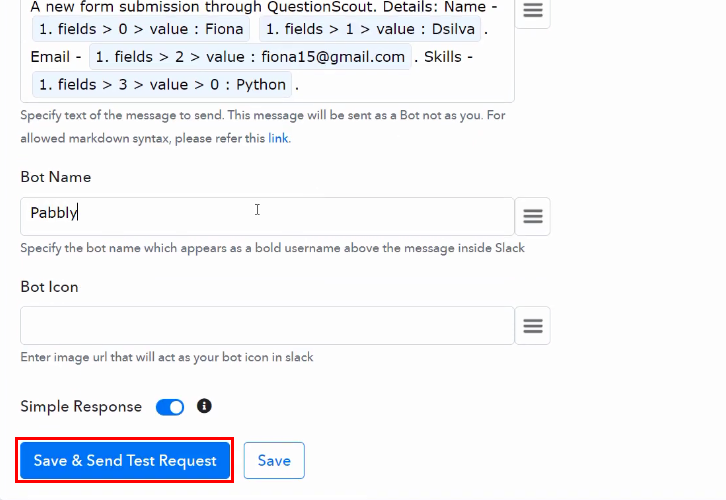
Step 10: Check Response in Slack Dashboard
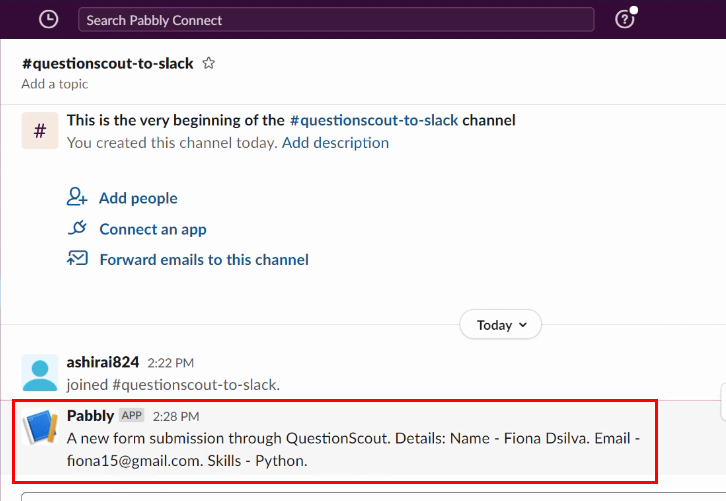
Conclusion –
You May Also Like to Read –








