Are you tired of looking for a way to send Shopify order notifications on WhatsApp automatically?
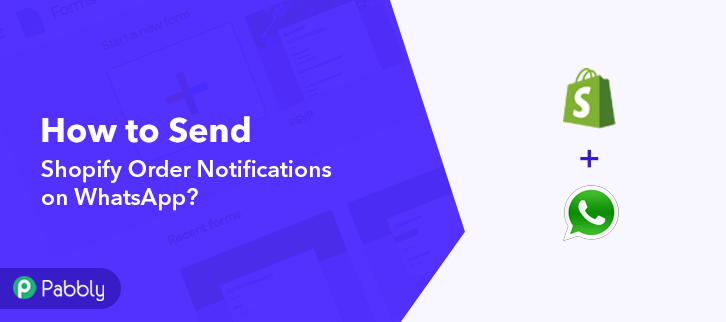
Well, don’t worry about it anymore! As here we have a perfect solution for you through which you can send Shopify order notifications on WhatsApp. This magic tool is known as Pabbly Connect. Using this software, one can easily integrate two or more two applications to automate the entire mechanism. And that too without any coding skills.
Why Choose This Method Of Integration?
In contrast with other integration services-
- Pabbly Connect does not charge you for its in-built apps like filters, Iterator, Router, Data transformer, and more
- Create “Unlimited Workflows” and smoothly define multiple tasks for each action
- As compared to other services which offer 750 tasks at $24.99, Pabbly Connect offers 50000 tasks in the starter plan of $29 itself
- Unlike Zapier, there’s no restriction on features. Get access to advanced features even in the basic plan
- Try before you buy! Before spending your money, you can actually signup & try out the working of Pabbly Connect for FREE
But before we begin the procedure, let’s know a little bit about both software. So basically, Shopify is an e-commerce platform that offers you to create a website and use their shopping cart solution to sell, ship, and manage your products. Whereas, WhatsApp is a free, multiplatform messaging app that lets you make video and voice calls, send text messages, and more.
With the help of Pabbly Connect, whenever new order will be placed in Shopify, the message will be sent to the buyer’s WhatsApp account automatically. We have also embedded a video tutorial for this integration, have a look at it-
Pabbly Connect enables you to integrate unlimited premium applications without any coding skills. Simply integrate it once & relax, it will handle all the workload later. Plus, you can access all the features even in its free plan.
Besides that, we have a template for this integration that can assist you to begin your integration journey in no time. Simply go to Marketplace and look for the apps you use to start integration. Just tap on the image below to get started.
Thus, without taking any more of your time, let’s follow the step-by-step procedure to integrate Shopify and WhatsApp.
Step 1: Sign up to Pabbly Connect
We will begin the process to send Shopify order notifications on WhatsApp by clicking on the “Sign Up Free” button on the Pabbly Connect home page. Next, either manually fill-up all the details or sign up using your Gmail account.
Try Pabbly Connect for FREE
Further, after logging into the account, click on the “Access Now” button of the Connect section in the dashboard. Start with creating a workflow for your project by clicking on the “Create Workflow” button. Now, you need to name the workflow just like in the above-shown image. I named the workflow “Shopify to WhatsApp”, you can obviously name the workflow as per your requirements. As soon as you are done with naming your workflow, you will have to select the application you want to integrate. Pabbly Connect allows you to integrate unlimited premium applications, create your free account now. Now, you have to select the application that you want to integrate. In this case, we are choosing “Shopify” for integration. In the method section, select “New Order”. Subsequently, after selecting the application, now you have to copy the webhook URL just like in the above-shown image to take further the integration process. To connect Shopify with Pabbly Connect, you have to paste the copied webhook URL in the software. For that, you have to log in to your Shopify account. After logging into your Shopify account, click on the “Settings” option given at the bottom of the screen. Next, you need to click on the “Notifications” option. Now, just scroll down and then click on the “Create Webhook” button to paste the copied webhook URL. A dialogue box will appear on your screen, here select “Order Creation” in the event section and then paste the copied webhook URL. After making all the changes click on the “Save Webhook” button. To check this integration, we will capture the data from Shopify, and for that, we will make a test purchase on Shopify. Now, to capture the data from Shopify, click on the “Capture Webhook Response” button in Pabbly Connect. To make a purchase, click on the “Online Store” button in your Shopify dashboard. After landing on the online store page, click on the given “Catalog” option. Next, select any product that you are interested in and then click on the “Add to Cart” button. In this step, add all the customer details like email, address, etc, and then hit the “Continue to Shipping” button. Now, add your credit card details and then hit the “Pay Now” button. Once you click on the “Pay Now” in Shopify, the order info will appear on the Pabbly Connect dashboard. Then, click on the “Save” button. To make this Shopify-WhatsApp integration work, you have to choose the action for your trigger. Now, click on the “+” button below and choose “Chat API” in the choose app, and in the method section select “Send Message”. After choosing the application click on the “Connect with Chat API” button to move forward. Next, in order to connect Chat API with Pabbly Connect, you need to paste the ‘API URL’ and ‘Token’ from your Chat API account. For that, you have to log in to your Chat API account. Further, after logging in, you will be redirected to the dashboard of Chat API. From here, copy the ‘”API URL” and “Token” as shown in the above image. Promptly, paste the copied “API URL” and “Token” in the Pabbly Connect window. At last, hit the “Save” button. Later, in order to build a message, we have to map the details in respective fields like Message Body, Recipient Number. Once, you are done mapping all the fields press the “Save and Sent Test Request” button. Here, you can see that our integration was successful and the message has been sent to the buyer’s WhatsApp account automatically for a new Shopify order. Well Done! Now that you have learned how to send Shopify order notifications on WhatsApp, you can integrate any applications via Pabbly Connect to automate your entire workflow without any coding skills. Pabbly Connect is a wonderful tool that you can use to automate your projects and save a lot of time and effort. So what are you waiting for? Go signup for a free account now for the best automation & integration experience.Step 2: Access Pabbly Connect

Step 3: Workflow for Shopify with WhatsApp Integration
(a) Start with a New Workflow

(b) Name the Workflow
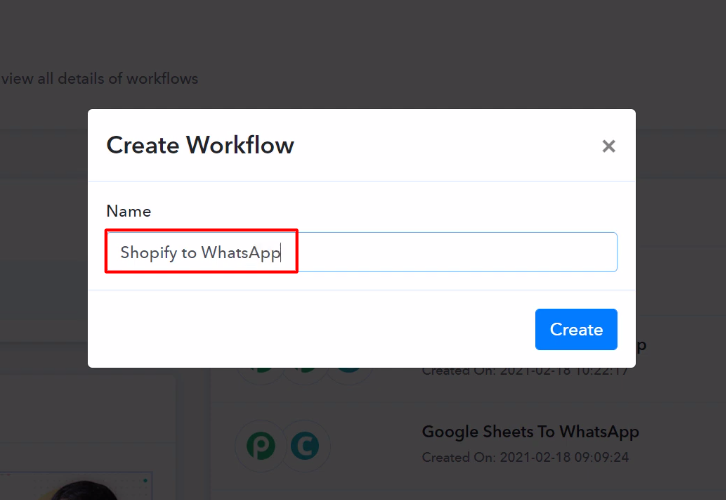
Step 4: Setting Trigger for Shopify with WhatsApp Integration
(a) Select Application you Want to Integrate
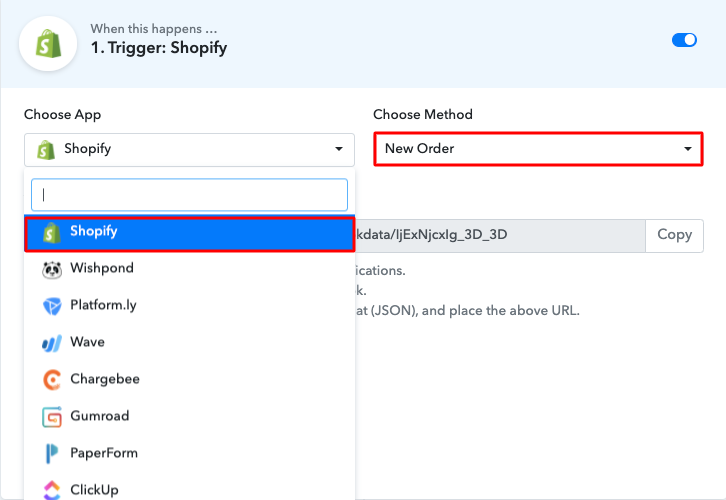
(b) Copy the Webhook URL
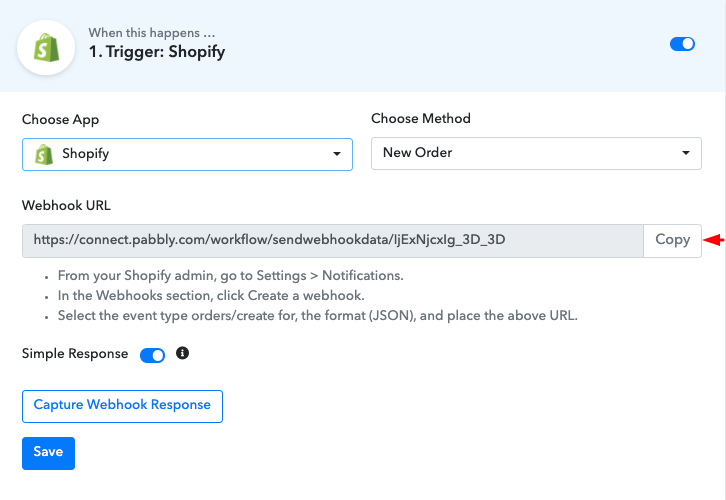
Step 5: Connecting Shopify to Pabbly Connect
(a) Click on Shopify Settings
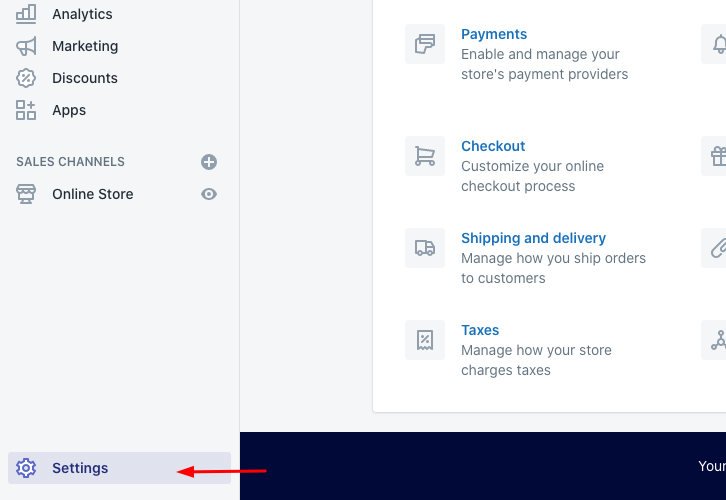
(b) Click on Notifications
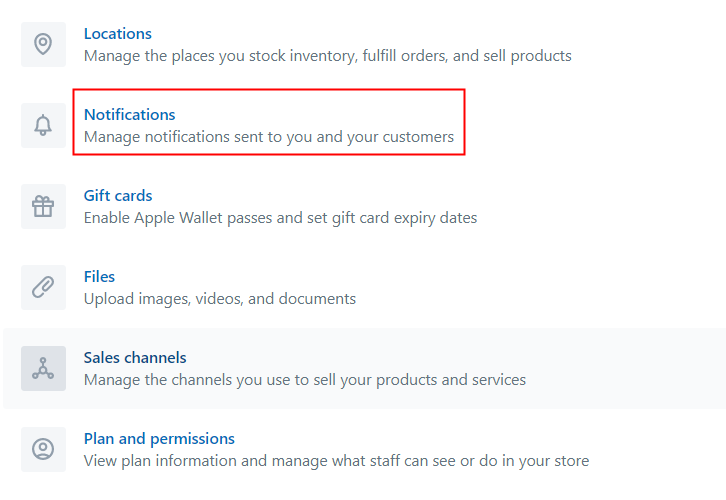
(c) Click on Create Webhook
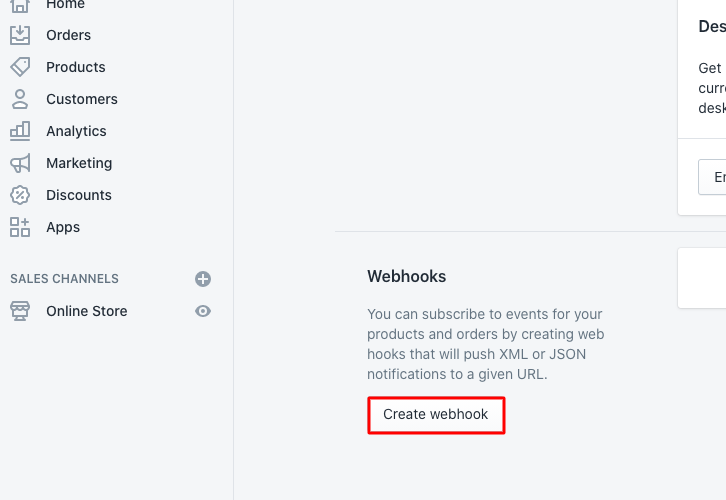
(d) Paste the Webhook URL
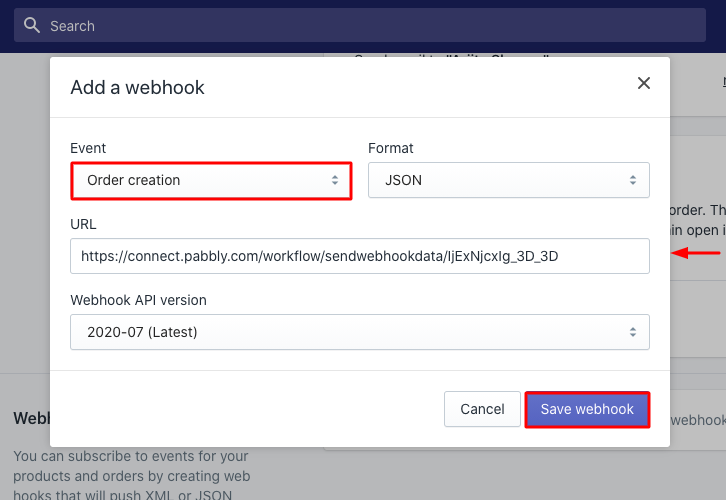
Step 6: Make a Test Purchase
(a) Capture the Webhook Response
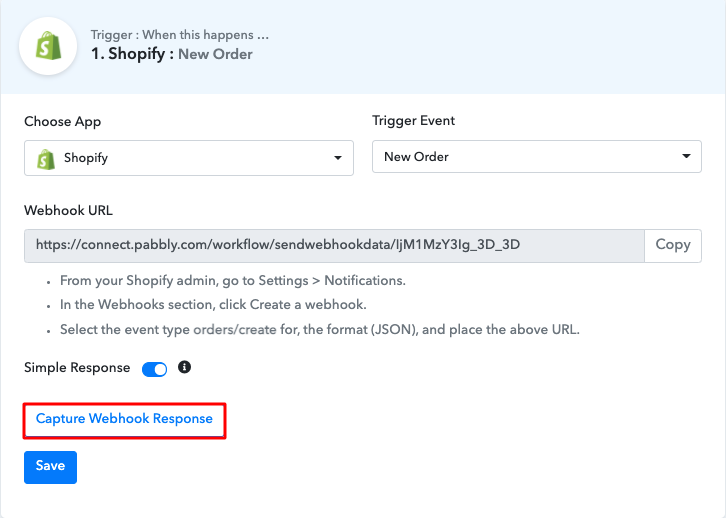
(b) Click on Online Store
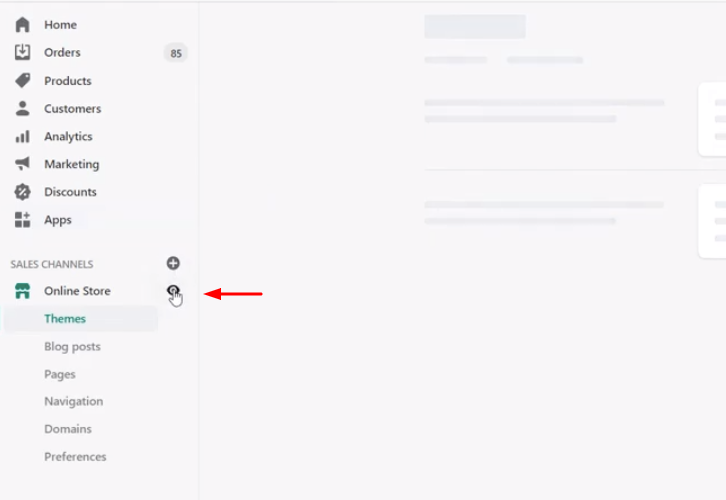
(c) Click on Catalog
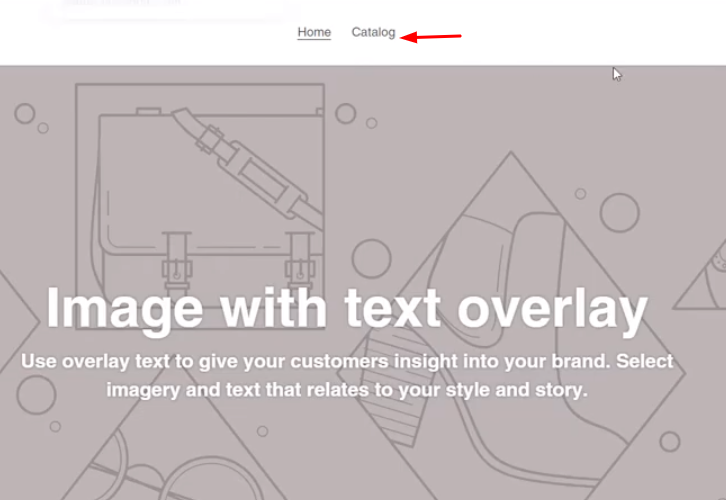
(d) Click on Add to Cart
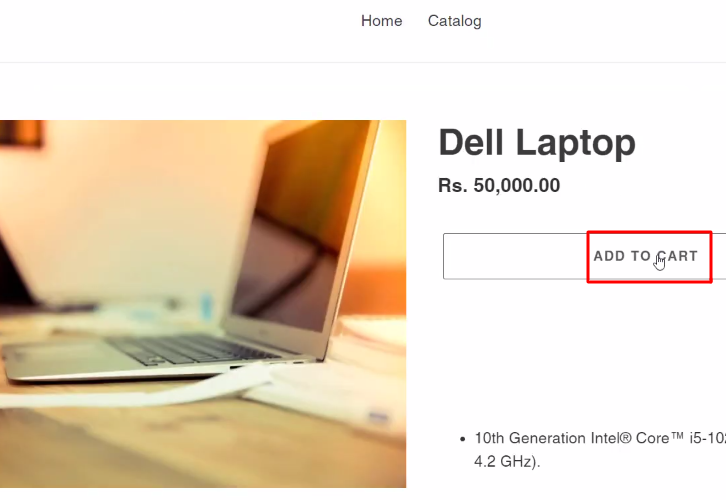
(e) Add Customer Details
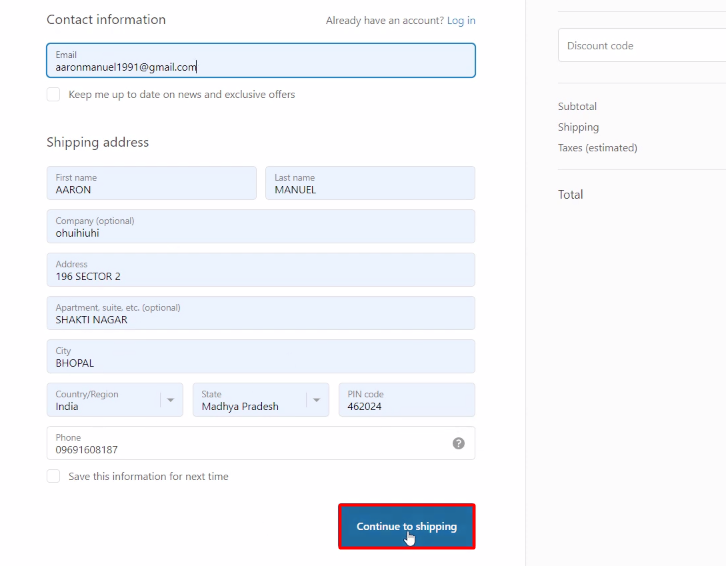
(f) Add Card Details
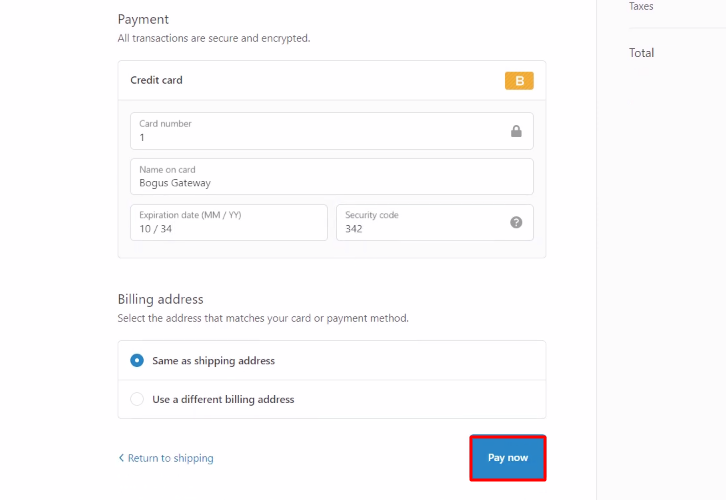
Step 7: Test the Response in Pabbly Connect Dashboard
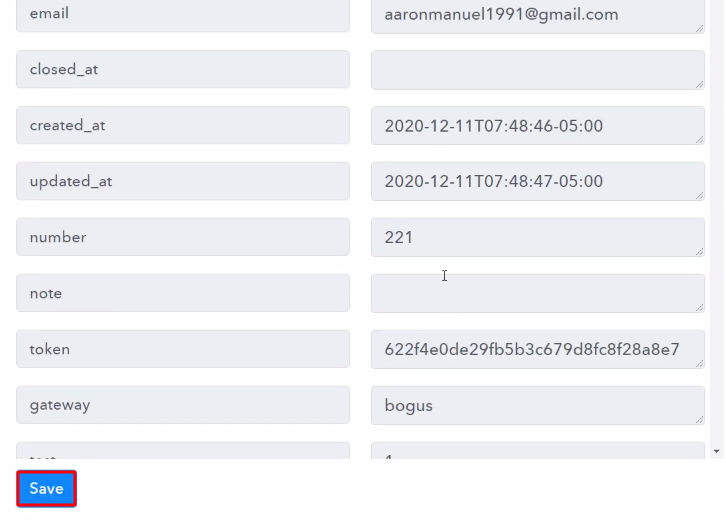
Step 8: Setting Action for Shopify with WhatsApp Integration
(a) Select Application you want to Integrate
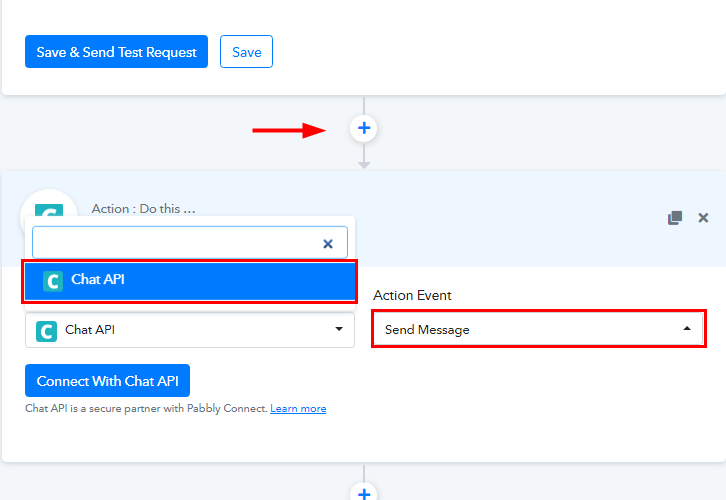
(b) Click on Connect Button
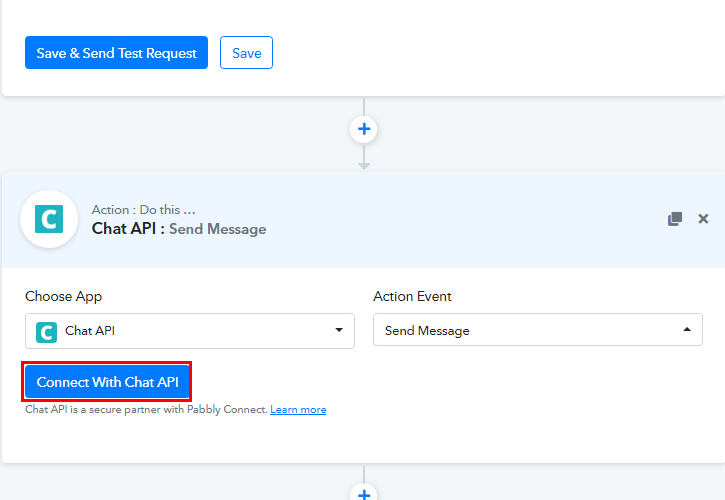
Step 9: Connecting Chat API to Pabbly Connect
(a) Copy API URL and Token
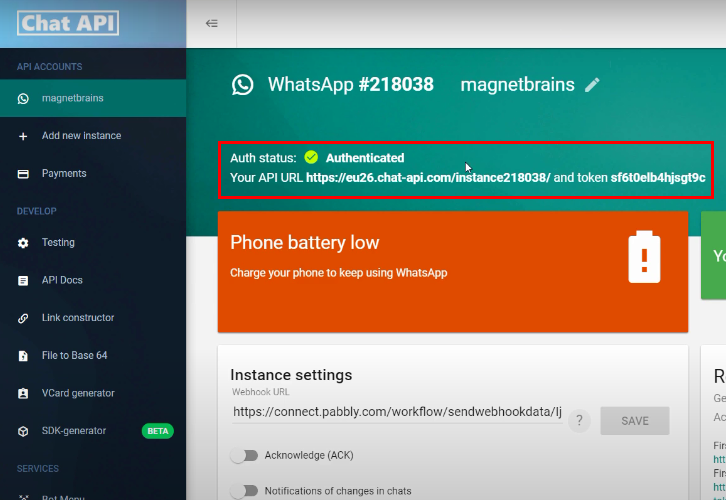
(b) Paste API URL and Token
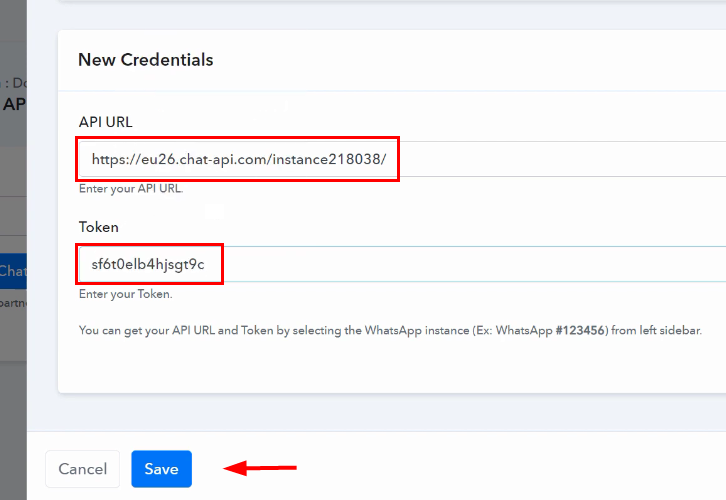
(c) Map the Fields
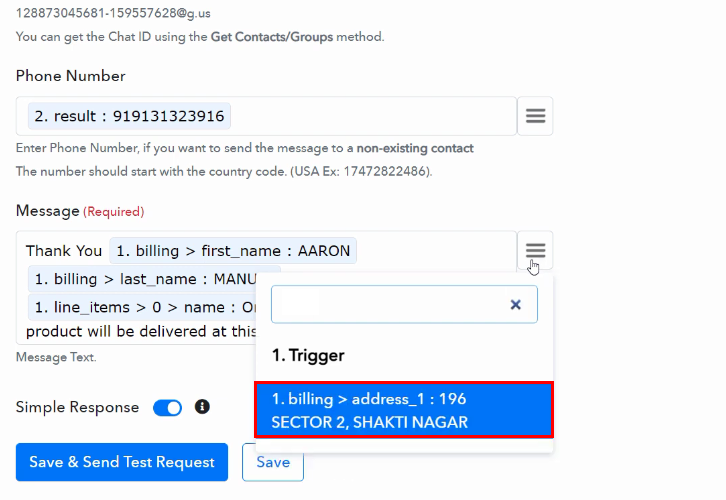
(d) Save & Send Test Request
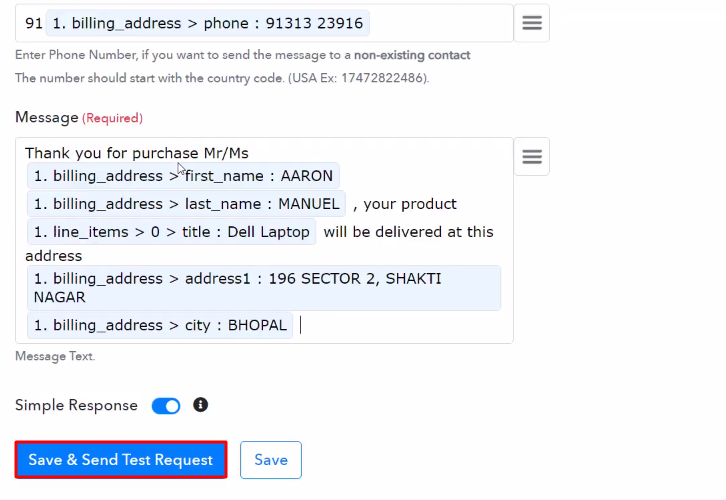
Step 10: Check Response
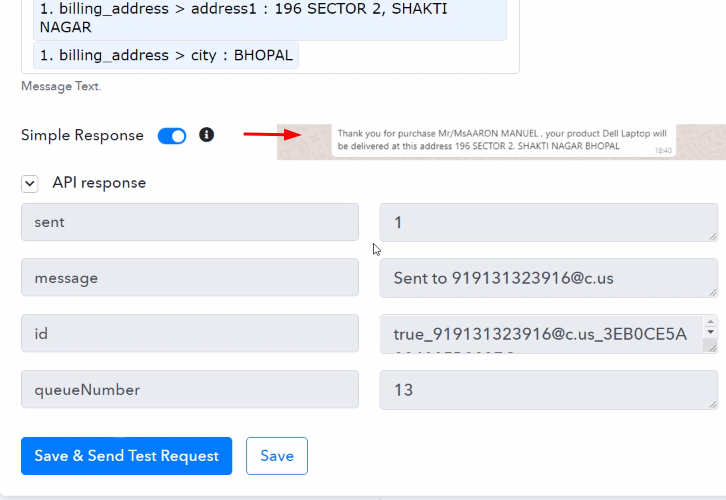
Conclusion –
You May Also Like To Read –








