In search of the free and quick way to send SendGrid email from new PayKickstart order fulfillment automatically? If yes, then we have a phenomenal tool for you named Pabbly Connect.
Fundamentally, Pabbly Connect is an integration and automation software that lets you migrate data from one app to another automatically in real-time.
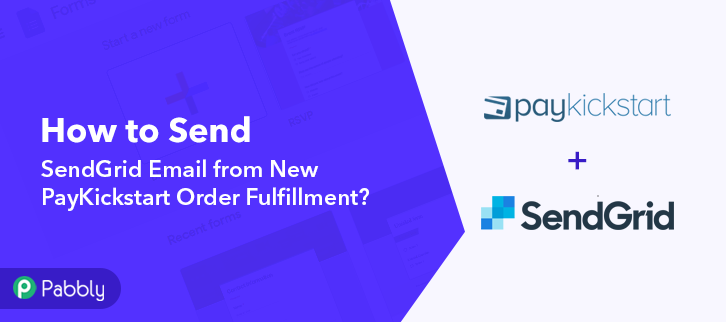
Sometimes we want to send SendGrid emails to buyers on the new order fulfillment in PayKickstart automatically, and to make this wish come true Pabbly Connect is here.
But let’s not jump straight into the integration process, let’s discuss a little bit about both the services. So, PayKickstart is an online shopping cart and affiliate management platform with built-in conversion enhancing features. Whereas, SendGrid is a customer communication platform for transactional and marketing emails.
After integrating these applications, you can easily send SendGrid email from new PayKickstart order fulfillment in real-time. You can also refer to the below video to easily understand the usage of Pabbly Connect.
Though, there is no direct integration possible for these two services yet. So, we are going to use Pabbly Connect to make this integration possible.
Using this software, you can effortlessly share data within multiple premium services easily. More importantly, it won’t need any coding skills & even a beginner can use it effectively. Moreover, this would be just a one-time setup. After that, the data will automatically be transferred in real-time.
Why Choose This Method Of Integration?
In contrast with other integration services-
- Pabbly Connect does not charge you for its in-built apps like filters, Iterator, Router, Data transformer, and more
- Create “Unlimited Workflows” and smoothly define multiple tasks for each action
- As compared to other services which offer 750 tasks at $24.99, Pabbly Connect offers 50000 tasks in the starter plan of $29 itself
- Unlike Zapier, there’s no restriction on features. Get access to advanced features even in the basic plan
- Try before you buy! Before spending your money, you can actually signup & try out the working of Pabbly Connect for FREE
So, brace yourself as we’re going to discover how to connect PayKickstart and SendGrid in real-time. Furthermore, we’ve attached a template for this integration to help you get started more quickly. You can click on the ‘Use Workflow’ button below to get started. Also, you can go to the App Directory & look for more apps/integrations.
Now, without taking any more of your time, let’s get started with the blog to integrate PayKickstart and SendGrid.
Step 1: Sign up to Pabbly Connect
Start the process to send SendGrid email from new PayKickstart order fulfillment by clicking on the ‘Sign Up Free’ button on the Pabbly Connect dashboard. Subsequently, either fill-up all the details manually or sign up using Gmail credentials.
Try Pabbly Connect for FREE
Next, after logging into the account, click on the ‘Access Now’ button as shown in the above image. Start with creating a workflow for your project by clicking on the ‘Create Workflow’ button. Now, you need to name the workflow just like in the above-shown image. I named the workflow ‘PayKickstart to SendGrid’, you can obviously name the workflow as per your requirements. As soon as you are done with naming your workflow, you will have to select the application you want to integrate. Pabbly Connect allows you to connect unlimited premium apps, create your free account now. Now, you have to select the application that you want to integrate. In this case, we are choosing ‘PayKickstart’ for integration. In the method section, select ‘Fulfillment Order Received’. The next step is to copy the webhook URL which is appearing on the dashboard just like in the above-shown image. To connect PayKickstart with Pabbly Connect, you have to paste the copied webhook URL in the software, for that, you need to log in to your PayKickstart account. To paste the URL, click on the ‘Campaigns’ option in your PayKickstart dashboard. After reaching the campaigns page, select any of your listed products then click the edit button. Scroll down and click on the ‘Integrations’. In the IPN URL section, paste the copied webhook URL, and in the event section select the ‘Fulfillment Order Received’ option. After making all the changes hit the ‘Save’ button to save the changes. To check if the integration is capturing data or not, we will update the status of an order in PayKickstart. To change an order’s status, click on the ‘Payments’ option then select the given ‘Fulfillment’ option. Here, select any of the orders those are not fulfilled and click on the ‘Details’ button. Next, select the ‘Order Received’ in the status section and then hit the ‘Update’ button. But before that, click on the ‘Capture Webhook Response’ button in Pabbly Connect to capture the data. Once you click on the ‘Update’ in PayKickstart and on the ‘Capture Webhook Response’ in Pabbly Connect, the contact info will appear on the Pabbly Connect dashboard. Then, click on the ‘Save’ option. To make this PayKickstart-SendGrid integration work, you have to choose an action for your trigger. Now in this step, click on the ‘+’ button below and choose the application that you want to integrate. Here we will choose ‘SendGrid’ to integrate and in the method section select ‘Send an Email’. After choosing the application click on the ‘Connect with SendGrid’ button to move forward. To connect SendGrid to Pabbly Connect, you have to paste the API key from SendGrid to Pabbly Connect. For this, you have to log in to your SendGrid account. To get the API key, click on the ‘Settings’ option in your SendGrid dashboard, and then select ‘API Keys’. Next, click on the given ‘Create API Key’ button to generate the new API key. In this step, name the API key according to your requirements, select the ‘Full Access’ option for the API, and click on the ‘Create & View’ button. Simply copy the generated API key to move forward. Now, paste the copied API key in the Pabbly Connect dashboard and then hit the ‘Save’ button. After connecting with your SendGrid account, map all the fields quickly like the subject, sender’s email, etc. Once you are done adding up all field data click on the ‘Save & Send Test Request’ button. Finally, when you check the Gmail dashboard, the email has been delivered to the buyer from your SendGrid account on the new order fulfillment in PayKickstart. Long story short, this was all about ‘How to Send SendGrid Email from New PayKickstart Order Fulfillment’. Consequently, after completing the step by step procedure, you will end up auto-sending SendGrid emails to the buyers for the newly fulfilled PayKickstart orders. Meanwhile, you can opt for Pabbly Connect for FREE with all its premium features. Also, comment below your queries and suggestions.Step 2: Access Pabbly Connect

Step 3: Workflow for PayKickstart to SendGrid Integration
(a) Start with a New Workflow

(b) Name the Workflow
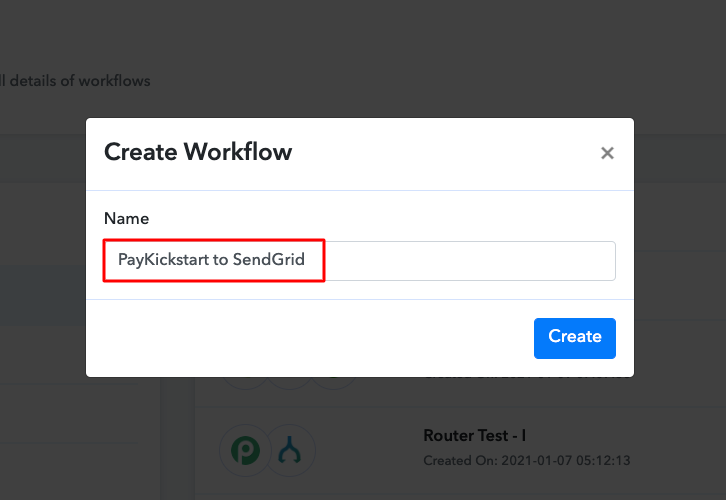
Step 4: Setting Trigger for PayKickstart to SendGrid Integration
(a) Select Application you Want to Integrate
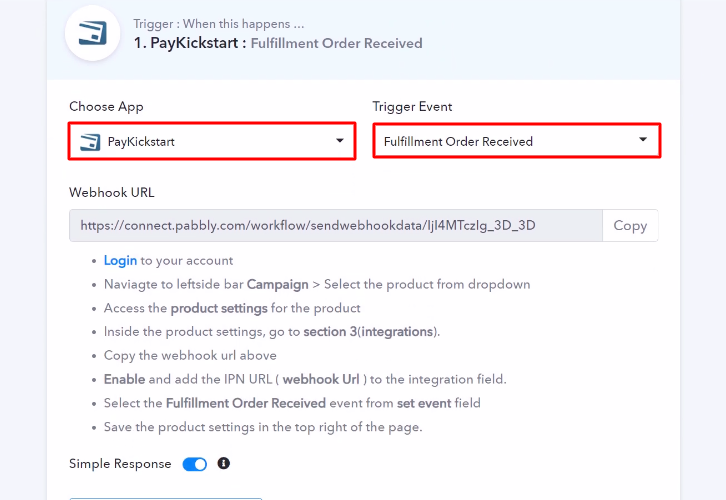
(b) Copy the Webhook URL
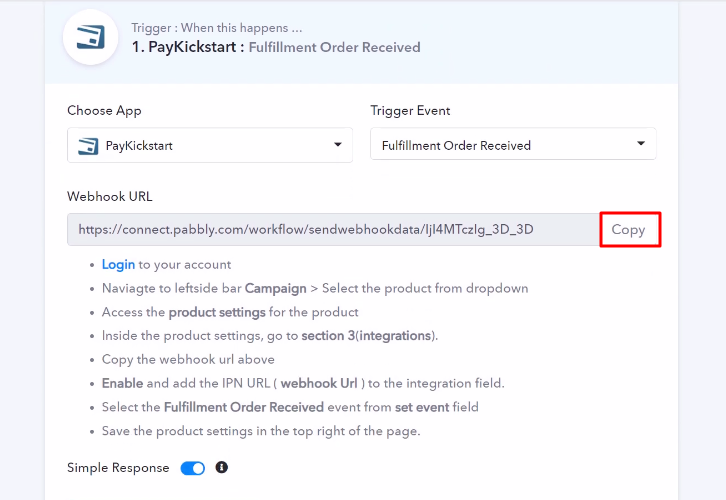
Step 5: Connecting PayKickstart to Pabbly Connect
(a) Go to PayKickstart Campaigns
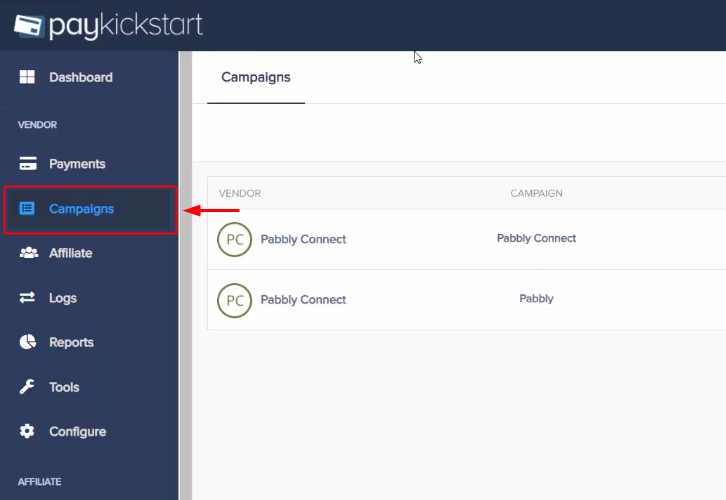
(b) Select Product
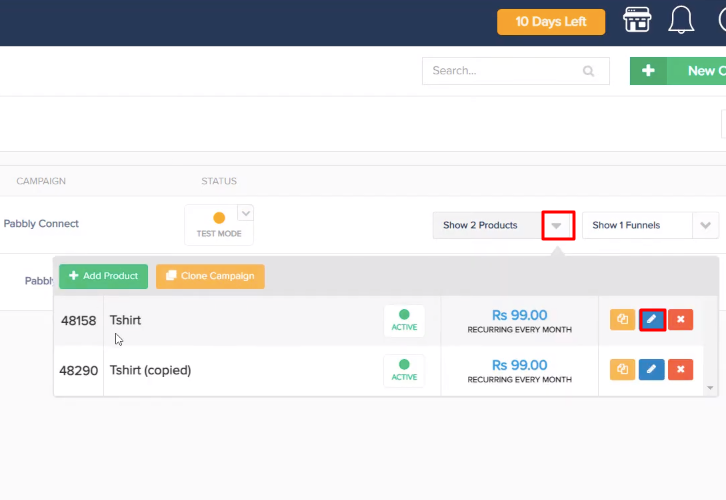
(c) Paste the Webhook URL
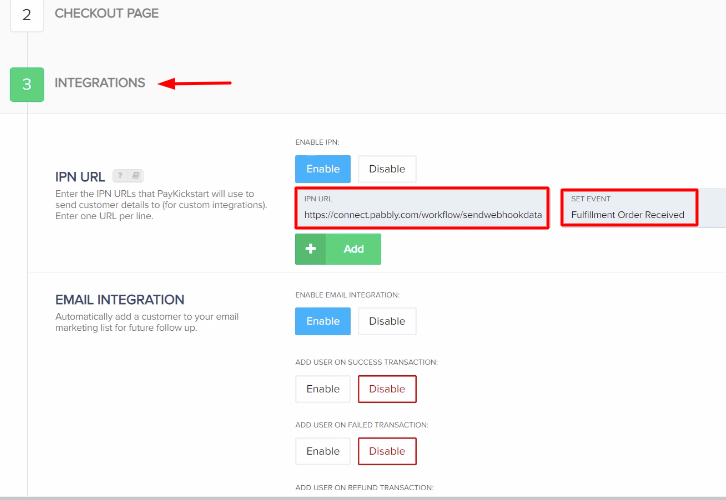
(d) Save Changes
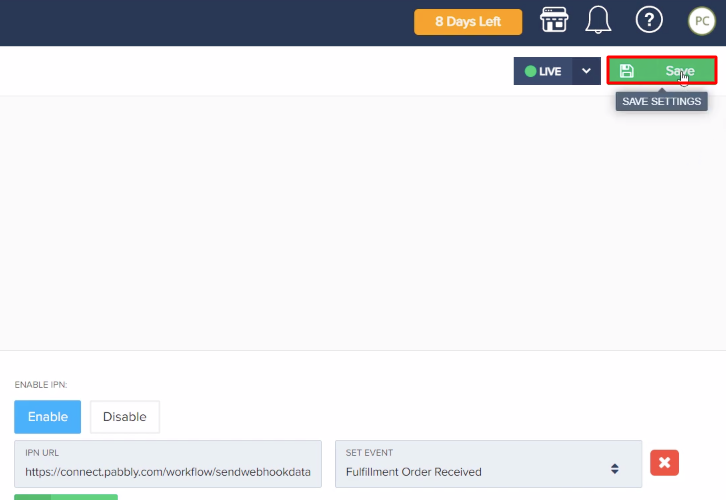
Step 6: Update an Order
(a) Click on Payments
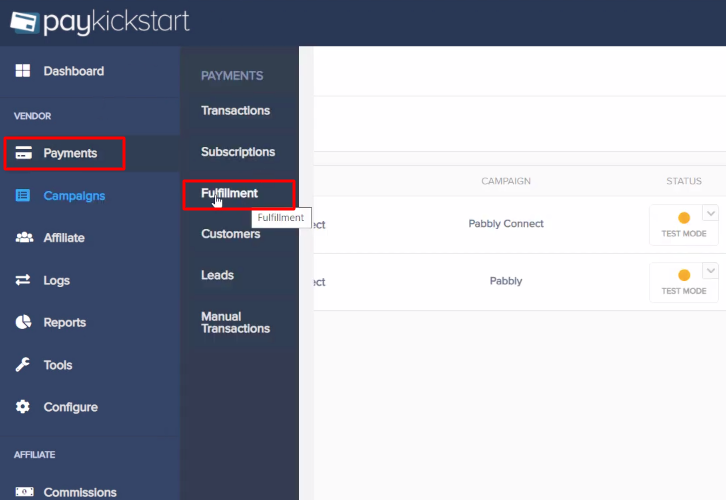
(b) Select Order
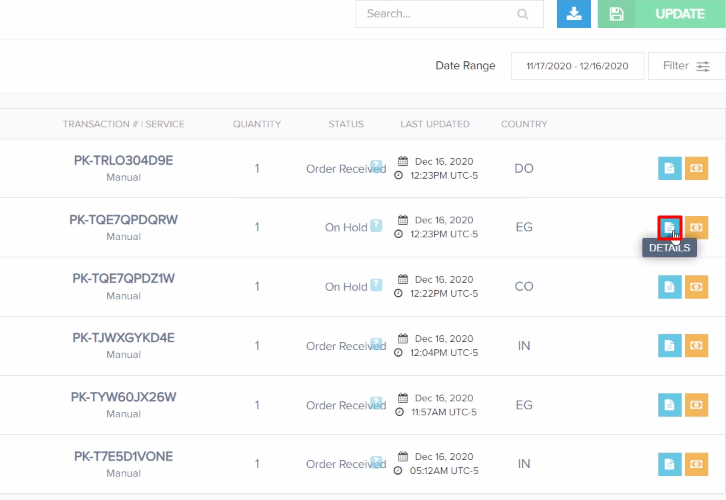
(c) Update Order Status
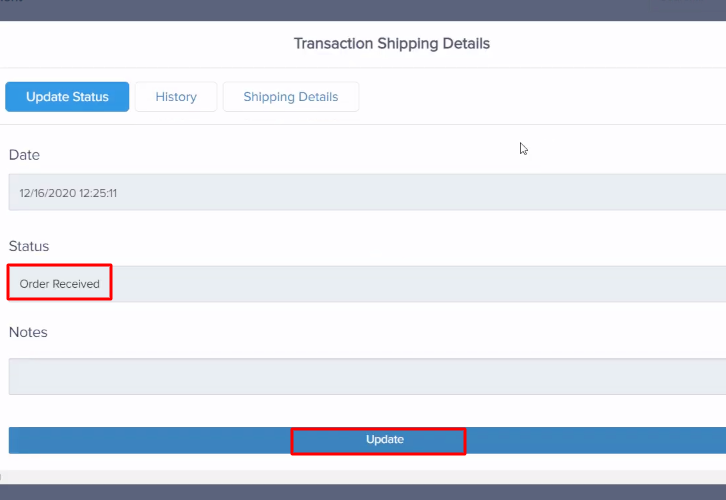
Step 7: Test the Response in Pabbly Connect Dashboard
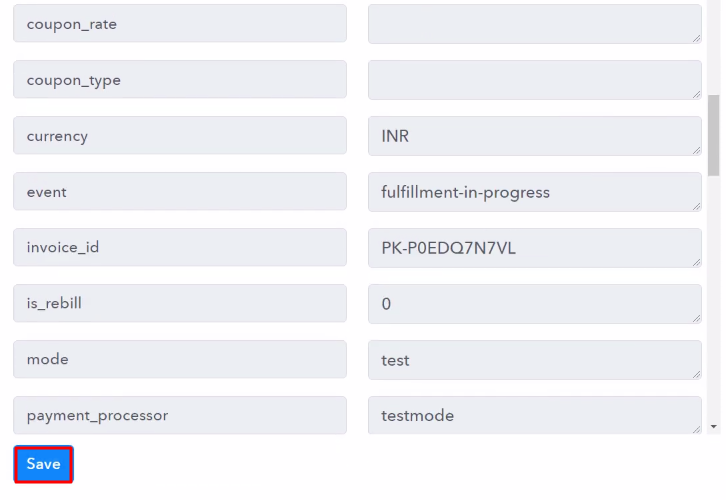
Step 8: Setting Action for PayKickstart to SendGrid Integration
(a) Select Application you Want to Integrate
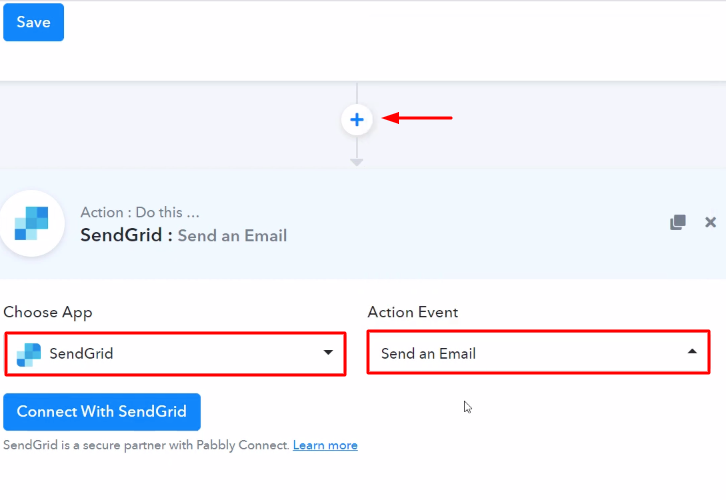
(b) Click the Connect Button
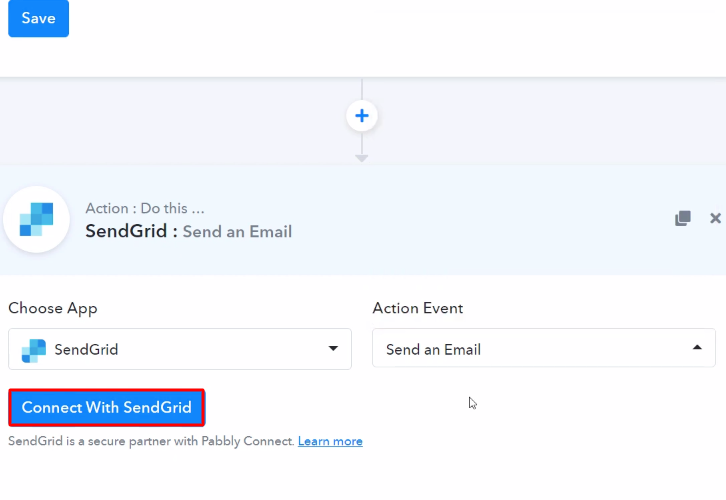
Step 9: Connecting SendGrid to Pabbly Connect
(a) Go to SendGrid Settings

(b) Click on Create API Key
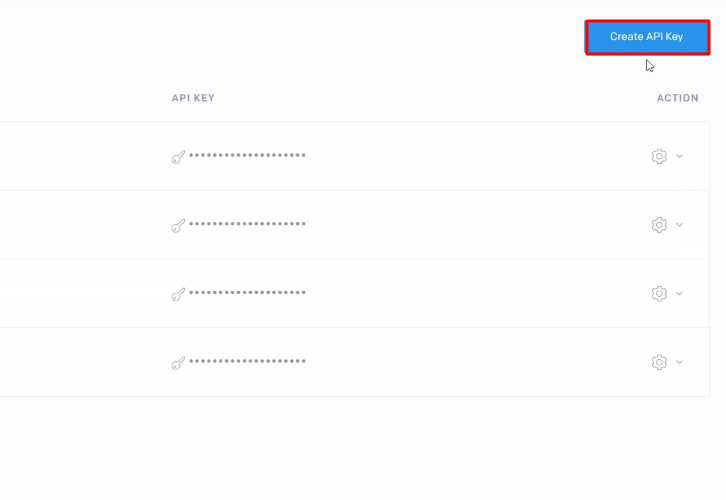
(c) Generate New API
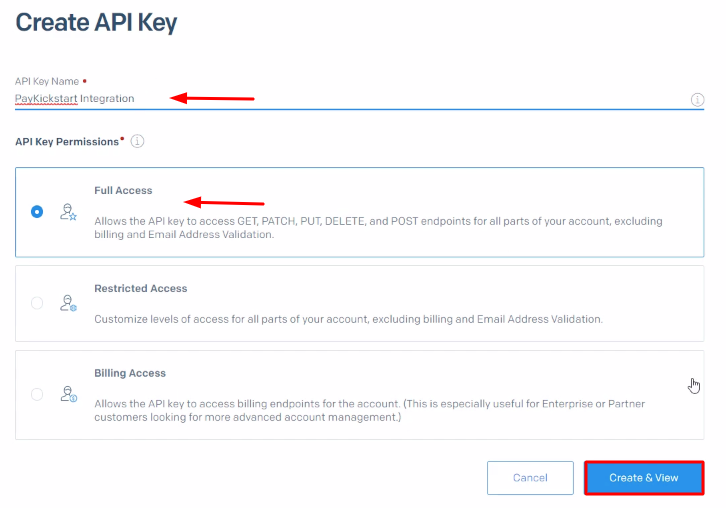
(d) Copy the API Key
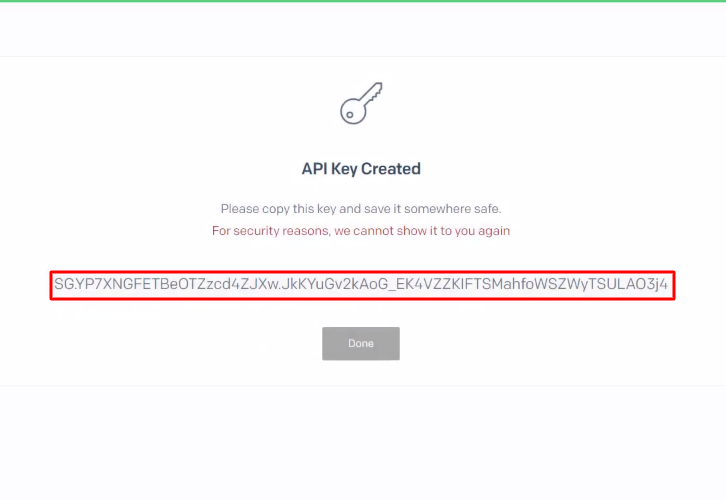
(e) Paste the API Key
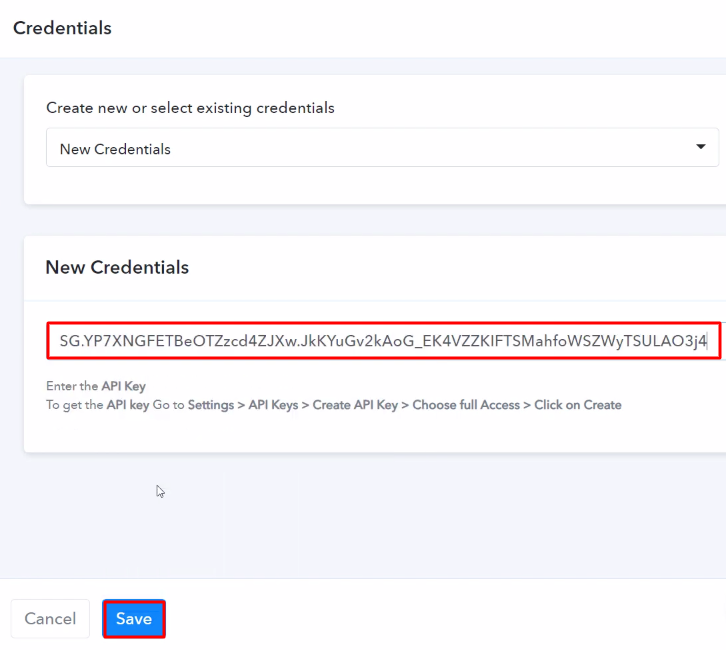
(f) Map the Fields
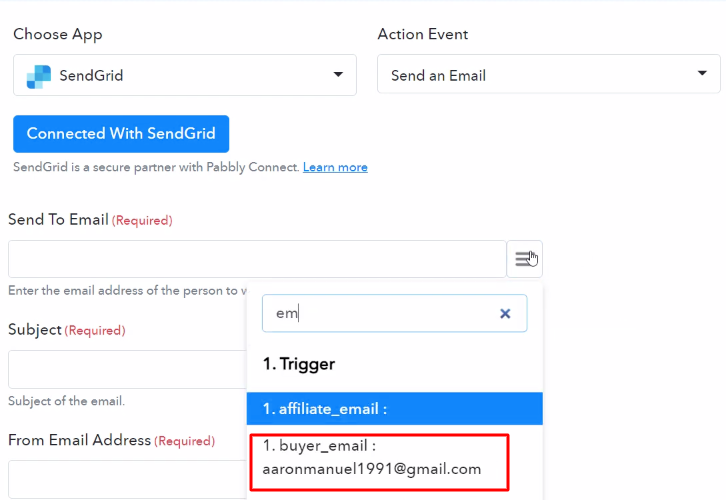
(g) Save and Send Test Request
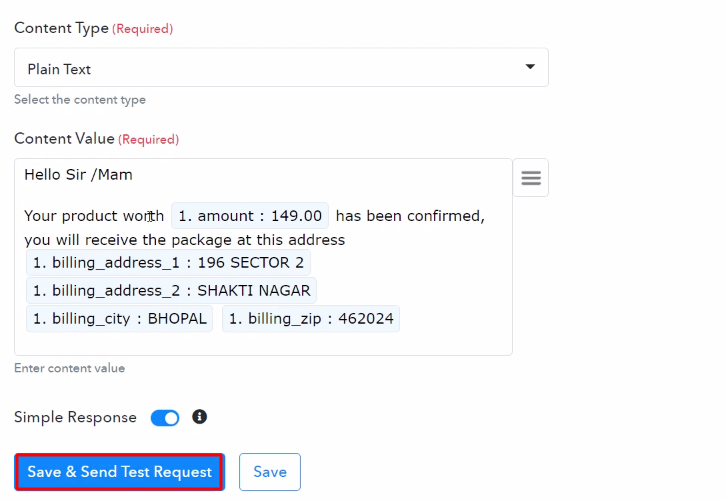
Step 10: Check Response in Gmail Dashboard
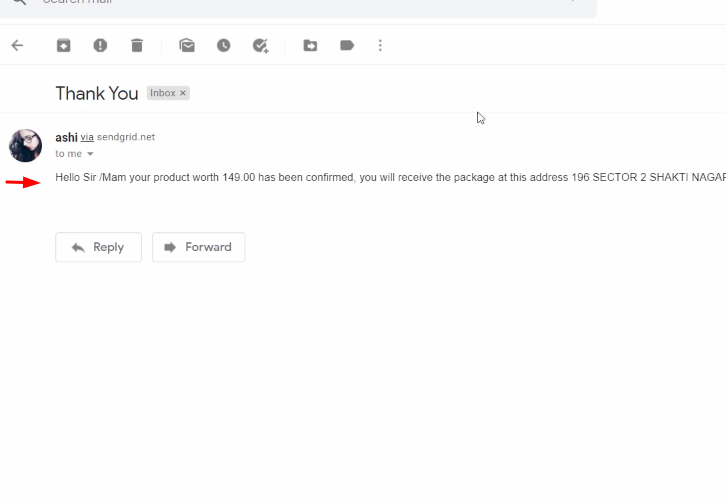
Conclusion –
You May Also Like To Read –









