Looking for the free and rapid way to send notification to team for new Instagram post automatically? If yes, then we have the best solution for you named Pabbly Connect. And, in this blog, we will be integrating Instagram with Slack via Pabbly Connect to send the media.
Primarily, Pabbly Connect is an integration and automation software that lets you migrate data from one app to another automatically in real-time.
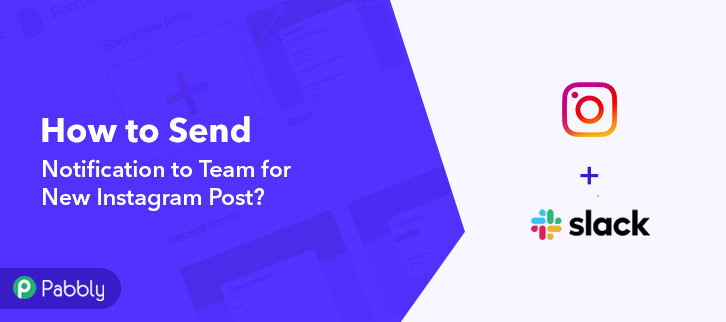
Sometimes we want to send messages to our teams about the new posts on Instagram automatically, and to make this wish come true Pabbly Connect is here.
But let’s not jump straight to the integration process, let’s discuss a tiny bit about both the services. So, Instagram is a social media platform that emphasizes photo and video sharing via its mobile app. Whereas, Slack is a chatroom application for your whole team to communicate both as a group and in personal one-on-one discussions.
Why Choose This Method Of Integration?
In contrast with other integration services-
- Pabbly Connect does not charge you for its in-built apps like filters, Iterator, Router, Data transformer, and more
- Create “Unlimited Workflows” and smoothly define multiple tasks for each action
- As compared to other services which offer 750 tasks at $24.99, Pabbly Connect offers 50000 tasks in the starter plan of $29 itself
- Unlike Zapier, there’s no restriction on features. Get access to advanced features even in the basic plan
- Try before you buy! Before spending your money, you can actually signup & try out the working of Pabbly Connect for FREE
After integrating these applications, whenever there will be any new image posted on your Instagram account, the message will be automatically delivered about the post in the Slack channel in real-time. You can also refer to the below video to understand the usage of Pabbly Connect-
However, there is no direct integration possible for these two services yet. So, we are going to use Pabbly Connect to make this integration possible.
Using this software, you can effortlessly share data within multiple premium services easily. More importantly, it won’t need any coding skills & even a novice can use it effectively. Moreover, this would be just a one-time setup. After that, the data will automatically be transferred in real-time.
Furthermore, we’ve attached a template for this integration to help you get started more quickly. You can tap the image below to begin your automation journey. Also, you can go to the Marketplace & look for more apps/integrations.
Now, without further ado, let’s move according to plan & follow the step by step procedure to integrate Instagram and Slack.
Step 1: Sign up to Pabbly Connect
Kick-off the process to send notification to team for new Instagram post by clicking on the ‘Sign Up Free’ button on the Pabbly Connect dashboard. Subsequently, either fill-up all the details manually or sign up using Gmail credentials.
Try Pabbly Connect for FREE
Next, after logging into the account, click on the ‘Access Now’ button as shown in the above image. Start with creating a workflow for your project by clicking on the ‘Create Workflow’ button. Now, you need to name the workflow just like in the above-shown image. I named the workflow ‘Instagram to Slack’, you can obviously name the workflow as per your requirements. As soon as you are done naming your workflow, you will have to select the application you want to integrate. Pabbly Connect allows you to connect unlimited premium apps, create your free account now. Now, you have to select the application that you want to integrate. In this case, we are choosing ‘Instagram’ for integration. In the method section, select ‘New Media Posted in My Account’. The next step is to click on the ‘Connect with Instagram’ button on the dashboard just like in the above-shown image. To connect Instagram with Pabbly Connect, you have to authorize the application. For that, you need to log in to your Instagram account. When you click on the connect button, a window will slide in from the right, here again, you have to click on the ‘Connect with Instagram’ button and grant the permission to integrate Instagram with Pabbly Connect. To check if the integration is capturing data or not, we will post an image in Instagram. Here, we have posted a random image of a watch on our Instagram account. You can post anything according to your needs. Now, after posting the image, click the ‘Save & Send Test Request’ button in Pabbly Connect to capture the data. Once you click on the ‘Save & Send Test Request’ in Pabbly Connect, the post info will appear on the Pabbly Connect dashboard. Then, click on the ‘Save’ button. To make this Instagram-Slack integration work, you have to choose an action for your trigger. Now in this step, click on the ‘+’ button below and choose the application that you want to integrate. Here we will choose ‘Slack’ to integrate and in the method section select ‘Send Channel Message (Without Image)’. After choosing the application click on the ‘Connect with Slack’ button to move forward. To connect Slack to Pabbly Connect, you have to authenticate the application. For this, you have to log in to your Slack account. Next, to authenticate your Slack account, you need to again click on the ‘Connect with Slack’ button and then grant the permission to connect Pabbly Connect and Slack. After connecting with your Slack account, map all the fields quickly like the channel, message, etc. Once you are done adding up all field data click on the ‘Save & Send Test Request’ button. Eventually, when you check your Slack dashboard, the message is delivered in the channel about the new Instagram post automatically. Winding up, now you know how to send notification to team for new Instagram post in real-time. This is a one-time process, which will liberate you from the physical work and everything will be managed by the online business automation tool i.e Pabbly Connect. Just follow the step by step procedure mentioned above and your Instagram to Slack integration is set. So, what’s stopping you now! Go and catch your deal by signing up for a free account.Step 2: Access Pabbly Connect

Step 3: Workflow for Instagram to Slack Integration
(a) Start with a New Workflow

(b) Name the Workflow
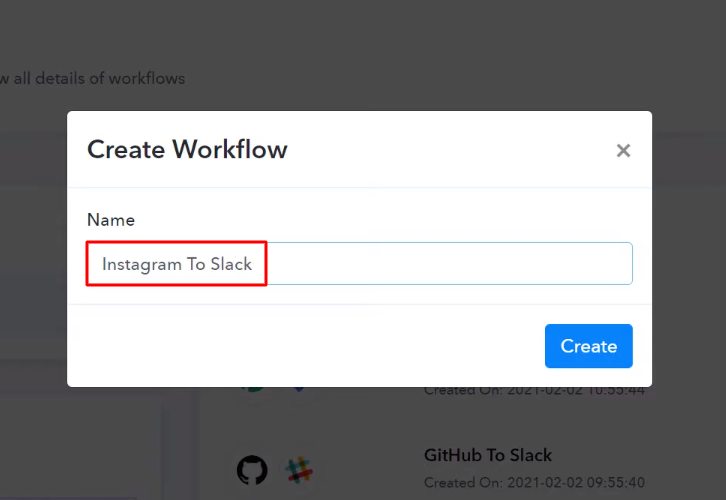
Step 4: Setting Trigger for Instagram to Slack Integration
(a) Select Application you Want to Integrate
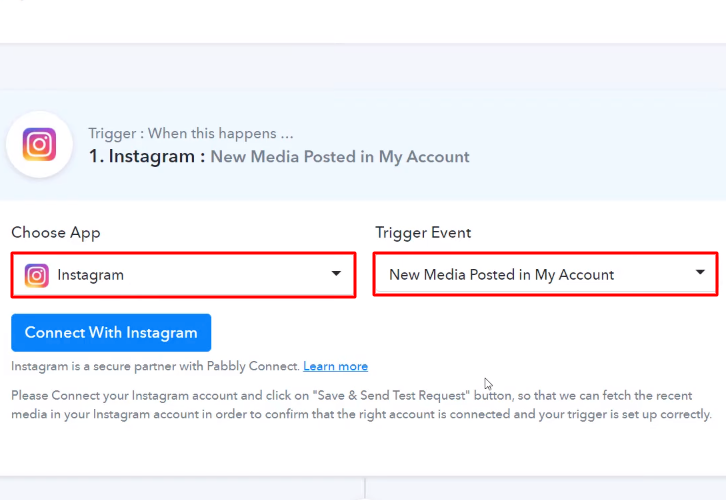
(b) Click Connect Button
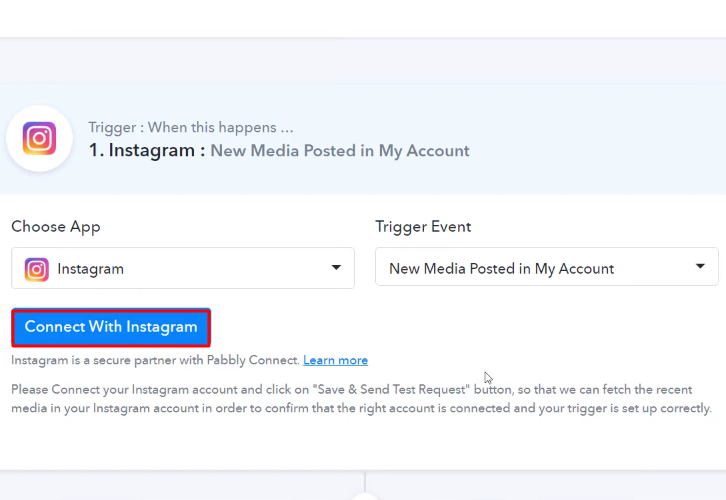
Step 5: Connecting Instagram to Pabbly Connect
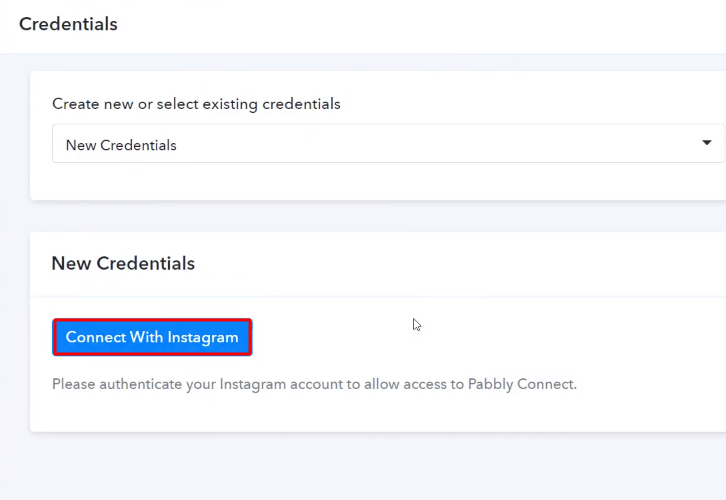
Step 6: Post an Image
(a) Publish a Sample Image
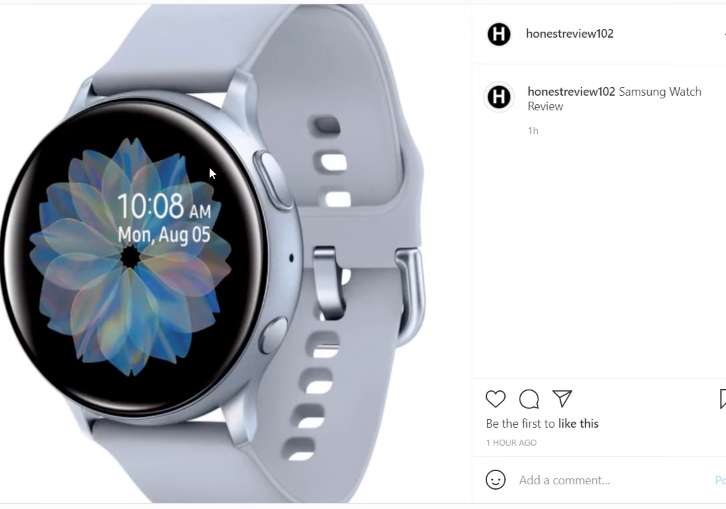
(b) Save & Send Test Request
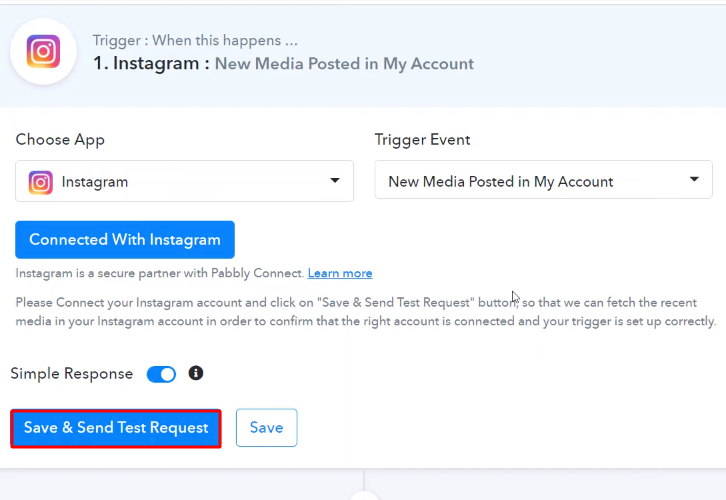
Step 7: Test the Response in Pabbly Connect Dashboard
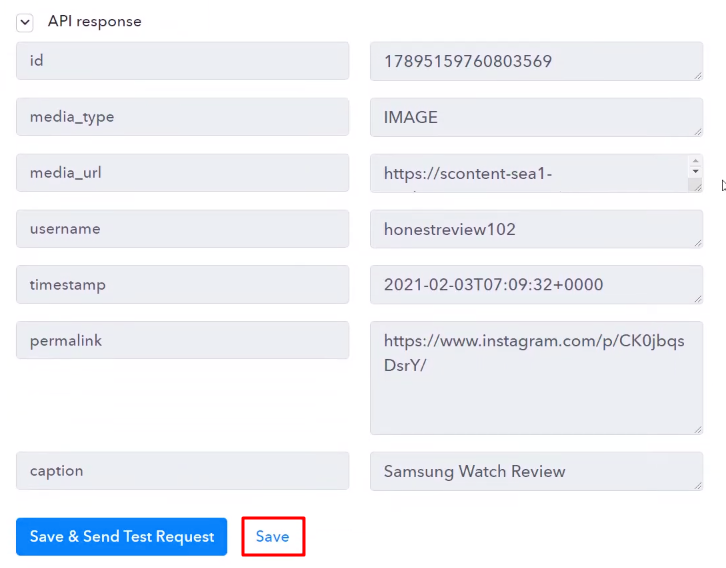
Step 8: Setting Action for Instagram to Slack Integration
(a) Select Application you Want to Integrate
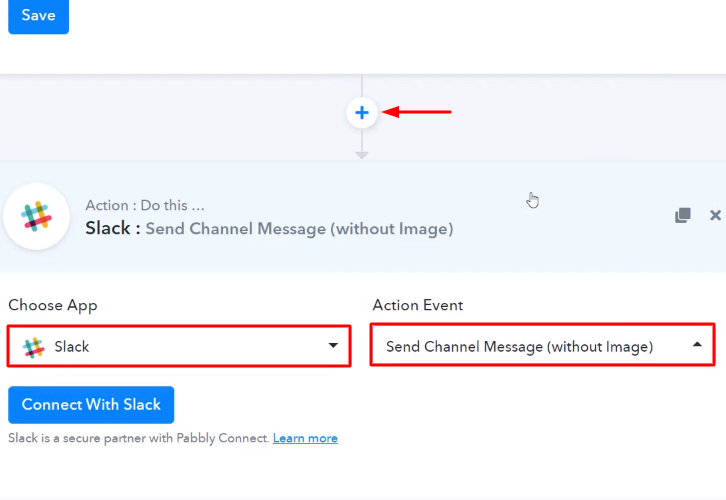
(b) Click the Connect Button
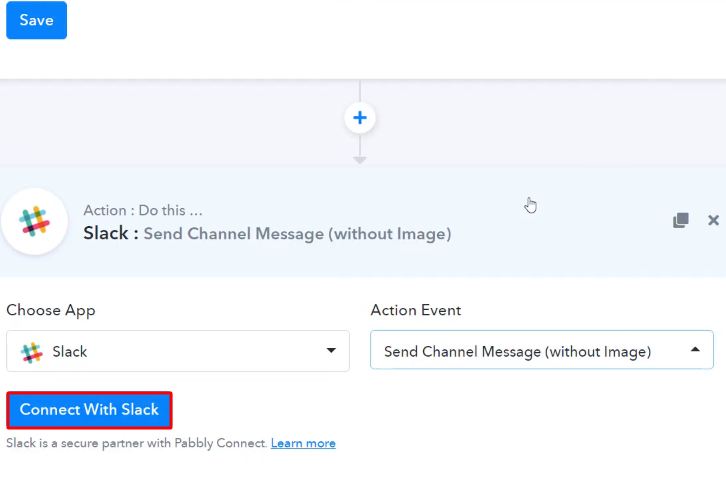
Step 9: Connecting Slack to Pabbly Connect
(a) Authorize Application
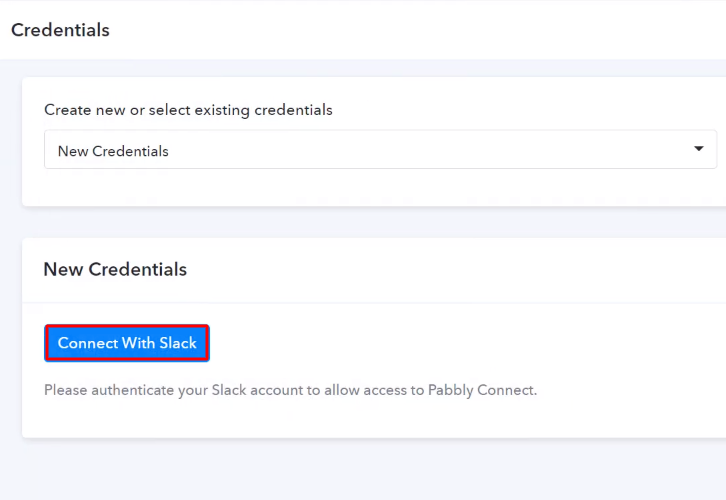
(b) Map the Fields
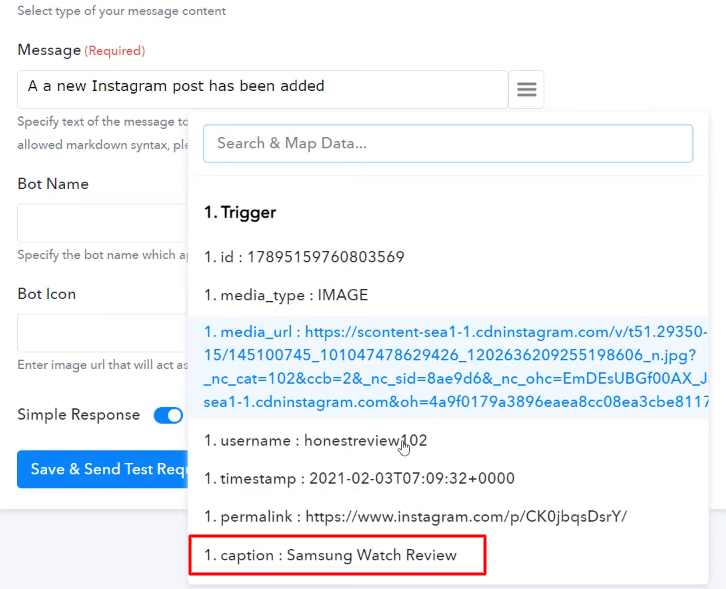
(c) Save and Send Test Request
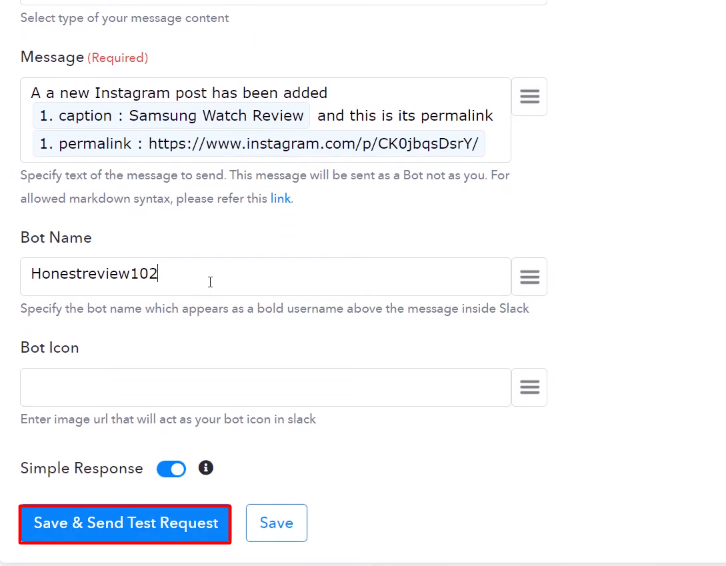
Step 10: Check Response in Slack Dashboard
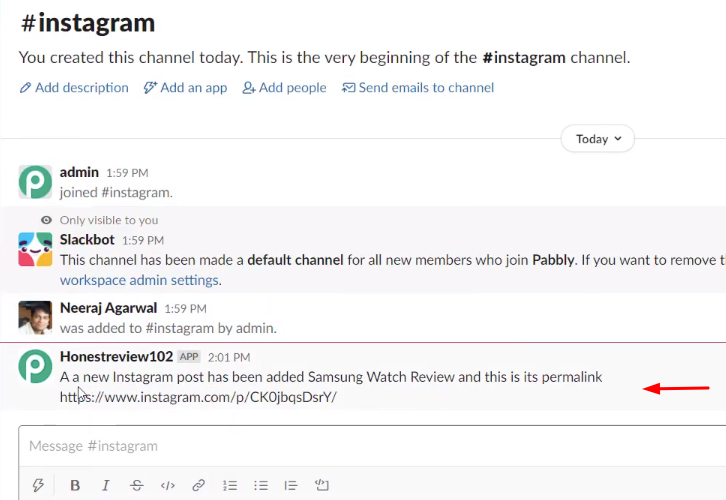
Conclusion –
You May Also Like To Read –








