Searching for a way to send message via Twillio when a new customer is added in Stripe? If yes! Then look no further, as here we will tell you the easiest way to integrate Stripe with Twillio using Pabbly Connect.
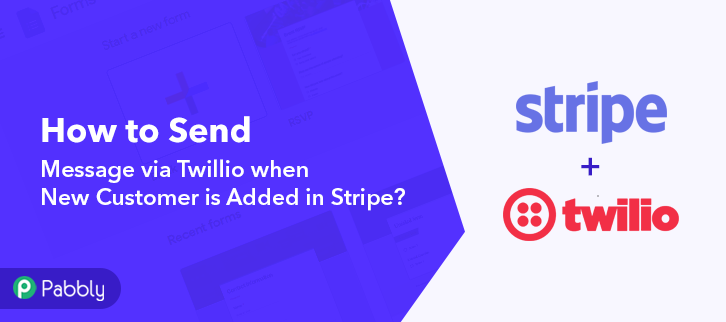
As we all know, Stripe is a payment processing platform that helps businesses of all sizes. On the other hand, Twillio is a cloud communications software that helps small and large businesses to make and receive phone calls, send and receive text messages, and perform other communication functions using its web service APIs. Hence, by integrating Stripe with Twillio, you can easily send messages to your customers like welcome SMS, thank you SMS, etc via Twillio when a new customer is added in Stripe.
Why Choose This Method Of Integration?
In contrast with other integration services-
- Pabbly Connect does not charge you for its in-built apps like filters, Iterator, Router, Data transformer, and more
- Create “Unlimited Workflows” and smoothly define multiple tasks for each action
- As compared to other services which offer 750 tasks at $24.99, Pabbly Connect offers 50000 tasks in the starter plan of $29 itself
- Unlike Zapier, there’s no restriction on features. Get access to advanced features even in the basic plan
- Try before you buy! Before spending your money, you can actually signup & try out the working of Pabbly Connect for FREE
But what’s more amazing is that, apart from the integrations, Pabbly Connect also offers many other useful features:
- Create Unlimited Workflows
- Universal Premium Apps
- Set Countless Triggers & Actions
- Path Routers
And you know what!! To use this software, you don’t need to have any coding skills, even a newbie can use it easily.
Moreover, you can access all the features of Pabbly Connect even in its free plan. Hence, here, we will learn how to integrate Stripe and Twillio in real-time.
So, without wasting any of your time, let’s start rolling.
Step 1: Sign up to Pabbly Connect
Begin the procedure by connecting Stripe to Twillio by hitting the “Sign Up Free” button on the Pabbly Connect dashboard. You can either fill-up the details manually or sign up via Gmail credentials.
Try Pabbly Connect for FREE
Then, after logging into the account, hit the “Access Now” button as shown in the above image. Now, start the process of building a workflow for integration by taping the “Create Workflow” button. After that, add the name of workflow i.e, “Stripe to Twillio”. Even though, it can be modified anytime as per your necessities. Following that, after building a workflow, select the integration app to create a workflow for connecting Stripe to Twillio. Using Pabbly Connect you can avail unlimited actions & triggers, tap here to sign up for unlimited workflows for free. Later on, choose “Stripe” from the dropdown including the “New Customer” option to append each customer data from the software into Twillio. Afterward, copy the trigger webhook URL appearing on the dashboard. Furthermore, to collect customer’s data from Stripe, you need to paste the copied Webhook URL into the software. Henceforth, just login to your Stripe account. Following that, after logging in to the Stripe account, go to the “Developer” section on the left of the dashboard. Next, tap on the “Webhooks” option. Then, tap on the “Webhooks” button that will redirect you to an endpoint tab. And, hit the “Add Endpoint” option to paste the Webhook URL. Once you hit the “Add Endpoint” button, a window will pop up with specific options. Simply, paste the URL copied into the Endpoint URL tab. Now, in the “Event to Send” tab, make sure to pick customer.created. Hence, to save the setting, hit the ‘Add Endpoint’ button. Now, go back to the “Customer” section and press the “New” button to add customers. Later, a page will open up after pressing the ‘New’ button. Following that, enter all the data you need to fill in & hit on the bottom of the “Add Customer” button. Although, before that, go back to the Pabbly Connect dashboard and hit the button named “Capture Webhook Response”. Besides, once you tap on the ‘Add Customers’ option, all the inserted details will appear on the ‘Pabbly Connect’ dashboard. Then, press the ‘Save’ button. Afterward, in order to make this Stripe and Twilio integration work, you have to choose the action for your trigger. Next, hit the “+” button below & select the application that you want to integrate. Here we have chosen “Twilio” to integrate. After choosing the application click on the “Connect with Twilio” button to move forward. Now, hit the “Click here” link given to proceed further. Now, in order to connect Twilio to Pabbly Connect, you have to enter the account SID and authorization token of your Twilio account in the Pabbly Connect dashboard. For this, you have to log in to your Twilio account. Forthwith, you have to tap on “Setting” in your Twilio dashboard in order to copy the account SID & authorization token. After pressing on “Settings” click on “General”, here you will find the required details. Just copy these details to move forward. Now, paste the account SID & authorization token in the Pabbly Connect dashboard and then hit the “Save” button. After saving your workflow add all the required details. Once you are done adding up all field data click on the “Send Test Request” button. As you can see, the message has been successfully sent via Twillio. Now click on the “Save” button to save the entire workflow. Here, you can see the integration was successful and the SMS has been delivered to the contact automatically. Now, whenever there will be any new customer added to Stripe, a notification will be sent through Twilio as a message. Congratulations! Now that you have learned how you can send message via Twillio when a new customer is added in Stripe. Moreover, you can integrate any applications via Pabbly Connect to automate your whole workflow without any coding skills. Pabbly Connect is the magic formula that you can use to automate your projects and save a lot of time and effort. Hence, signup for a free account now to experience the best integration service. In case of any doubts or suggestions, please leave your comments below.Step 2: Access Pabbly Connect

Step 3: Workflow for Stripe to Twillio Integration
(a) Start with a New Workflow

(b) Name the Workflow
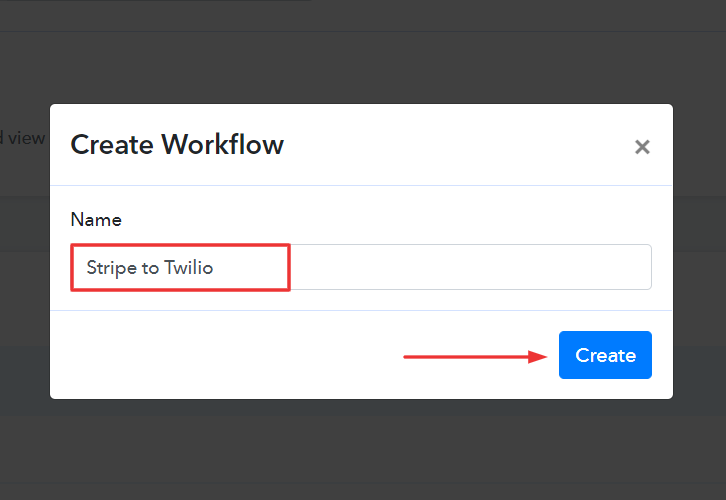
Step 4: Setting Trigger for Stripe to Twillio Integration
(a) Select Application you Want to Integrate
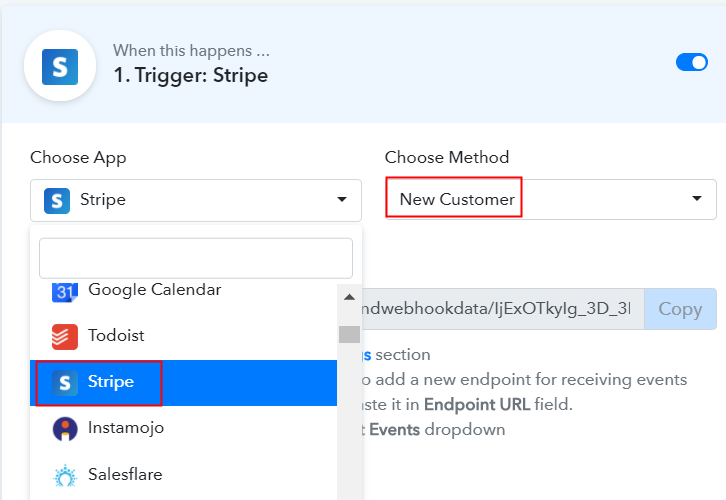
(b) Copy the Webhook URL
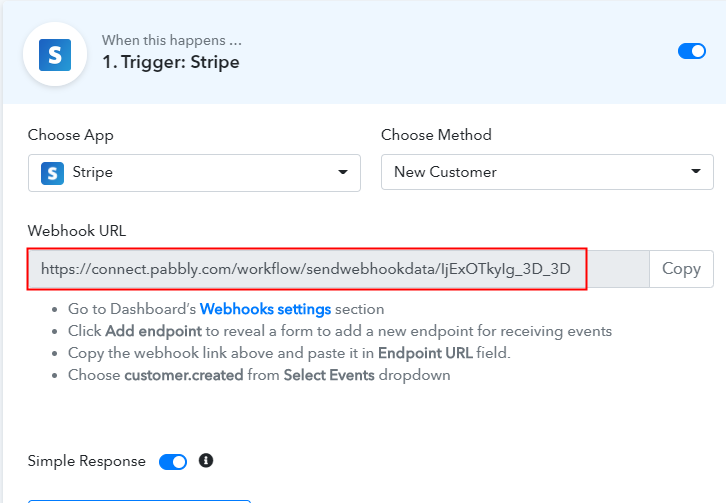
Step 5: Connecting Stripe to Pabbly Connect
(a) Go to Developer Section
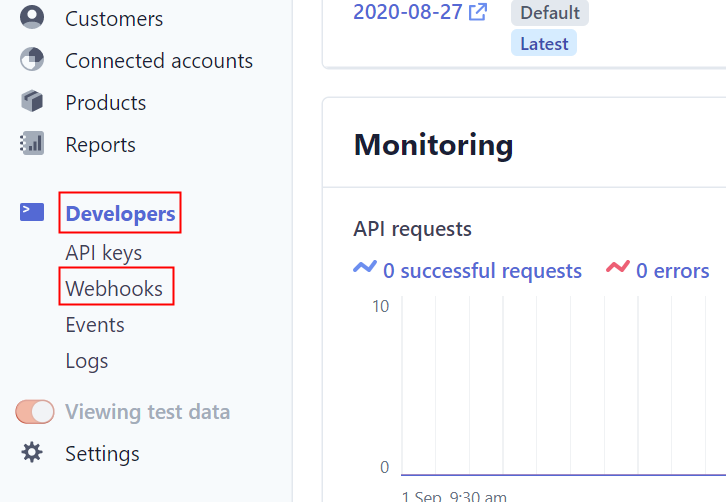
(b) Click on Add Endpoint
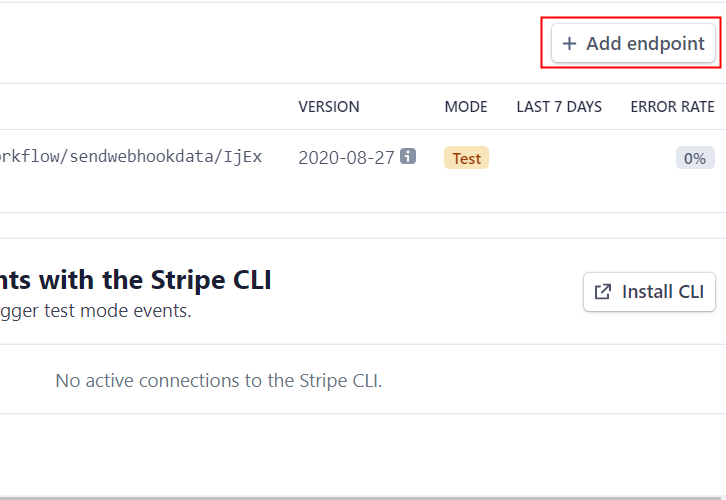
(c) Paste the Webhook URL
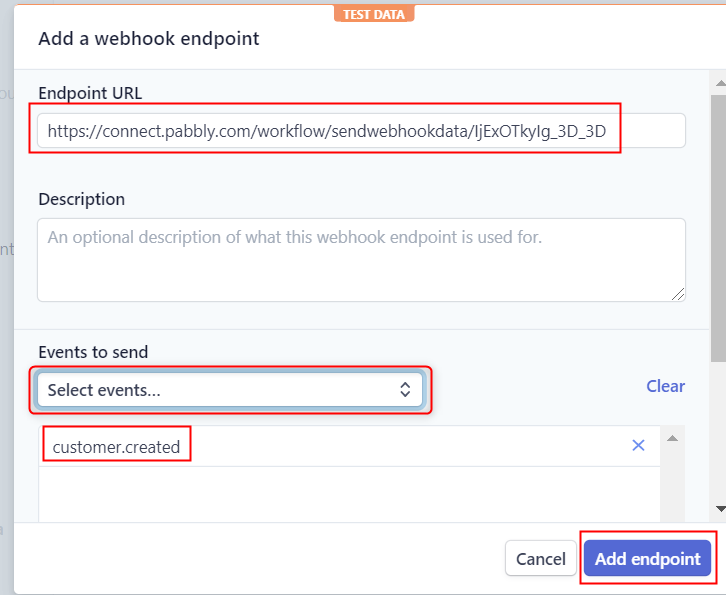
(d) Click on Customers
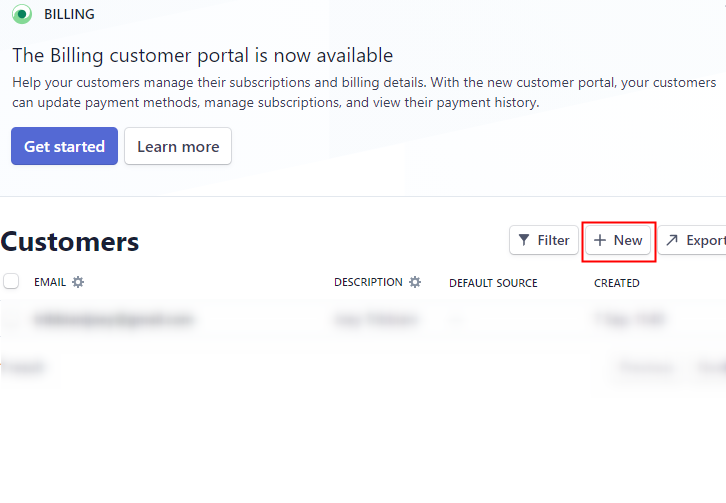
(e) Add Customers
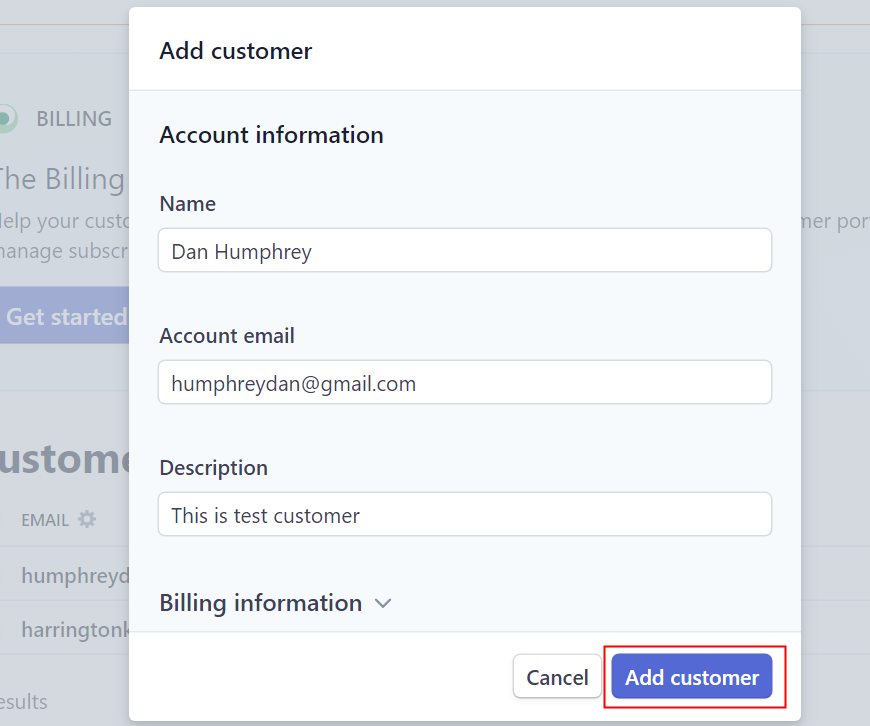
Step 6: Test the Response in Pabbly Connect Dashboard
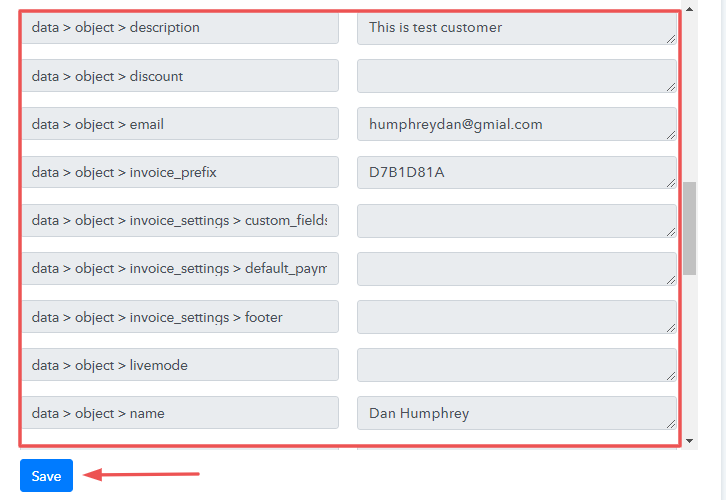
Step 7: Setting Action for Stripe and Twilio Integration
(a) Select Application you Want to Integrate
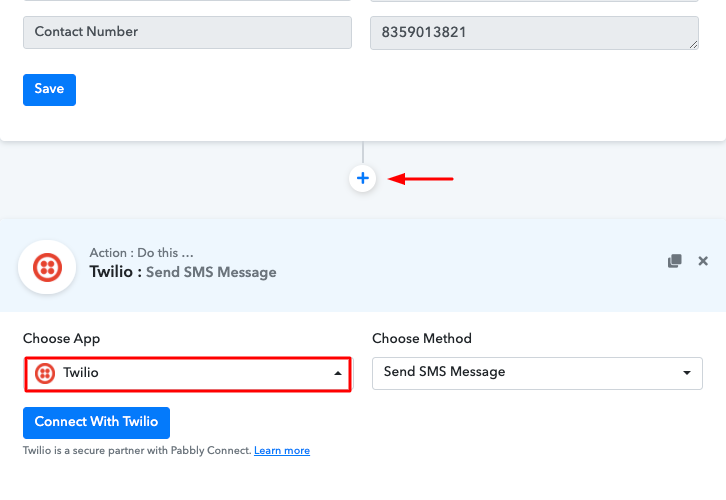
(b) Click the Connect Button
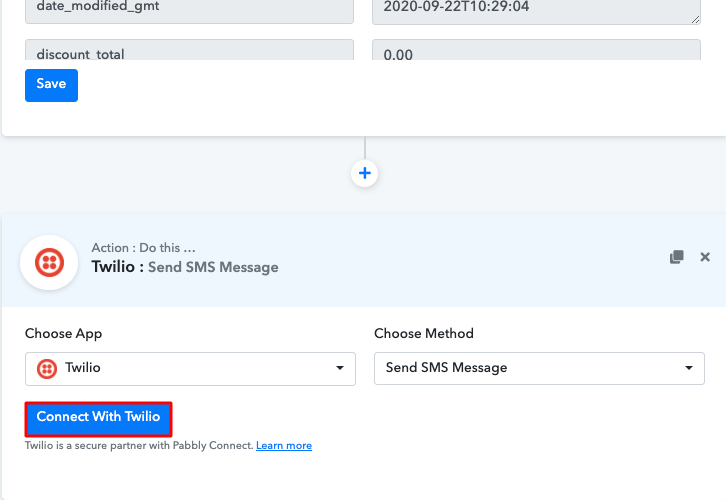
(c) Press the Given Link
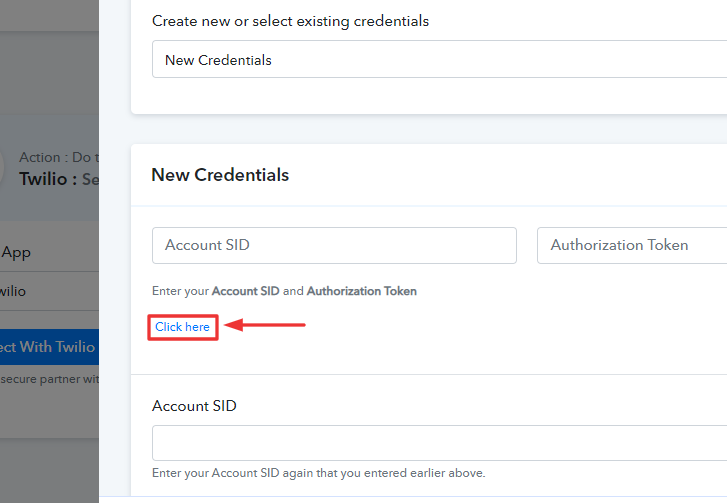
Step 8 : Connecting Twilio to Pabbly Connect
(a) Copy Authorization Token
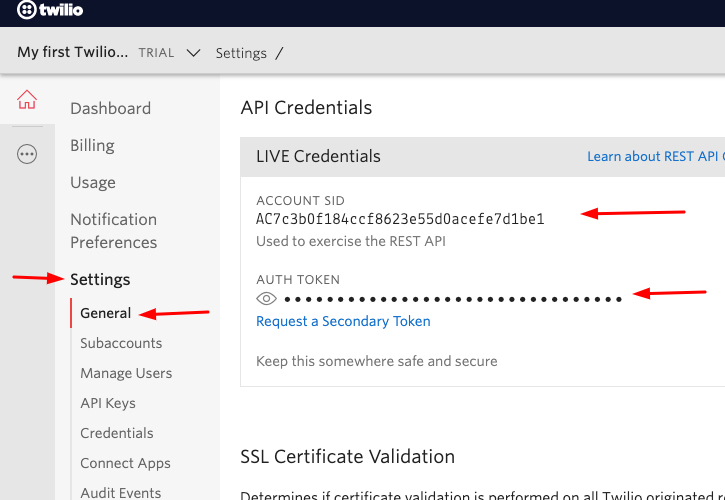
(b) Add Account SID and Authorization Token
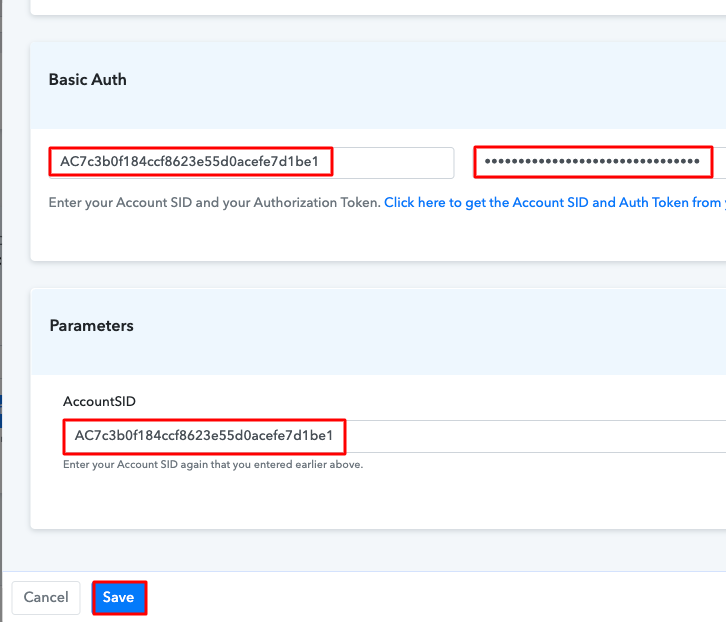
(c) Add Field Data
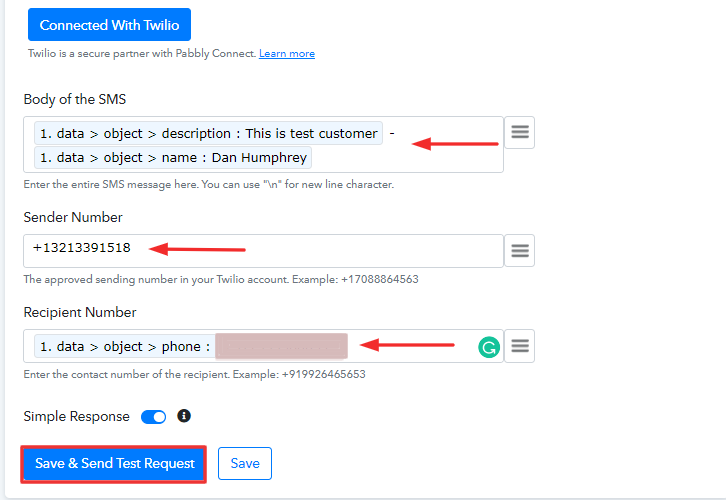
(d) Test the Response & Save
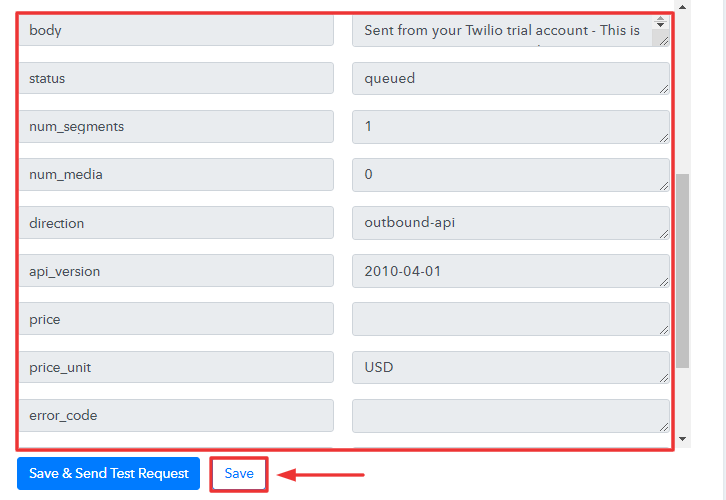
Step 9: Check the Response
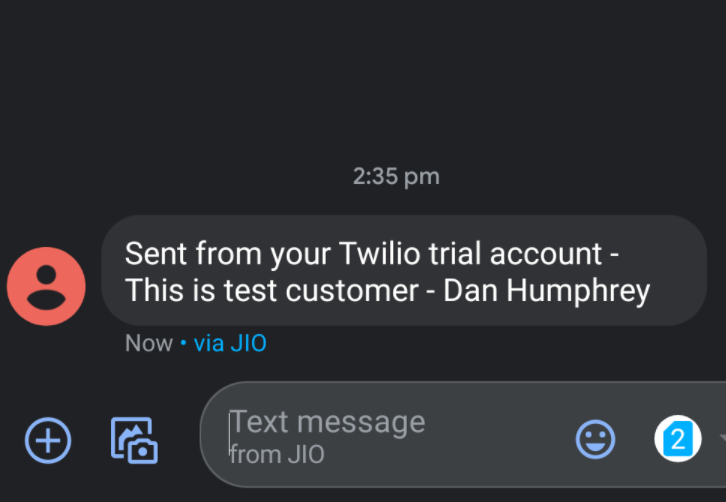
Conclusion –
You May Also Like To Read –







