Do you still send BulkGate notification SMS from new PayKickstart sale manually?
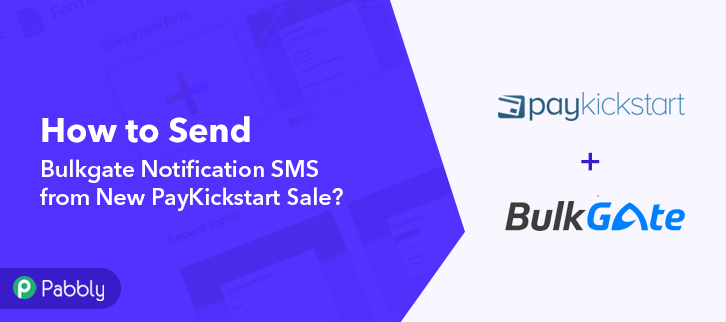
If yes then worry not as I’m going to tell you, how to integrate PayKickstart with BulkGate and automate tasks within a few minutes. You must be aware that there is no direct way of integration between these two services. So, we’ll be using Pabbly Connect to accomplish this automation.
So, basically, Pabbly Connect is integration & automation software that lets you transfer data among multiple applications in real-time.
Most importantly, you don’t have to do any hard coding & even a novice can use it efficiently. Also, this procedure will be just a one-time setup & after that, the workflow will take care of rest.
Why Choose This Method Of Integration?
In contrast with other integration services-
- Pabbly Connect does not charge you for its in-built apps like filters, Iterator, Router, Data transformer, and more
- Create “Unlimited Workflows” and smoothly define multiple tasks for each action
- As compared to other services which offer 750 tasks at $24.99, Pabbly Connect offers 50000 tasks in the starter plan of $29 itself
- Unlike Zapier, there’s no restriction on features. Get access to advanced features even in the basic plan
- Try before you buy! Before spending your money, you can actually signup & try out the working of Pabbly Connect for FREE
But, before jumping directly on the procedure first, let’s learn a wee bit about the services. PayKickstart is a subscription billing service for small and large businesses. Whereas, BulkGate is an SMS portal which connects businesses with customers in a cheaper, faster and more reliable way.
Consequently, once you’re done setting up this workflow your customers will get SMS notifications on their mobile numbers via BulkGate whenever there is a successful sale on PayKickstart.
Additionally, we’ve embedded a video tutorial for this integration. So, have a look at it by yourself –
https://www.youtube.com/watch?v=VHYOuU9WHuE
Besides, we have added the template for this integration to help you get started more quickly. You can click on the image given below to get started. Additionally, you can also visit the Marketplace & look for more integrations and apps.
So, get ready as we’re going to discover the PayKickstart and BulkGate integration.
Step 1: Sign up to Pabbly Connect
Let’s begin the process to send Bulkgate notification SMS from new PayKickstart sale by clicking on the ‘Sign Up Free’ button on the Pabbly Connect dashboard. Subsequently, either fill-up all the details manually or sign up using Gmail credentials.
Step 2: Access Pabbly Connect

Next, after logging into the account, click on the ‘Access Now’ button as shown in the above image.
Step 3: Workflow for PayKickstart to BulkGate Integration
(a) Start with a New Workflow

Start with creating a workflow for your project by clicking on the ‘Create Workflow’ button.
(b) Name the Workflow
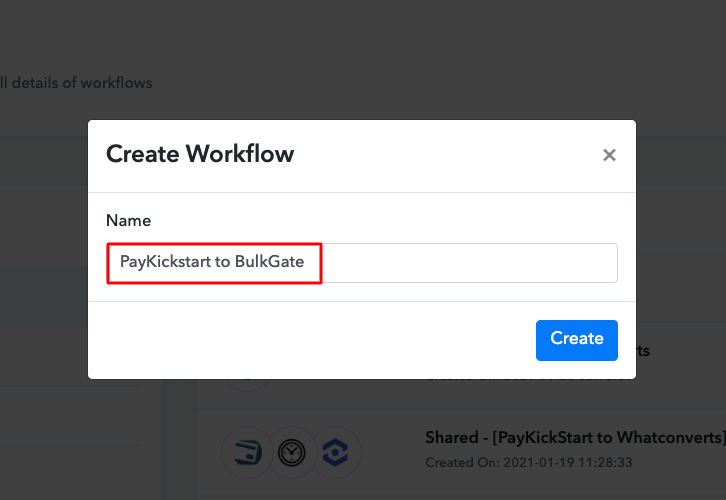
Now, you need to name the workflow just like in the above-shown image. I named the workflow ‘PayKickstart to BulkGate’, you can obviously name the workflow as per your requirements.
Step 4: Setting Trigger for PayKickstart to BulkGate Integration
As soon as you are done naming your workflow, you have to select the application you want to integrate. Pabbly Connect allows you to connect unlimited premium apps, create your free account now.
(a) Select Application you Want to Integrate
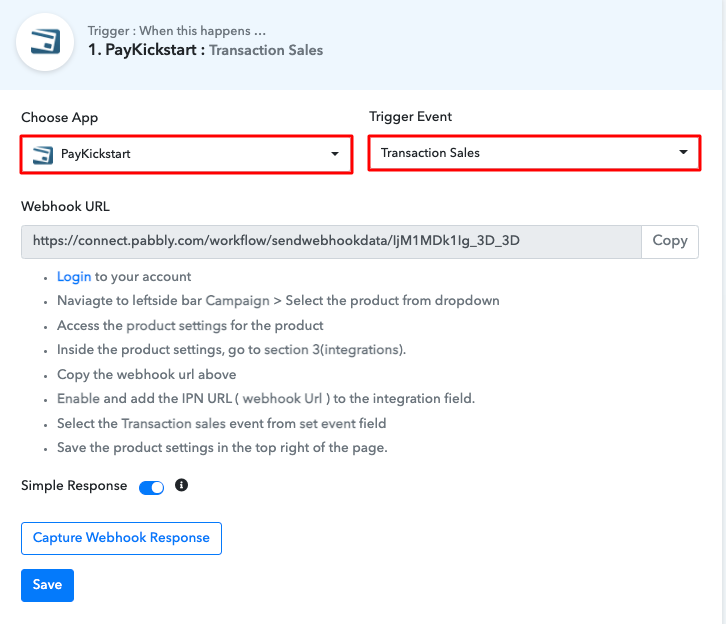
Now, we will select the application that we want to integrate. In this case, we are selecting ‘PayKickstart’ for integration. In the method section, select ‘Transaction Sales’.
(b) Copy the Webhook URL
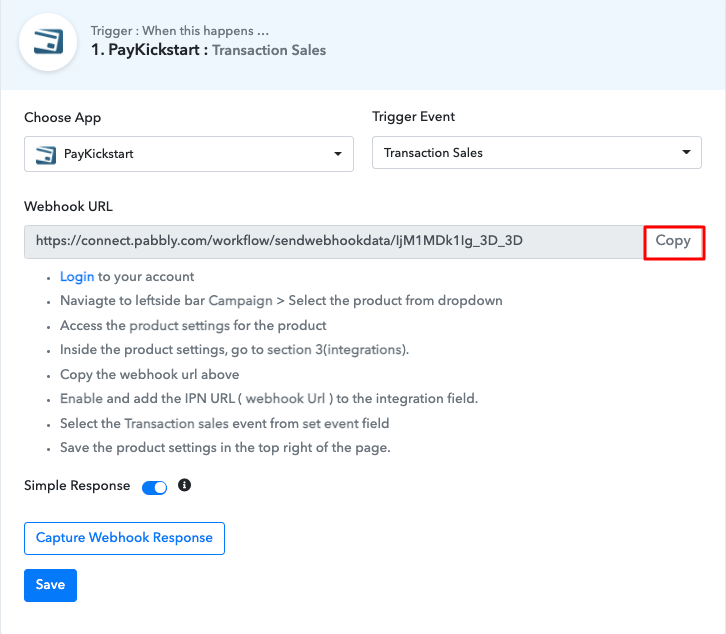
The next step is to copy the webhook URL which is appearing on the dashboard just like in the above-shown image.
Step 5: Connecting PayKickstart to Pabbly Connect
To connect PayKickstart with Pabbly Connect, you have to paste the copied webhook URL in the software, for that, you need to log in to your PayKickstart account.
(a) Go to PayKickstart Campaigns
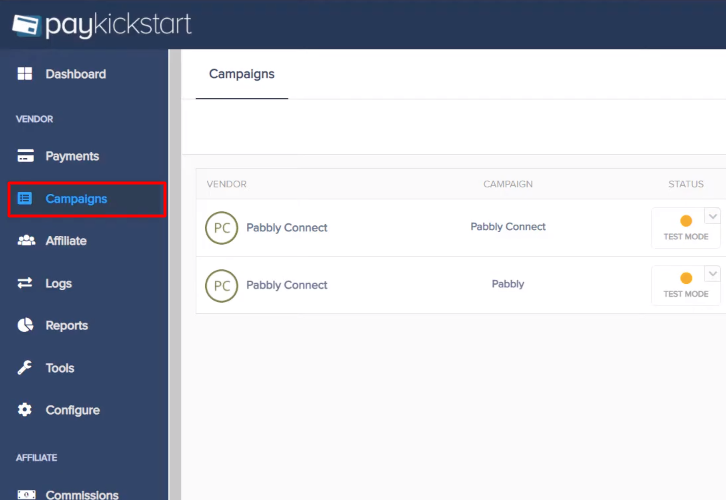
To paste the URL, click on the ‘Campaigns’ option in your PayKickstart dashboard.
(b) Select Product
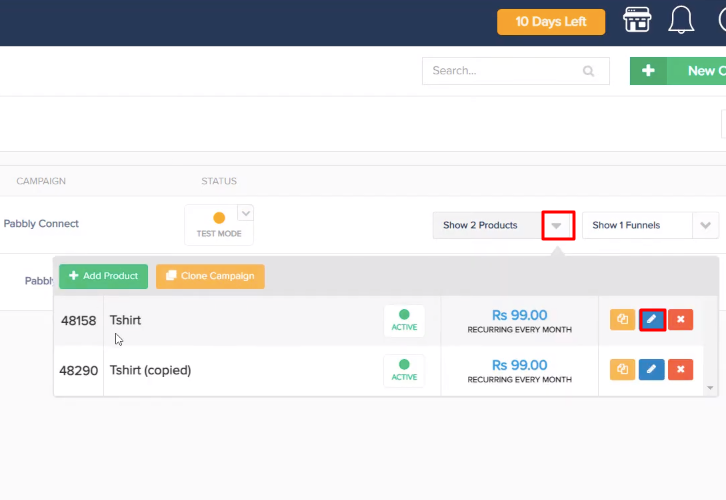
After reaching the campaigns page, select any of your listed products then click the edit button.
(c) Paste the Webhook URL
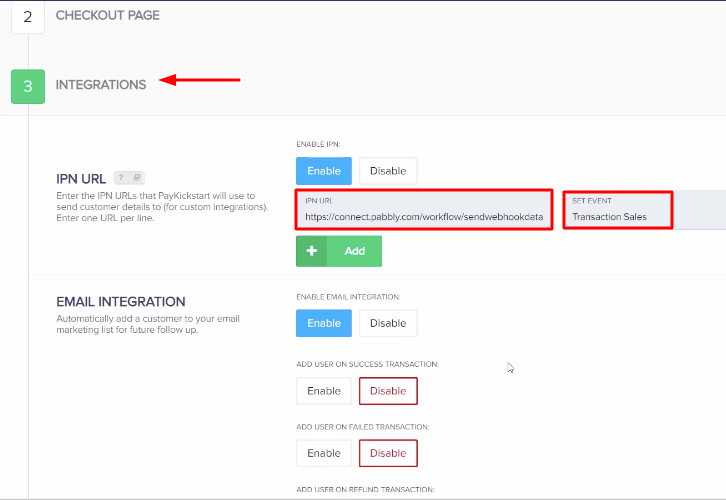
Scroll down and click on the ‘Integrations’. In IPN URL section, paste the copied webhook URL and in event section select ‘Transaction Sales’ option.
(d) Save Changes
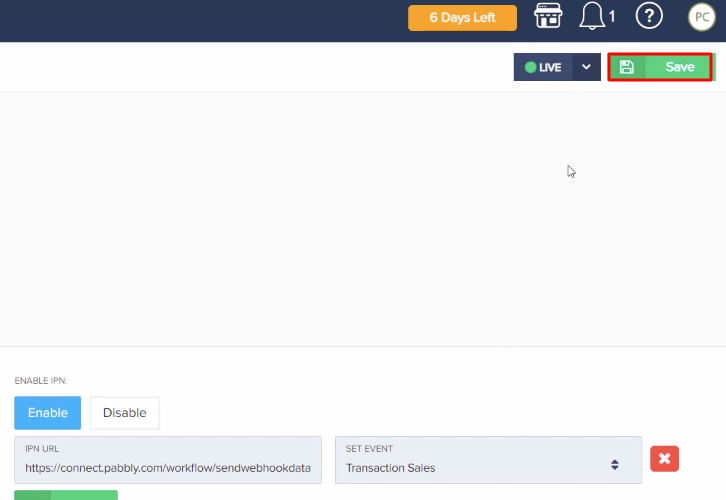
After making all the changes hit the ‘Save’ button to save the changes.
Step 6: Make a Test Purchase
To check if the integration is capturing data or not, we will make a dummy purchase in PayKickstart.
(a) Click on Campaigns
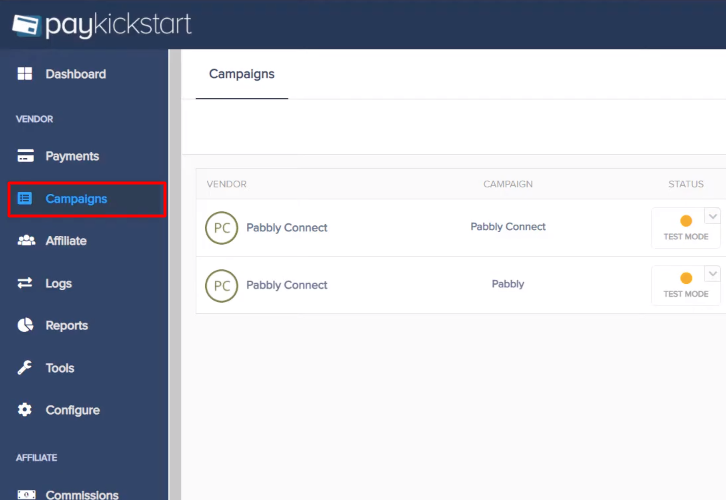
To make a purchase, again we will go to the ‘Campaigns’ section of your PayKickstart dashboard.
(b) Select Product
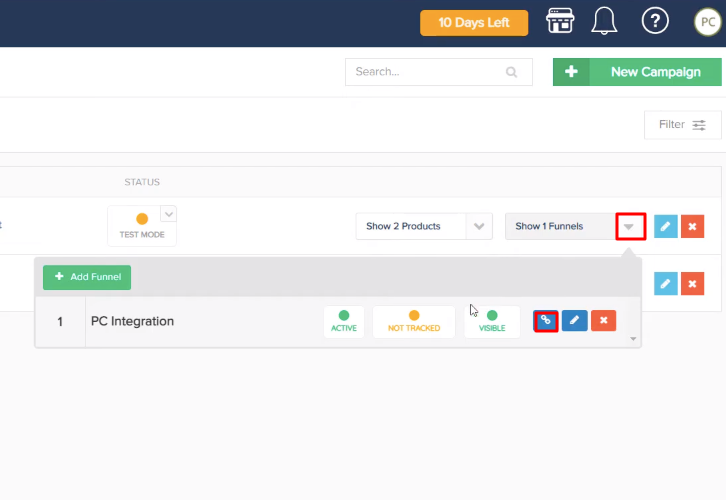
Here, click on the ‘Funnel’ section of your product and click on the link button.
(c) Copy Funnel URL

Next, you need to simply copy the given funnel URL and open it in a new tab.
(d) Add Customer Details
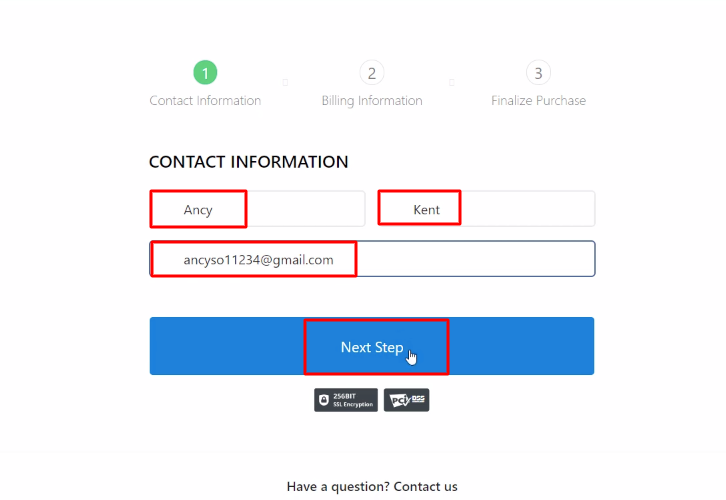
In this step, add the required customer details like name and email and then hit the ‘Next Step’ button.
(e) Add Billing Information
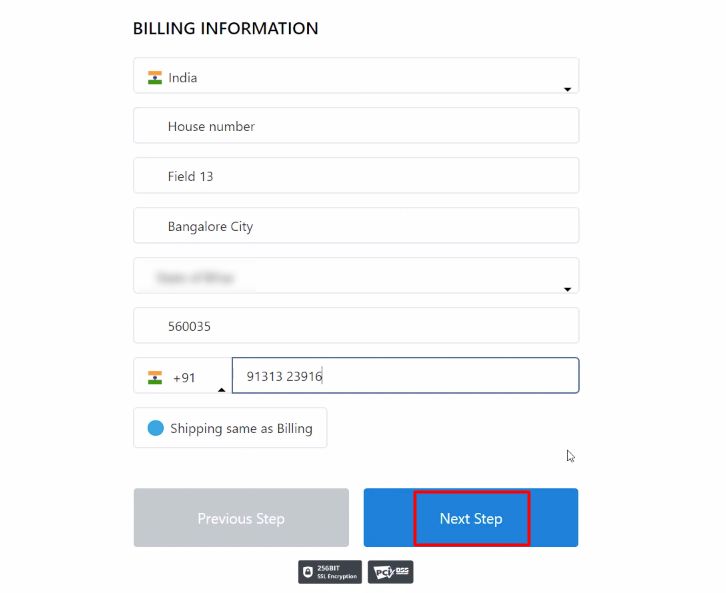
Now you have to add the billing info like address and contact number and then click on the ‘Next Step’ button.
(f) Complete Purchase
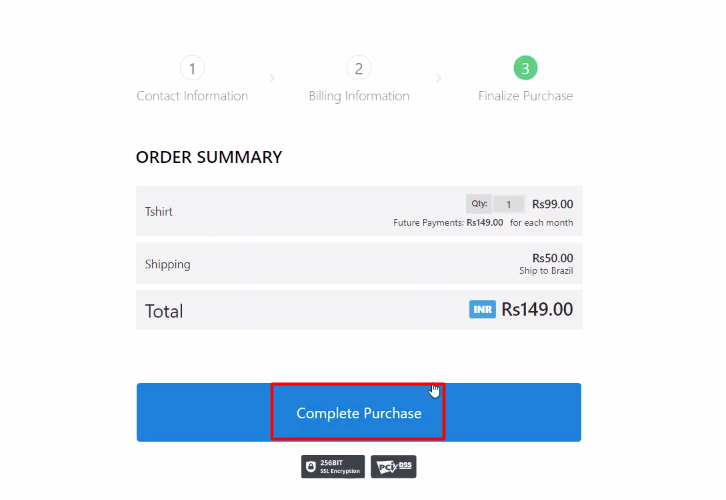
After making all the required changes, hit the ‘Complete Purchase’ button. But before that, hit the ‘Capture Webhook Response’ in Pabbly Connect to capture the data.
Step 7: Test the Response in Pabbly Connect Dashboard
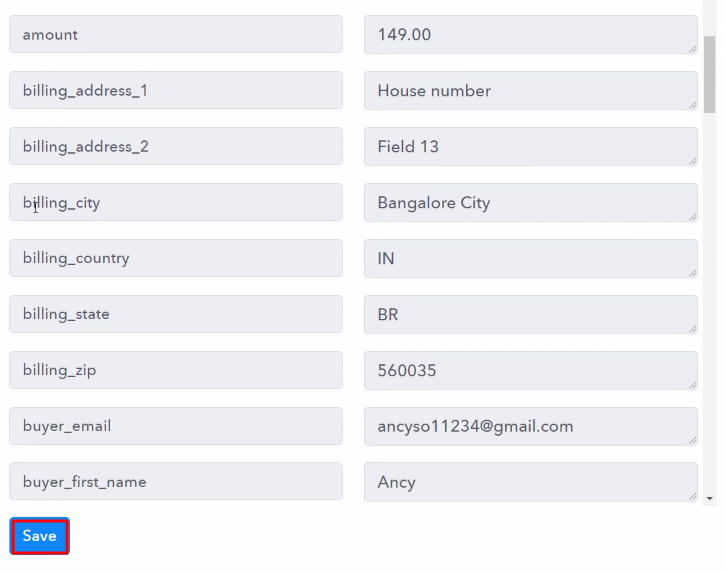
Once you click on the ‘Complete Purchase’ in PayKickstart, the contact info will appear on the Pabbly Connect dashboard. Then, click on the ‘Save’ option.
Step 8: Setting Action for PayKickstart to BulkGate Integration
To make this PayKickstart-BulkGate integration work, you have to choose an action for your trigger.
(a) Select Application you Want to Integrate
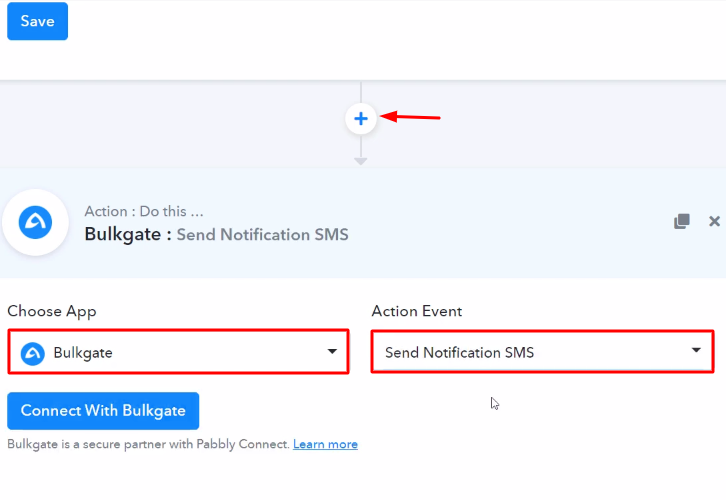
Now in this step, click on the ‘+’ button below and choose the application that you want to integrate. Here we will choose ‘BulkGate’ to integrate and in the method section select ‘Send Notification SMS’.
(b) Click the Connect Button
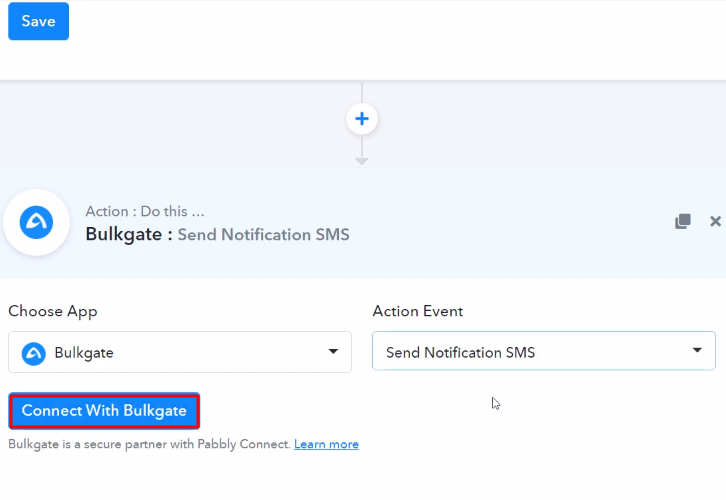
After choosing the application click on the ‘Connect with BulkGate’ button to move forward.
Step 9: Connecting BulkGate to Pabbly Connect
To connect BulkGate to Pabbly Connect, you have to paste the application ID and application token from your BulkGate account to Pabbly Connect. For that, you need to log in to your BulkGate account.
(a) Click on Modules & APIs
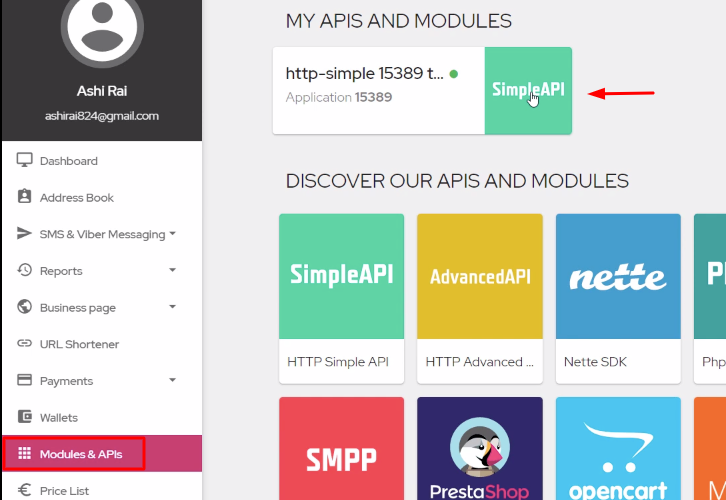
To get the application ID and token, click on the ‘Modules & APIs’ section in your BulkGate dashboard and then click on the ‘Simple API’ option from your ‘My APIs and Modules’ section.
(b) Copy Application ID & Token
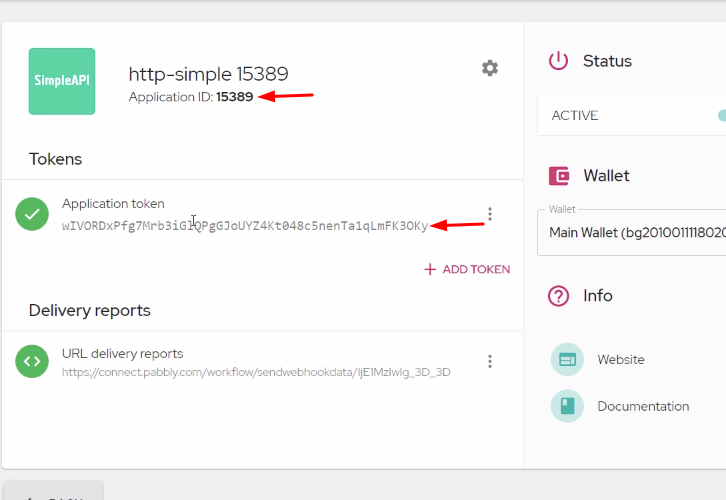
Now, copy the given application ID and application token to move forward.
(c) Paste the Credentials
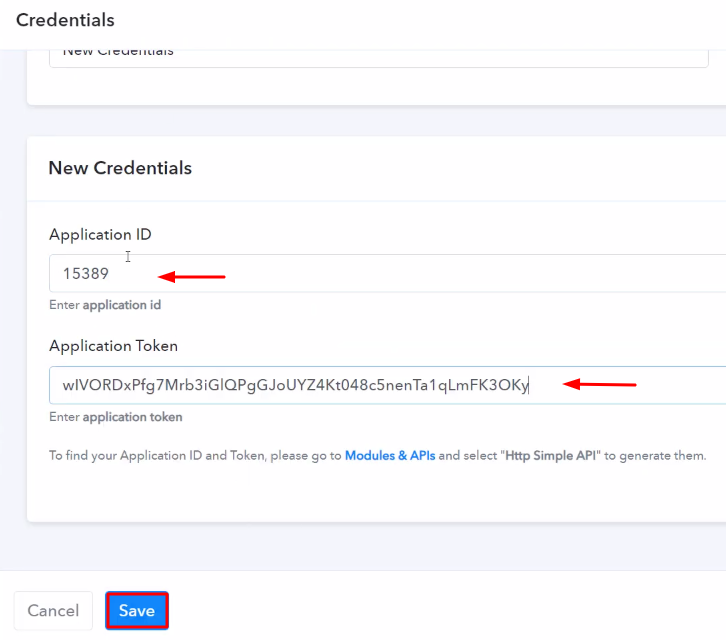
Next, simply paste the copied application ID & application token to Pabbly Connect and then hit the ‘Save’ button.
(d) Map the Fields
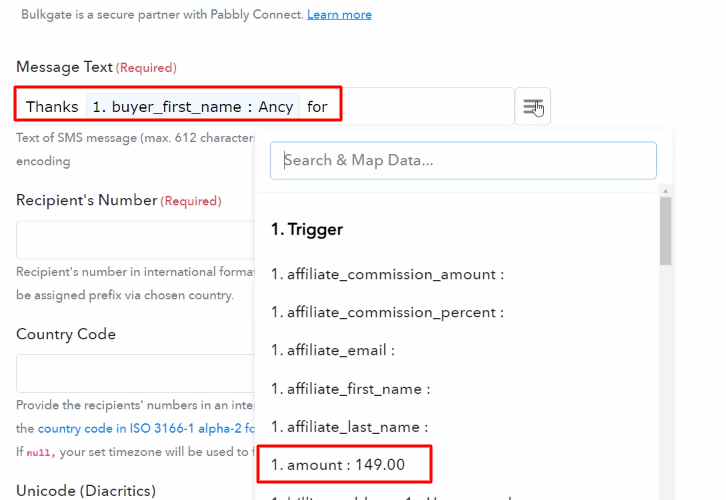
After connecting with your BulkGate account, map all the fields quickly like the message text, recipient’s number, etc.
(e) Save and Send Test Request
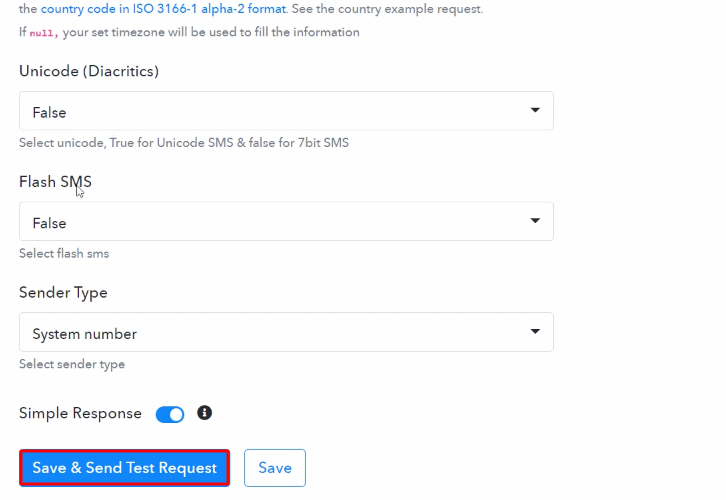
Once you are done adding up all field data click on the ‘Save & Send Test Request’ button.
Step 10: Check Response in Text Messages
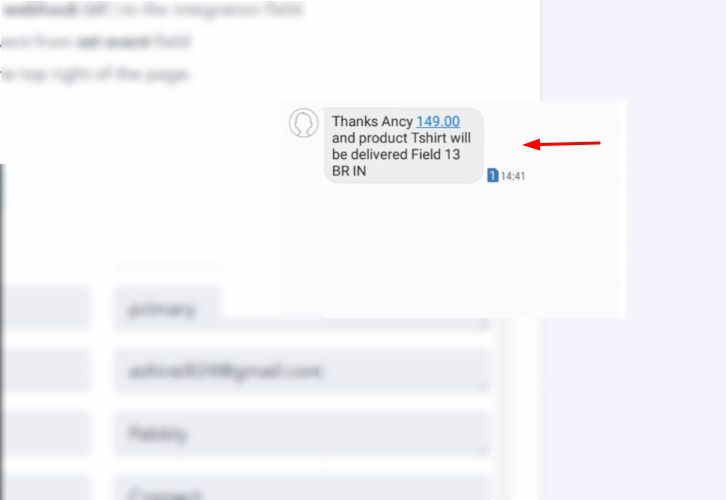
In the end, when you check your text messages, the SMS has been delivered to the buyer via Bulkgate on the new sale in PayKickstart.
Conclusion –
In a nutshell, this was all about ‘How to Send Bulkgate Notification SMS from New PayKickstart Sale’. Consequently, after completing the step by step procedure, you will end up auto-sending SMS notifications to the buyers via BulkGate for every new sale on PayKickstart.
However, in the meantime go and try Pabbly Connect for FREE with all its premium features.
Also, do comment us your queries in the section given below.








