Ideal For: All the toy box manufacturers, toy box sellers, toy box dealers, toy box suppliers, toy shop owners and other merchants can use this method to sell toy boxes online.
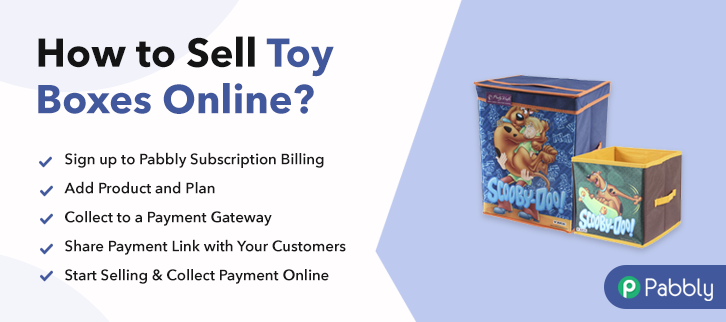
Why Choose this Method to Sell Toy Boxes Online?
Unlike any other solution, this method allows you to:
- List and sell your toy boxes for FREE. Absolutely no payment required.
- No need to pay commission on any of your sales.
- Multiple payment options like PayPal, Credit Card, etc to collect payment from a single place.
- Sell one time or recurring subscriptions of your toy boxes.
- Collect payments & sell products in any currency as per your requirement.
- Give discounts on your products by offering special coupon codes.
- Add sales commission agents to help you in selling toy boxes online.
Kids and their billion toys can create a whole new mess for parents to clean. With the invention of toy boxes, parents sighed in relief. This is exactly why toy box purchases never goes downhill. Now, if you’re the one who is managing the traditional toy box store, then it is time to start selling toy boxes online.
Actually, if you start toy boxes business online then you can serve the need of people from different continents. Most importantly, customers won’t require any maps to explore your store, they’ll be just one click away. Also, online stores boost sales and revenues. And, you can manage it all with the help of software named Pabbly Subscription Billing. The software allows you to create amazing checkout for selling toy boxes online. Other than this it is swamped with features like:
- Infinite Discount & Coupons
- Revenue Tracking
- One Time and Recurring Billing
Subsequently, now let me show you 10 easy steps that you need to follow for creating checkout pages for selling toy boxes online.
Final View of Checkout Page for your Toy Boxes Selling Business
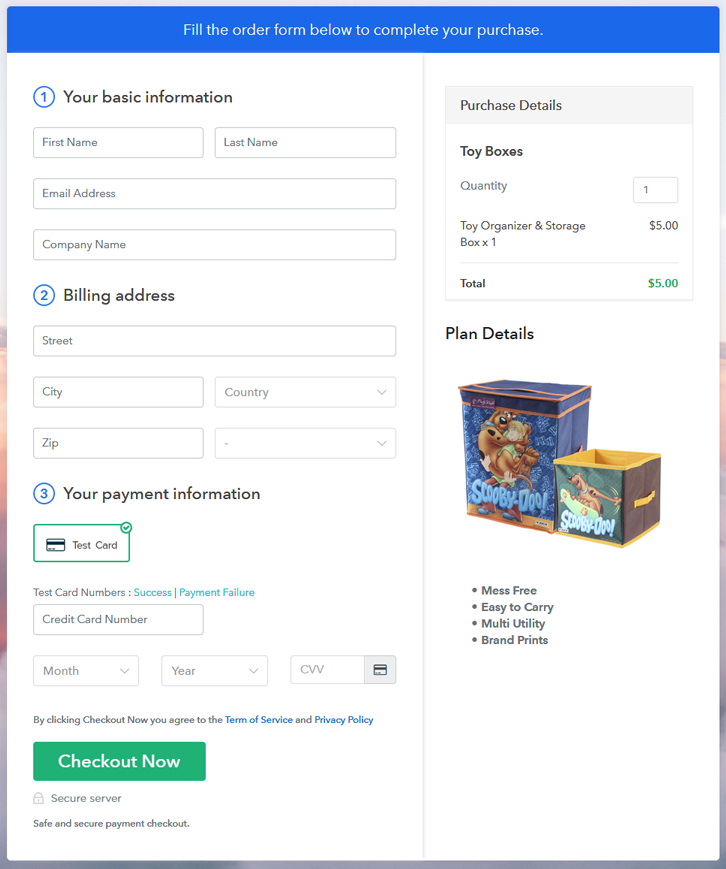
Step 1: Log in to Pabbly Subscription Billing

Start the process for creating a checkout page for toy boxes by visiting the Pabbly Subscription Billing in your browser. After that, click on the “Sign up Free“ button. Furthermore, either manually filled out the details or sign in using your Gmail account.
Sign Up For Free!
Besides, after clicking on the “Access Now” button of the software, a page will open with fields like company name, select currency, and phone number. Simply fill out those details to continue creating a checkout page for toy boxes. The consequent step is to earning information about payment procedures using a “Test Payment Gateway”. Here, we will explain the checkout page process for the toy boxes with the help of a test payment gateway. Besides this, the tool offers various payment gateways such as PayPal, Stripe, etc. Moreover, below are the payment integration guides to help you out. Additionally, add the name, which in our case is “Toy Boxes”. Here you can specify the type like a wooden toy box, plastic toy box, etc. Further, write a short description of the toy boxes to grab the shopper’s attention. Moreover, just fill out all those details, and your product for toy boxes is created. Note: Here you can add all the products related to the similar category by creating plans for each of them. Let’s expose plans for different kinds of toy boxes available in your store. The next thing to do is fill all the details of the toy boxes like plan name, code, price, set-up fee, and much more to continue. Furthermore, write a brief description of the toy boxes using bullets, images, etc, to bring original buyers to the checkout page. Next, click on the “Submit” button to add the toy boxes on the checkout page. Finally, you can add multiple plans and kinds of toy boxes in your product list which you want to sell online. Further, follow up on the recommended steps to preview the checkout page for toy boxes: Additionally, simply copy the link and add the checkout page to sell toy boxes online at any proper place on your WordPress site. Moreover, paste the plan link of toy boxes on a text editor of the WordPress dashboard. Further, click on the “Publish” button, after making changes. Note: In case you want to sell multiple products via a single checkout page, you can create a multi-plan checkout page otherwise skip this step. There you have it! This is our conclusion on “how to sell toy boxes online” using Pabbly Subscription Billing software. You can headstart toy boxes business online easily with the help of this tool. Simply follow all the aforementioned steps and you’re good to go. So, don’t hustle anymore, try this software out and let us what you think about it in the comments section.Step 2: Select Subscription Billing

Step 3: Account Setup

Step 4: Connect Payment Gateways & Start Toy Boxes Selling Business Online

Step 5: Add Product for your Toy Boxes

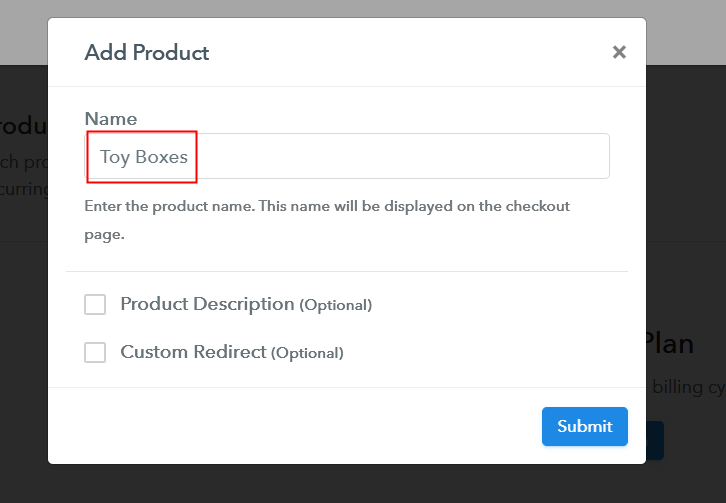
Step 6: Add Plans
(a) Select Add New Plan

(b) Specify the Plan & Pricing Details
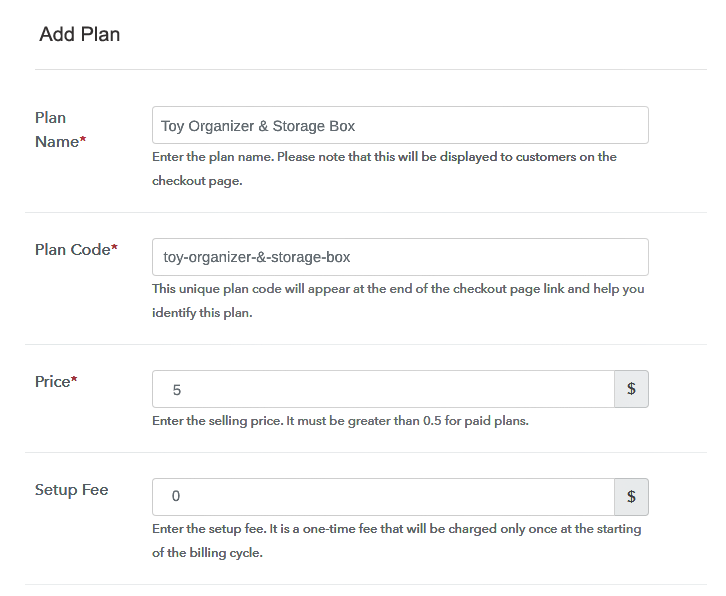
(c) Add Image & Description of Toy Boxes
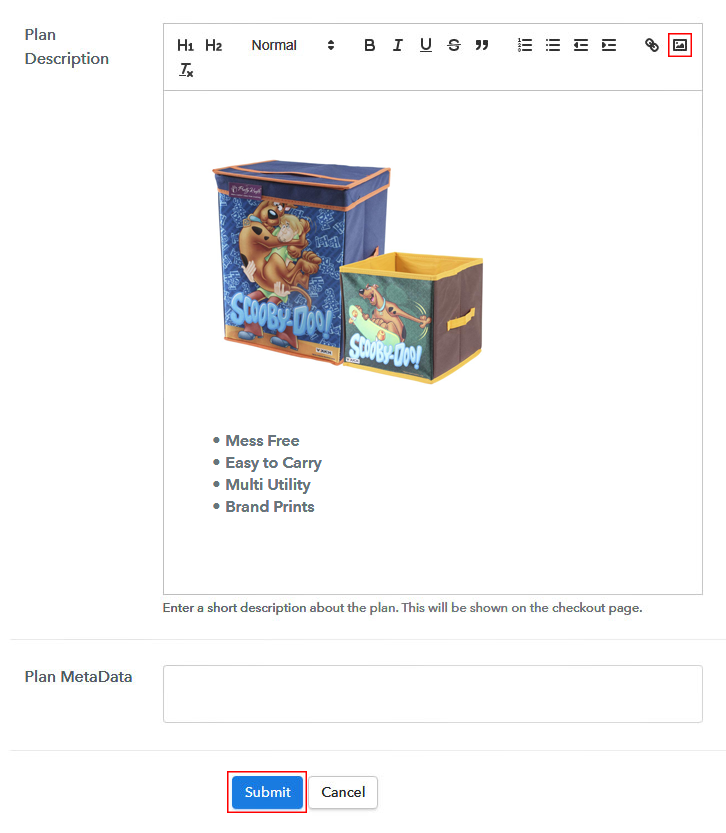
Step 7: Share your Checkout Page

Step 8: Preview Checkout Page
(a) Click on the View Button

(b) Take a Look at the Checkout Page
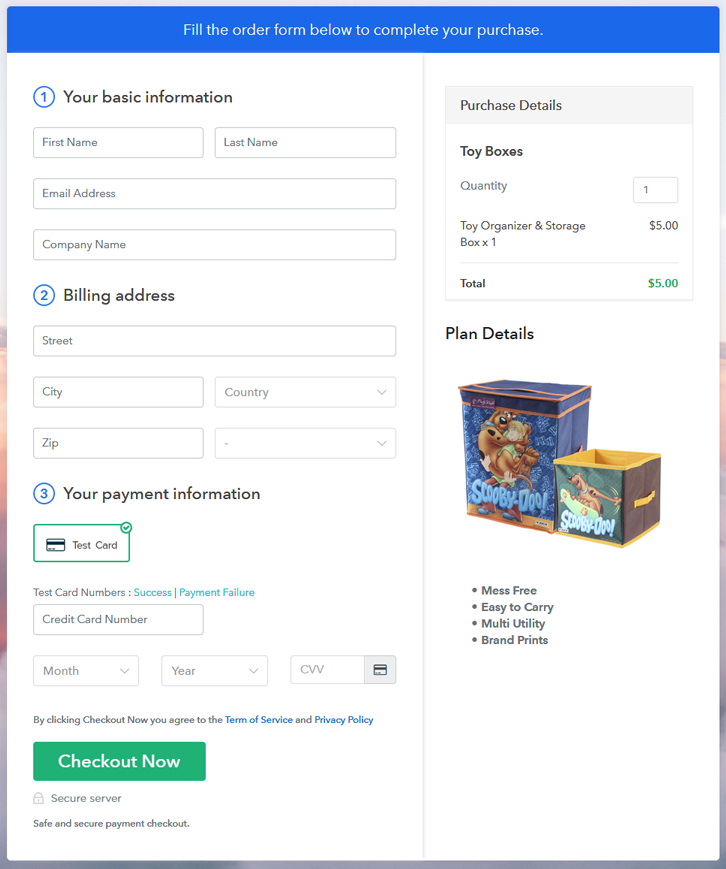
Step 9: Embed Checkout Page in Site & Sell Toy Boxes Online

(a) Edit the Page & Paste the Copied Link

(b) Save & Publish the Checkout Page

(c) Check out the Final Look of your Checkout Page on WordPress Site
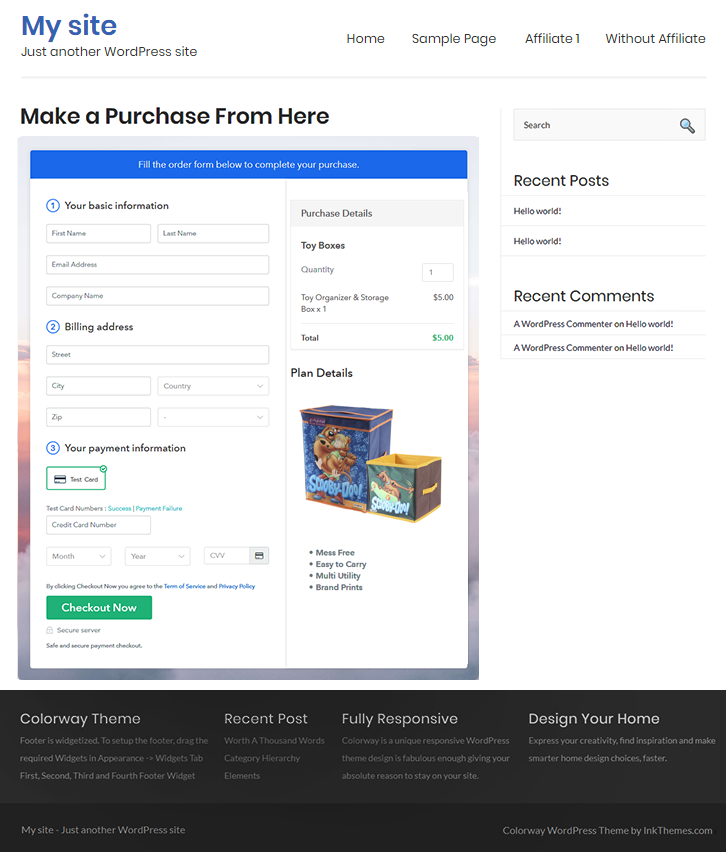
Step 10: Multiplan Checkout Page
(a) Click on Add Mutiplan Checkout

(b) Add Plans to Sell Multiple Toy Boxes from Single Checkout Page
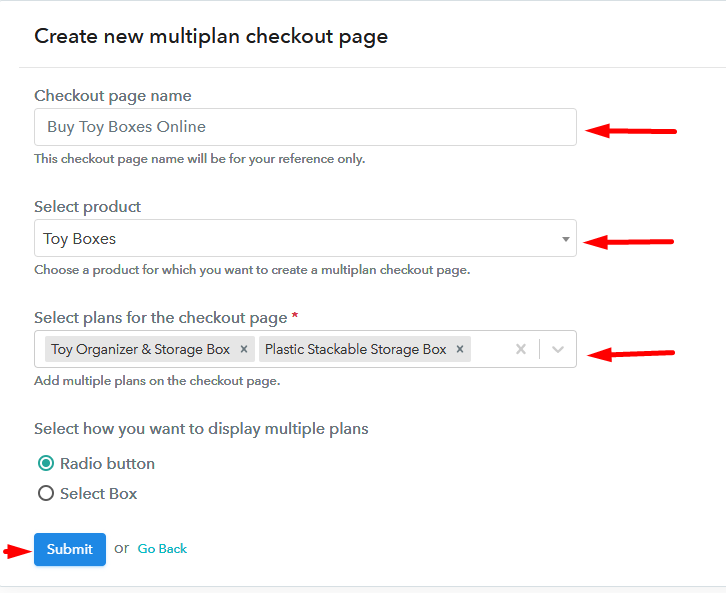
(c) Take a Look at the Checkout Page
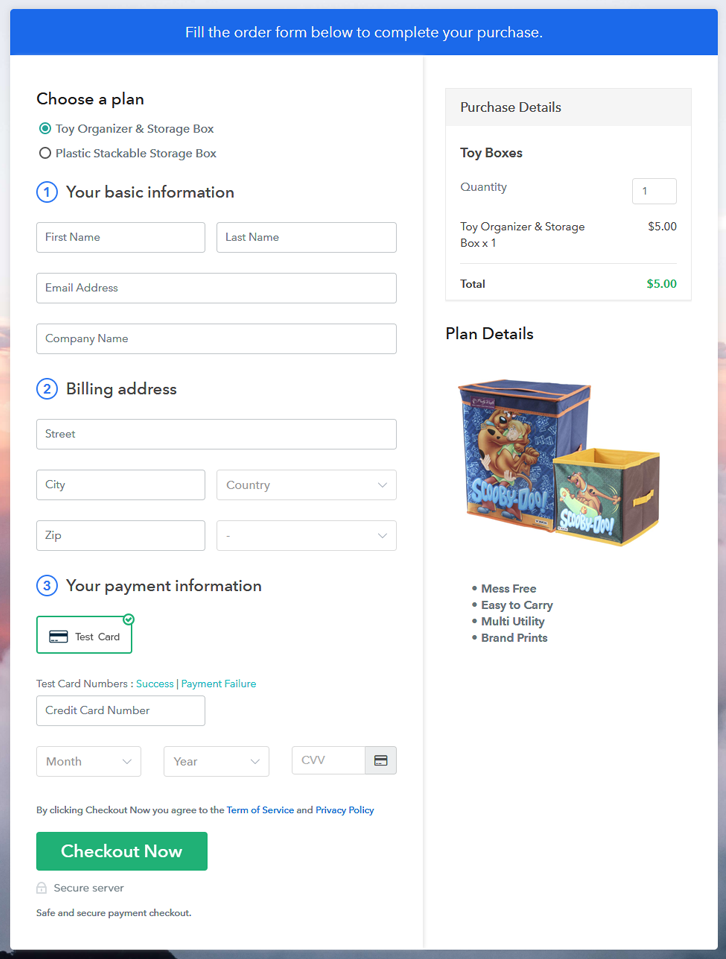
Wrapping Up
You May Also Like To Read –













