Ideal For: All the supplement sellers, supplement makers, retail supplement selling business owners, and other supplement merchants can use this method to take their supplements selling business online.
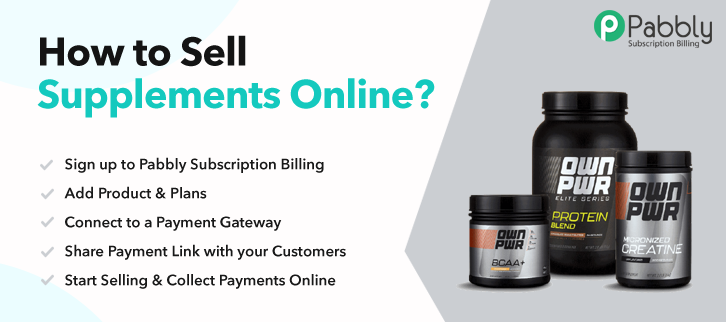
Why Choose this Method for Selling Over any Other Solution?
Unlike any other solution, this method allows you to:
- List and sell your supplements for FREE. Absolutely no payment required.
- No commission on sales.
- Collect payment through multiple payment modes from a single checkout page.
- Sell one time or recurring subscriptions of your supplements.
- Sell and collect payment in any currency as per your requirement.
- Give discounts on your products by offering special coupon codes.
- Add sales commission agents to help you in selling supplements online.
Fitness freaks and a lot of lovers use to search for supplements online. And if are planning to kick start supplements business online then these steps can give you a hit and start selling supplements in no time.
Why would you like to sell supplements online?
There could be many possible answers to this question as this could give you a new platform to sell supplements online. Also, you can get more customers by a small effort.
The management though could be very messy if you try to do it manually. But, the service i.e, Pabbly Subscription Billing that I’m introducing here could help you a lot. As it almost everything from product management to transactions and refunds for free.
You can create shareable checkout pages for single/multiple products. And also embed these checkout pages on WordPress.
There a lot that this service could help you with for selling supplements online.
- Keep up the record for all your items in stock
- Showcase these items beautifully along with images and description on checkout pages
- Accept online as well as offline payments
- Appy taxes, coupons and discounts
- Automatic invoicing
And much more…
This is How your Checkout Page will Look Like After Creation
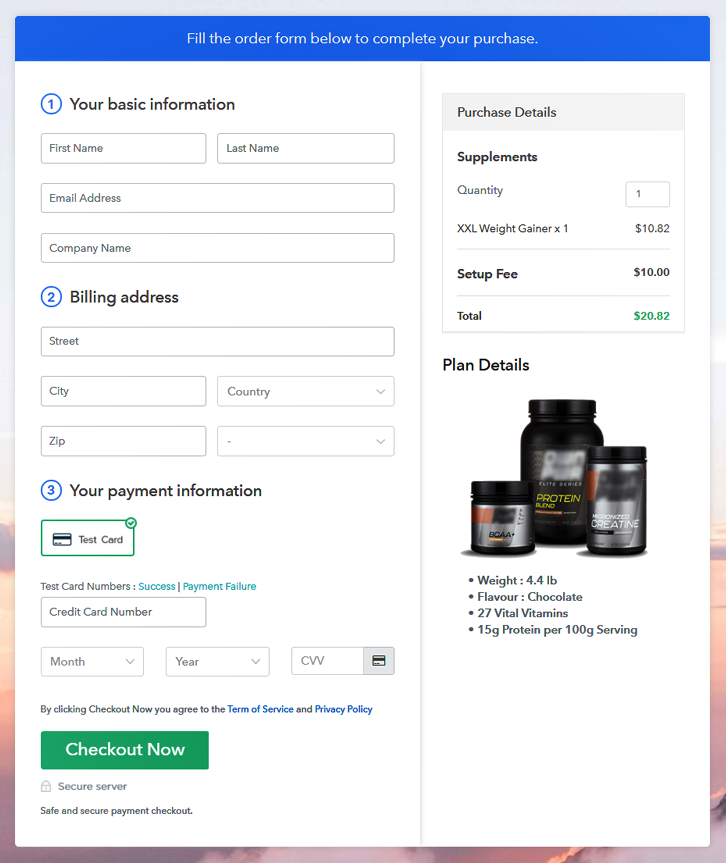
Step 1: Login to Pabbly Subscription Billing

Very first, visit the Pabbly Subscription Billing website. Find a button on the upper right corner named “Sign Up Free” and click it. And sign-up or sign-in into the system.
Step 2: Select Subscription Billing

Step 3: Account Setup

After a successful sign-in, a dialogue box will pop-up, fill out the details asked. The company name, currency & a phone number.
Step 4: Connect Payment Gateway to Sell Supplements Online

Next, is connecting a payment gateway. There are multiple payment gateway options available along with their integration guides mention below. I’m explaining the process by using a text gateway option that this service provides. And you can also use it for testing but for accepting payments you must connect a payment gateway.
Step 5: Add Your Product

After integrating a payment gateway you can click on the “Add New Product” to add a category of your products. As after this, we’ll be adding the items based on these categories.
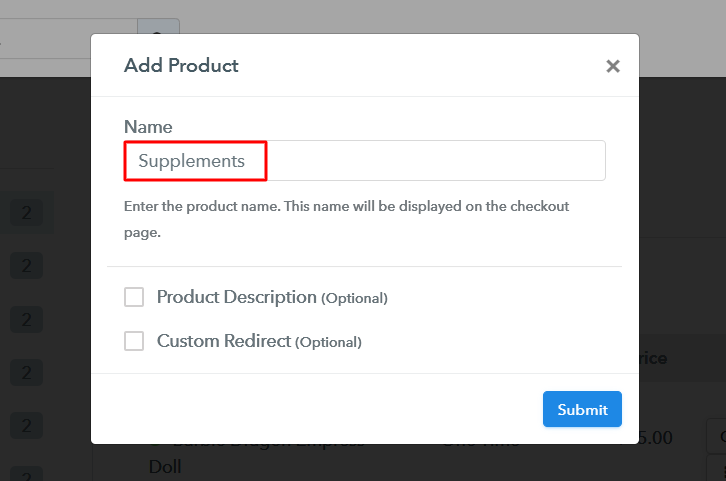
Once you are done creating a product, strike the “Submit” button. A product will get appended on your product list. Also, you can create as many product as you like to add.
Note: Here you can add all the products related to the similar category by creating plans for each of them.
Step 6: Add Plans
Now, next is adding supplements to sell as plans. Click on the “Add New Plan” button and fill out the details about the supplement that you want to show on the checkout page.
(a) Select Add New Plan

(b) Specify the Plan & Pricing Details
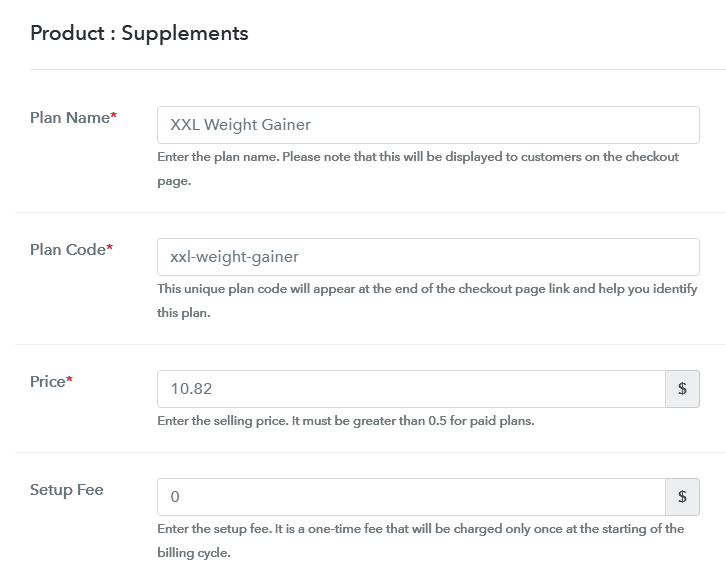
After you click on “Add a Plan” button. You’ll be asked to fill out the details as plan name, code, price etc to sell supplements online.
(c) Add Image & Description
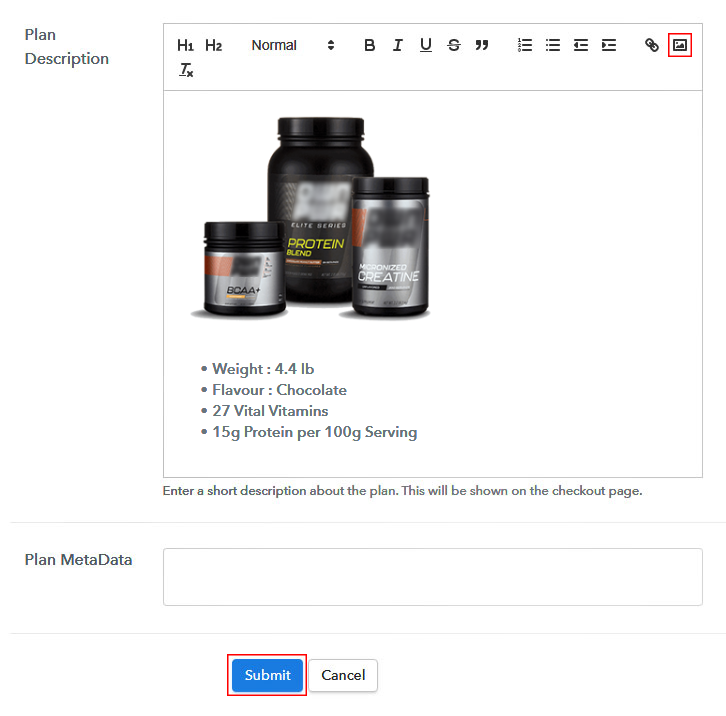
In the same process of creating a plan for adding an item you will encounter a field named “Add Description” here you can choose to display image and text regarding the supplement that you want to add as shown above.
Moreover, there are many text formatting options also available to format the text as you’d like to display on the checkout page. Such as lists, quotes, links, headings etc.
Hit the “Submit” button once you are done and an item will get appended to sell supplements online.
Remember, You’ll need to follow step 6 every time you want to append a plan.
Step 7: Share your Checkout Page

After every successful plan creation, you will encounter a window as shown above. This window contains a link & a code to share the created checkout page.
- First, you can copy the checkout page URL given under “Plan Link” window & share it on social media platforms, SMS, emails etc. to sell supplements online.
- Second, you can use this same checkout page URL in your website’s button links & anchor text source.
- Also, two direct Facebook & Twitter sharing options are there to share the created checkout page directly onto these platforms.
Step 8: Preview Checkout Page
Follow these steps to preview a checkout page:
(a) Click on the View Button

(b) Take a Look at the Checkout Page
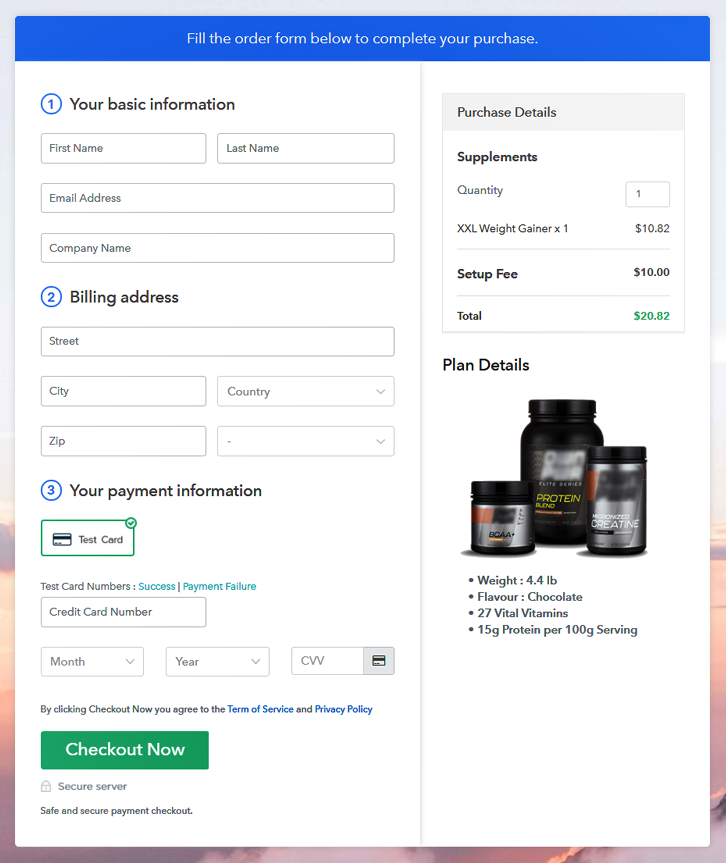
Step 9: Embed Checkout Page in Site & Sell Supplements Online

For embedding the created checkout page on WordPress, copy the code given under “Embed Plan Link” window.
(a) Edit the Page & Paste the Copied Link

And paste the copied code on the text area of your post or page.
(b) Save & Publish the Checkout Page

Publish the page or post & a checkout page will get embedded on your website. You can visit this page by going onto its URL.
(c) Check out the Final Look of your Checkout Page on WordPress Site
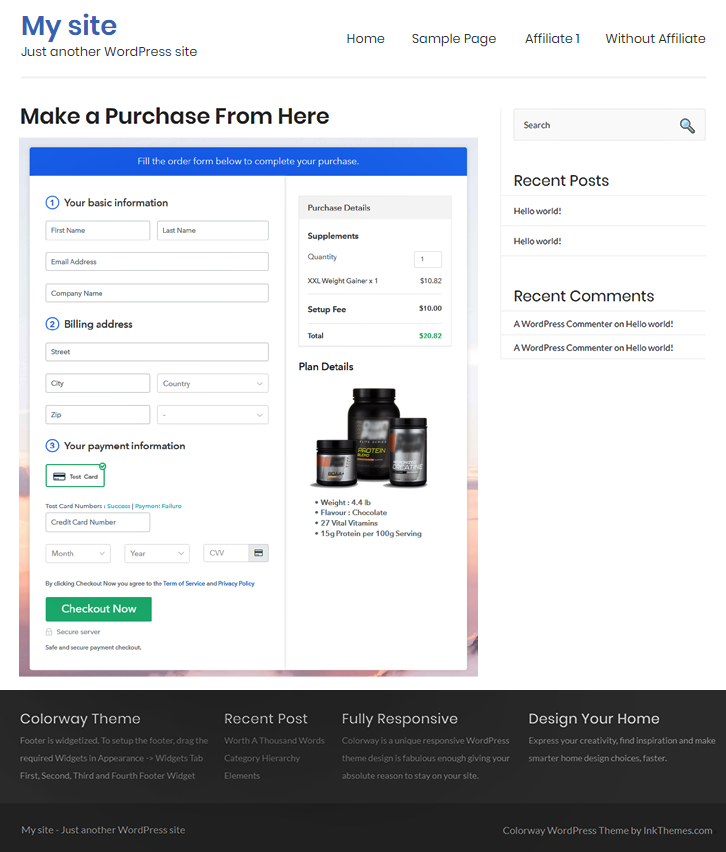
Step 10: Multiplan Checkout Page
Note: In case you want to sell multiple products via a single checkout page, you create a multi-plan checkout page otherwise skip this step.
(a) Click on Add Mutiplan Checkout

(b) Add Plans to Sell Multiple Supplements Products from Single Checkout Page
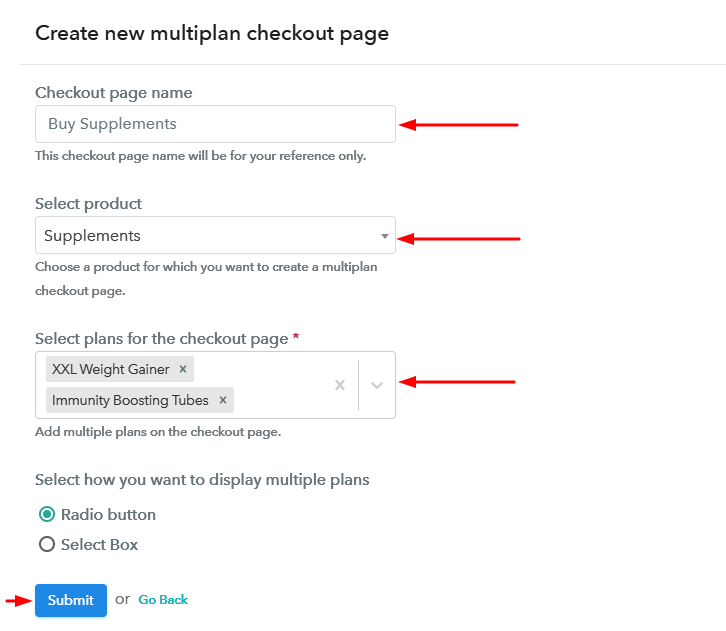
(c) Take a Look at the Checkout Page:
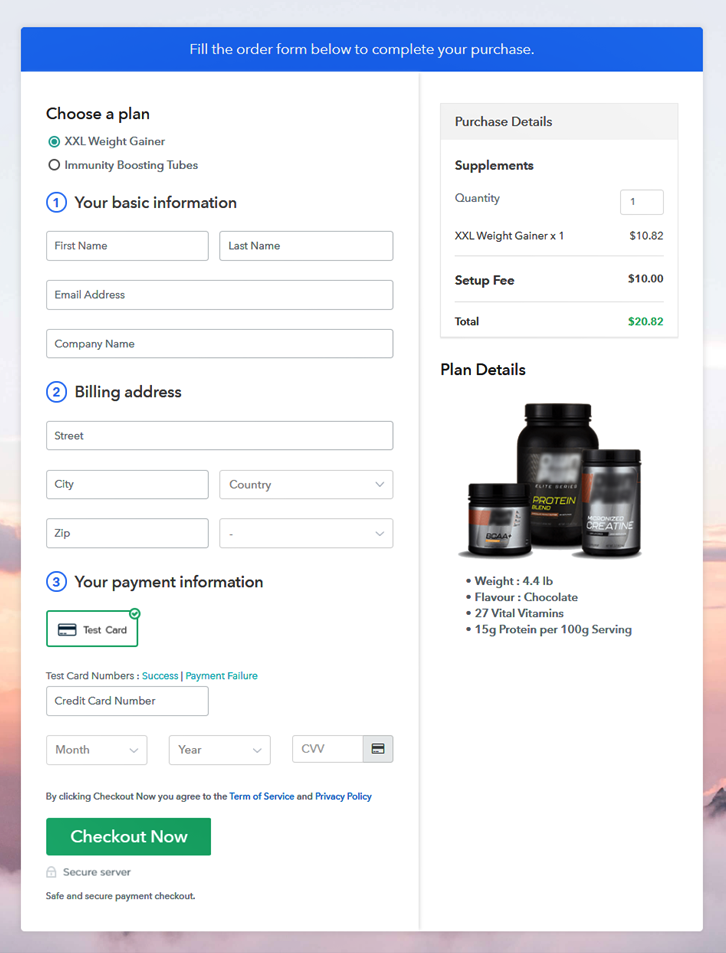
Wrapping Up
This was my catch on the easiest way to start selling supplements online. All these steps are very easy to follow and even a non-techy person can easily use this system.
Another advantage of using this service is safe and secure online as well as office transactions.
Hope this could be of help!
Good Luck! for your business and do comment on your suggestions in the section below.













