Ideal For: All oil manufacturer industries, general store owners, online shopping store owners, oil suppliers & exporters and other merchants can use this method to sell sunflower oil online.
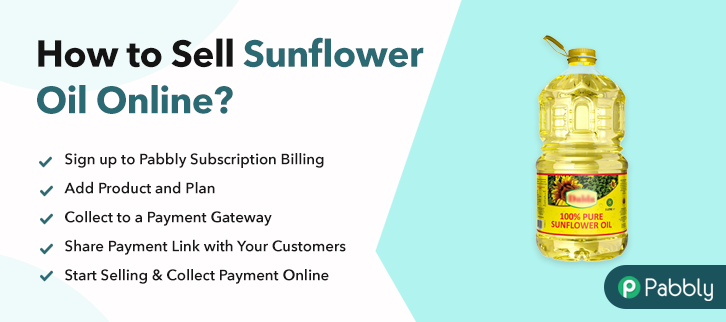
Why Choose this Method To Sell Sunflower Oil Online?
Unlike any other solution, this method allows you to:
- List and sell your sunflower oil for FREE. Absolutely no payment required.
- No need to pay commission on any of your sales.
- Multiple payment options like PayPal, Credit Card, etc to collect payment from a single place.
- Sell one time or recurring subscriptions of your sunflower oil.
- Collect payments & sell products in any currency as per your requirement.
- Give discounts on your products by offering special coupon codes.
- Add sales commission agents to help you in selling sunflower oil online.
If you are a sunflower oil manufacturer/sale business then it is high time to start it online and take it to the next level.
Because sunflower oil is one of the most important oilseed crops and produces a high-quality edible oil. Besides, it is light in taste and supplies more Vitamin E than any other vegetable oil. That’s why the online business of sunflower oil helps you to increase your customers. Online businesses boost your sales as you will be getting orders from all around the world.
Hence to do that, you just have to create checkout pages for sunflower oil and share their links on social media and start collecting payments through them. Therefore, in order to sell sunflower oil online via checkout pages, you only need the Pabbly Subscription Billing tool that lets you create unlimited plans and product at an affordable price to start your online business. Some of its advanced features include:
- Tax Management
- Unlimited Products & Plans
- Manage & Record Payments
- Generate Invoices
Final View of Checkout Page For Your Sunflower Oil Selling Business
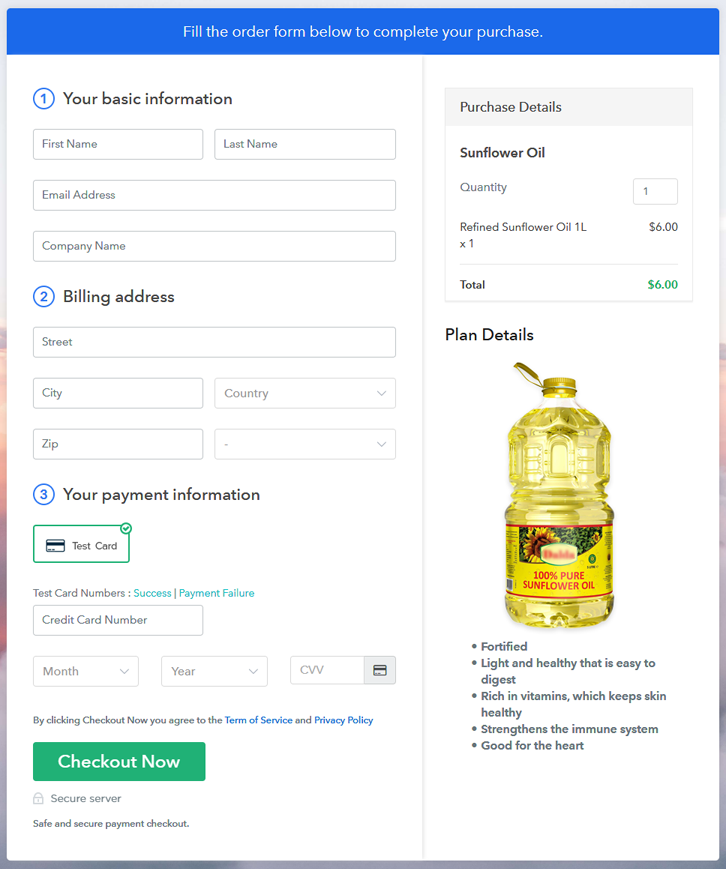
Step 1: Log in to Pabbly Subscription Billing

Firstly, visit the Pabbly Subscription Billing website for creating a checkout page for sunflower oil. After that, click on the “Sign up Free“ button and filled out the form details manually or sign in using your Gmail account.
Sign Up For Free!
Now click on the “Access Now” button of the software, a page will open with fields like company name, select currency, and phone number. Simply fill out those details to continue creating a checkout page for sunflower oil. The following step is to provide information about payment procedures using a “Test Payment Gateway”. Besides this, Pabbly Subscription Billing offers various payment gateways such as PayPal, Stripe, etc. Further, below are the payment integration guides to help you out. Now, add the product name, specify the type, and write a short description of the oil to seize the customer’s attention. Just fill out all those details and your product for sunflower oil is created. Note: Here you can add all the products related to the similar category by creating plans for each of them. Let’s rollout plans for different kinds of sunflower oil available in your store. The next thing to do is fill all the details of the oil like plan name, code, price, set-up fee, and much more to continue. Furthermore, write a brief description of the sunflower oil using bullets, images, etc, to bring original buyers to the checkout page. Hit on the “Submit” button to add the sunflower oil on the checkout page. Additionally, you can add multiple plans and kinds of oil in your product list which you want to market online. Follow up the recommended steps to preview the checkout page: Just copy the link and add the checkout page to sell sunflower oil online at any proper place on your WordPress site. Further, paste the plan link on a text editor of the WordPress dashboard. Next, click the “Publish” button, after making changes. Note: In case you want to sell multiple products via a single checkout page, you can create a multi-plan checkout page otherwise skip this step. Conclusively! Now you all know how easy is to start sunflower oil business online using Pabbly Subscription Billing software. All you have to do is follow all the above-mentioned steps and you’re good to go. Furthermore, if you have any queries, just write to us in the comment section below.Step 2: Select Subscription Billing

Step 3: Account Setup

Step 4: Connect Payment Gateways & Start Sunflower Oil Selling Business Online

Step 5: Add Product For Your Sunflower Oil

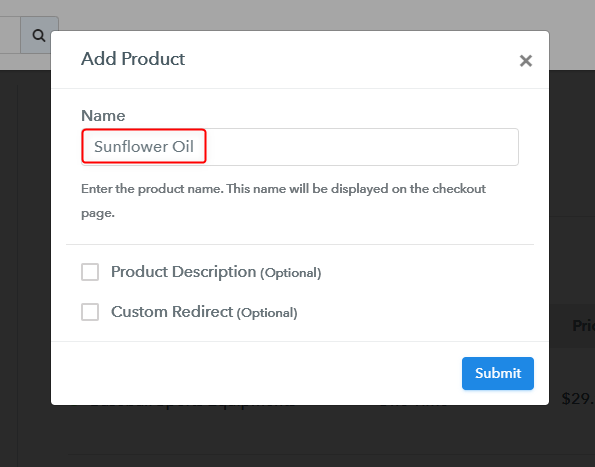
Step 6: Add Plans
(a) Select Add New Plan

(b) Specify the Plan & Pricing Details
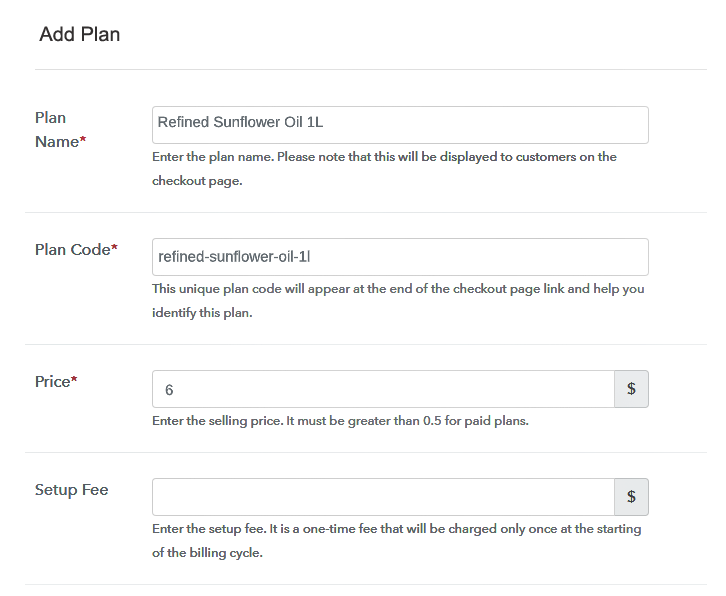
(c) Add Image & Description of Sunflower Oil
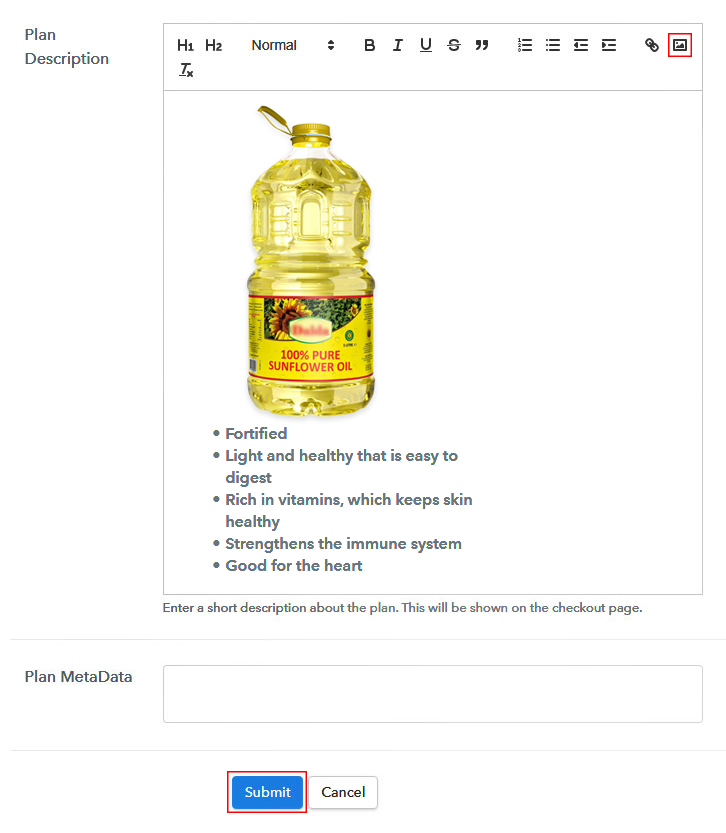
Step 7: Share your Checkout Page

Step 8: Preview Checkout Page
(a) Click on the View Button

(b) Take a Look at the Checkout Page
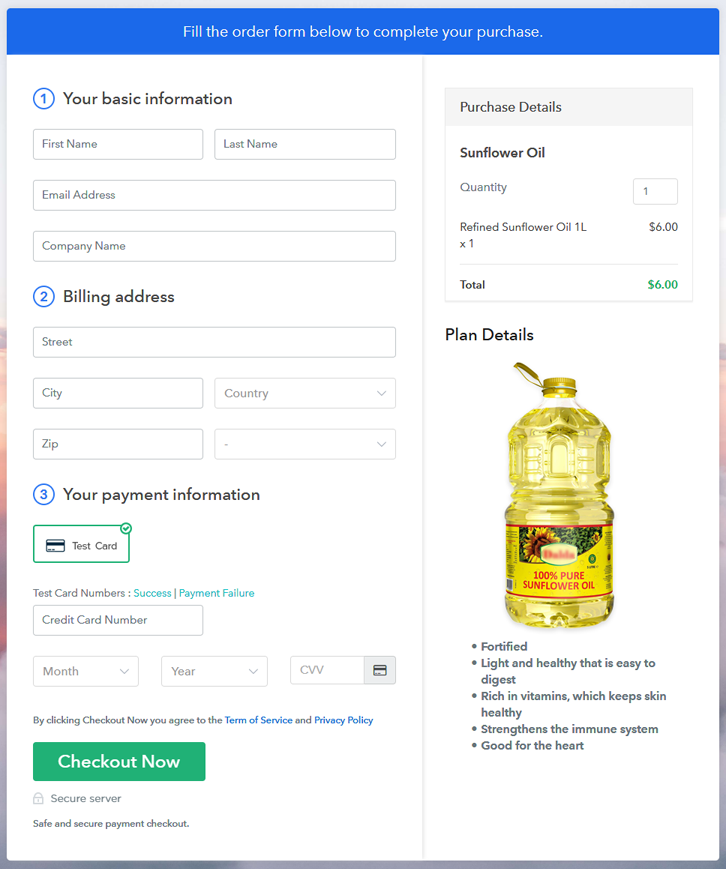
Step 9: Embed Checkout Page in Site & Sell Sunflower Oil S Online

(a) Edit the Page & Paste the Copied Link

(b) Save & Publish the Checkout Page

(c) Check out the Final Look of your Checkout Page on WordPress Site

Step 10: Multiplan Checkout Page
(a) Click on Add Mutiplan Checkout

(b) Add Plans to Sell Multiple Sunflower Oil from Single Checkout Page
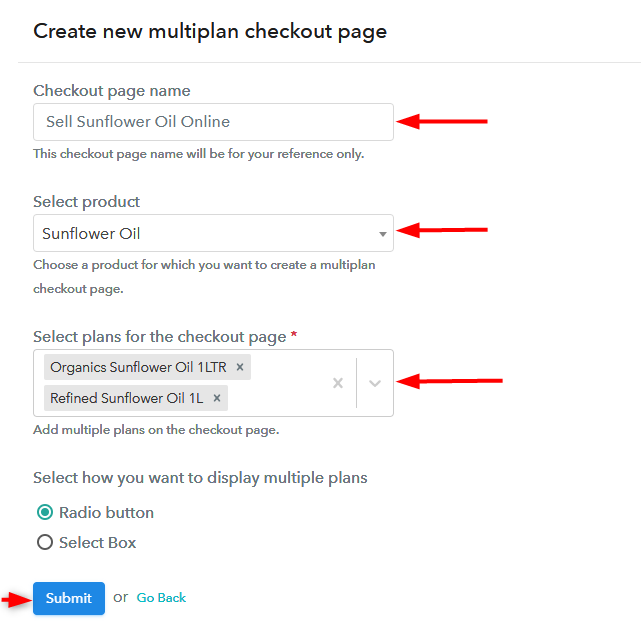
(c) Take a Look at the Checkout Page
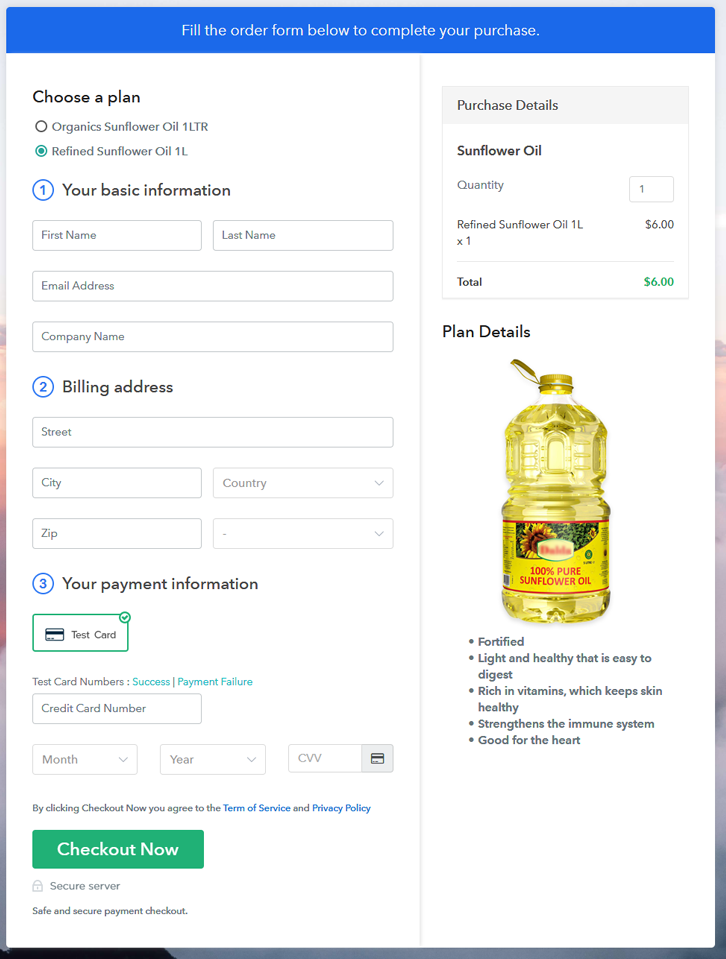
Wrapping Up
You May Also Like To Read –













