Ideal For: All the pesticide sellers, pesticide shop owners, pesticide manufacturers, chemical industries owners, and other merchants can use this method to sell pesticides online.
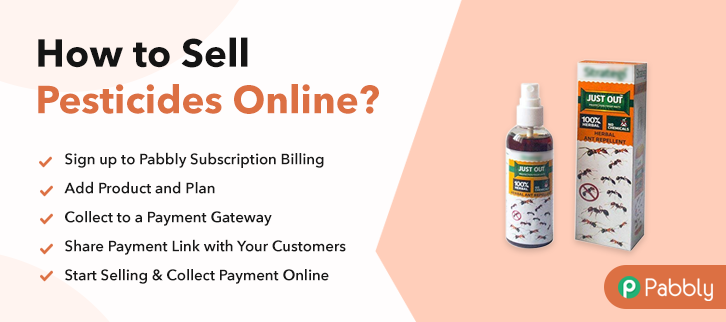
Why Choose this Method to Sell Pesticides Online?
Unlike any other solution, this method allows you to:
- List and sell your pesticides for FREE. Absolutely no payment required.
- No need to pay commission on any of your sale.
- Multiple payment options like PayPal, Credit Card, etc to collect payment from a single place.
- Sell one time or recurring subscriptions of your pesticides.
- Collect payments & sell products in any currency as per your requirement.
- Give discounts on your products by offering special coupon codes.
- Add sales commission agents to help you in selling pesticides.
Many western governments are increasingly banning the usage of pesticides citing environmental concerns and human health. But on the other hand countries like China, Brazil, Indonesia, etc, consumed over 2 million tons of pesticides this year alone. Now merchants in the Western hemisphere can’t possibly reach out to these countries unless they start selling pesticides online.
Hence, in this article, I will be suggesting a Saas tool called Pabbly Subscription Billing to sell pesticides online. Using this method you can create awesome checkout pages to list sell unlimited pesticides and allied products, Besides these checkout pages can collect payments in both offline and online modes. Some other unique advantages include:
- Custom Domain for Professional Outlook
- Generating Unlimited Revenues
- Auto Email Notification on Transaction Completion/Failures
- Multi Billing Models
- Custom Logo
- Tracking Revenue Sources
Caution: Even the most liberal government enforces strict guidelines when selling pesticides online. It is advisable to comply with their rules.
Final View of Checkout Page for your Pesticides Selling Business
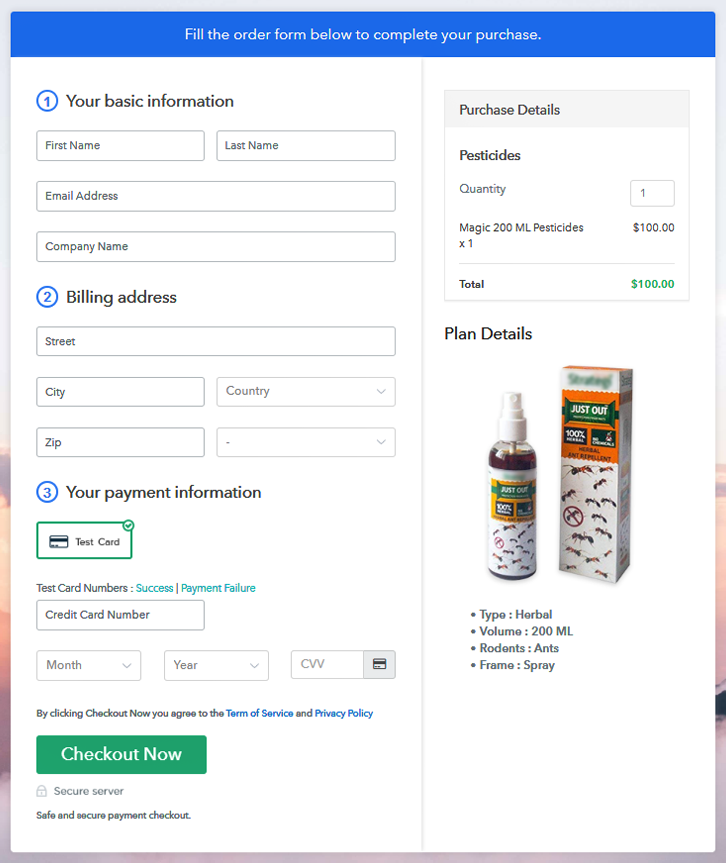
Step 1: Log in to Pabbly Subscription Billing

Check for Pabbly Subscription Billing in your browser. Now, click on the “Sign up Free“ button. Either fill all the information or simply sign in using your Gmail account.
Sign Up For Free!
Once you’re done click on the “Access Now” button of Pabbly Subscription Billing, a page will pop-up with details like company name, currency, and contact number. Next, you need to fill those details to go on. The next step is to understand the payment process using a “Test Payment Gateway”. By pressing this button, you will be having the same payment experience that a customer will have. This will allow you to sort out the glitches and make the transactions seamless. Also, this software allows integrations with payment gateways such as PayPal, Stripe, etc. Furthermore, there are manuals listed below to help you out. Now we will add products and here beneath the “Enable Payments” segment there is the “Add your product” section click on it. Also, this will generate a dialog box with a blue button “Add New Product”. Click on it. Now, here you will add the title which is ‘pesticides’ Fill out all the details like the name of the product and voila your product is created. Note: Here you can add all the products related to the similar category by creating plans for each of them. Now let’s create plans for different kinds of pesticides available in your store. In the plan page, here you have to fill in details like plan name, code, price, setup fees. Moreover, choose your preferred revenue model accordingly and after some time you can even change it according to your choice. Also, let’s take upload some high definition images of pesticides and upload it by clicking the image button. Beneath the image, give some good information about the pesticides in bullet points like the expiry, rodents, etc, and then press the “Submit” button. Likewise, by using the same process, you can list more products. Here are some ways, by which you can share the checkout pages through Pabbly Subscription Billing. Follow up the recommended steps to preview the checkout page: Moreover, just copy the link and add the checkout page to sell pesticides at any suitable place on your WordPress site. Further, paste the plan link of the pesticides on a text editor of the WordPress dashboard. Next, click the “Publish” button, after making changes. Note: In case you want to sell multiple products via a single checkout page, you can create a multi-plan checkout page otherwise skip this step. Hurray, you finally created your first checkout page with Pabbly Sunsvription Billing to sell pesticides online. This checkout page is so versatile that you can any kind of physical or digital products online. Also, drop your queries in the comment section below. We will reply at the earliest.Step 2: Select Subscription Billing

Step 3: Account Setup

Step 4: Connect Payment Gateways & Start Pesticides Selling Business Online

Step 5: Add Product for your Pesticides

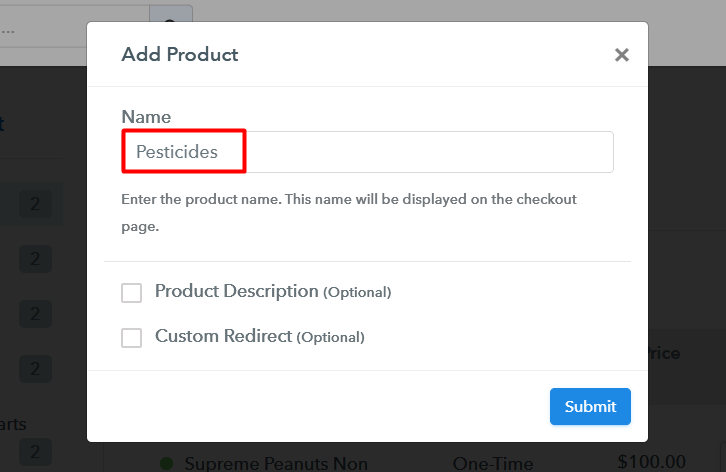
Step 6: Add Plans
(a) Select Add New Plan

(b) Specify the Plan & Pricing Details
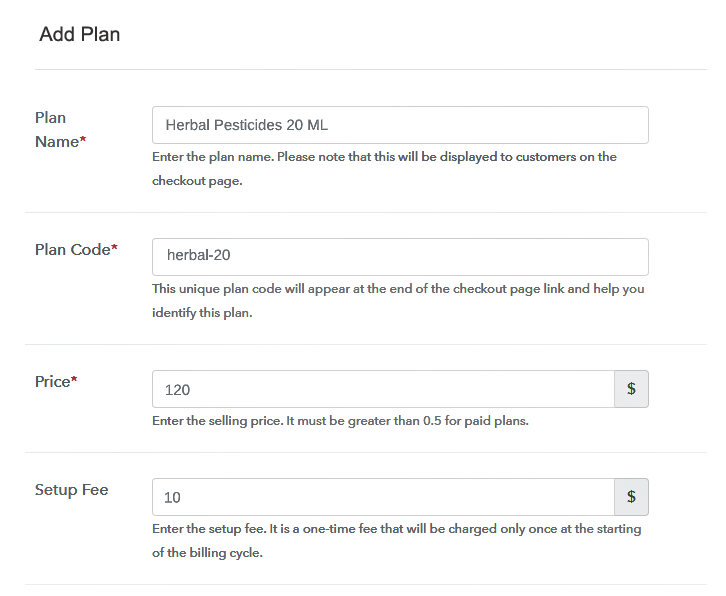
(c) Add Image & Description of Pesticides
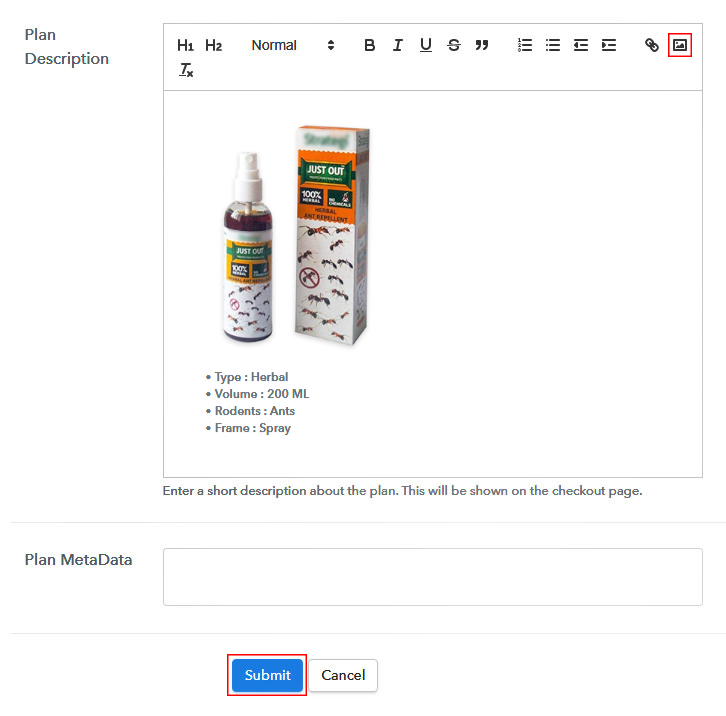
Step 7: Share your Checkout Page

Step 8: Preview Checkout Page
(a) Click on the View Button

(b) Take a Look at the Checkout Page
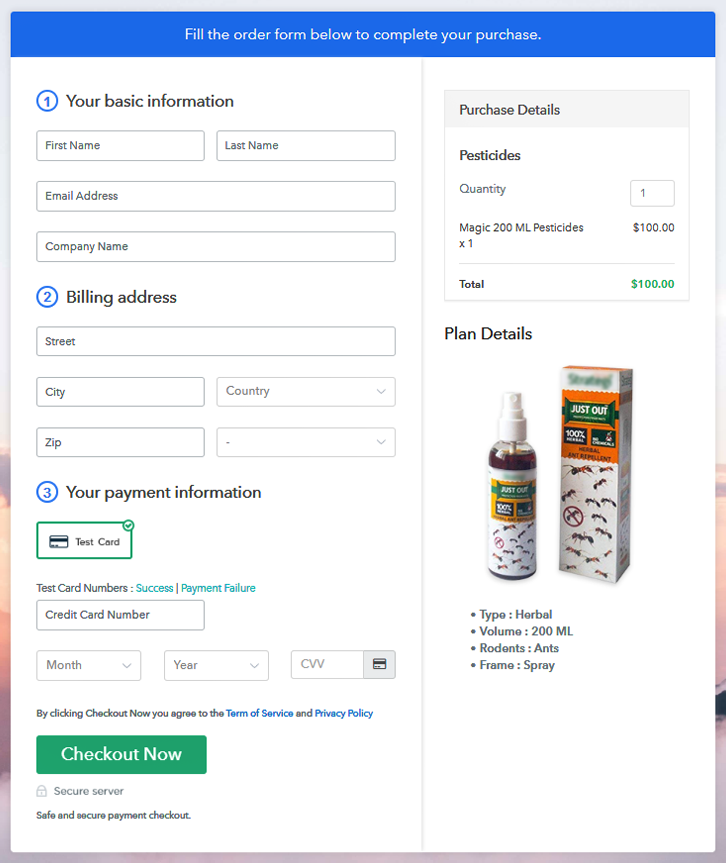
Step 9: Embed Checkout Page in Site & Sell Online

(a) Edit the Page & Paste the Copied Link

(b) Save & Publish the Checkout Page

(c) Check out the Final Look of your Checkout Page on WordPress Site
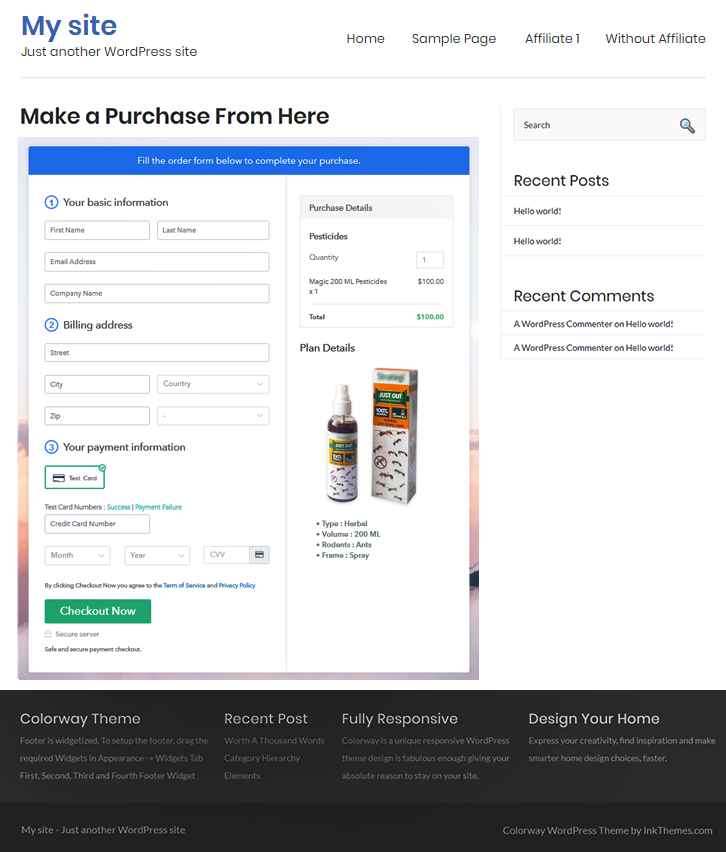
Step 10: Multiplan Checkout Page
(a) Click on Add Mutiplan Checkout

(b) Add Plans to Sell Multiple Pesticides from Single Checkout Page
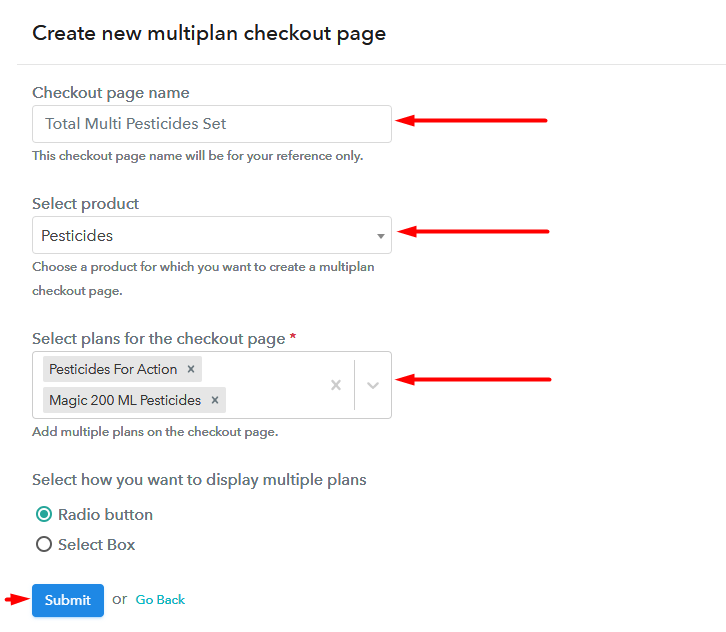
(c) Take a Look at the Checkout Page
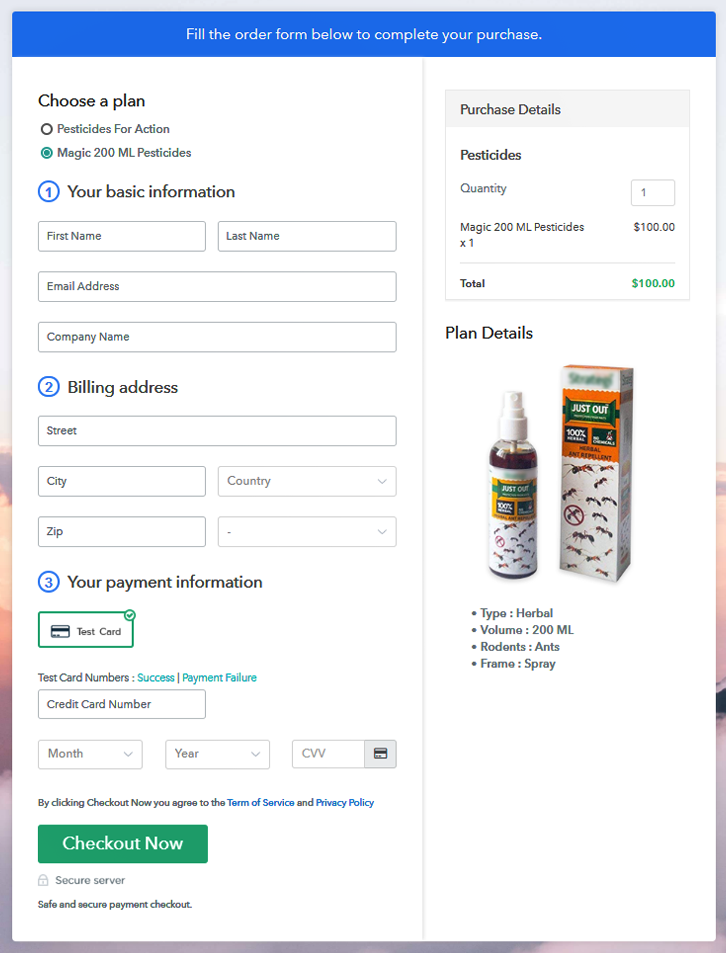
Wrapping Up
You May Also Like To Read –













