Ideal For: All the onion cultivators, onion sellers, retail onion shop owners, and other merchants can use this method to take their onions selling business online.
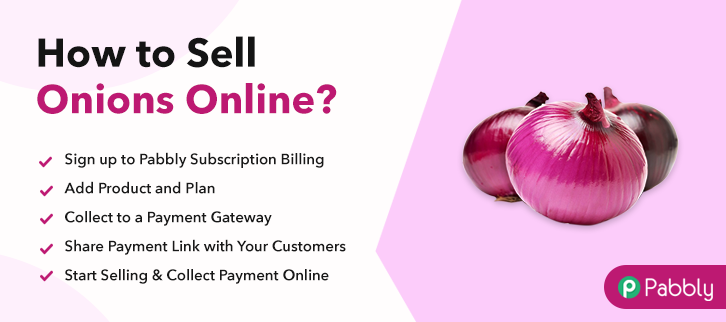
Why Choose this Method to Sell Onions Online?
Unlike any other solution, this method allows you to:
- List and sell your onions for FREE. Absolutely no payment required.
- No need to pay commission on any of your sale.
- Multiple payment options like PayPal, Credit Card, etc to collect payment from a single place.
- Sell one time or recurring subscriptions of your onions.
- Collect payments & sell products in any currency as per your requirement.
- Give discounts on your products by offering special coupon codes.
- Add sales commission agents to help you in selling onions online.
People are buying fresh fruits & vegetables online very frequently these days. And the online fresh food business is reaching new heights, so if you are finding a way to sell onions online then the business could be promising.
Well, to start onions business online, you can create single or multiplan checkout pages. These checkout pages will let you display your product and at the same time allow you to collect payments through them.
Also, you don’t have to do a lot of set-ups, just 10 steps for selling onions online and you can do the following:
- List and manage all the items in stock
- Collect online/offline payments
- Automatic billing & invoicing
- Offer coupons & discounts easily
- Sell unlimited items
And much more
Moreover, you can use the checkout pages globally and can share them on almost any social media or link sharing platforms like Facebook, WhatsApp, SMS, email etc to sell onions online.
Final View of Checkout Page For Your Onions Selling Business
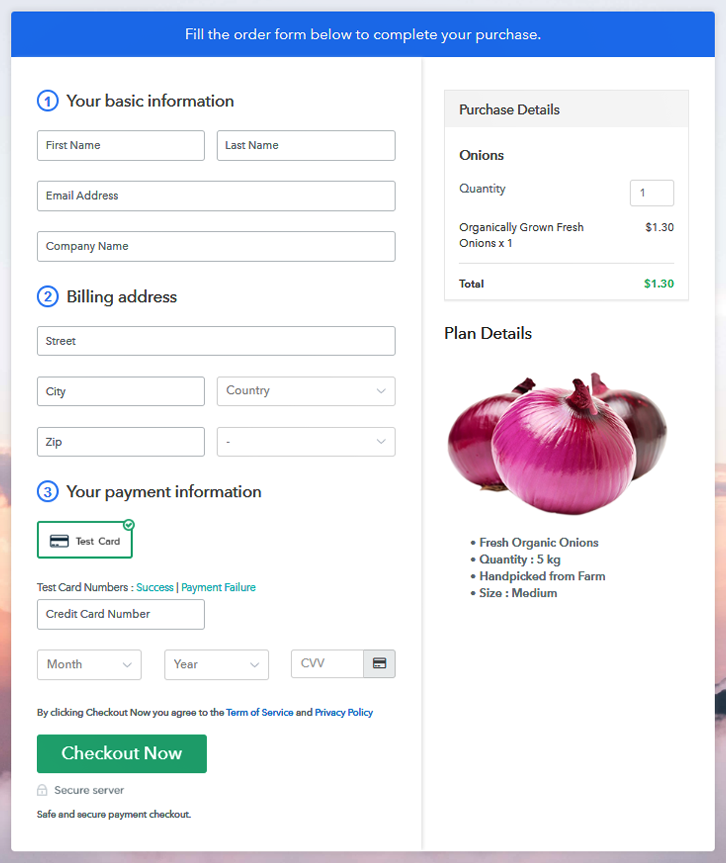
Step 1: Log in to Pabbly Subscription Billing

To initiate selling onions online visit Pabbly Subscription Billing & click on ‘Sign Up Free‘. Now, on the registration page redirect, get into the system using a Gmail account or fill-up the form manually by providing a few details.
Sign Up For Free!
In the next pop-up, you’ll be asked to fill some company information such as a company name, currency & a phone number. Quickly fill the required details & hit ‘Continue’. In this step, you have to integrate a payment method to start collecting payments for the sold onions. You can also enable the test payment mode for testing purpose alike me. However, you must integrate a payment gateway from the following selections to collect payments more further. Also, the step by step integration guides are linked for more ease. Now, add your product category by clicking on the ‘Add New Product’ button. We’ll add onions (items) to sell as plans within these product categories more further. Fill the required product details & strike submit. Note: Here you can add all the products related to the similar category by creating plans for each of them. Now, let’s start adding plans for varied kinds of onions available in your store. You can specify a name, code, price, billing cycle etc details in the plan details page to sell onions online. Plus, you can put an image & some points about the onions in the display for your customer’s reference. Push the ‘Submit’ button on this page & a plan will be appended to sell onions online. Likewise, you can add other onions plans in the same way. Now, you’ll need to share or embed the checkout page somewhere to sell onions online. For this, you can do the following: Follow up the recommended steps to preview the checkout page: Just copy the link and add the checkout page to sell onions online at any preferable place on your WordPress site. Further, paste the plan link on a text editor of the WordPress dashboard. Next, click the “Publish” button, after making changes. Note: In case you want to sell multiple products via a single checkout page, you can create a multi-plan checkout page otherwise skip this step. This was all about the checkout page creation & how to sell onions online. You can simply follow the steps given in this blog to start onions business online. As you can see the process is very simple & will let you get started in just a few minutes. Besides, the dashboard that came along will help you manage as well as keep record of all your payments & items availability.Step 2: Select Subscription Billing

Step 3: Account Setup

Step 4: Connect Payment Gateways & Start Onions Selling Business Online

Step 5: Add Product For Your Onions

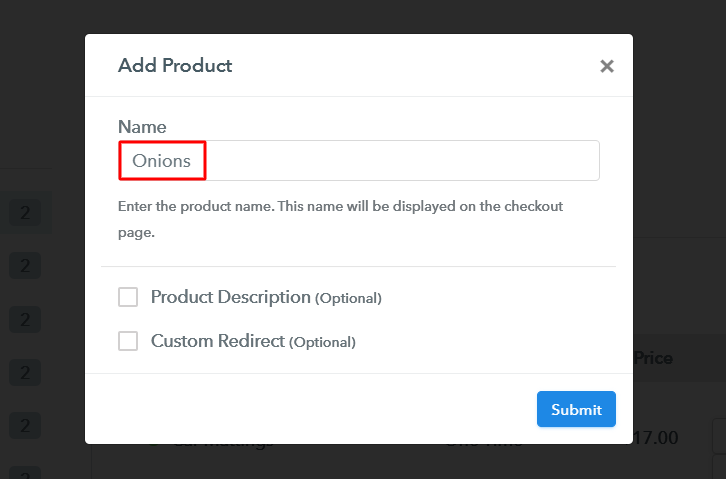
Step 6: Add Plans
(a) Select Add New Plan

(b) Specify the Plan & Pricing Details
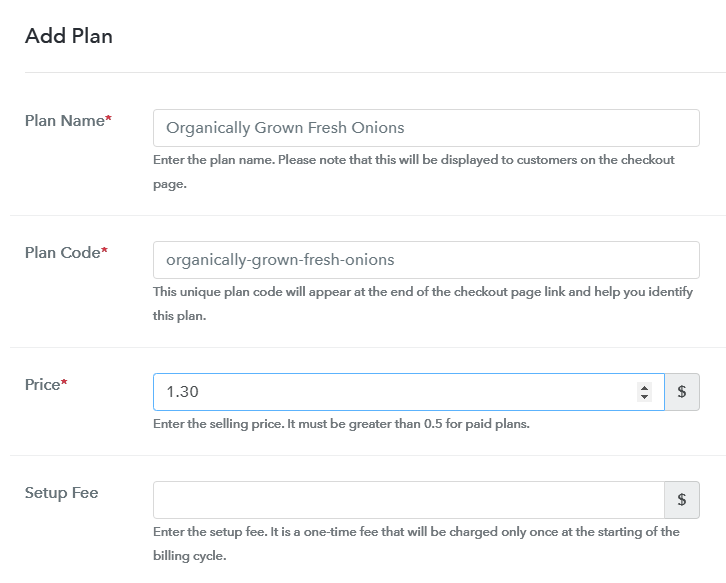
(c) Add Image & Description of Onions
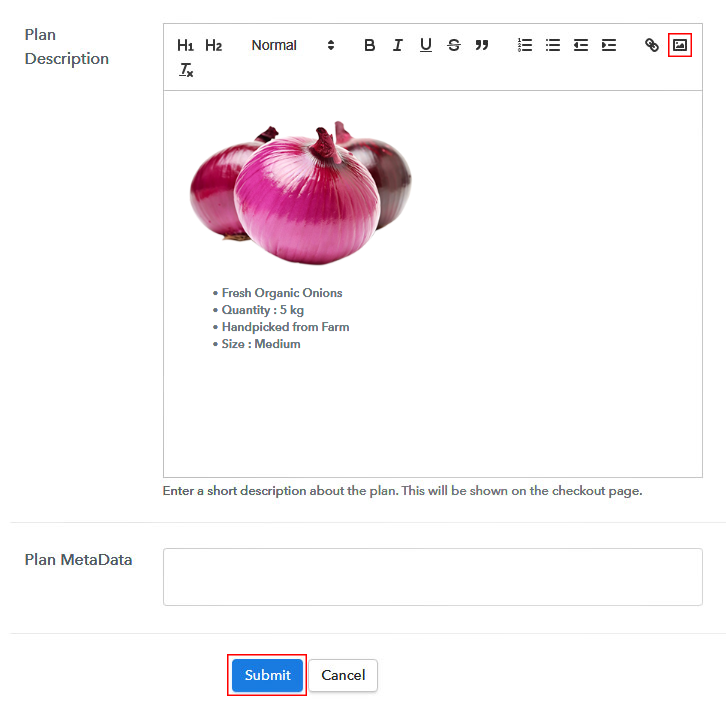
Step 7: Share your Checkout Page

Step 8: Preview Checkout Page
(a) Click on the View Button

(b) Take a Look at the Checkout Page
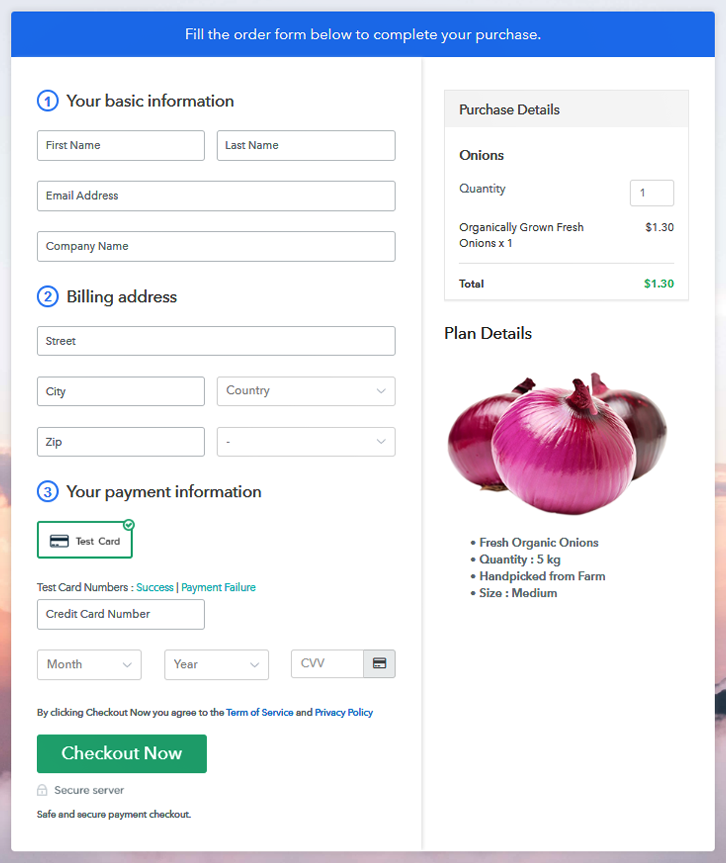
Step 9: Embed Checkout Page in Site & Sell Onions Online

(a) Edit the Page & Paste the Copied Link

(b) Save & Publish the Checkout Page

(c) Check out the Final Look of your Checkout Page on WordPress Site
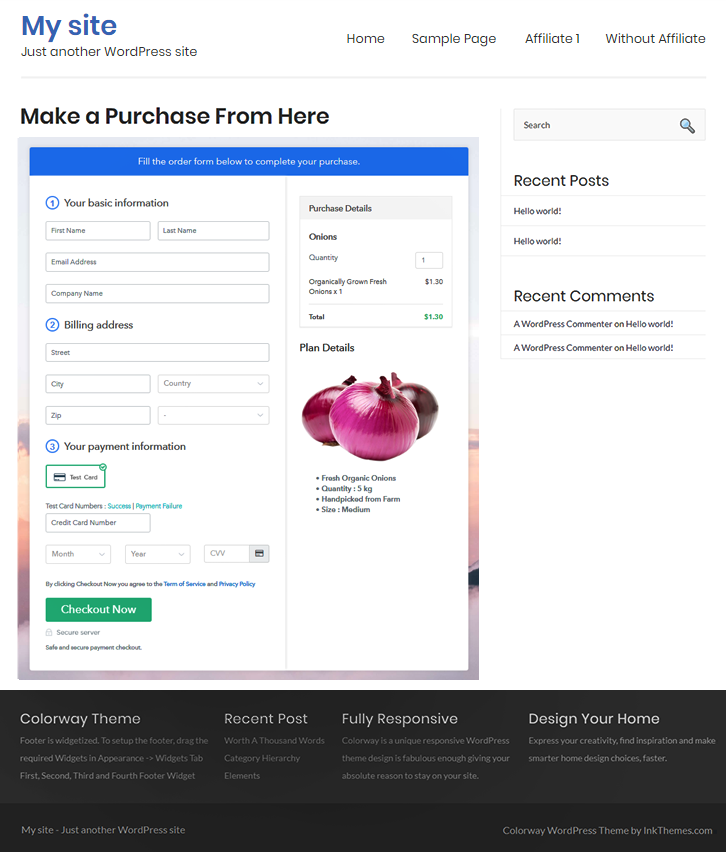
Step 10: Multiplan Checkout Page
(a) Click on Add Mutiplan Checkout

(b) Add Plans to Sell Multiple Onions from Single Checkout Page
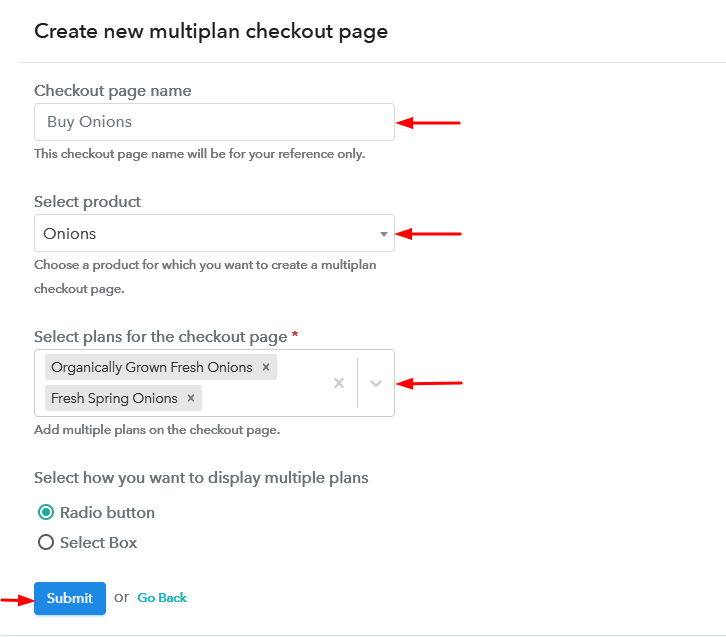
(c) Take a Look at the Checkout Page
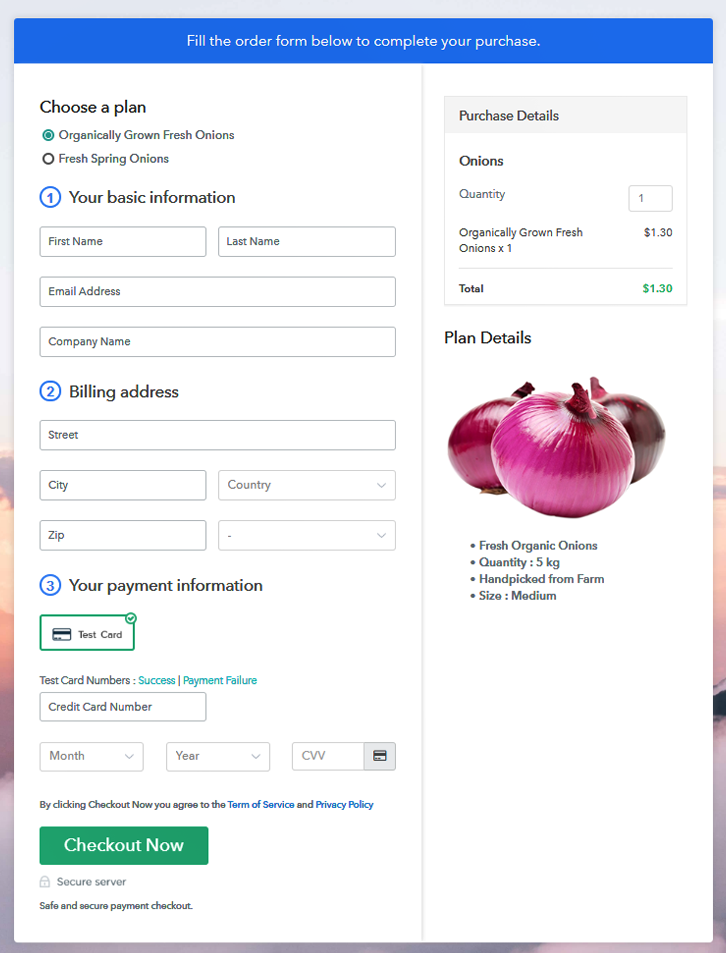
Wrapping Up
You May Also Like To Read –













