Ideal For: All the health insurance companies, health insurance agents, and other sellers can use this method to take their health insurance selling business online.
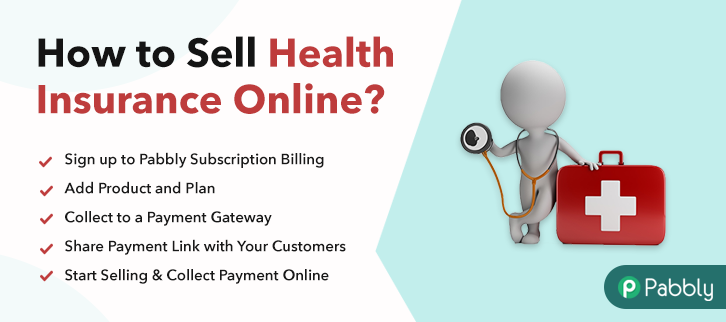
Why Choose this Method To Sell health insurance Online?
Unlike any other solution, this method allows you to:
- List and sell your health insurance for FREE. Absolutely no payment required.
- No need to pay commission on any of your sales.
- Multiple payment options like PayPal, Credit Card, etc to collect payment from a single place.
- Sell one time or recurring subscriptions of your health insurance.
- Collect payments & sell products in any currency as per your requirement.
- Give discounts on your products by offering special coupon codes.
- Add sales commission agents to help you in selling health insurance online.
The e-commerce industry is thriving and everyone is taking their business ideas online and the health insurance selling business is one of them. People are buying health insurance for their loved ones for a safe future, and that’s why you should also sell health insurance online.
You can start selling health insurance and make a profit without any investments. But how can you do that? Well, the answer is Pabbly Subscription Billing. With this platform, you can take your health insurance selling business online for free.
Apart from this, there will be no charges on your sales as well. Also, you can easily collect one time or the recurring payments by creating a checkout page for health insurance and sharing the link with customers on any online platforms. Your customers can directly pay through that checkout page.
Final View of Checkout Page For Your Health Insurance Selling Business
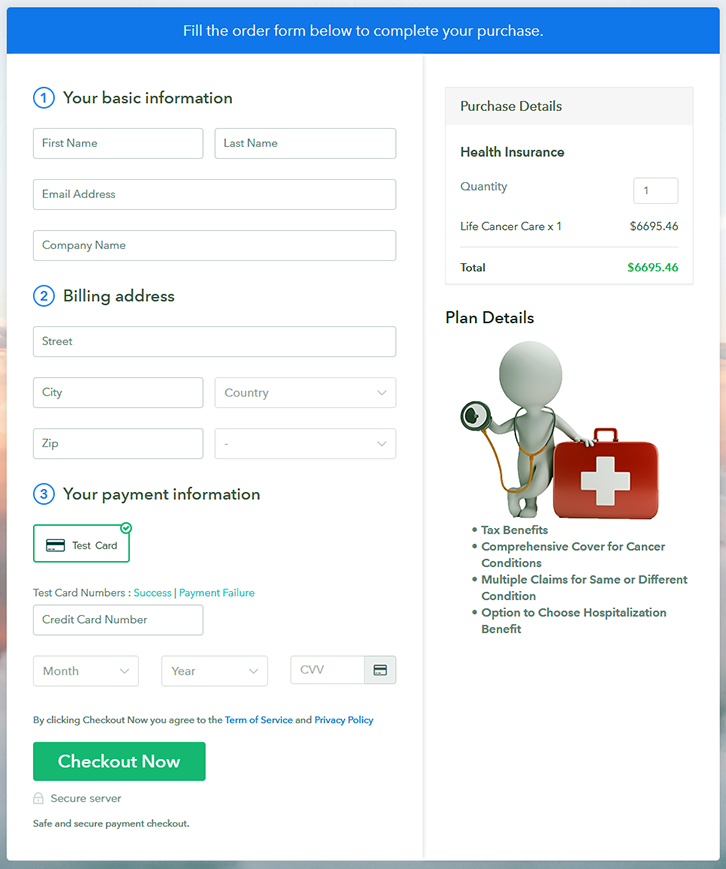
Step 1: Log in to Pabbly Subscription Billing

Visit the Pabbly Subscription Billing website and click on Sign Up Free, here you can sign up through your Gmail account or enter your email address, password and other details manually.
Sign Up For Free!
After the signup process, a dialogue box will appear where you have to fill your company details i.e. company name, currency, and contact number. You have to fill all these details to move forward to the next step. If you want to check how the payment collection process works, you can enable the test payment mode for the first time as shown in the picture above. Later you have to connect other payment gateways like PayPal, Stripe, etc. The complete integration guide for payment gateways is provided below- After enabling payment mode, add the product. You can add health insurance of different categories, for example, life cancer cover, life cardiac cover, etc. Add all the other health insurance in the same product by creating different plans. Note: Here you can add all the products related to the similar category by creating plans for each of them. Let’s create plans for different kinds of health insurance that you want to sell. After adding a plan, you are redirected to the plan page, where you have to fill the plan details such as plan name, code, billing cycle, price, description, etc. Write a description of the health insurance along with the product links, images, etc, and click the submit button to add your plan. Follow up the recommended steps to preview the checkout page: Simply copy the provided plan embedding link and add the checkout page to your WordPress site to sell health insurance online. Further, paste the plan link on a text editor of the WordPress dashboard. Next, click the “Publish” button, after making changes. Note: In case you want to sell multiple products via a single checkout page, you can create a multi-plan checkout page otherwise skip this step. Lastly, this was the easiest method to sell health insurance online. With Pabbly Subscription Billing, it becomes a lot simpler and handy to start selling health insurance online and smoothly share the invoices with your customers. Everyone who is looking to expand their health insurance selling business can access Pabbly Subscription Billing for free. With its checkout pages, now you can simply increase your customer reach and your sales. Now easily collect payments and start selling health insurance with comfort. For further queries or suggestions, please write to us.Step 2: Select Subscription Billing

Step 3: Account Setup

Step 4: Connect Payment Gateways & Start Health Insurance Selling Business Online

Step 5: Add Product For Your Health Insurance

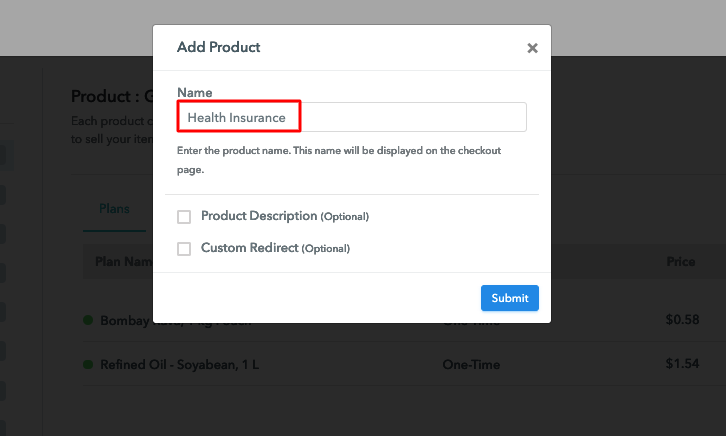
Step 6: Add Plans
(a) Select Add New Plan

(b) Specify the Plan & Pricing Details
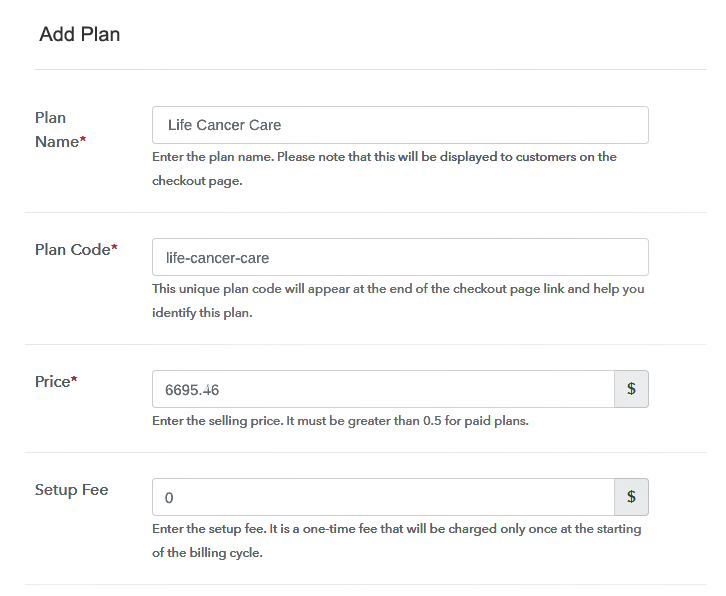
(c) Add Image & Description of Health Insurance
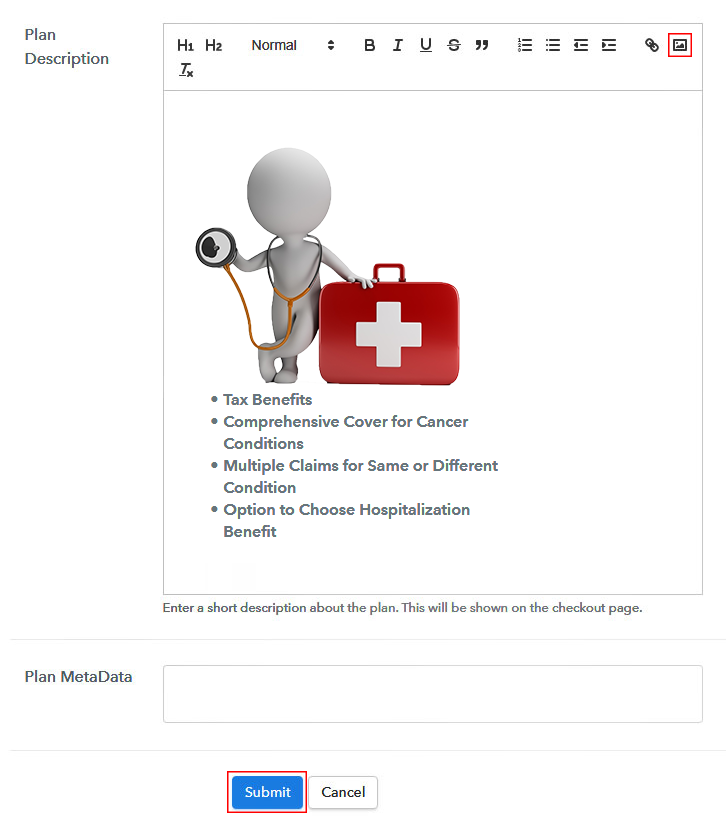
You can create more plans for all the other health insurance in a similar manner.Step 7: Share your Checkout Page

Step 8: Preview Checkout Page
(a) Click on the View Button

(b) Take a Look at the Checkout Page
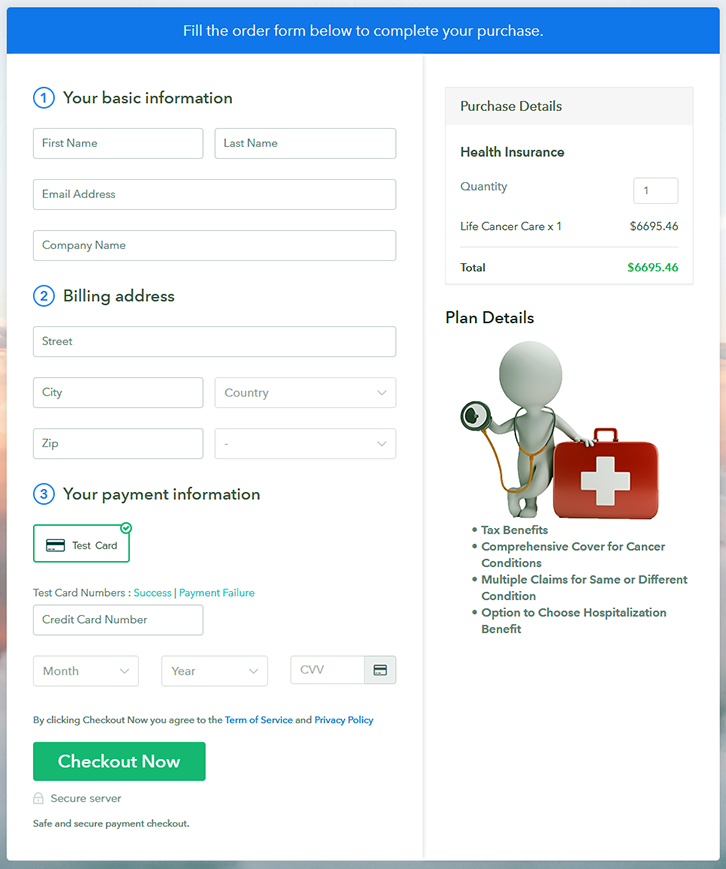
Step 9: Embed Checkout Page in Site & Sell Health Insurance Online

(a) Edit the Page & Paste the Copied Link

(b) Save & Publish the Checkout Page

(c) Check out the Final Look of your Checkout Page on WordPress Site
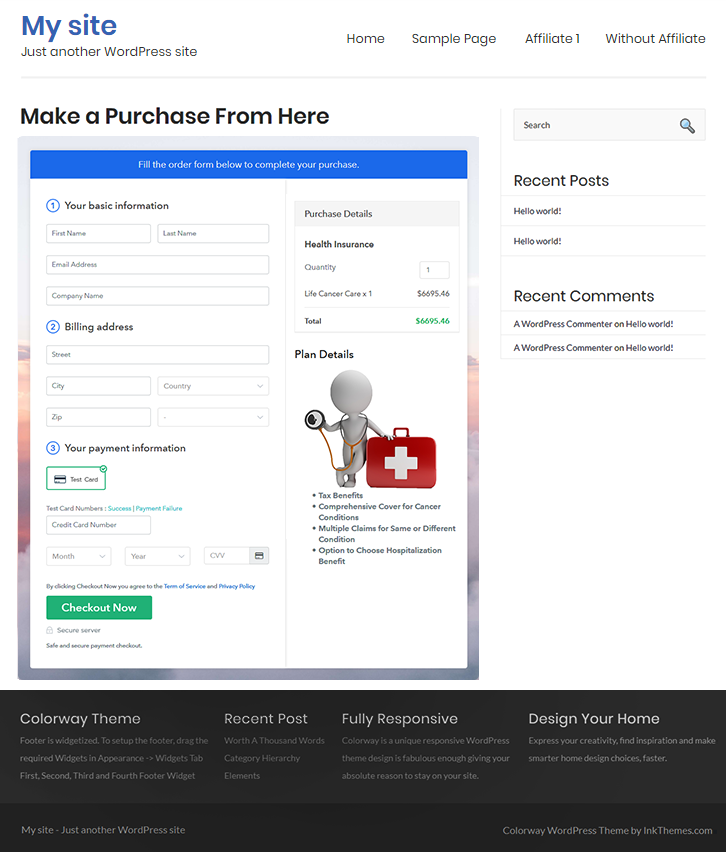
Step 10: Multiplan Checkout Page
(a) Click on Add Mutiplan Checkout

(b) Add Plans to Sell Multiple Health Insurance from Single Checkout Page
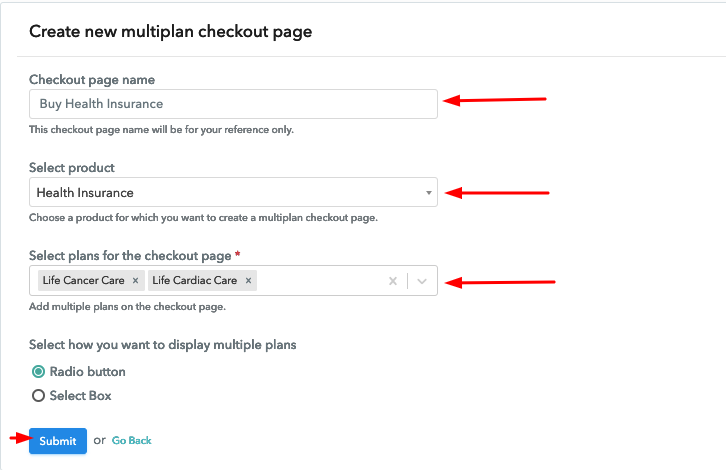
(c) Take a Look at the Checkout Page
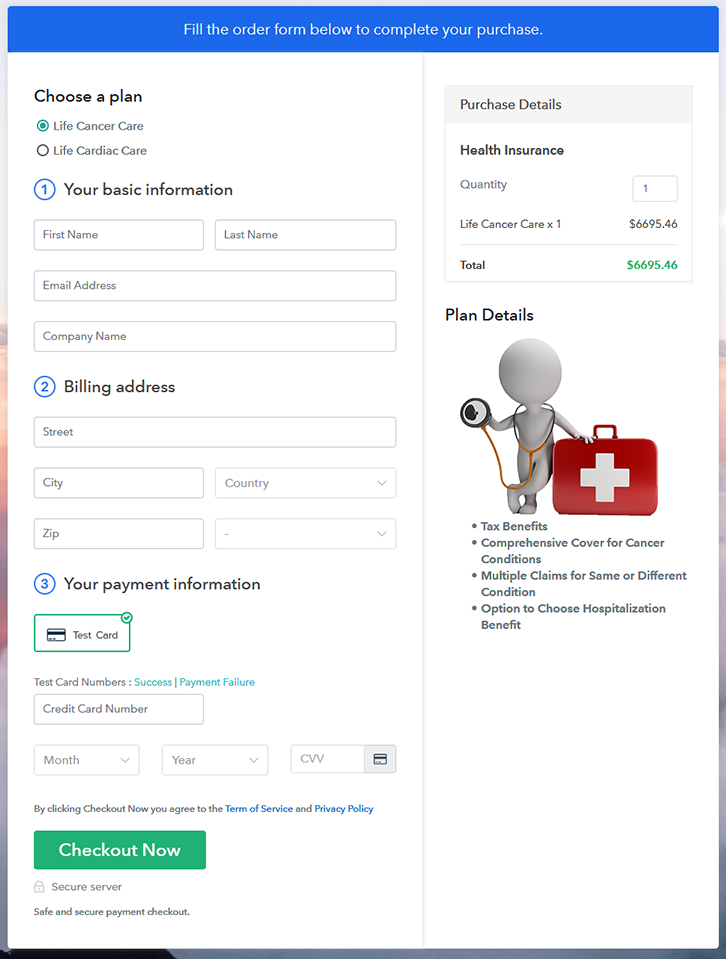
Wrapping Up
You May Also Like To Read –













