Ideal For: All the gas fireplace manufacturers, hearth builders, gas fireplace stores, and other merchants can use this method to sell gas fireplaces online.
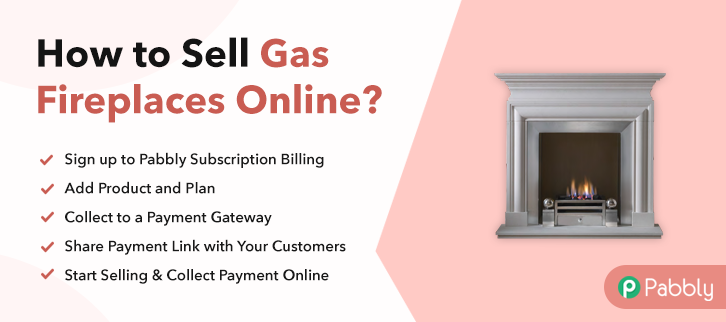
Why Choose this Method to Sell Gas Fireplaces Online?
Unlike any other solution, this method allows you to:
- List and sell your gas fireplaces for FREE. Absolutely no payment required.
- No need to pay commission on any of your sale.
- Multiple payment options like PayPal, Credit Card, etc to collect payment from a single place.
- Sell one time or recurring subscriptions of your gas fireplaces.
- Collect payments & sell products in any currency as per your requirement.
- Give discounts on your products by offering special coupon codes.
- Add sales commission agents to help you in selling gas fireplaces.
Gas induced fireplaces can bring both warmth and an aesthetic outlook to your living room. The sales of these fireplaces are growing at an awesome CAGR of 3.87% to reach $19.1 billion in revenues by 2026. And that is why many hearth manufacturers are increasingly planning to sell gas fireplaces online to get business from the global audience.
Some other advantages of selling gas fireplaces online include better marketing abilities, lower logistics, zero middlemen commissions, competitive pricing, etc. But keeping costs, and versatility in mind, I would like to recommend a Saas tool called Pabbly Subscription Billing. The immediate advantage of using this tool is you can list unlimited products and sell them online without worrying about annoying transaction charges. Furthermore, you don’t need any technical skill, it is so easy that even a baby can work with it. Some extra features include:
- Tracking Revenues
- Custom Domain
- Custom Logos
- Auto Email Alerts
- Offline/Online Revenue Collection
So, let’s get started to build our first checkout page with Pabbly Subscription Billing to sell gas fireplaces online
Final View of Checkout Page for your Gas Fireplaces Selling Business
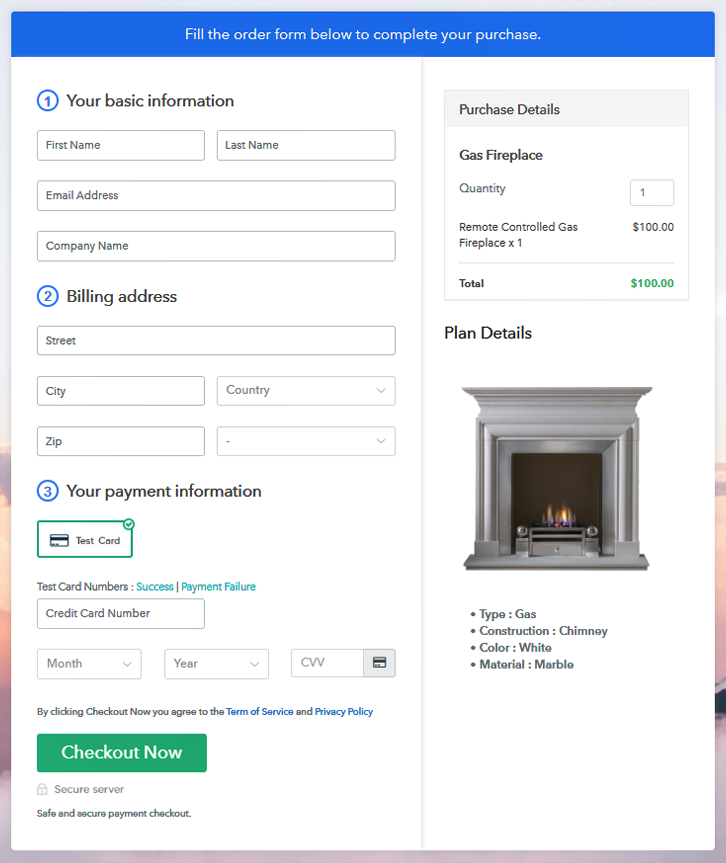
Step 1: Log in to Pabbly Subscription Billing

Look for the website Pabbly Subscription Billing in your search engine. On landing on their website click on the “Sign up Free“ button. You can either manually fill all the information or simply sign in using your Gmail account.
Sign Up For Free!
Click on the “Access Now” button of the software, a page will redirect with fields like company name, select currency, and phone number. Just fill out those details to continue creating a checkout page for gas fireplaces. To prevent glitches during transactions, Pabbly Subscription Billing provides a dummy payment gateway where you can beta test the entire payment experience of the customer in advance. Payment gateways such as Razorpay, Stripe, and many more can be easily integrated using Pabbly Subscription Billing. There is an integration guide for each of them below this para. But I am going ahead to enable the test payment option to continue the process. I am hoping that the payment gateway integration went well, so let’s start adding the products. Below the “Enable Payments” segment there is the “Add your product” section click on it. This will generate a dialog box with a blue button “Add New Product”. Click on it. You have to add the required product title, in this case, it is ‘gas fireplace’. Fill out all the details like the name of the product and voila your product is created. Note: Here you can add all the products related to the similar category by creating plans for each of them. Now let’s create plans for different kinds of gas fireplaces available in your store. In the plan page, fill in information like plan name, code, price, setup fees, etc. Moreover, while coming down you will find different billing models like one-time payment, recurring, based on cycles, etc. Now, choose the one that interests you the most. Furthermore, you can change it any time you want. Get some good images of your gas fireplace and then upload it by clicking the image button. Give some info of gas fireplace like material used, furnace temperature, chimneys, etc, and then press the “Submit” button. By using the same process, you can list more products. Follow up the recommended steps to preview the checkout page: Now just copy the link and add the checkout page to sell gas fireplaces online at any suitable place on your WordPress site. Further, paste the plan link of the fast-food on a text editor of the WordPress dashboard. Next, click the “Publish” button, after making changes. Note: In case you want to sell multiple products via a single checkout page, you can create a multi-plan checkout page otherwise skip this step. Excellent!! Your dexterity has finally paid off, as your first checkout page is ready to sell gas fireplaces online. Now, you need to understand, that these checkout pages are very versatile as you can sell any kinds of digital or physical products online. You may take some cue from the articles listed below. Also, if you have ideas or inputs worth sharing, about our article please let us know the comment section below. Thank You !!Step 2: Select Subscription Billing

Step 3: Account Setup

Step 4: Connect Payment Gateways & Start Gas Fireplaces Selling Business Online

Step 5: Add Product for your Gas Fireplaces

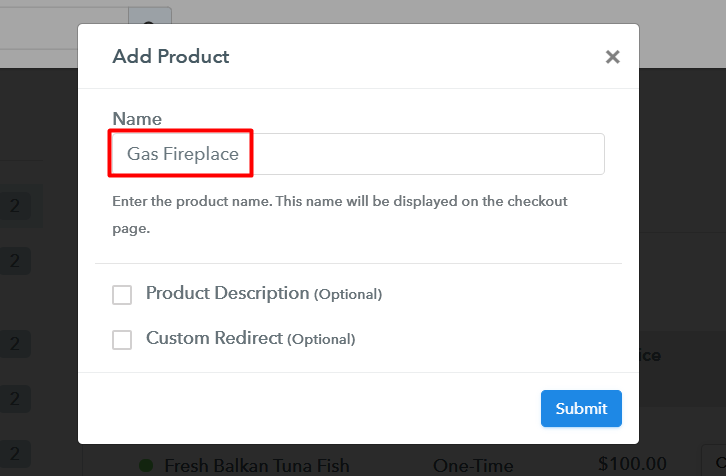
Step 6: Add Plans
(a) Select Add New Plan

(b) Specify the Plan & Pricing Details
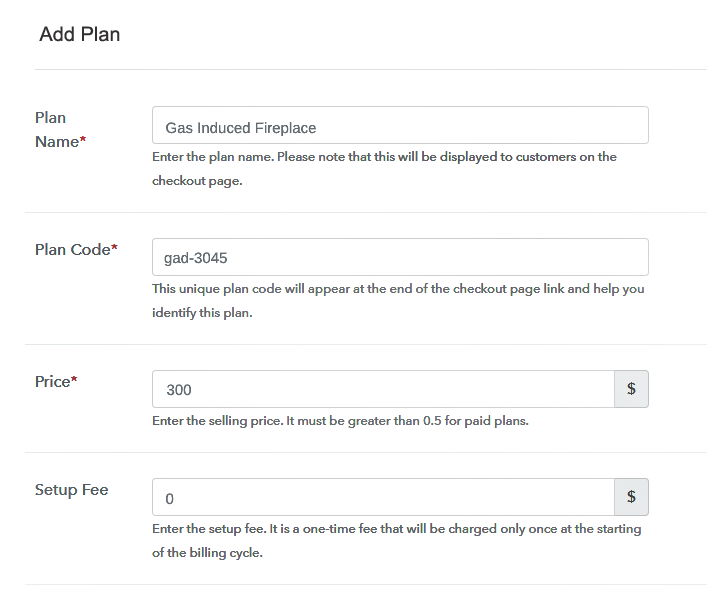
(c) Add Image & Description of Gas Fireplaces
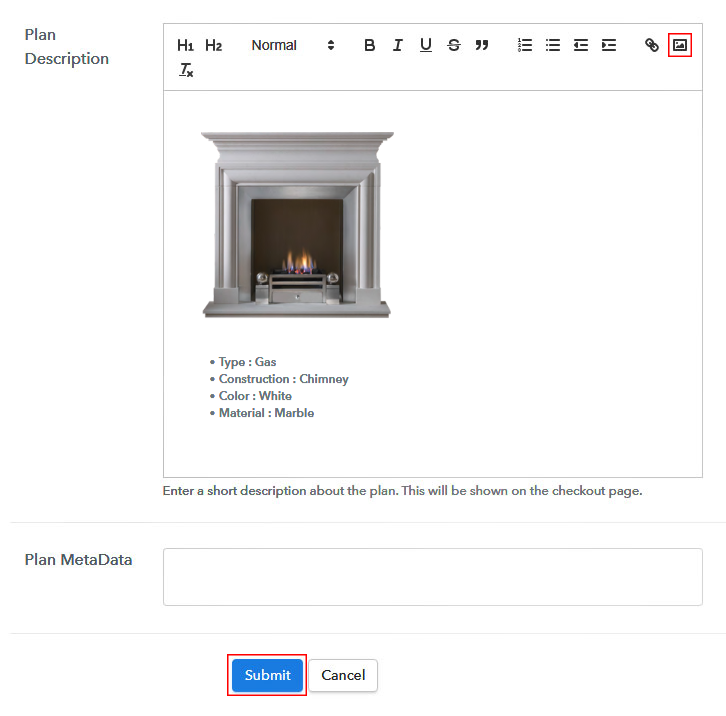
Step 7: Share your Checkout Page

Step 8: Preview Checkout Page
(a) Click on the View Button

(b) Take a Look at the Checkout Page
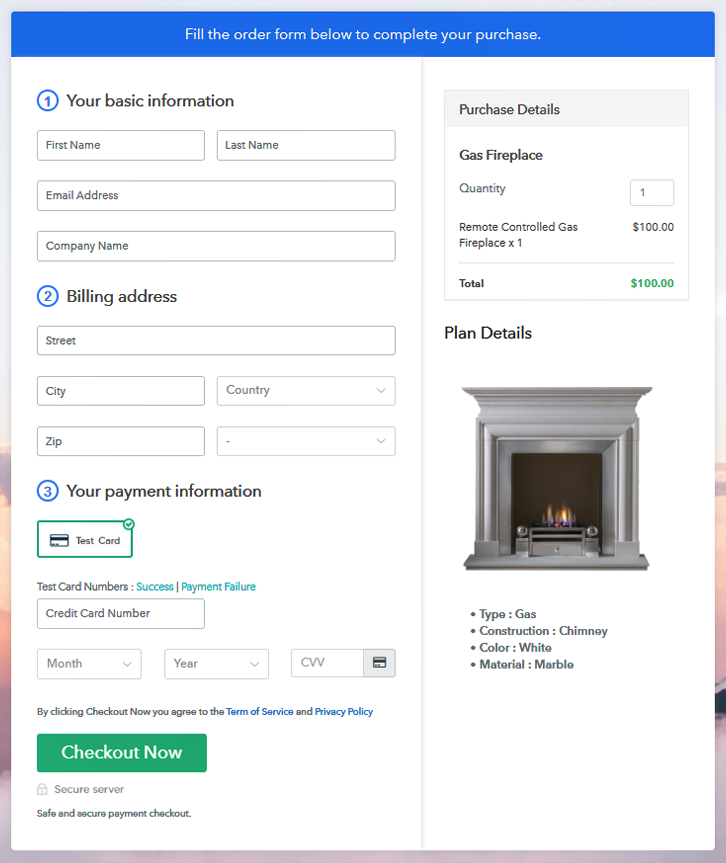
Step 9: Embed Checkout Page in Site & Sell Gas Fireplaces Online

(a) Edit the Page & Paste the Copied Link

(b) Save & Publish the Checkout Page

(c) Check out the Final Look of your Checkout Page on WordPress Site
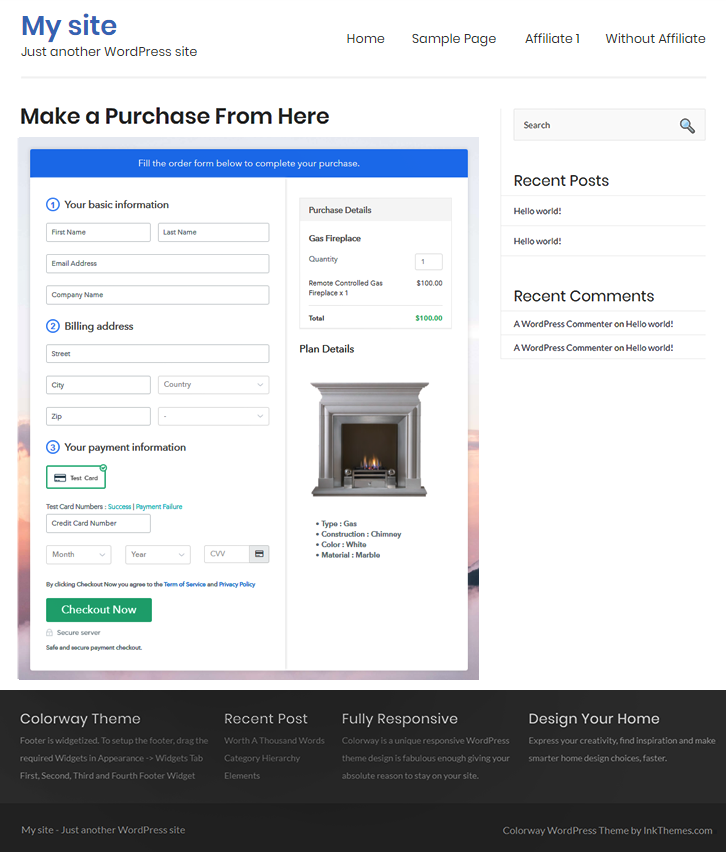
Step 10: Multiplan Checkout Page
(a) Click on Add Mutiplan Checkout

(b) Add Plans to Sell Multiple Gas Fireplaces from Single Checkout Page
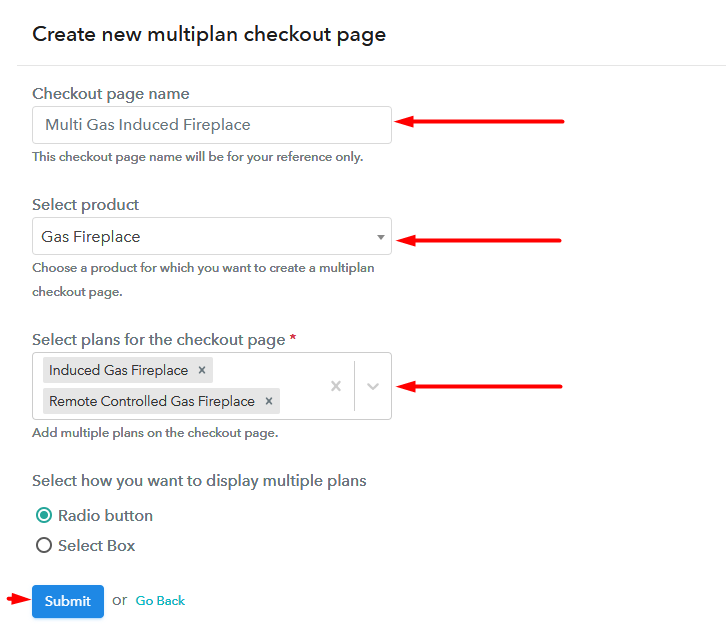
(c) Take a Look at the Checkout Page
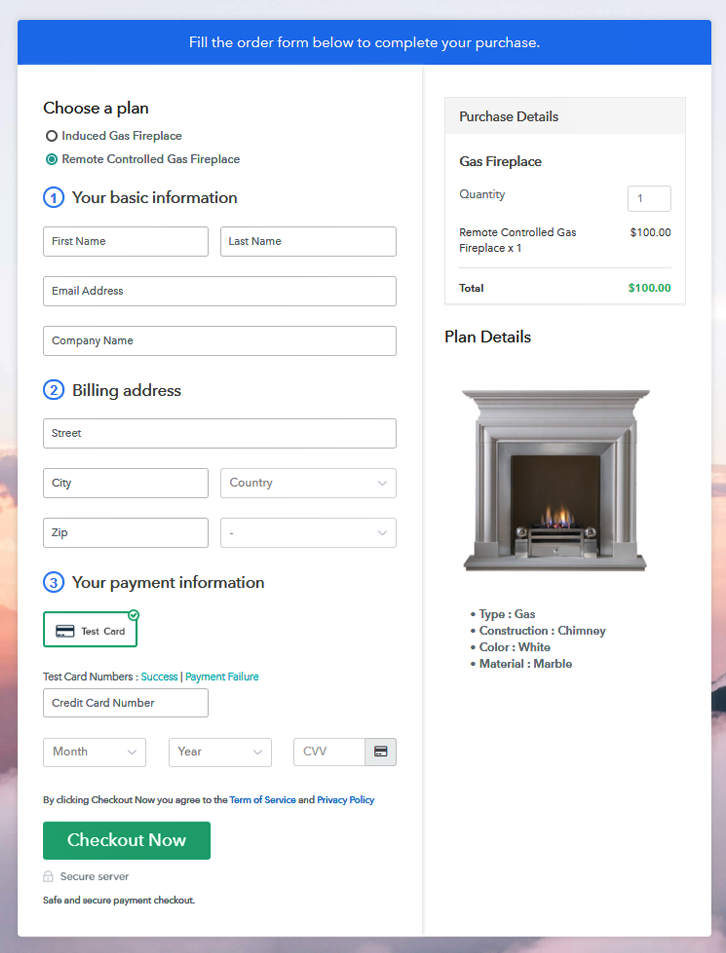
Wrapping Up
You May Also Like To Read –













