Ideal For: All the festival attire manufacturers, clothes store owners, festival attire shops and other merchants can use this method to sell festival attires online.
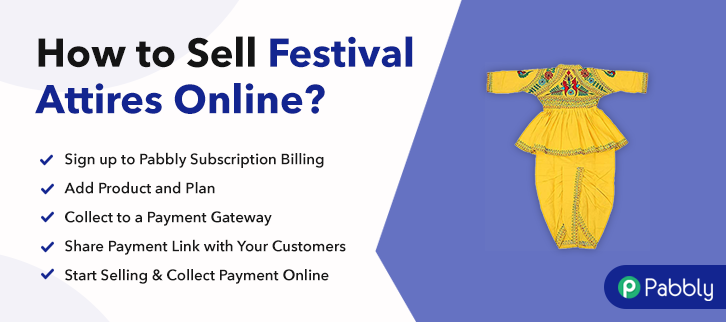
Why Choose this Method to Sell Festival Attires Online?
Unlike any other solution, this method allows you to:
- List and sell your festival attires for FREE. Absolutely no payment required.
- No need to pay commission on any of your sale.
- Multiple payment options like PayPal, Credit Card, etc to collect payment from a single place.
- Sell one time or recurring subscriptions of your festival attires.
- Collect payments & sell products in any currency as per your requirement.
- Give discounts on your products by offering special coupon codes.
- Add sales commission agents to help you in selling festival attires online.
There are over 10,000 major festivals celebrated across the globe and each of them displays a potpourri of traditions, foods, and attires. That is why to get demands from all over the world, manufactures are increasingly selling festival attires online. There are many benefits to selling festival attires online like your client can order it from the comfort of their home, automated online shops, flexible working hours, lower carbon footprint, lower manual labor, better revenue management, etc.
But, many of these sellers are in a conundrum as there are many tools available to sell festival attires online. And some of these software cut exorbitant commission for simple listing and selling. So that is why in this article, we will recommend awesome software i.e, Pabbly Subscription Billing, as it can list and sell unlimited festival attires online without any transaction fees. Some other advantages of using this approach are:
- Custom Domain
- Auto Email Notification on Payment Processing
- Custom Logo
- Auto Reattempt on Card Declines
- Dunning Management
- Tracking Revenues
- Storage
Let’s get down to business to build our first checkout page with Pabbly Subscription Billing to sell festival attires online.
Final View of Checkout Page for your Festival Attires Selling Business
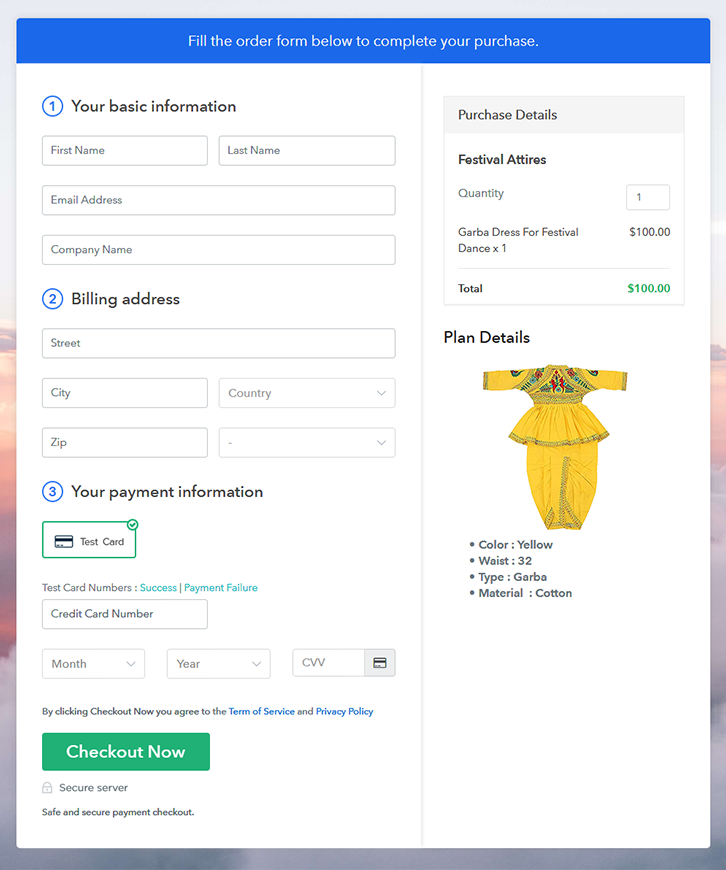
Step 1: Log in to Pabbly Subscription Billing

Find the website Pabbly Subscription Billing in your search engine. Now on reaching their website click on the “Sign up Free“ button. Either manually fill all the information or simply sign in using your Gmail account.
Sign Up For Free!
A dialog box will open, which will require you to fill the company details like name, currency, and phone number. After filing in the details press the “Continue” button to complete the process. A customer has a low tolerance for any inconveniences especially during payments and can leave the transactions half completed. As a merchant, you should avoid any kind of glitches and make the whole payment experience streamlined. That is why, Pabbly Subscription Billing, you can beta test the whole payment experience of a customer using test payment gateway. You can do this by clicking on “Enable Test Payment” option Now, with Pabbly Subscription Billing, you can integrate with a ton of payment gateways like Stripe, Razorpay, PayPal, Authorize.net, etc. These payment gateways can be easily integrated using the help of the articles given below. But since we have to set up the payment process, we will click on the “Enable Test Payment” option So I hope payment integration went well, now let’s move on to add products. Below “Enable Payments” you will find the section “Add your product” click on it. This will generate a dialog box with a blue button “Add New Product”. Click it. This will summon a pop-up box and you can fill the required product title like socks then tick on the checkboxes if you want to add product description and custom redirect. Fill out all the details like the name of the product and voila your product is created. Note: Here you can add all the products related to the similar category by creating plans for each of them. Let’s rollout plans for different kinds of festival attires available in your store. In the plan page, fill in information like plan name, code, price, setup fees, etc. Moreover, while coming down you will find different billing models like one-time payment, recurring, based on cycles, etc. Now, choose the one that interests you the most. Furthermore, you can change it any time you want. Start uploading some good images of your festival attires, and upload it by clicking the image button. Beneath the images add some important information about your festival attires like color, type, materials, etc, and then press the “Submit” button. Also, by using the same process, you can list more products. Follow up the recommended steps to preview the checkout page: Moreover, just copy the link and add the checkout page to sell festival attires online at any suitable place on your WordPress site. Further, paste the plan link of the festival attires on a text editor of the WordPress dashboard. Next, click the “Publish” button, after making changes. Note: In case you want to sell multiple products via a single checkout page, you can create a multi-plan checkout page otherwise skip this step. Yeah!! You made your first checkout page to sell festival attires online. With some practice, you will be able to sell any kinds of products online with Pabbly Subscription Billing in just 10 minutes. But, right now, you may have some doubts, so feel free to drop your queries in the comment section below.Step 2: Select Subscription Billing

Step 3: Account Setup

Step 4: Connect Payment Gateways & Start Festival Attires Selling Business Online

Step 5: Add Product for your Festival Attires

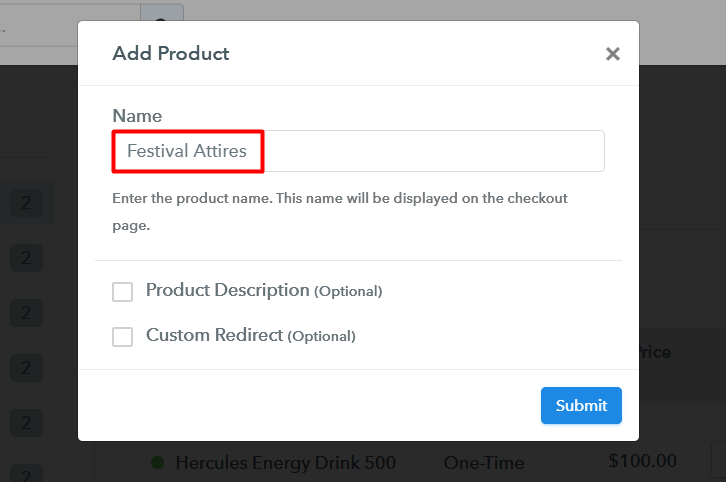
Step 6: Add Plans
(a) Select Add New Plan

(b) Specify the Plan & Pricing Details
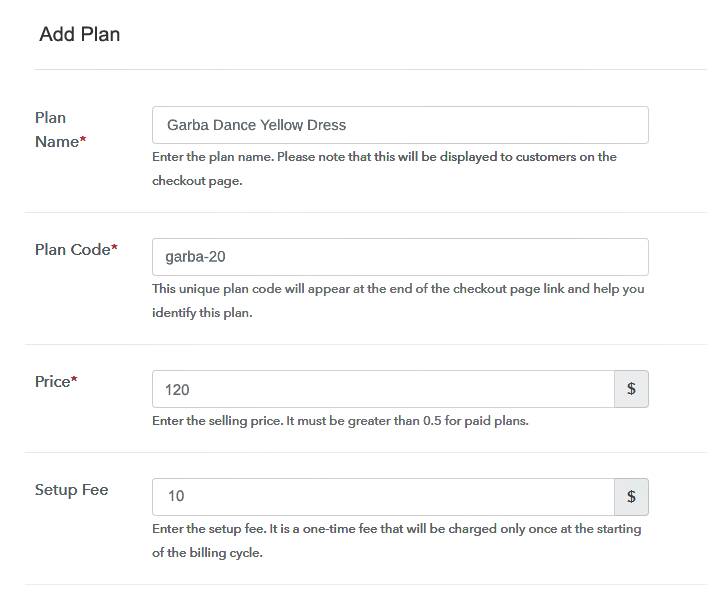
(c) Add Image & Description of Festival Attires
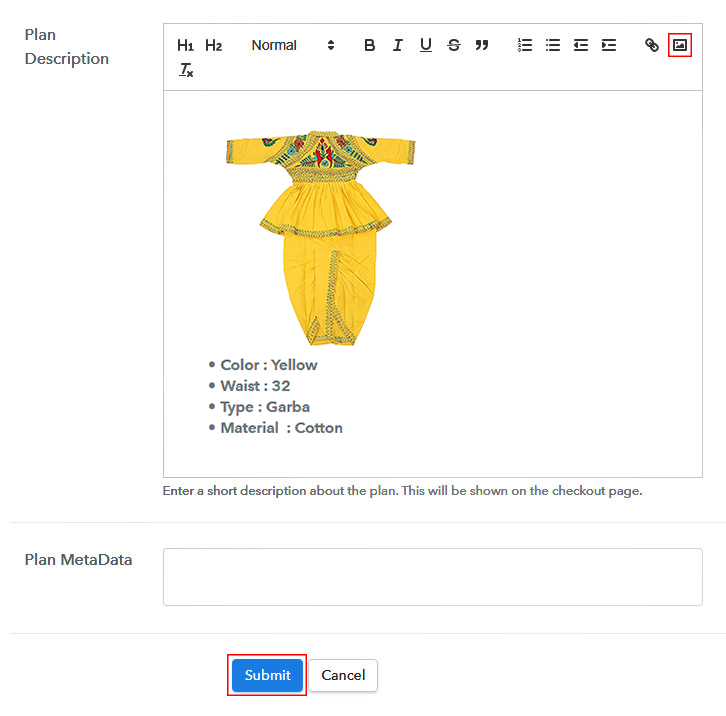
Step 7: Share your Checkout Page

Step 8: Preview Checkout Page
(a) Click on the View Button

(b) Take a Look at the Checkout Page
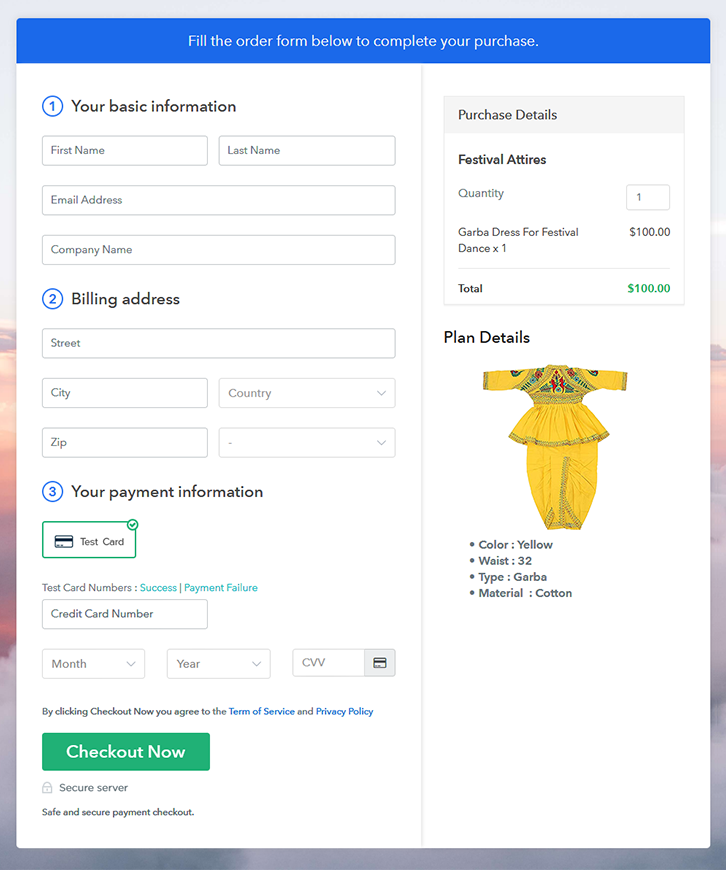
Step 9: Embed Checkout Page in Site & Sell Festival Attires Online

(a) Edit the Page & Paste the Copied Link

(b) Save & Publish the Checkout Page

(c) Check out the Final Look of your Checkout Page on WordPress Site
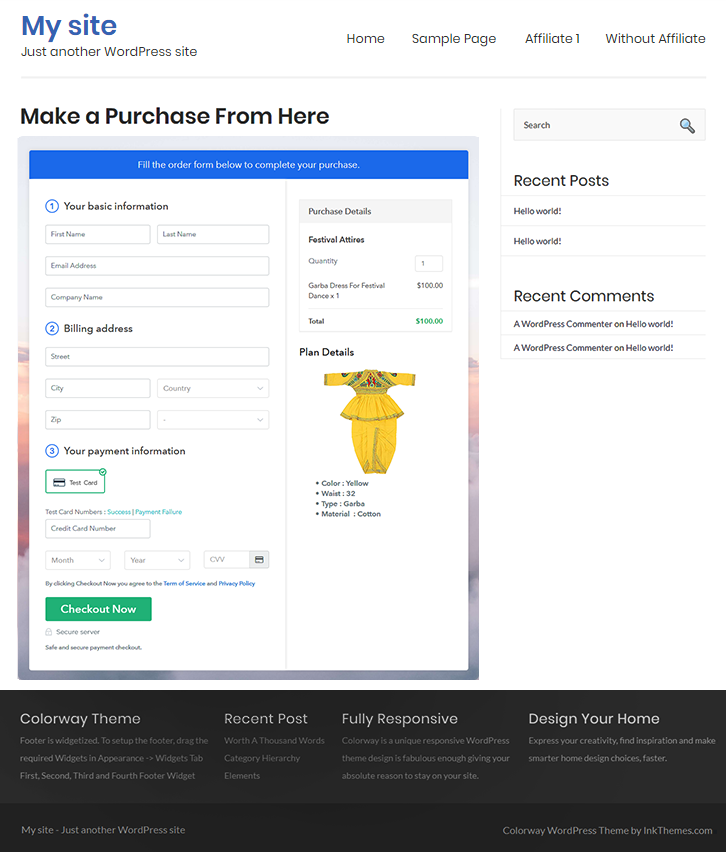
Step 10: Multiplan Checkout Page
(a) Click on Add Mutiplan Checkout

(b) Add Plans to Sell Multiple Festival Attires from Single Checkout Page
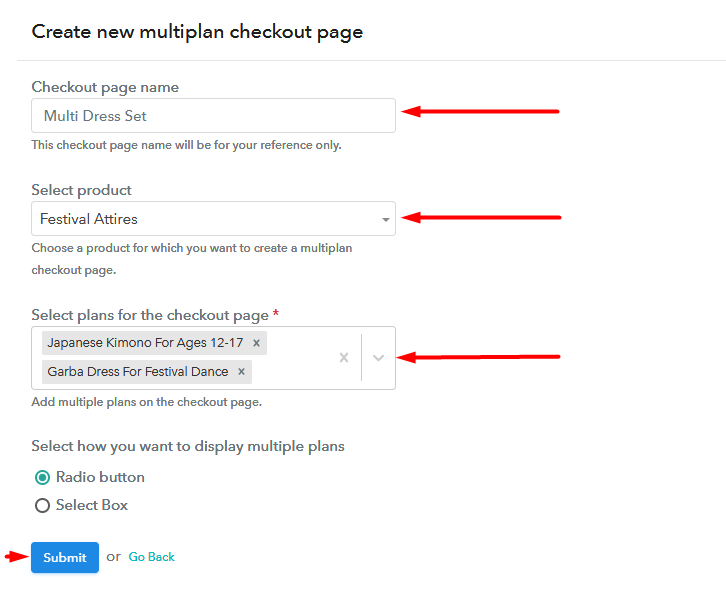
(c) Take a Look at the Checkout Page
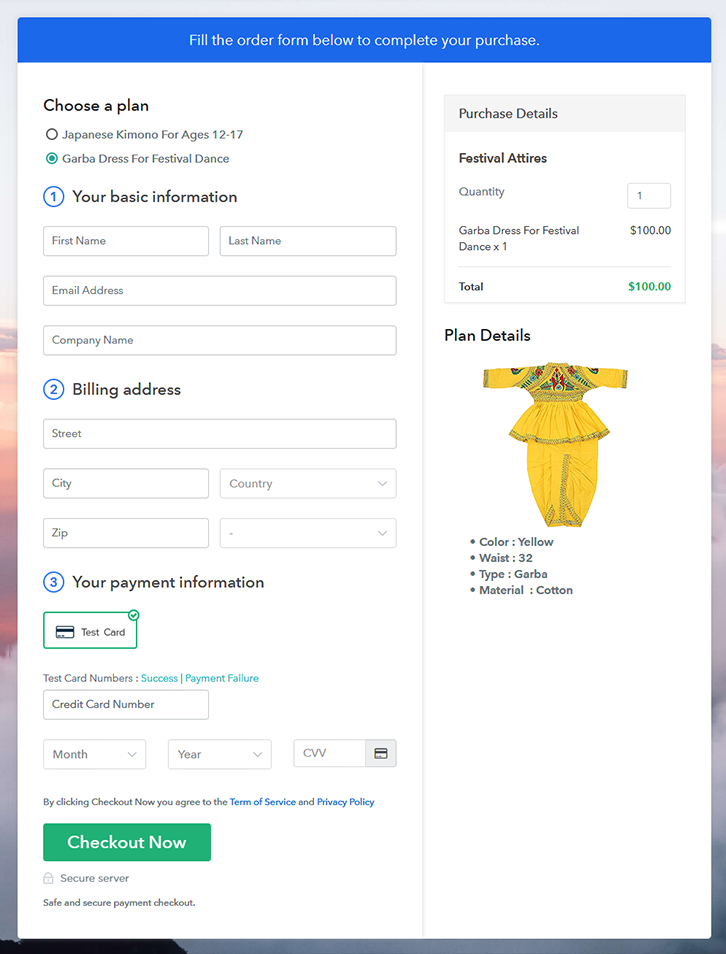
Wrapping Up
You May Also Like To Read –













