Ideal For: All the electrical box manufacturers, electrical equipments sellers, electrical box dealers, small electrical cottage industries, and other merchants can use this method to sell electrical boxes online.
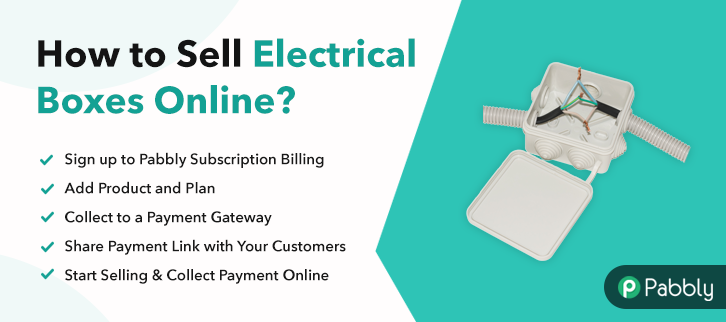
Why Choose this Method To Sell Electrical Boxes Online?
Unlike any other solution, this method allows you to:
- List and sell your electrical boxes for FREE. Absolutely no payment required.
- No need to pay commission on any of your sales.
- Multiple payment options like PayPal, Credit Card, etc to collect payment from a single place.
- Sell one time or recurring subscriptions of your electrical boxes.
- Collect payments & sell products in any currency as per your requirement.
- Give discounts on your products by offering special coupon codes.
- Add sales commission agents to help you in selling electrical boxes online.
As the owner of a store selling electrical boxes, you are quite proud of your business as your junction boxes are serving each and every home in your locality. Now, you want to expand into other locales but the problem is expansion involves dealing with new tax regulations, laws, middlemen, and logistics. But what if I told you that you can remove all these migraines if you start selling electrical boxes online. Not, only that, you will have have a better revenue management system, automated online shops, flexible working hours, multiple currency billing, and more.
Now, that you are hypnotized to sell electrical boxes online, let me present the tool with which it can be done. This tool is called Pabbly Subscription Billing. The advantage of using this software is, it can create awesome checkout pages to sell electrical boxes online and collect revenue in offline/online modes. Other benefits are:
- Generate Unlimited Revenues
- Multiple Billing Models
- Revenue Tracking
- Easy Data Import/Export
- Auto Email Notifications on Transactions Completion/Failure
Using, these features in Pabbly Subscription Billing you will be at the top of the e-commerce game. Now let’s create our first checkout page to start electrical boxes selling business online.
Final View of Checkout Page For Your Electrical Boxes Selling Business
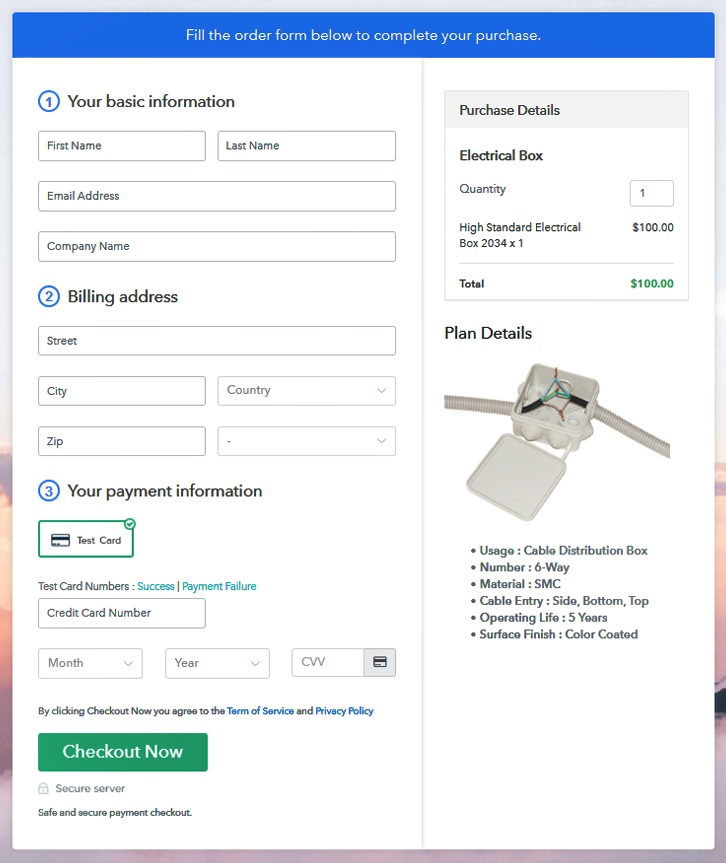
Step 1: Log in to Pabbly Subscription Billing

To begin the process of building a checkout page, first look for Pabbly Subscription Billing in your search engines. After landing on the website, click on the “Sign up Free“ button. So, either manually fill out all information required in the blank or simply sign in using your Gmail account.
Sign Up For Free!
Moreover, after clicking on the “Access Now” button of the software, a page will open with fields like company name, select currency, and phone number. Now, fill out those details to continue creating a checkout page for electrical boxes. Now, customers must enjoy an incredible payment experience. So to remove the glitches beforehand Pabbly Subscription Billing provides a dummy payment gateway. Here, you can pilot-test the entire payment experience of the customer. Just click on the “Enable Test Payment” option to start testing out this functionality Also, with Pabbly Subscription Billing, you can integrate with multiple payment gateways like Stripe, Razorpay, PayPal, Authorize.net, etc. These payment gateways can be easily integrated using the help of the articles given below. But since we have to set up the payment process, we will click on the “Enable Test Payment” option Now add the name of the product, ‘ electrical box’, and if you want you can give a small product description and even redirect it to a website by ticking on the respective tickboxes. Note: Here you can add all the products related to the similar category by creating plans for each of them. Let’s create some plans for electrical boxes available in your store. In the next step, you will be brought to the plan page, here you have to fill in details like plan name, code, price, setup fees. In the section below, you can see the choice to change the billing models like one-time payment, recurring, based on cycles, etc. Also, you can give a free trial of your products. Moreover, you can confirm the status of products like active or inactive. Here, upload the best image possible of your electrical boxes, if possible add different variants and types. So, after inserting the image, give a brief description of the products in bullets points, like the maximum voltage, the material used, outlays, etc. Then, press the “Submit” button. Likewise, following the same method, you can add multiple products, one at a time. Follow up the recommended steps to preview the checkout page: Just copy the link and add the checkout page to sell electrical boxes online at any preferable place on your WordPress site. Also, paste the plan link on a text editor of the WordPress dashboard. Next, click the “Publish” button, after making changes. Note: In case you want to sell multiple products via a single checkout page, you can create a multi-plan checkout page otherwise skip this step. Well Done!! You created your first checkout with Pabbly Subscription Billing to sell electrical boxes online. But, like all new endeavors, initially, there may be some hiccups but soon, you will tame the online market world with Pabbly Subscription Billing. Go ahead make another checkout page but this time you will create on your own. Godspeed my friend, live long and prosper.Step 2: Select Subscription Billing

Step 3: Account Setup

Step 4: Connect Payment Gateways & Start Electrical Boxes Selling Business Online

Step 5: Add Product For Your Electrical Boxes

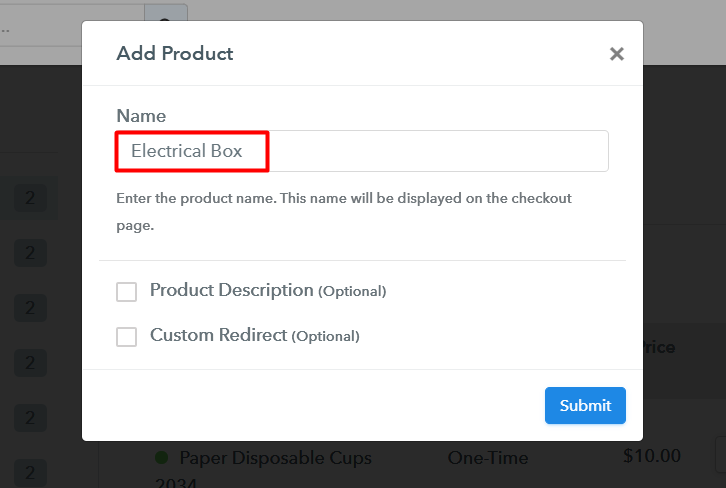
Step 6: Add Plans
(a) Select Add New Plan

(b) Specify the Plan & Pricing Details
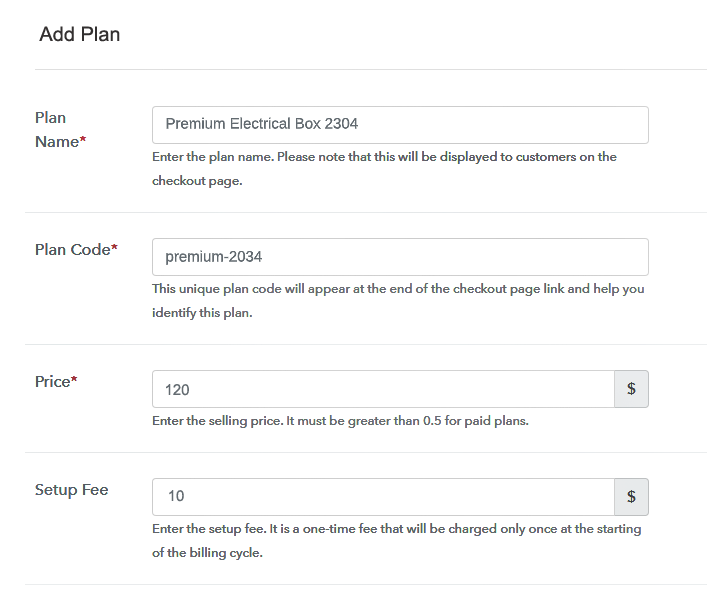
(c) Add Image & Description of Electrical Boxes
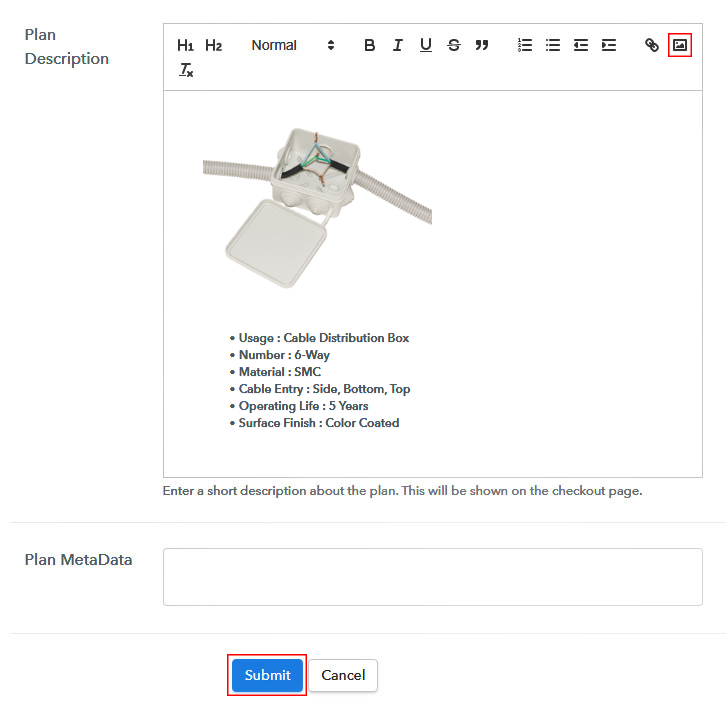
Step 7: Share your Checkout Page

Step 8: Preview Checkout Page
(a) Click on the View Button

(b) Take a Look at the Checkout Page
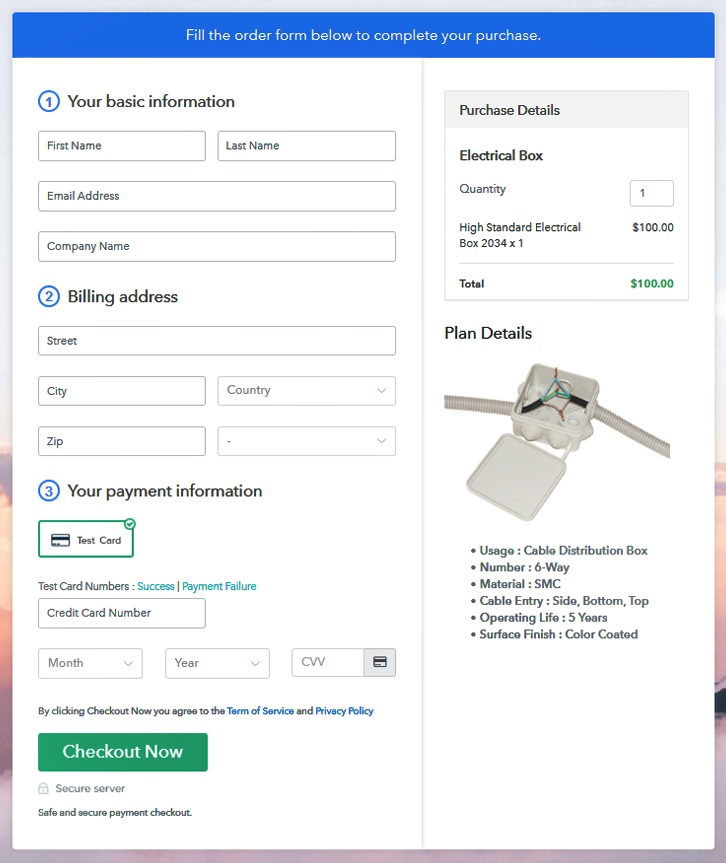
Step 9: Embed Checkout Page in Site & Sell Electrical Boxes Online

(a) Edit the Page & Paste the Copied Link

(b) Save & Publish the Checkout Page

(c) Check out the Final Look of your Checkout Page on WordPress Site
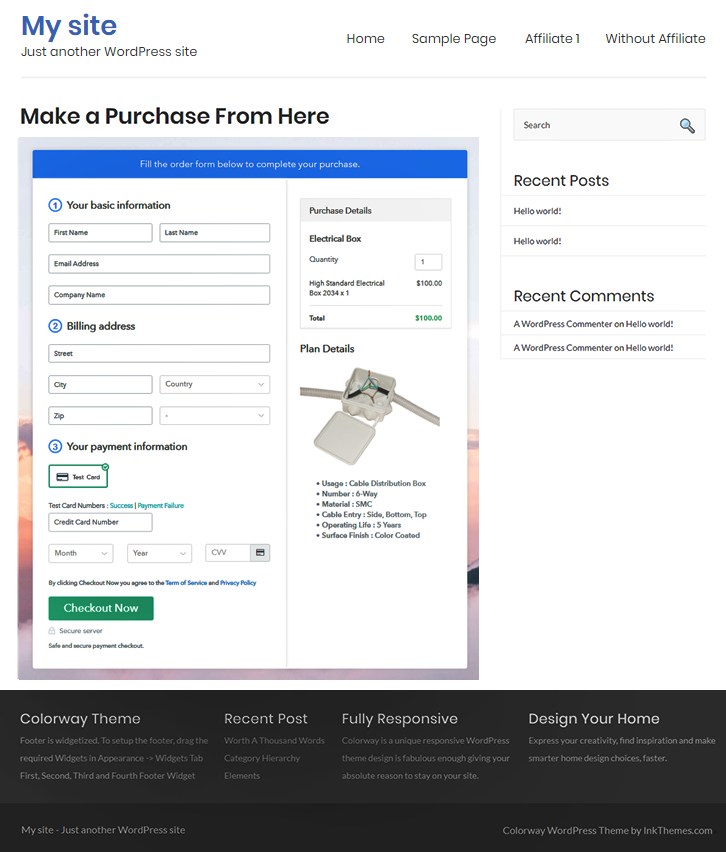
Step 10: Multiplan Checkout Page
(a) Click on Add Mutiplan Checkout

(b) Add Plans to Sell Multiple Electrical Boxes from Single Checkout Page
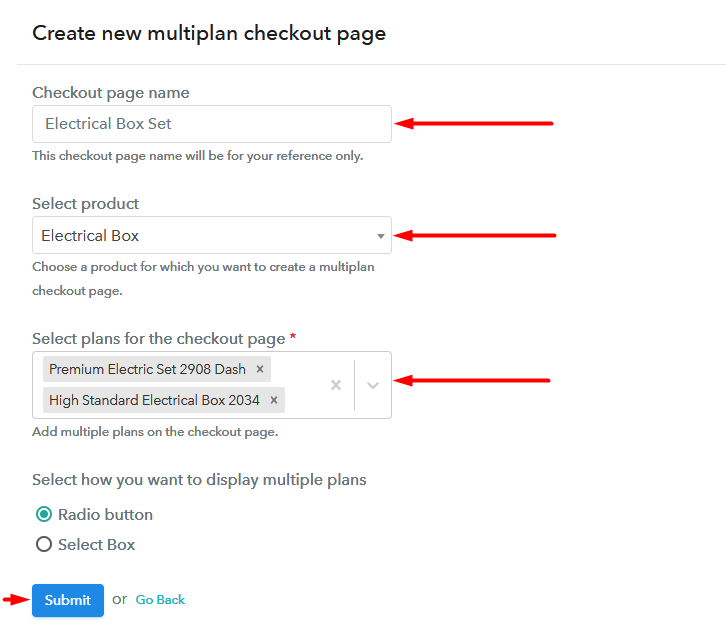
(c) Take a Look at the Checkout Page
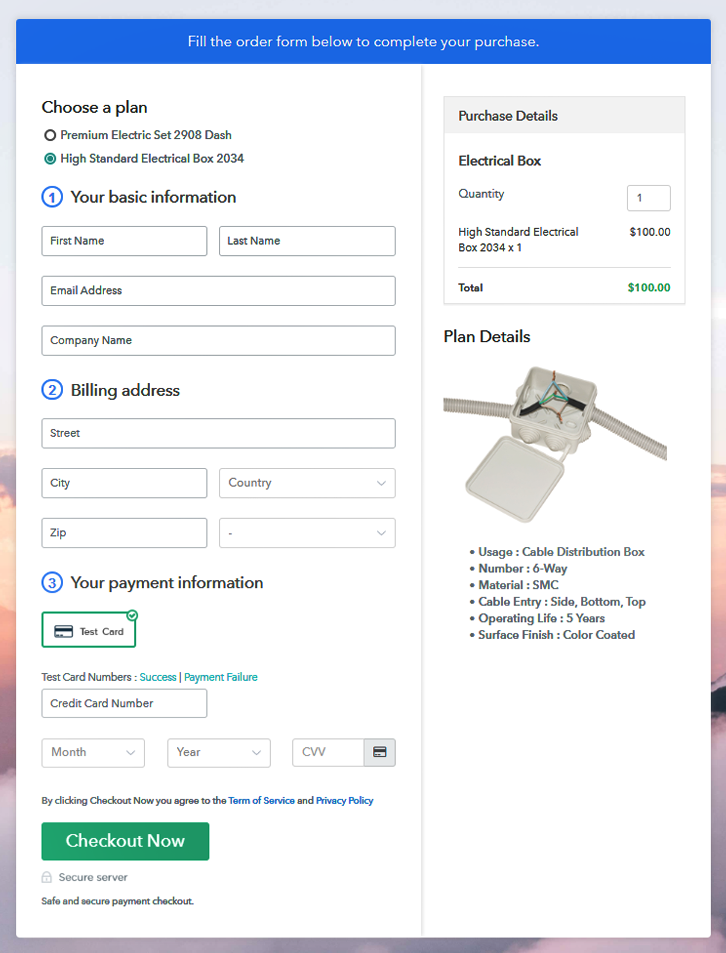
Wrapping Up
You May Also Like To Read –













