Ideal For: All the electric fireplace manufacturers, elecric fireplace sellers, retail electric fireplace shop owners, fireplace distributors and other merchants can use this method to take their electric fireplace selling business online.
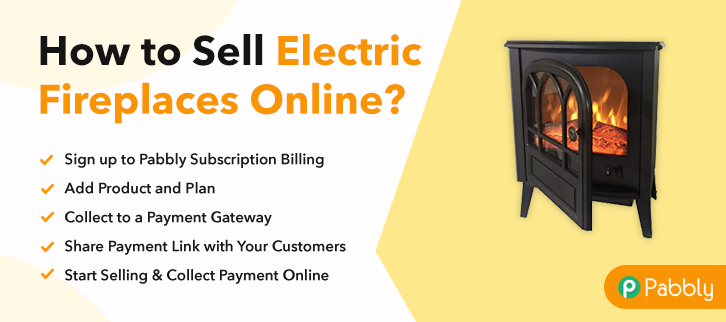
Why Choose this Method for Selling Over any Other Solution?
Unlike any other solution, this method allows you to:
- List and sell your electric fireplaces for FREE. Absolutely no payment required.
- No commission on sales.
- Collect payment through multiple payment modes from a single checkout page.
- Sell one time or recurring subscriptions of your electric fireplaces.
- Sell and collect payment in any currency as per your requirement.
- Give discounts on your products by offering special coupon codes.
- Add sales commission agents to help you in selling your electric fireplaces.
The fireplace is considered as the coziest place of the house. A fireplace is not something new, it is providing warmth since the colonial era but that time people use woods which somehow creates pollution. With the advancement in technology, there are electric fireplaces available in markets that provide all coziness without any smoke, fires, woodpiles, and hauling out ashes.
Why would you like to sell electric fireplaces online?
“Winter is coming” can be a very reason to start selling electric fireplaces business online. Other than this, electric fireplaces already replace the traditional heating methods, it provides the comfort of the world without any trouble.
According to the Market Watch report, the global electric fireplaces market expected to reach USD 3008.3 million by 2025 and is growing at the CAGR of 5.9%. All these figures are worth giving consideration and it is high time to start electric fireplaces business online. Gladly, we have one such software named Pabbly Subscription Billing that lets you create an amazing checkout page for selling electric fireplaces online. Some of its features involve:
- List the various type of electric fireplaces in a single checkout page
- Generate professional invoices
- Collect currency in both online and offline mode
The aforementioned are some of the perks of software and now let’s concentrate on creating a checkout page for selling electric fireplaces online using a tool.
This is How your Checkout Page will Look Like After Creation
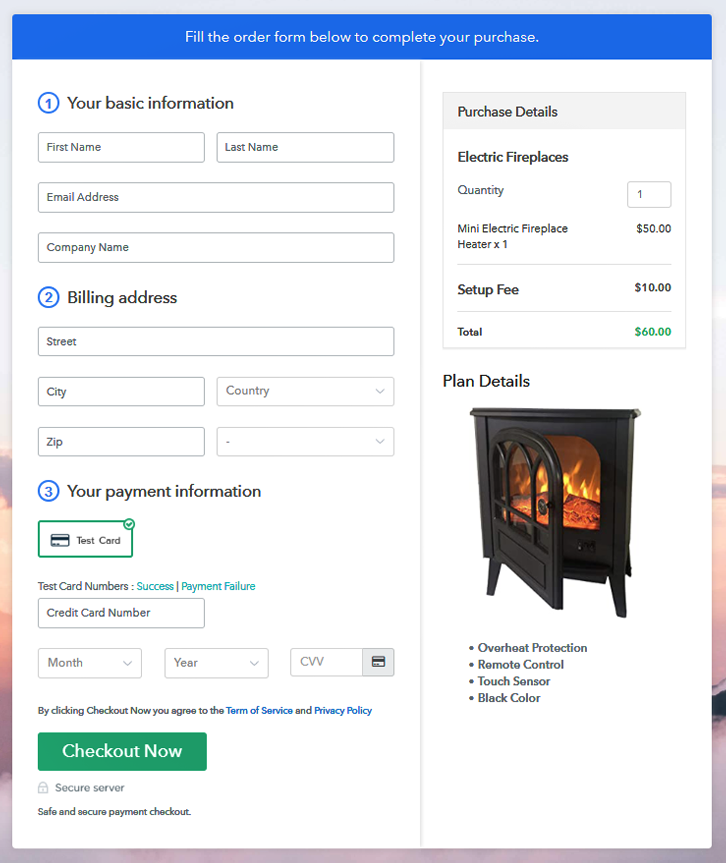
Step 1: Log in to Pabbly Subscription Billing

The former first step of creating a checkout page for selling electric fireplaces online by visiting the Pabbly Subscription Billing in your browser and then click on “Sign up Free“. Additionally, either manually filled out the details or sign in using your Gmail account.
Sign Up For Free!
Succeeding, after clicking on the “Access Now” button of the software, a page will begin with fields like company name, select currency, and phone number. Just fill out those details to continue creating a checkout page for electric fireplaces. The next step is to gain information about software payment procedures using a dummy payment gateway which is a “Test Payment Gateway”. Here, we are proceeding the checkout page process for electric fireplaces using a test payment gateway. Additionally, it is stuffed with various payment gateways like PayPal, Stripe, etc. Besides, below we are discussing the payment integration guides to help you out. Moreover, add the name, which in our case is electric fireplaces. Here you can specify the type like wall mount electric fireplace, mini fireplace, etc. Also, write a short description of the electric fireplaces to seize the client’s attention. Next, click on the “Submit” button after filling the details about the electric fireplaces. Note: Here you can add all the products related to the similar category by creating plans for each of them. Let’s share plans for different kinds of electric fireplaces available in your store. The next thing to do is fill all the details of electric fireplaces like plan name, code, price, set-up fee, and much more to proceed. Moreover, it is necessary to write a brief description of electric fireplaces using bullets, images, etc, to bring authentic customers to the checkout page. Following, click the “Submit” button to add the electric fireplaces on the checkout page. Additionally, you can add multiple plans and kinds of electric fireplaces in your product list which you want to market online. Follow up the suggested steps to preview the checkout page for electric fireplaces: Simply copy the link and add the checkout page to sell electric fireplaces online at any decent place on your WordPress site. Additionally, paste the plan link of the electric fireplaces on a text editor of the WordPress dashboard. After doing all the changes, make sure to hit the “Publish” button. Note: In case you want to sell multiple products via a single checkout page, you can create a multi-plan checkout page otherwise skip this step. Those days were gone when the heat was provided by cast iron wood or coal-burning stoves, now electric fireplaces took over the market. And, electric fireplaces are in demand. So, it is best to start electric fireplaces business online using Pabbly Subscription Billing software. All you have to do is follow all the above-mentioned steps and it’s done. Try out this software and let us know your views in the comments section.Step 2: Select Subscription Billing

Step 3: Account Setup

Step 4: Connect Payment Gateways To Sell Electric Fireplaces Online

Step 5: Add Your Product

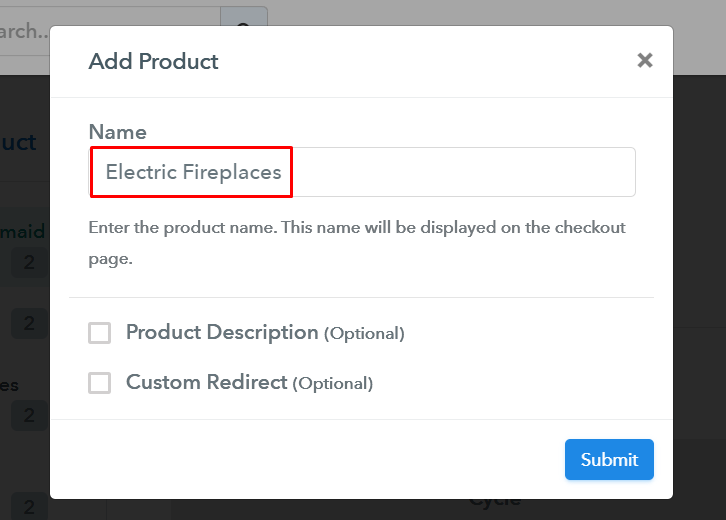
Step 6: Add Plans
(a) Select Add New Plan

(b) Specify the Plan & Pricing Details
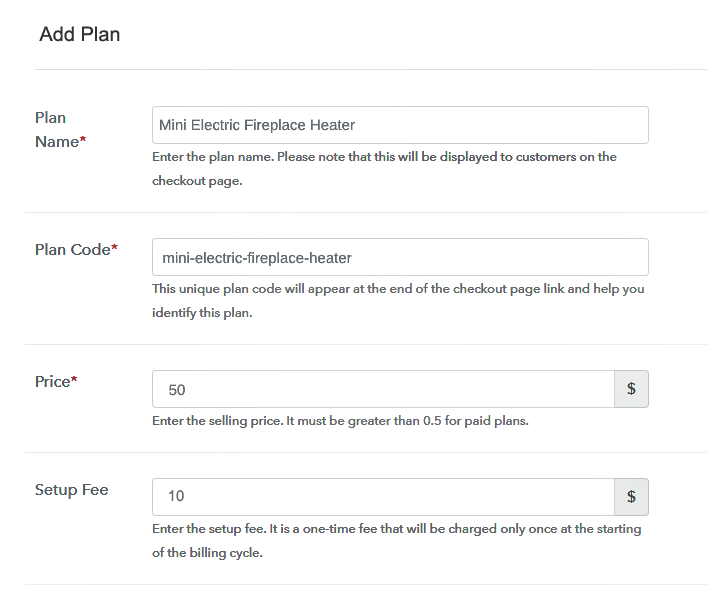
(c) Add Image & Description
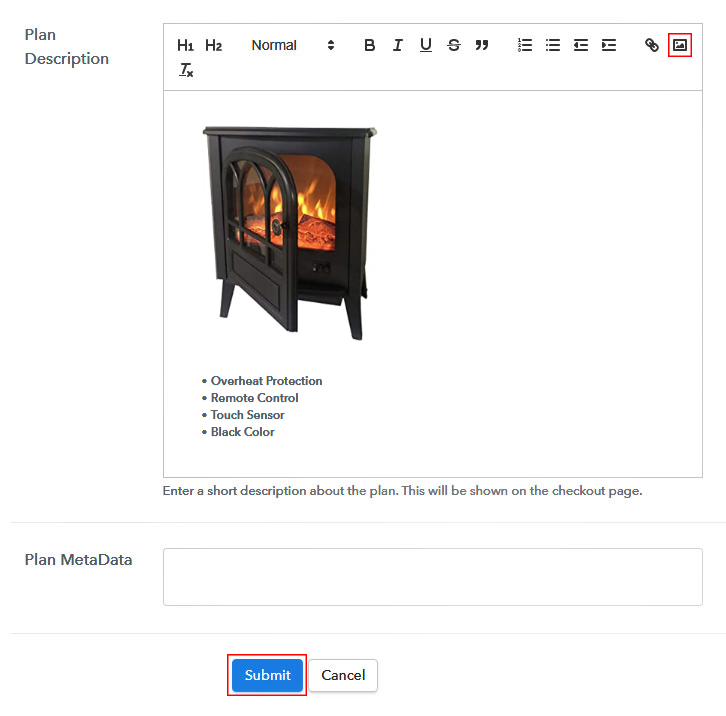
Step 7: Share your Checkout Page

Step 8: Preview Checkout Page
(a) Click on the View Button

(b) Take a Look at the Checkout Page
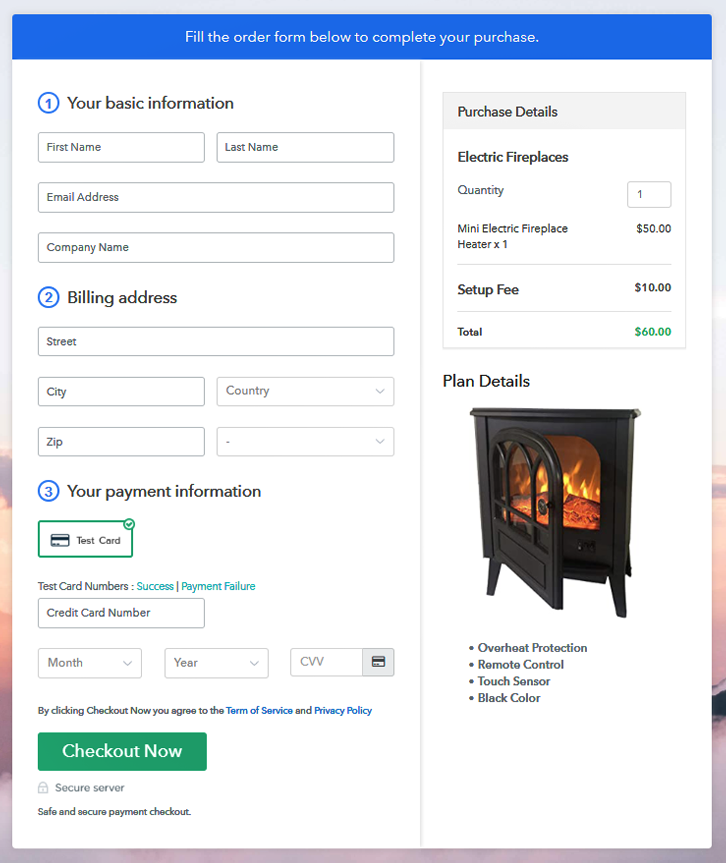
Step 9: Embed Checkout Page in Site & Sell Electric Fireplaces Online

(a) Edit the Page & Paste the Copied Link

(b) Save & Publish the Checkout Page

(c) Check out the Final Look of your Checkout Page on WordPress Site

Step 10: Multiplan Checkout Page
(a) Click on Add Mutiplan Checkout

(b) Add Plans to Sell Multiple Electric Fireplaces from Single Checkout Page
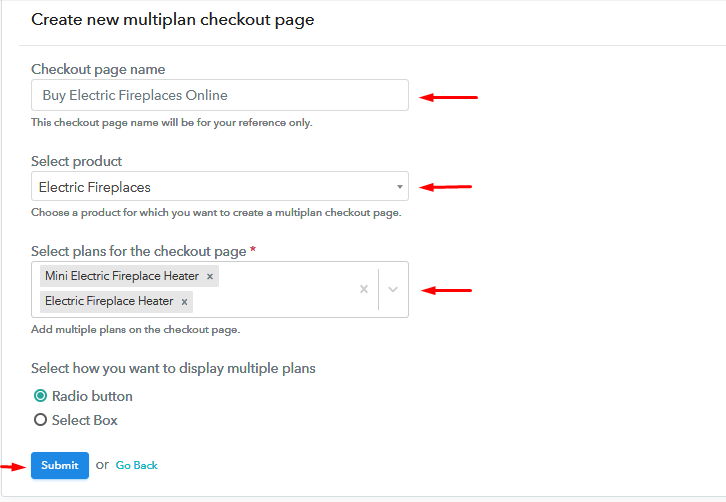
(c) Take a Look at the Checkout Page
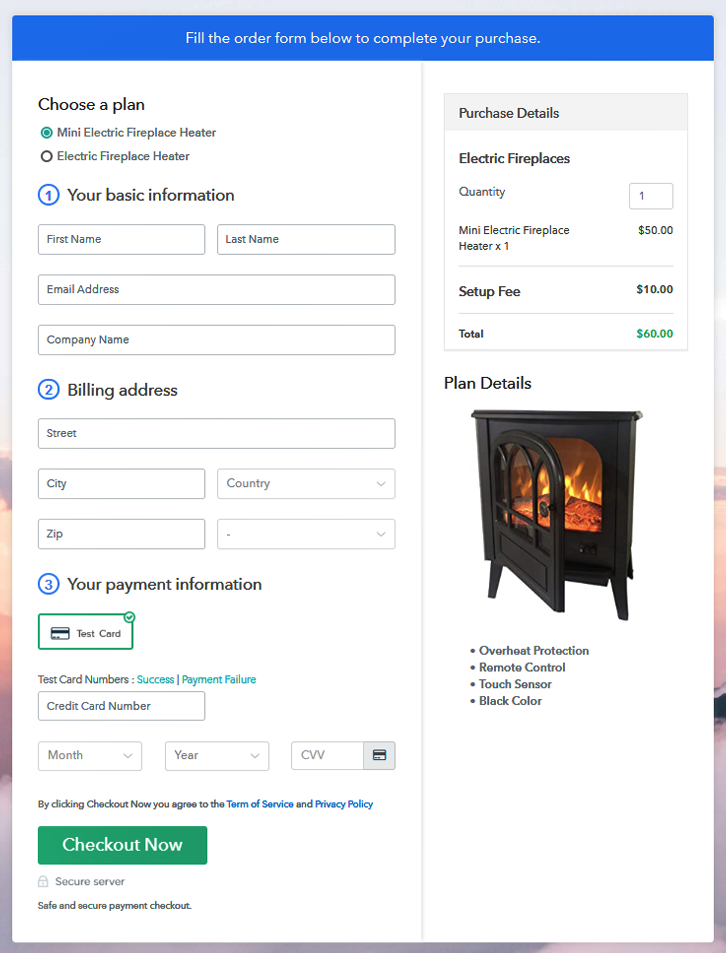
Wrapping Up
You May Also Like To Read –













