Ideal For: All the DVD sellers, DVD makers, retail DVD selling business owners, and other DVD selling merchants can use this method to take their DVDs selling business online.
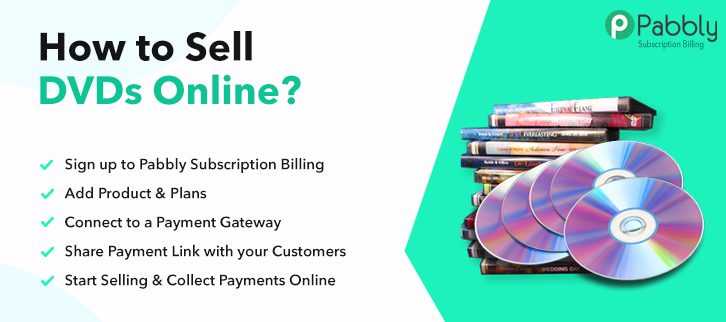
Why Choose this Method for Selling Over any Other Solution?
Unlike any other solution, this method allows you to:
- List and sell your DVDs for FREE. Absolutely no payment required.
- No commission on sales.
- Collect payment through multiple payment modes from a single checkout page.
- Sell one time or recurring subscriptions of your DVDs.
- Sell and collect payment in any currency as per your requirement.
- Give discounts on your products by offering special coupon codes.
- Add sales commission agents to help you in selling DVDs online.
DVDs are famous for watching movies & playing video games. PS3, PS4, Xbox all play DVDs and Blu-rays. And if you are searching for some platform to kick start DVDs business online then give this a try.
Why would you like to sell DVDs online?
Maybe because there is a good audience watching movies and playing games on various consoles that support DVDs. The online presence is much like reaching out to more audience, but many business owners don’t actually know where to start.
So, here is the simplest idea to sell DVDs online in clicks. Create showy checkout pages containing information about the DVDs that you want to sell and then share them anywhere you want. Also, you can link the checkout pages in website buttons, texts and embed them in post/pages.
Also, you can manage the DVDs to sell, their online and offline payments, billing and invoicing etc very easily.
This is How your Checkout Page will Look Like After Creation
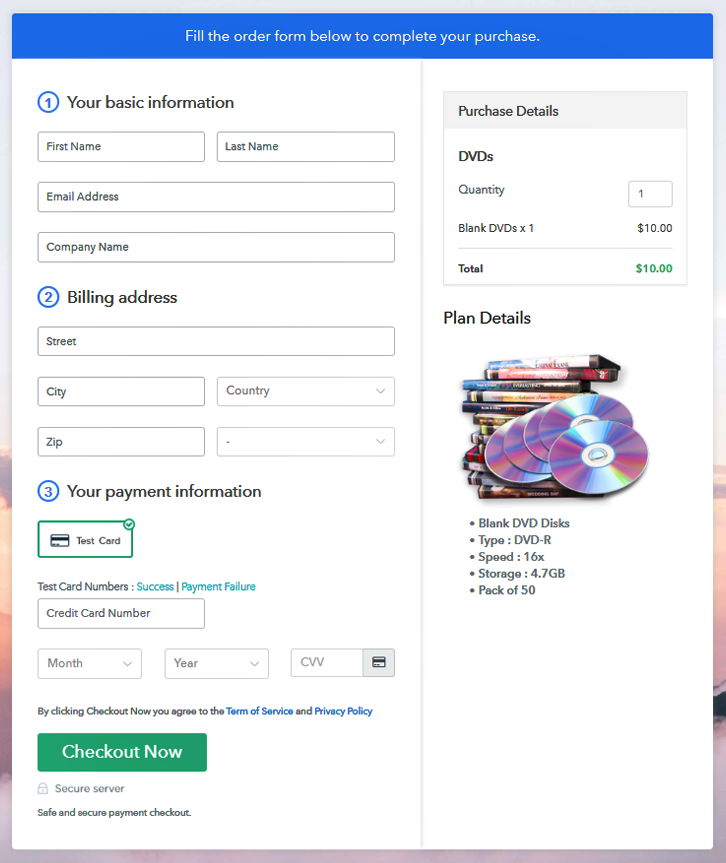
Step 1: Login to Pabbly Subscription Billing

At first, you’ll need to visit Pabbly Subscription Billing website. On the home page click on the “Sign Up Free” button. You’ll be then redirected to the sign-in/sign-up page here either sign-in using an existing Google account or sign-up manually by filling out the registration form.
Step 2: Select Subscription Billing

After a successful sign-up, a page will open-up containing multiple apps click on the Subscription Billing app as shown above.
Step 3: Account Setup

A window will pop-up asking for information like company name, currency & phone number. Fill out the details asked here & then hit the “Continue” button.
Step 4: Connect Payment Gateway to Sell DVDs Online

In this step, you’ll be integrating payment method. Moreover, multiple payment gateway options are available here to choose from. Also, the integration guidelines are mentioned below. Here I’m using the test payment gateway for now.
Step 5: Add Your Product

Next is creating a product for this click on the “Add New Product” button. Here, you can specify a product name much like a category. Further, we’ll be adding plans to this product category.
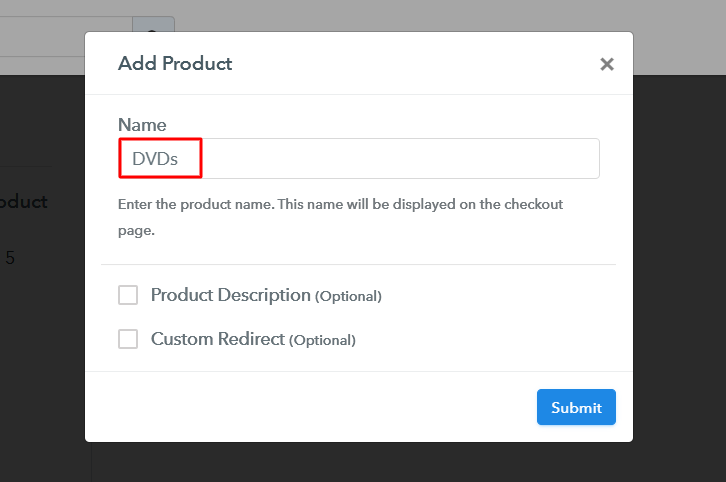
After filling out the product details click on the “Submit” button. Besides, you can add as many DVDs products as you want to add.
Note: Here you can add all the products related to the similar category by creating plans for each of them.
Step 6: Add Plans
After adding a product, you can further add plans to it. Just click on the “Add New Plan” button & you’ll be redirected to a plan page where you’ll need to fill out the details about your item to sell DVDs online.
(a) Select Add New Plan

(b) Specify the Plan & Pricing Details
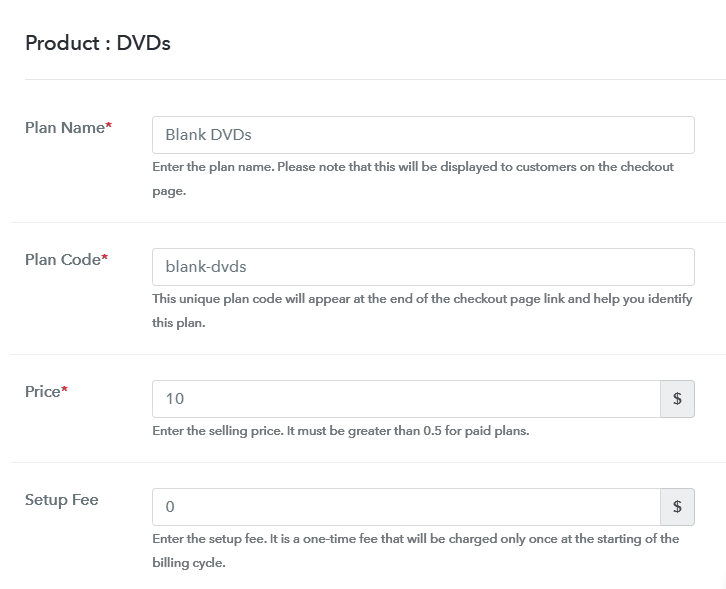
Here, mention a plan name, a code, the price to sell DVDs online.
(c) Add Image & Description
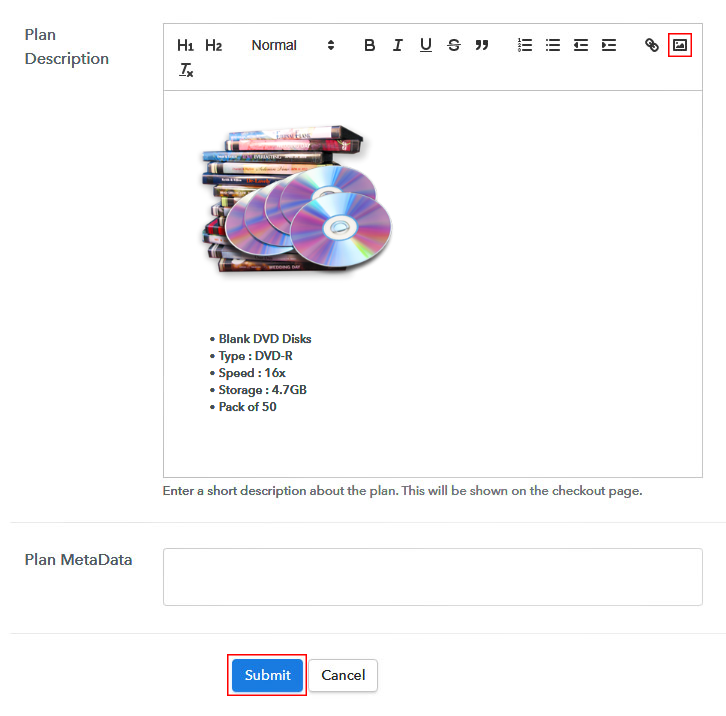
Add an image and description of the item to sell in the “Add Description” field to sell DVDs online. Also, you can use various text formatting options available to format the descriptive text for selling DVDs online. For this, you can use lists, quotes, links, headings etc.
Strike the “Submit” after filling out the plan details to sell DVDs online and a plan will be added in that particular product category.
Step 7: Share your Checkout Page

After creating a new plan, a box will be visible (as shown above), containing a plan link & a code.
- You can make use of the “Plan Link” to share a checkout page over various social media platforms, SMS, emails etc for selling DVDs online.
- Similarly, you can also link this same “Plan Link” in buttons & text of your website.
- Also, two Facebook & Twitter buttons are available to share the created plan checkout page directly onto these platforms.
Step 8: Preview Checkout Page
Follow these steps to preview a checkout page:
(a) Click on the View Button

(b) Take a Look at the Checkout Page
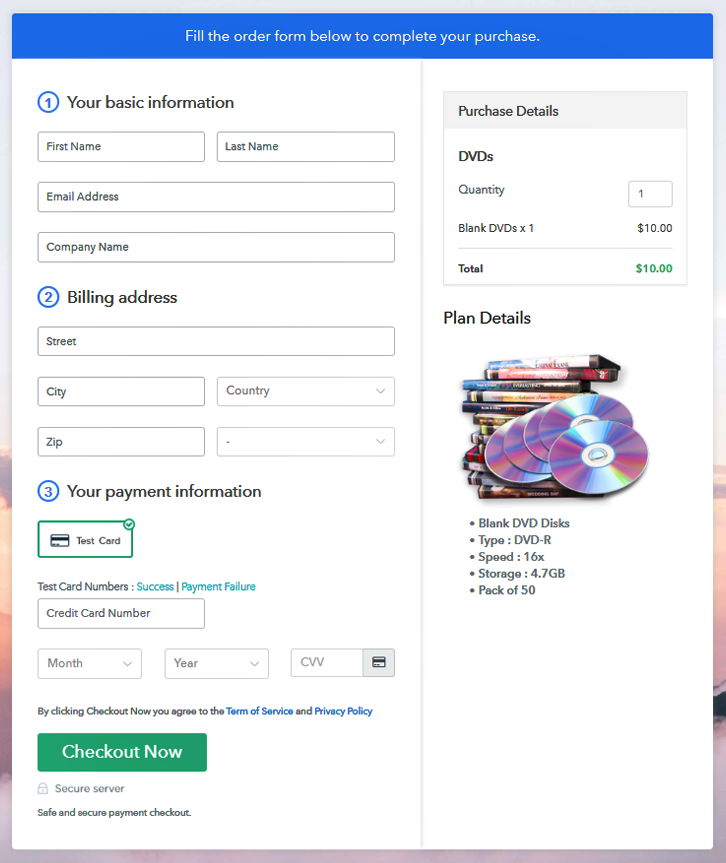
Step 9: Embed Checkout Page in Site & Sell DVDs Online

The code given under “Embed Plan Link” box can be used to embed a page on WordPress. For this, copy the code given.
(a) Edit the Page & Paste the Copied Link

And then paste it in the text area of a post or page of a website.
(b) Save & Publish the Checkout Page

Then click on the “Publish” button of the post or page. The checkout page will be embedded on that website right away.
(c) Check out the Final Look of your Checkout Page on WordPress Site
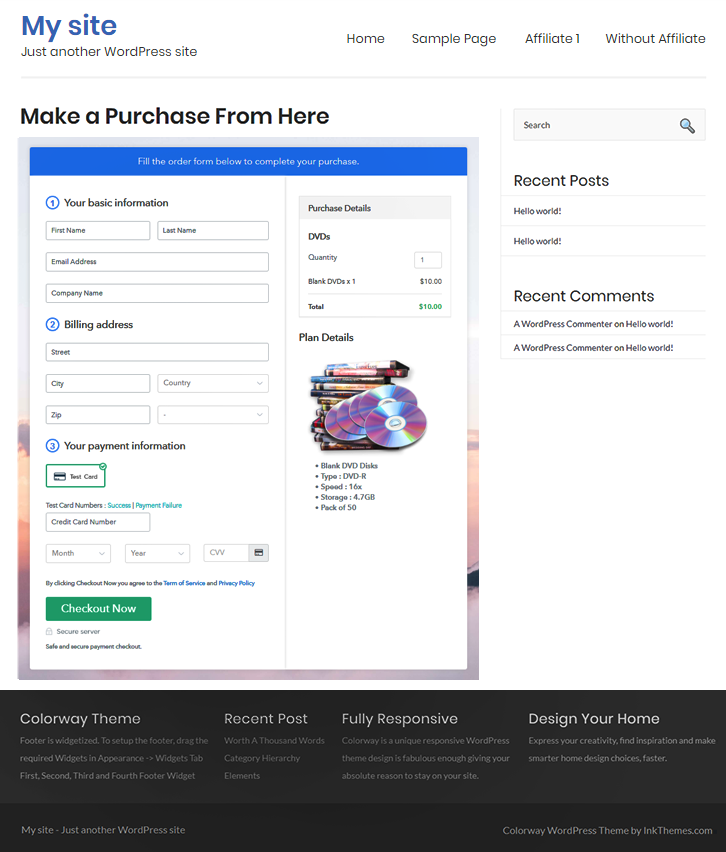
Step 10: Multiplan Checkout Page
Note: In case you want to sell multiple products via a single checkout page, you create a multi-plan checkout page otherwise skip this step.
(a) Click on Add Mutiplan Checkout

(b) Add Plans to Sell Multiple DVDs from Single Checkout Page
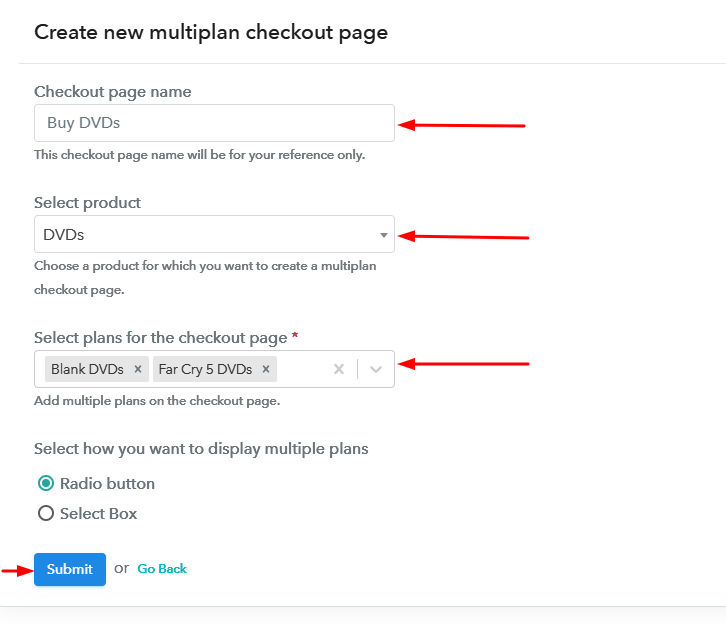
(c) Take a Look at the Checkout Page:
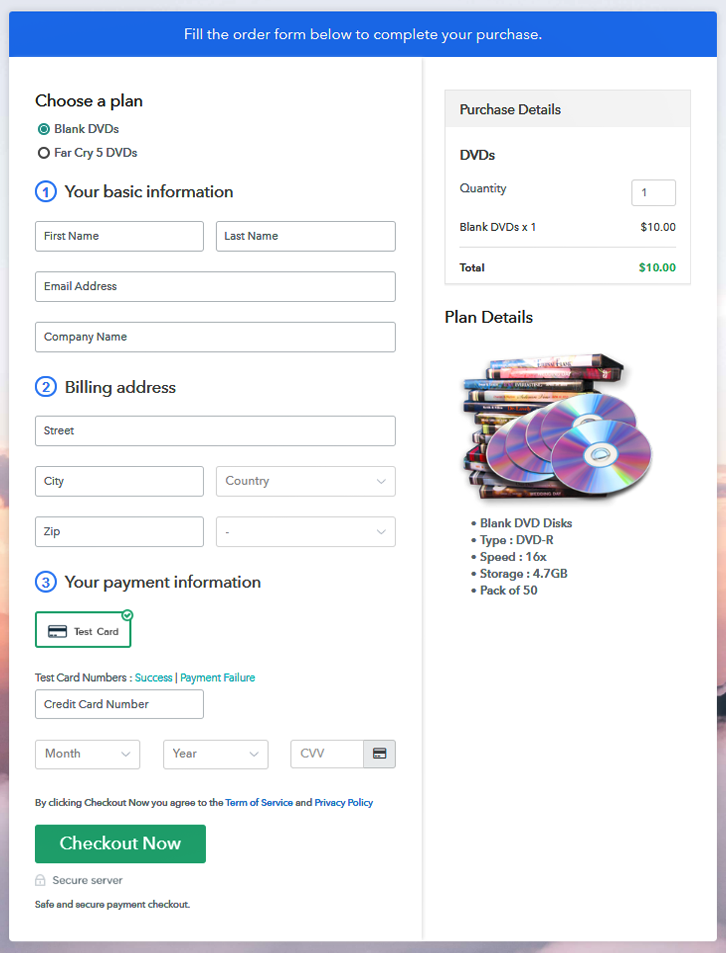
Wrapping Up
These were the 10 simplest steps to start DVDs business online. And even a non-techy person could use them to sell DVDs online. Also, if you are not having a website then also you can use this method for selling DVDs online.
There are multiple options available for integration such as PayPal, Stripe, Authorize.Net, Razorpay etc.
Good Luck with your DVDs business!













