Ideal For: All the deck manufacturers, deck sellers, deck dealers, deck shops and other merchants can use this method to sell decks online.
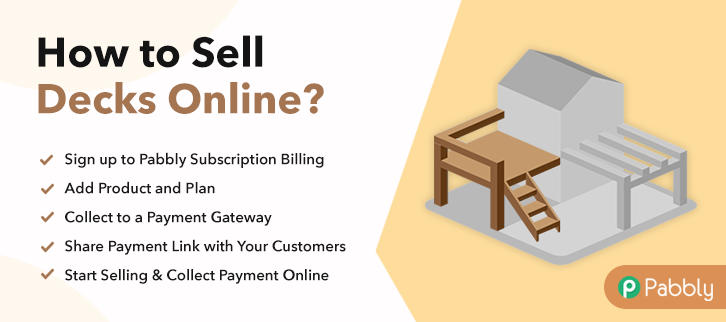
Why Choose this Method to Sell Decks Online?
Unlike any other solution, this method allows you to:
- List and sell your decks for FREE. Absolutely no payment required.
- No need to pay commission on any of your sale.
- Multiple payment options like PayPal, Credit Card, etc to collect payment from a single place.
- Sell one time or recurring subscriptions of your decks.
- Collect payments & sell products in any currency as per your requirement.
- Give discounts on your products by offering special coupon codes.
- Add sales commission agents to help you in selling decks online.
The advantages of selling decks online are numerous like, your customer can easily browse through a rich catalog of deck collection and order it from the comfort of their home, the capital costs like rent & utilities are lower, precise revenue management, no need to hire excess staff, 24×7 open online shops, higher product discovery, lower carbon footprint, etc.
However, as a seller, you are in a fix as there are plenty of tools available to sell decks online but many of these tools charge an excess commission, thus probably eating up your profits in long run. That is why here in this article we will recommend a Saas tool called Pabbly Subscription Billing, as it can list and sell unlimited decks online without any hidden charges. Other benefits includes:
- Unlimited Product Listing
- Revenue Collection in Both Offline/Online Modes
- Multiple Billing Models
- Multi-Payment Gateway Integrations
- Custom Domain
- Unlimited Revenue Generation
- Custom Logos
- Product Marketing on Social Media
- Email Alerts on Payment Completion/Failure
- Auto Credit Card Reattempts on Decline
Using these features, you will be on step ahead over other decks sellers. So let’s build our first checkout page with Pabbly Subscription Billing to sell decks online.
Final View of Checkout Page for your Decks Selling Business
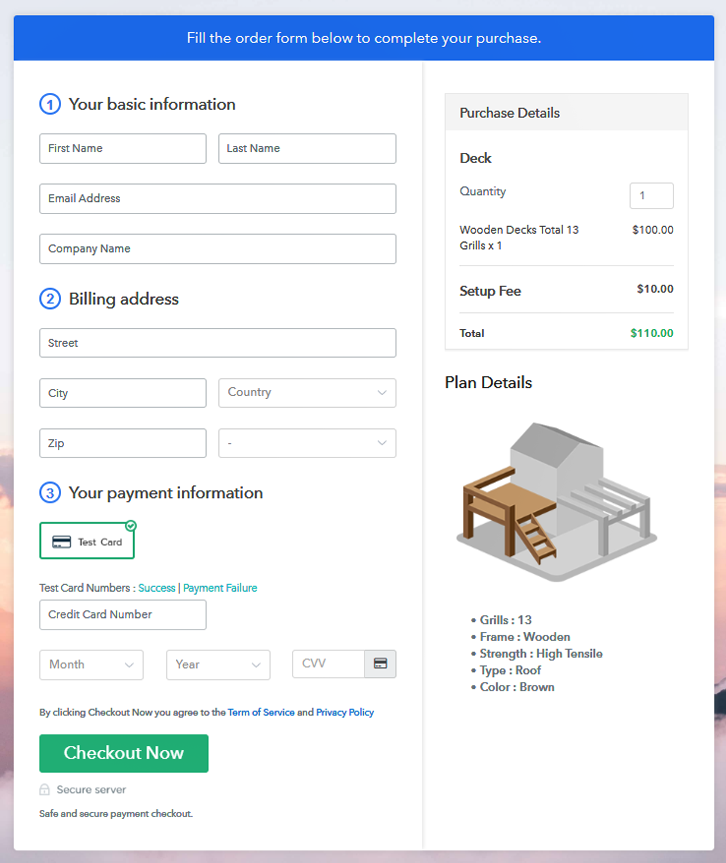
Step 1: Log in to Pabbly Subscription Billing

For imitating the process, first, you need to visit the website Pabbly Subscription Billing in your search engine. Now on reaching their website click on the “Sign up Free“ button. Either manually fill all the information or simply sign in using your Gmail account.
Sign Up For Free!
In this dialogue box, you have to fill in the details like company name, currency, phone number, etc. Now after filing in the information press the blue “Continue” button to complete the process. Pabbly Subscription Billing has a dummy payment gateway for you to beta test the transaction experience of the customer to remove shortcomings beforehand. Just click on the “Enable Test Payment” option to start testing out this feature. You can integrate many payment gateways PayPal, Authorize.net, Stripe, etc with Pabbly Subscription Billing. Below this paragraph, there are manuals to embed the payment gateway of your choice. So, I am going to enable the test payment option to continue the process. Now click on to add product with the “Add New Product” button will summon a dialog box. Here you can enter the name of the decks and provide a product description, also even redirect to a particular website. Fill out all the details like the name of the product and voila your product is created. Note: Here you can add all the products related to the similar category by creating plans for each of them. Let’s rollout plans for different kinds of decks available in your store. In the plan page, fill in information like plan name, code, price, setup fees, etc. Moreover, while coming down you will find different billing models like one-time payment, recurring, based on cycles, etc. Now, choose the one that interests you the most. Furthermore, you can change it any time you want. Now it is time to insert good images of your decks by clicking on the image button. After you have uploaded the image give concise information of your decks like grills, colors, weight, etc, and then press the “Submit” button. Later, using the same process, you can list more products Follow up the recommended steps to preview the checkout page: Just copy the link and add the checkout page to sell decks online at any suitable place on your WordPress site. Further, paste the plan link of the decks on a text editor of the WordPress dashboard. Next, click the “Publish” button, after making changes. Note: In case you want to sell multiple products via a single checkout page, you can create a multi-plan checkout page otherwise skip this step. So, with these 10 simple steps, you have created your first checkout pages to sell decks online. With little effort, you will become an expert in Pabbly Subscription Billing and thereby in e-commerce. But now as a beginner, you may face some challenges, that is why in case of doubts drop your queries in the comment section below.Step 2: Select Subscription Billing

Step 3: Account Setup

Step 4: Connect Payment Gateways & Start Decks Selling Business Online

Step 5: Add Product for your Decks

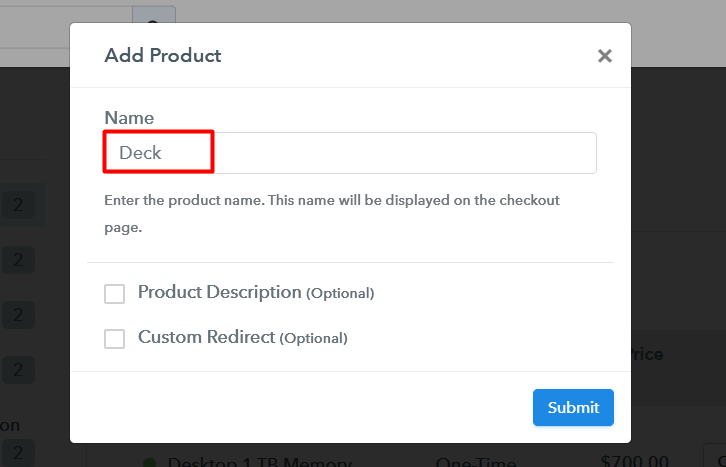
Step 6: Add Plans
(a) Select Add New Plan

(b) Specify the Plan & Pricing Details
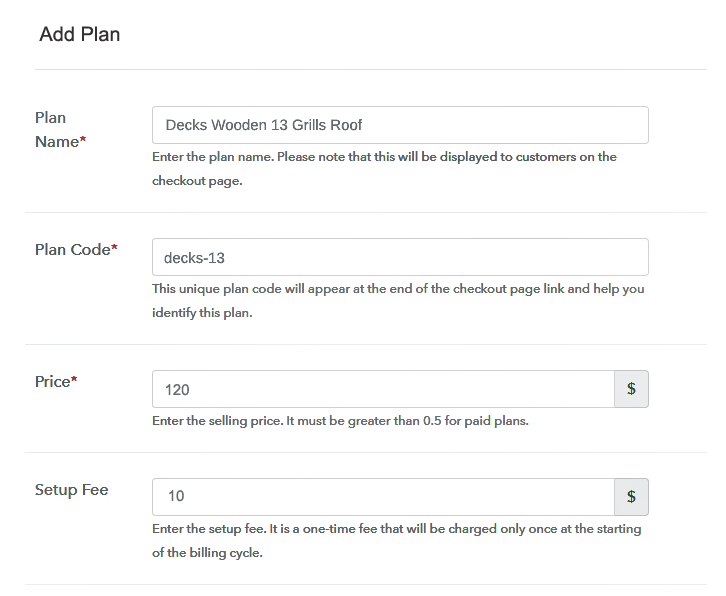
(c) Add Image & Description of Decks
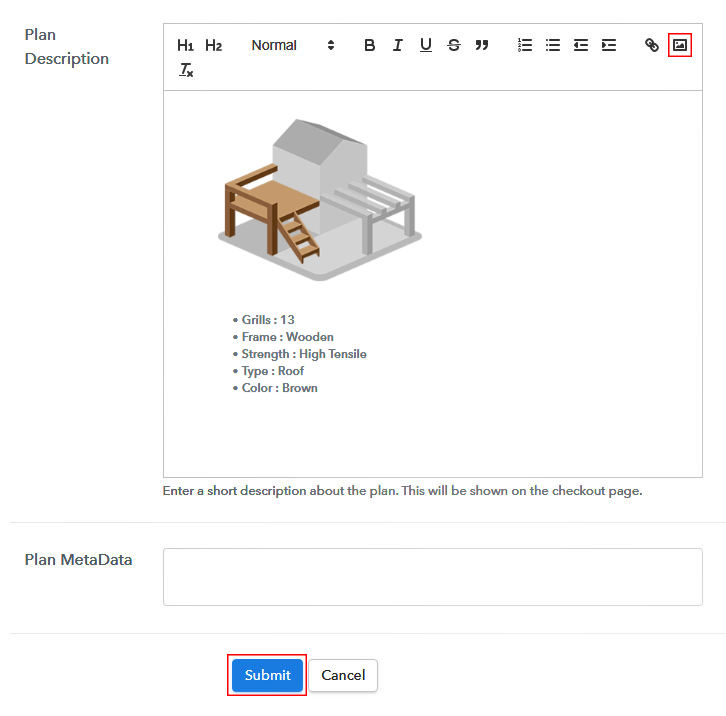
Step 7: Share your Checkout Page

Step 8: Preview Checkout Page
(a) Click on the View Button

(b) Take a Look at the Checkout Page
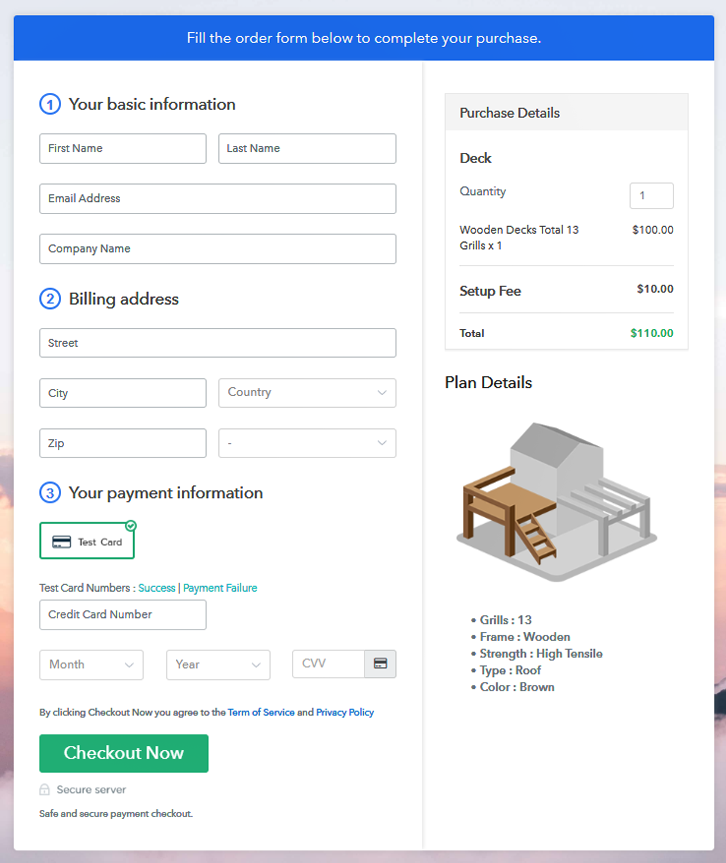
Step 9: Embed Checkout Page in Site & Sell Decks Online

(a) Edit the Page & Paste the Copied Link

(b) Save & Publish the Checkout Page

(c) Check out the Final Look of your Checkout Page on WordPress Site
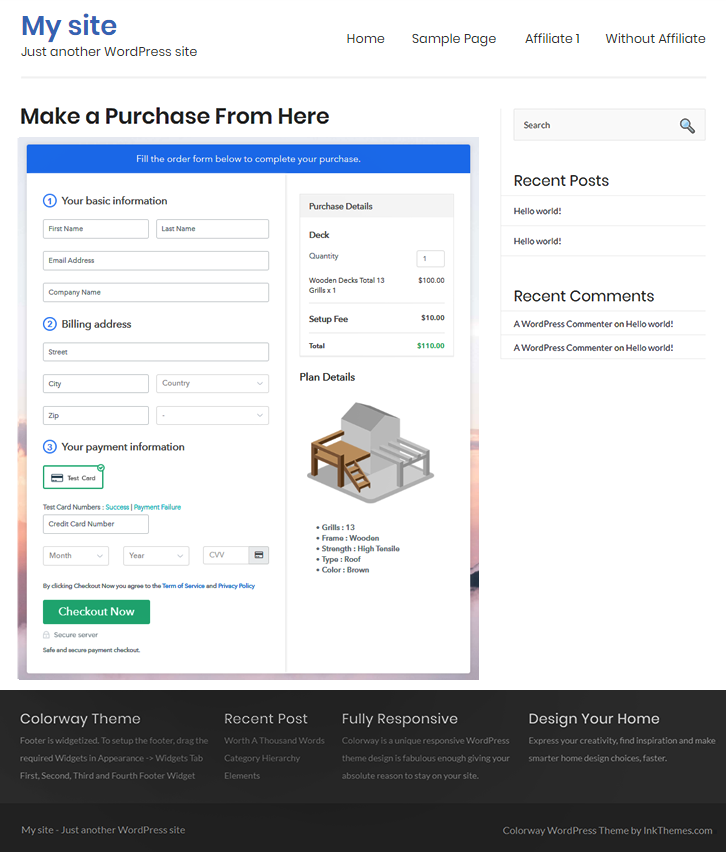
Step 10: Multiplan Checkout Page
(a) Click on Add Mutiplan Checkout

(b) Add Plans to Sell Multiple Decks from Single Checkout Page
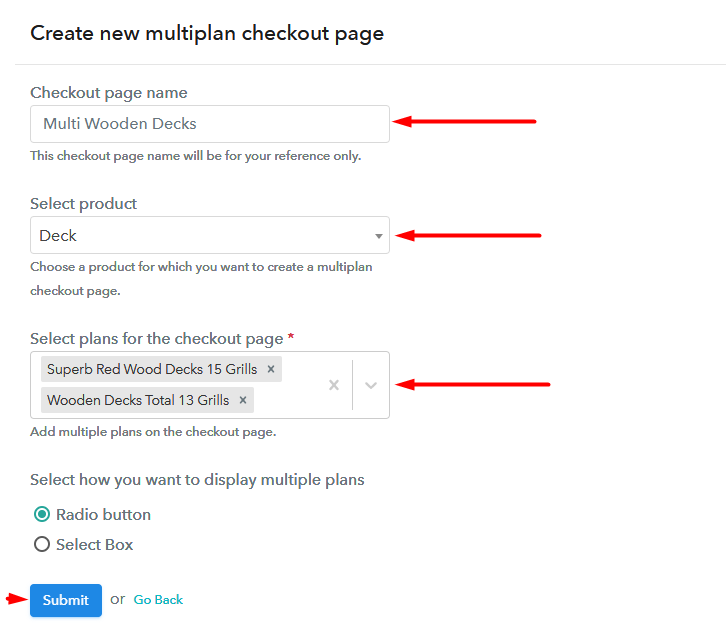
(c) Take a Look at the Checkout Page
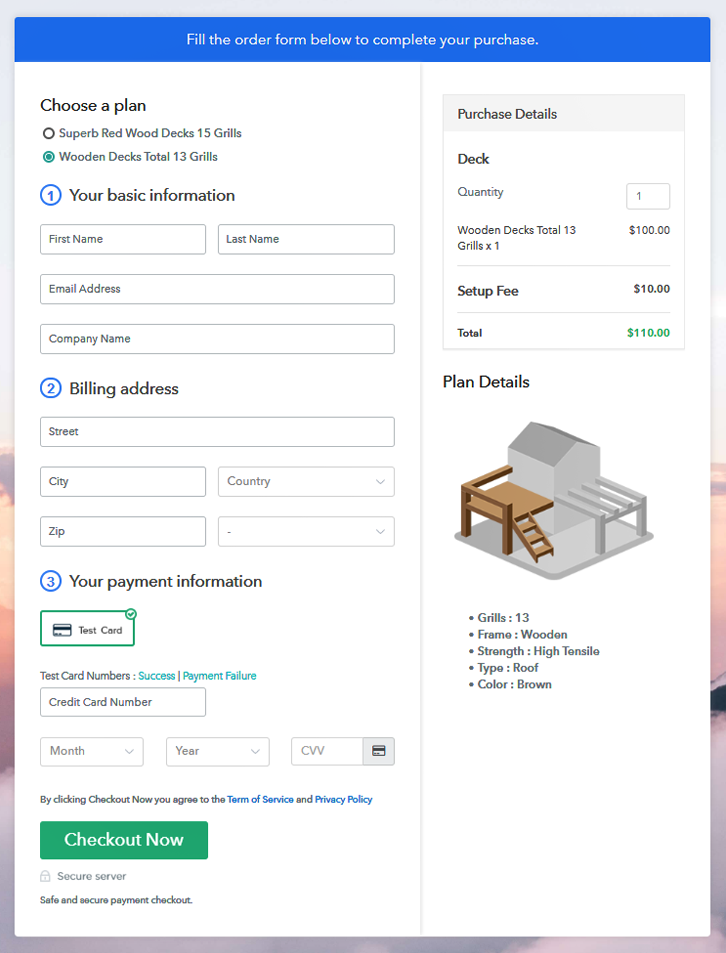
Wrapping Up
You May Also Like To Read –













