Ideal For: All the garment shops, wholesale clothing sellers, and other independent entrepreneurs can use this method to take their baby wears selling business online.
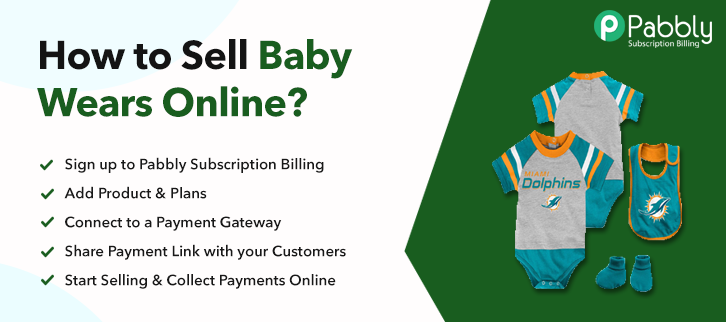
Why Choose this Method for Selling Over any Other Solution?
Unlike any other solution, this method allows you to:
- List and sell baby wears for FREE. Absolutely no payment required.
- No commission on sales.
- Collect payment through multiple payment modes from a single checkout page.
- Sell one time or recurring subscriptions of baby wears.
- Sell and collect payment in any currency as per your requirement.
- Give discounts on your products by offering special coupon codes.
- Add sales commission agents to help you in selling baby clothing.
Are you in baby wears selling business? Do you have your own shop for the same? Then you must be aware of the everyday struggles to get orders or to make sales. To get rid of those daily problems and save your time you should start baby wears business online.
Why would you like to sell baby wears online?
Well, because selling baby wears online is much cheaper than to sell from a shop in the market, and in this blog, we are telling even a free way to start your business online. Pabbly Subscription Billing is the one and only service through which you can start selling baby wears online without investing a single penny. With this platform, you not only get to start your business for free but also you can add unlimited plans and products, unlimited customers, and generate unlimited revenue.
Also, you won’t have to pay any transactional charges on your revenue as well. , just create a checkout page and share its link with your users to easily collect one time or recurring payments. Your customers will be able to make direct purchases through the checkout page from your website.
This is How your Checkout Page will Look Like After Creation
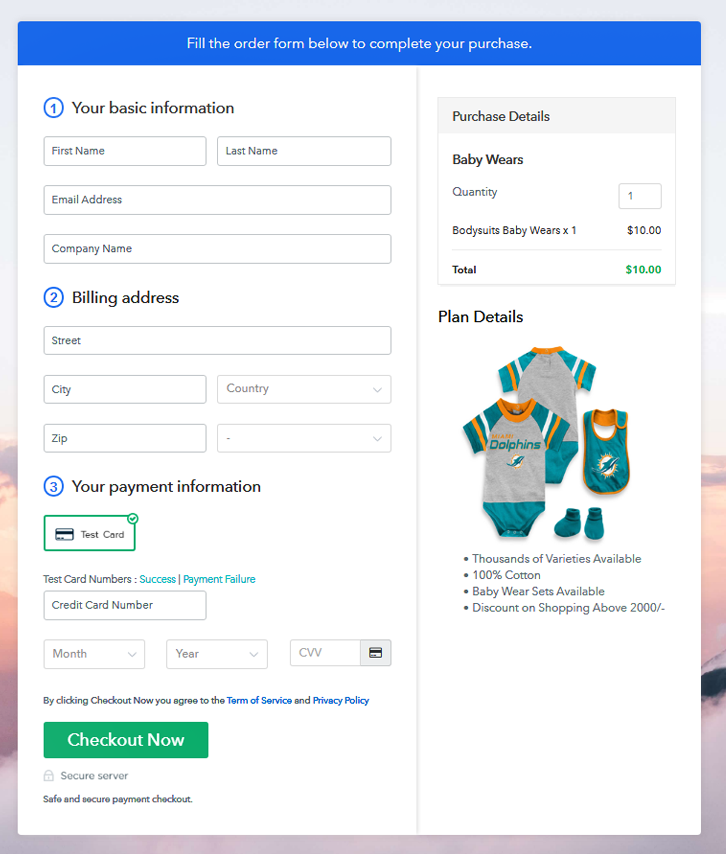
Step 1: Log in to Pabbly Subscription Billing

Log in to the Pabbly Subscription Billing website and click on the “Sign Up Free” button. After clicking the button, you are redirected to the signup page where you can sign up via your Gmail account or enter your email address and password manually for free.
Sign Up For Free!
After completing the signup process, fill up your company details i.e. company name, select currency, and contact number in the appeared dialogue box. Fill all these details to move forward to the next step. In this blog, we are describing to you how the payment collection process works by enabling the test payment mode. Later, you have to connect other payment gateways. The complete integration guide for payment gateways is provided below. After enabling payment mode, you can add your first product. You can add baby wears of different categories, for example, bodysuits, sleepers, etc, and add all other types of baby wears in the same product by creating different plans. By filling up these details your product is created. Note: Here you can add all the products related to the similar category by creating plans for each of them. Let’s get started and create plans for different categories of baby wears that you want to sell After adding a plan, you are landed on the plan page, where you will have to fill the plan details such as plan name, code, billing cycle, price, etc. Also, write down a description of the baby wears along with the product links, images, etc, and click on the submit button to add your plan. Follow the given steps to view checkout page Simply copy the provided plan embedding link and embed the checkout page to your WordPress site. Copy and paste the link in the text area of the editor After the code is pasted, click on the publish button to embed your checkout page. Note: In case you want to sell multiple products through a single checkout page, create a multi-plan checkout plan, otherwise skip this step. At last, it’s a lot easier now to start your baby wears business online as with Pabbly Subscription Billing, you don’t have to spend anything, it’s easy to use and even beginners can handle the service. So without thinking twice take your baby wears selling business online and start generating unlimited revenue without any fuss.Step 2: Select Subscription Billing

Step 3: Account Setup

Step 4: Connect Payment Gateway to Sell Baby Wears Online

Step 5: Add Your Product

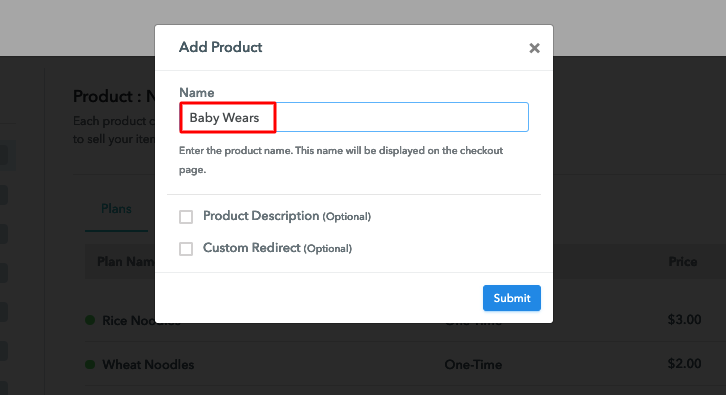
Step 6: Add Plans
(a) Select Add New Plan

(b) Specify the Plan and Pricing Details
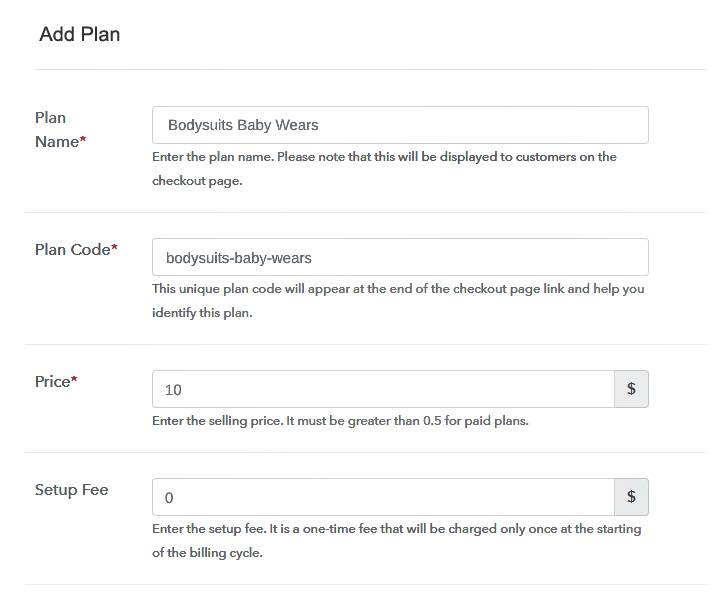
(c) Add Image & Description
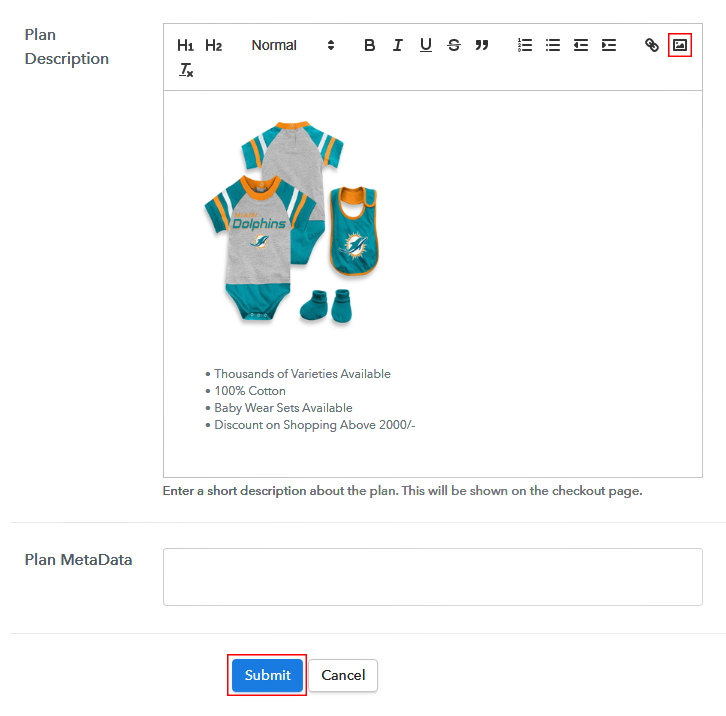
You can create more plans for all the baby wears in a similar manner.Step 7: Share Your Checkout Page

Step 8: Preview Checkout Page
(a) Click on the View Button

(b)Take a Look at the Checkout Page
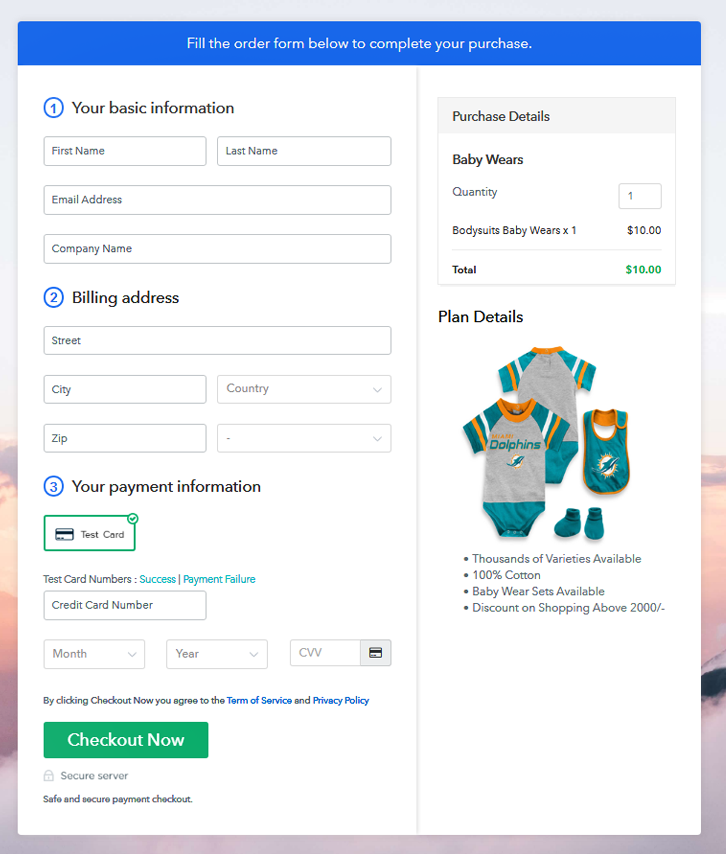
Step 9: Embed Checkout Page in Site & Sell Baby Wears Online

(a) Edit the Page & Paste the Copied Link

(b) Save & Publish the Checkout Page

(c) Check Out the Final Look of your Checkout Page on WordPress Site
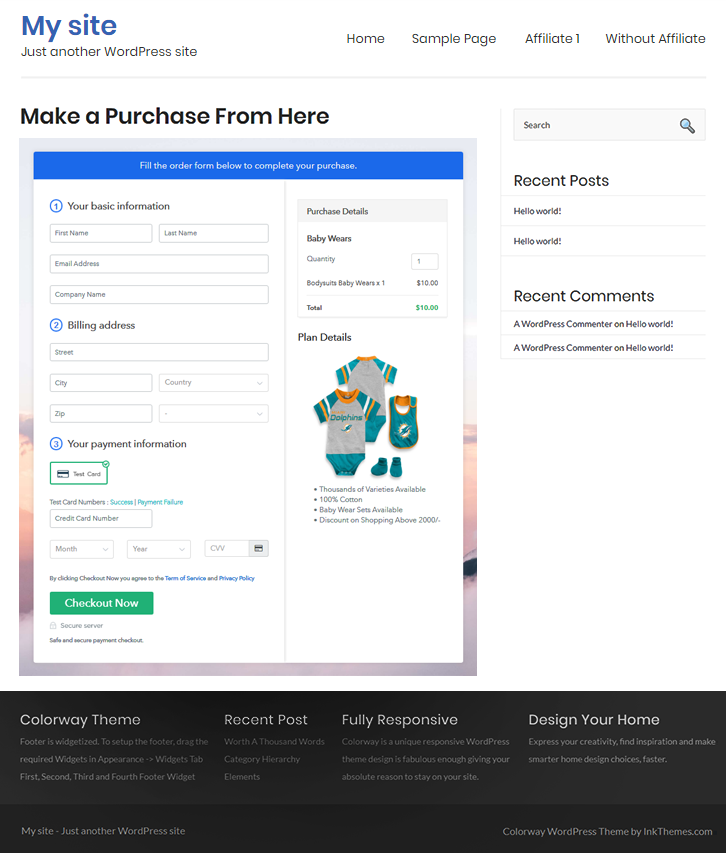
Step 10: Multiplan Checkout Page
(a) Click on Add Multiplan Checkout

(b) Add Plans to Sell Multiple Baby Wears from Single Checkout Page
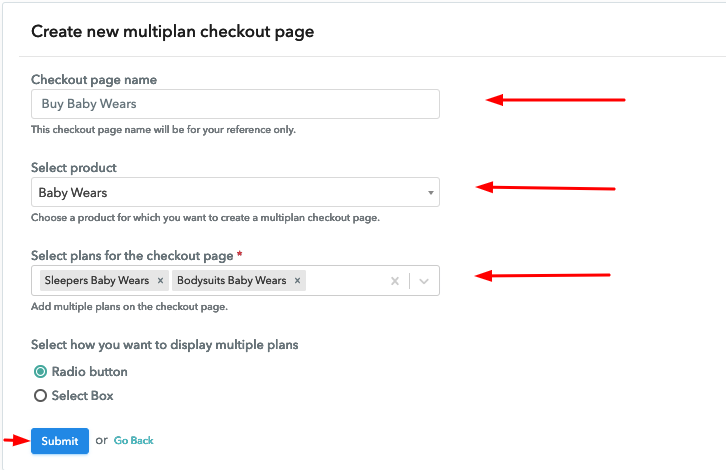
(c) Take a Look at the Checkout Page
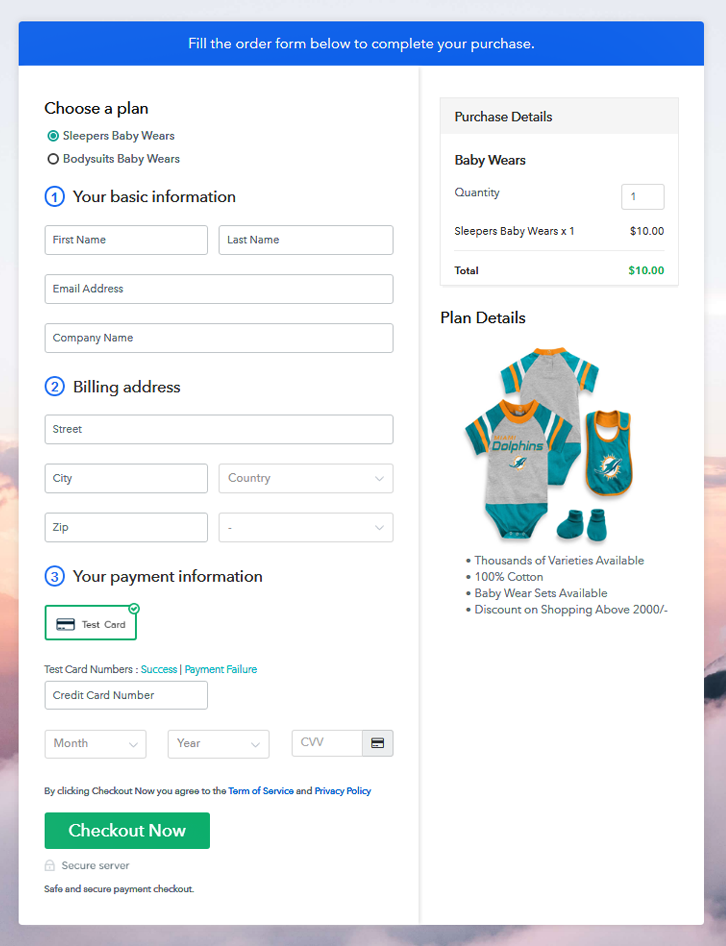
Wrapping Up
For further queries or suggestions, please write to us.You May Also Like To Read –













