Ideal For: All the aquarium manufacturers, aquarium sellers, aquarium dealers, aquarium suppliers, aquarium shop owners, and other merchants can use this method to sell aquariums online.
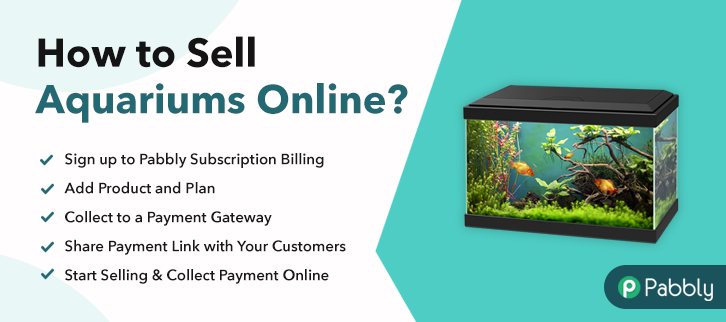
Why Choose this Method To Sell Aquariums Online?
Unlike any other solution, this method allows you to:
- List and sell your aquariums for FREE. Absolutely no payment required.
- No need to pay commission on any of your sales.
- Multiple payment options like PayPal, Credit Card, etc to collect payment from a single place.
- Sell one time or recurring subscriptions of your aquariums.
- Collect payments & sell products in any currency as per your requirement.
- Give discounts on your products by offering special coupon codes.
- Add sales commission agents to help you in selling aquariums online.
There is something soothing about watching fish in aquariums and with the arrival of seasons, people started buying aquariums for homes, offices, workplaces, etc. This is a reason why surplus demand for aquariums prevailing in the market. And obviously, one of the reasons to give a headstart to aquariums business online.
And, according to the Business Wire report, the global aquarium market will grow at a CAGR of 4.82% in coming years. Other than this, there are multiple benefits like low set-up cost, no middleman, etc in online stores. Giving all this a thought, you must be thinking of starting aquariums selling business online. Gladly we have a software named Pabbly Subscription Billing that can guide you in the process.
The software lets you create an amazing checkout page for selling aquariums online. Further, below are its highlighted features:
- Multiple billing models
- Professional invoices
- Various payment gateways
Now, let’s focus on creating a checkout page for selling aquariums online using this tool.
Final View of Checkout Page For Your Aquariums Selling Business
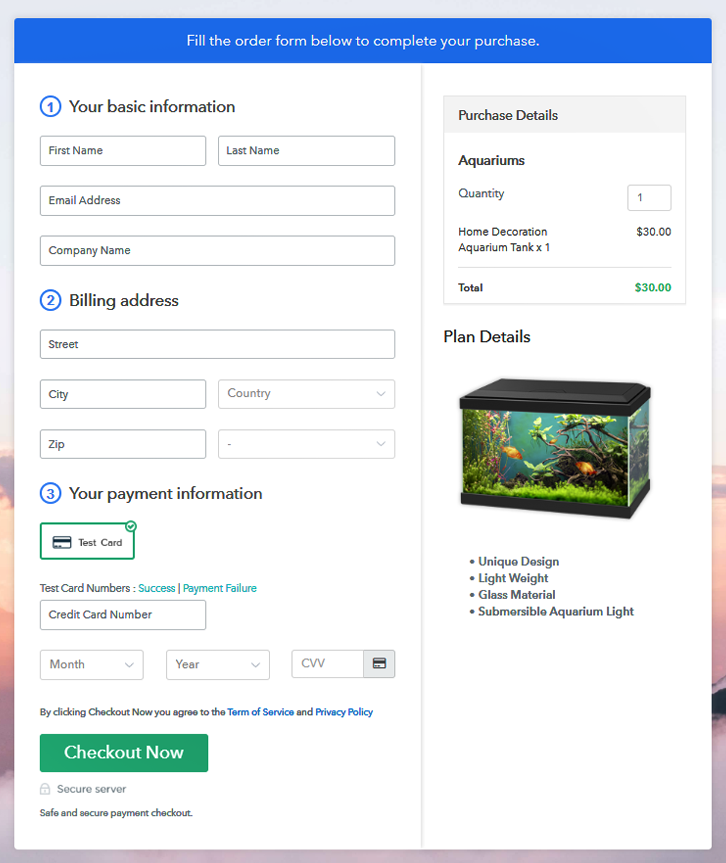
Step 1: Log in to Pabbly Subscription Billing

The very first step for creating a checkout page for aquariums is, by visiting the Pabbly Subscription Billing in your browser. After that, click on the “Sign up Free“ button. Moreover, either manually filled out the details or sign in using your Gmail account.
Sign Up For Free!
Also, after clicking on the “Access Now” button of the software, a page will open with fields like company name, select currency, and phone number. Just fill out those details to continue creating a checkout page for aquariums. The following step is about gathering information about payment procedures using a “Test Payment Gateway”. Here, we will explain the checkout page process for the aquariums with the help of a test payment gateway. Further, this tool offers various payment gateways such as PayPal, Stripe, etc. Besides, below are the payment integration guides to help you out. Moreover, add the name, which in our case is “Aquariums”. Here you can specify the type like a large aquarium, small aquarium, etc. Additionally, write a short description of the aquariums to bind the client’s attention.Step 2: Select Subscription Billing

Step 3: Account Setup

Step 4: Connect Payment Gateways & Start Aquariums Selling Business Online

Step 5: Add Product For Your Aquariums

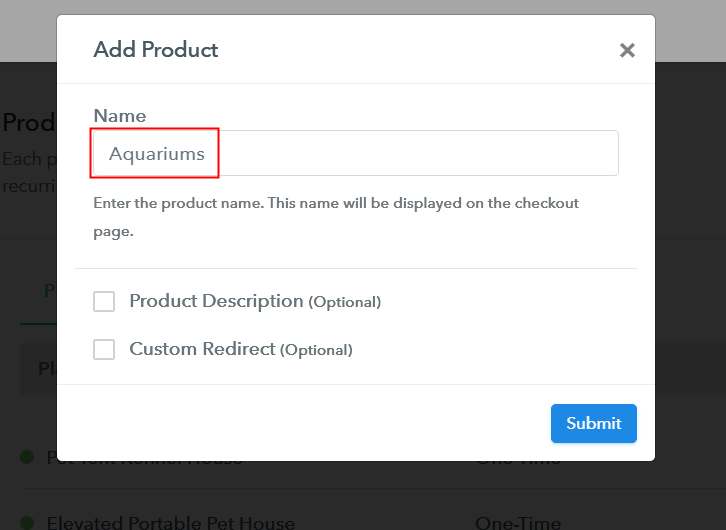
Note: Here you can add all the products related to the similar category by creating plans for each of them.
Step 6: Add Plans
Let’s discover plans for different kinds of aquariums available in your store.
(a) Select Add New Plan

(b) Specify the Plan & Pricing Details
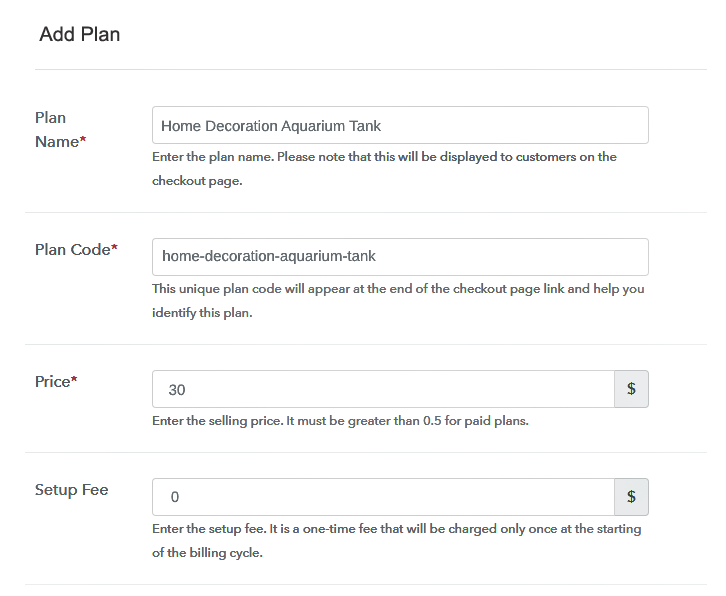
The following thing to do is fill all the details of the aquariums like plan name, code, price, set-up fee, and much more to continue.
(c) Add Image & Description of Aquariums
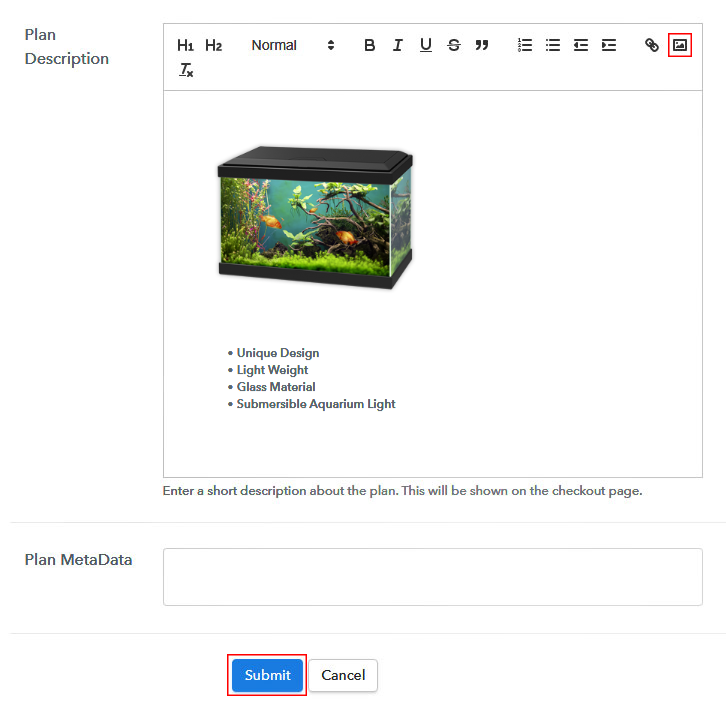
Furthermore, it is necessary to write a brief description of aquariums using bullets, images, etc, to bring natural buyers to the checkout page.
Next, click on the “Submit” button to add the aquariums on the checkout page.
Finally, you can add multiple plans and kinds of aquariums in your product list which you want to trade online.
Step 7: Share your Checkout Page

- Moreover, share the checkout page of the aquariums on social media accounts like Facebook & Twitter to grab the customer’s attention.
- Also, you can share the direct link of the aquarium’s checkout page with your customers via SMS or email marketing.
- Additionally, embed the provided plan link of the aquariums in the buttons or any anchor text on your website.
Step 8: Preview Checkout Page
Follow up the recommended steps to preview the checkout page:
(a) Click on the View Button

(b) Take a Look at the Checkout Page
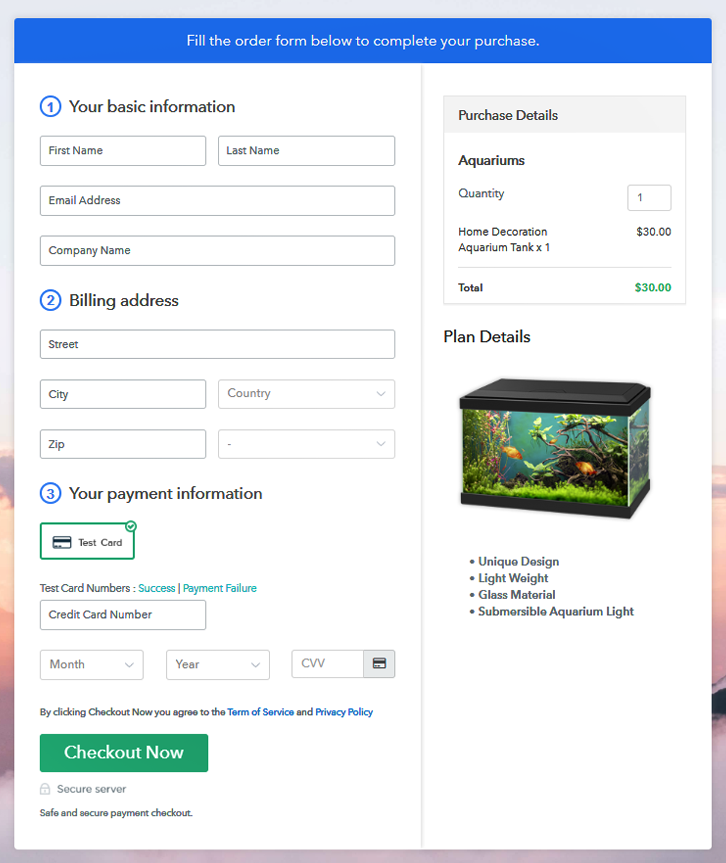
Step 9: Embed Checkout Page in Site & Sell Aquariums Online

Simply copy the link and add the checkout page to sell aquariums online at any proper place on your WordPress site.
(a) Edit the Page & Paste the Copied Link

Further, paste the plan link of aquariums on a text editor of the WordPress dashboard.
(b) Save & Publish the Checkout Page

Next, click the “Publish” button, after making changes.
(c) Check out the Final Look of your Checkout Page on WordPress Site

Step 10: Multiplan Checkout Page
Note: In case you want to sell multiple products via a single checkout page, you can create a multi-plan checkout page otherwise skip this step.
(a) Click on Add Mutiplan Checkout

(b) Add Plans to Sell Multiple Aquariums from Single Checkout Page
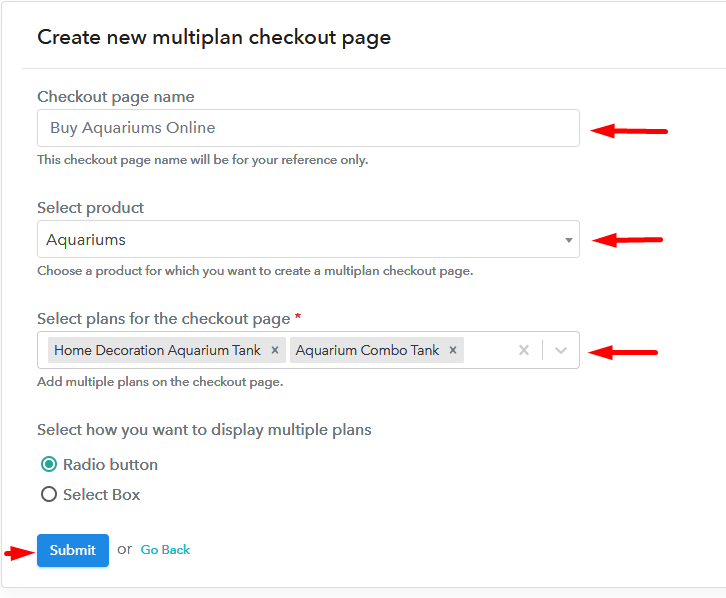
(c) Take a Look at the Checkout Page
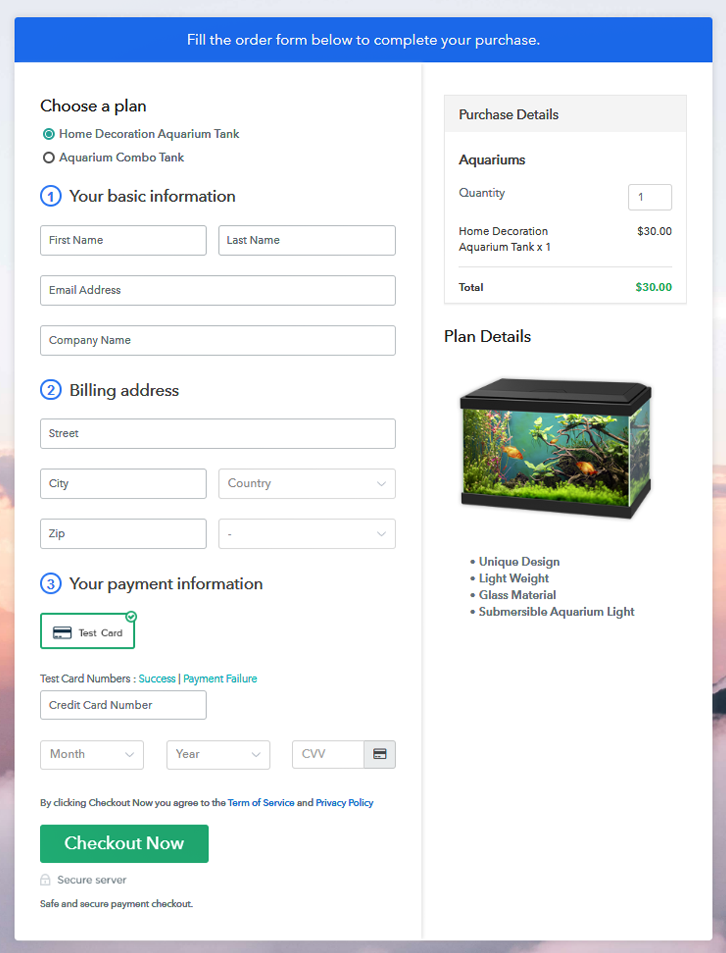
Wrapping Up
Okay! So now you know how easily you can start your own aquariums selling business online using software Pabbly Subscription Billing. Just follow all the mentioned 10 steps and nothing else. Further, the software keeps in building strong relationships with prospects by sending timely alerts.
Don’t dwell in confusion now, the amazing tool is here to guide you.













