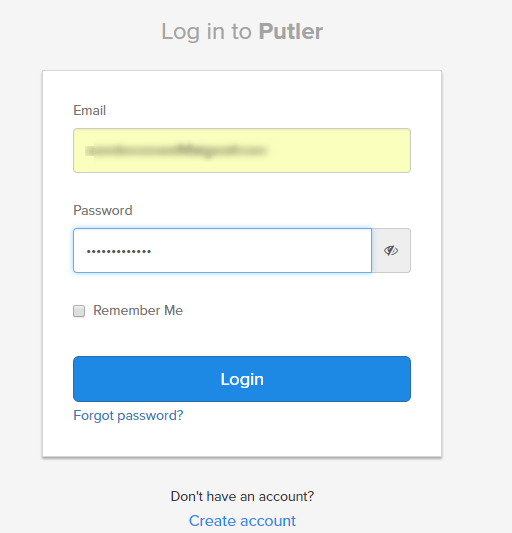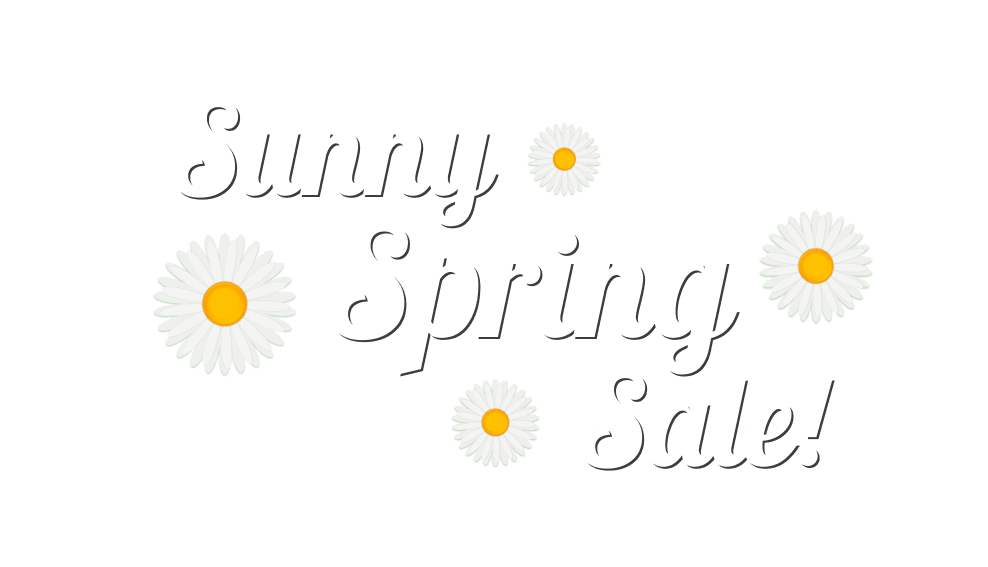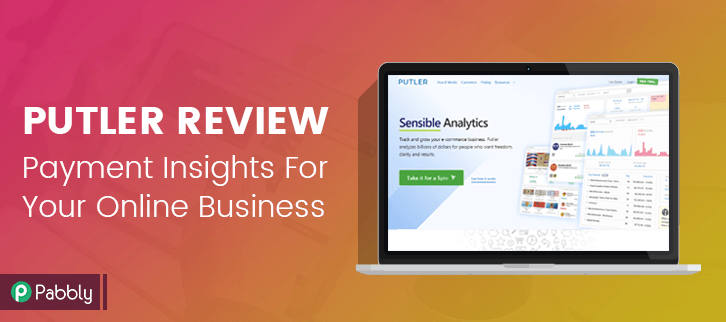
Putler is a unique and revolutionary payment analytics software which specially designed for different types of online businesses like SAAS, online retailers, distributors, startups, accountants etc.
This payment analytics software manages all your payment data efficiently and provides you the valuable financial key insights and reports like:-
- Net revenue
- Total sales
- Revenue by weekday & hour of day
- Average revenue per user (ARPU)
- Visitor behaviour
And much, much more.
Putler not only helps you to understand your business health but also let you discover new opportunities for your organization.
All you need to do is integrate your preferred payment gateway with Putler and you can start analyzing your business activities.
Putler’s Pricing Plans
Putler offers you three different pricing plan such as Starter, Growth, and Scale plan.
Starter Plan:- Starter Plan charges you $29/month where you can manage 500 orders in a month and provides all common features, 3 integrations, along with 2 years historical data.
Growth Plan:- Under this plan, you can manage 3000 orders in a month by spending $79 and provides you all common features, 7 integrations, 5 years historical data, RFM analysis and much more.
Scale Plan:- Scale plan allows you to manage 10,000 orders in a month in just $249. Under this plan, you will get 7 years historical data, 20 integration, and all the features that you have in the growth plan.
Get Started With All The Latest Features Of Putler:-
Log into your Putler account, if you don’t have an account, then you can create one through signup option.
Once you have logged into Putler account, then you need to integrate your payment gateway with your Putler account.
Putler provides 15+ integration which you can see in the image. The instructions below will guide you that how you configure your payment gateway.
Available Integrations:-
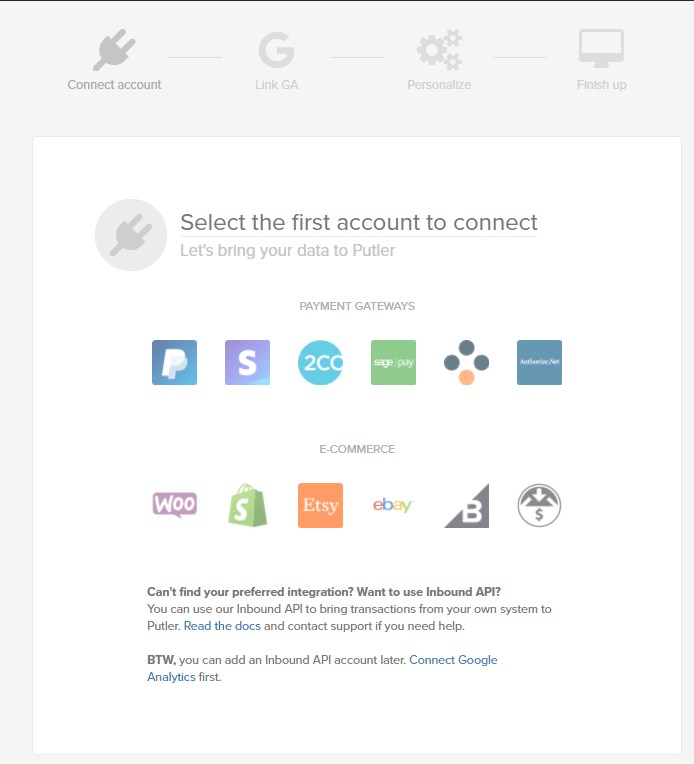
Setting Up the PayPal Gateway:-
1. When you click on the PayPal option then it will be redirected to the PayPal login page. It will ask you to enter PayPal credential – email & password.
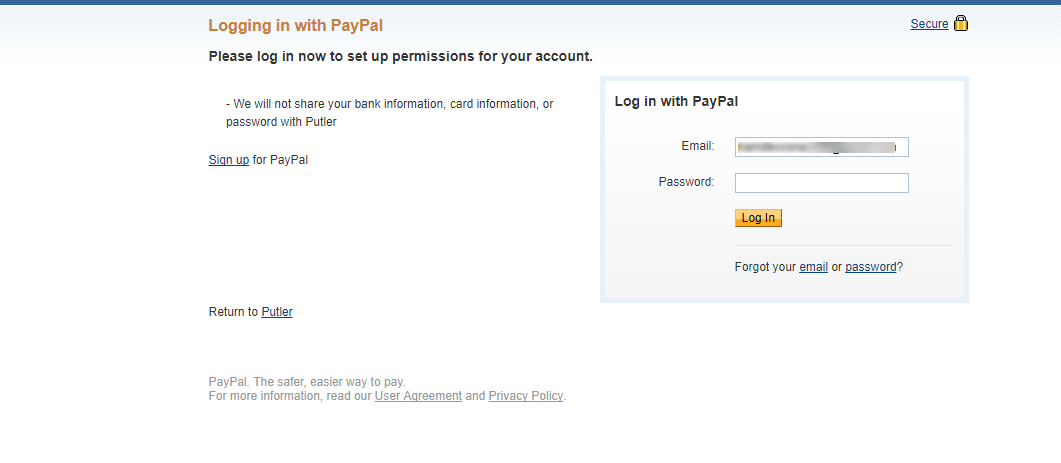
When you logged into PayPal, it will ask for permission to access specific information from your PayPal account. On giving permission to Putler, then it will start taking action on your behalf.
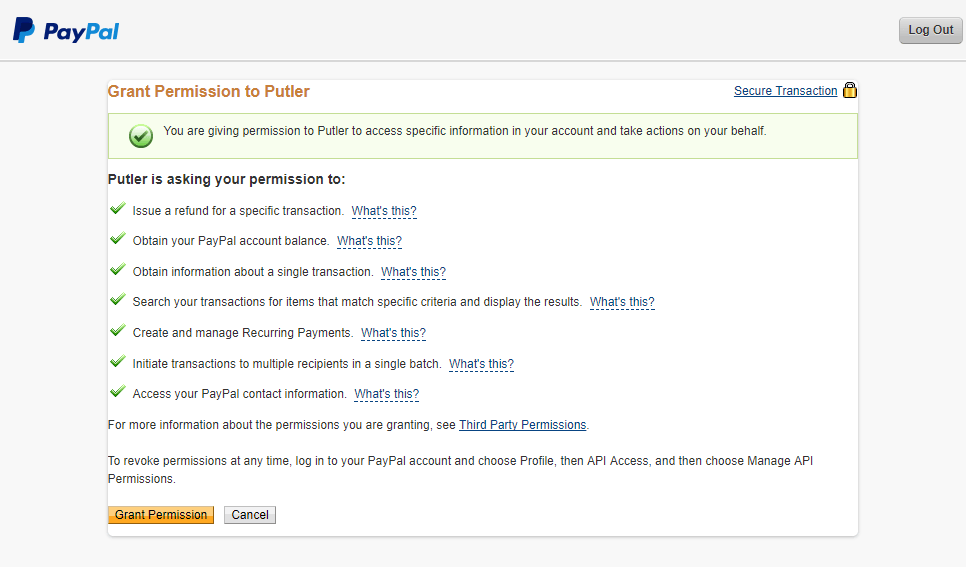
2. After that, it will ask you to link google analytics into your account, if you want, you can, otherwise, you can skip this step and do it later.
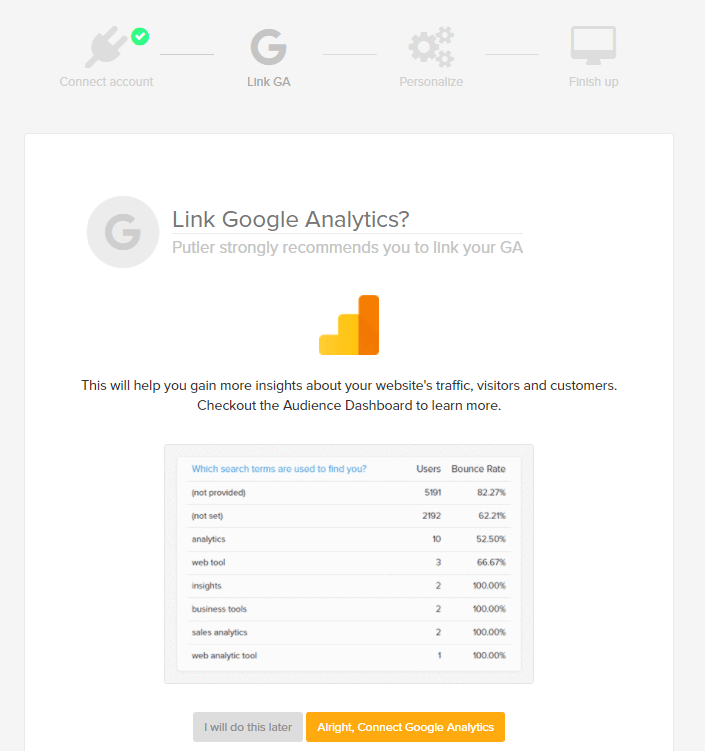
3. Enter time zone and email address where you want to receive a weekly summary of your business and save the information, after that, it will take 5 to 10 minutes to configure payment gateway and then, you will be redirected to the main Putler screen which gives a comprehensive view of your business performance.
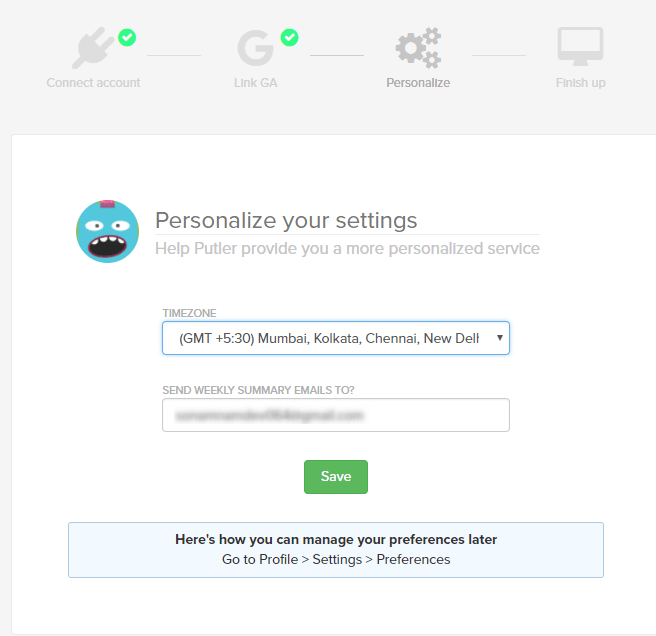
Main Putler Dashboard
The main dashboard will show you: Total Sales, Orders, Visitors, Account Balance, Top Products, Fastest or Slowest Moving Products, Subscriptions, Refunds, Recent Transactions, and almost everything.
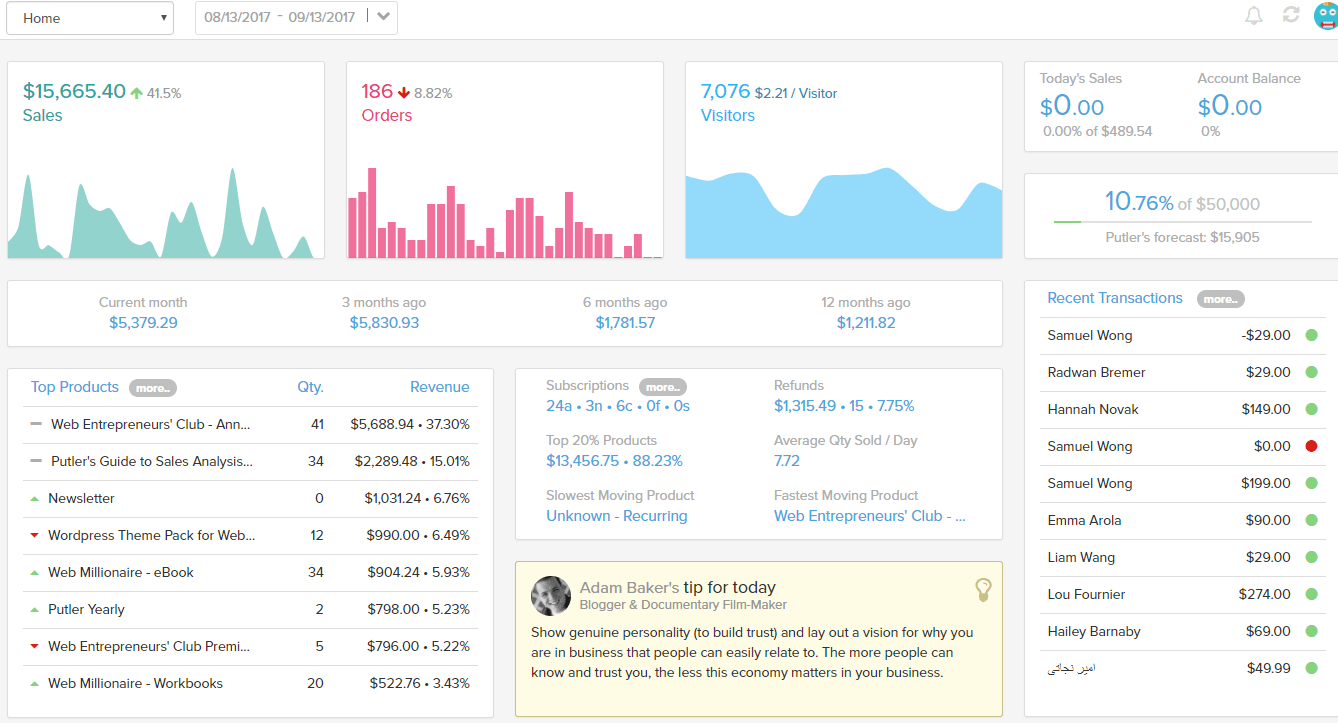
When you click on the Home drop down menu, you will get 6 different tabs.
- Home
- Sales
- Products
- Customers
- Transaction
- Subscription
- Audience
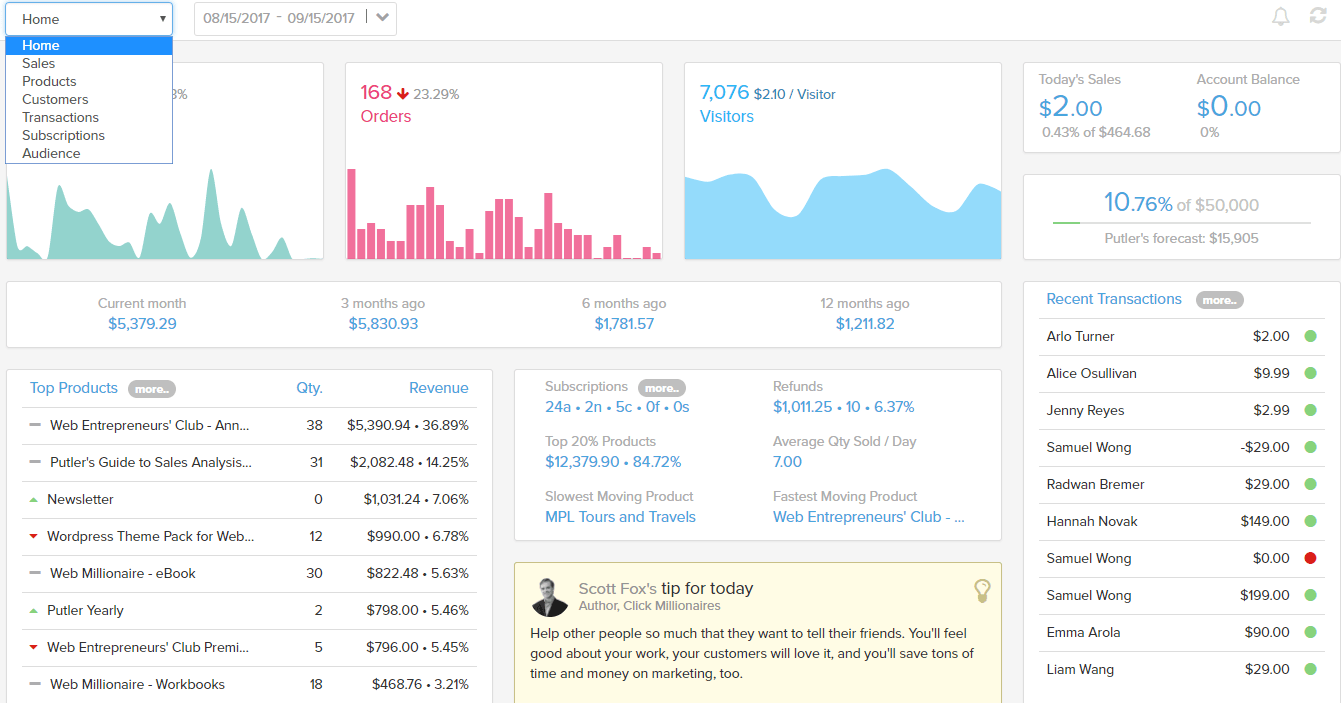
Sales Dashboard:-
When you click on the sales option, it will be redirected to the sales dashboard which shows you all the key details of sales trends like net sales, average revenue per sale, average revenue per day and a lot more.
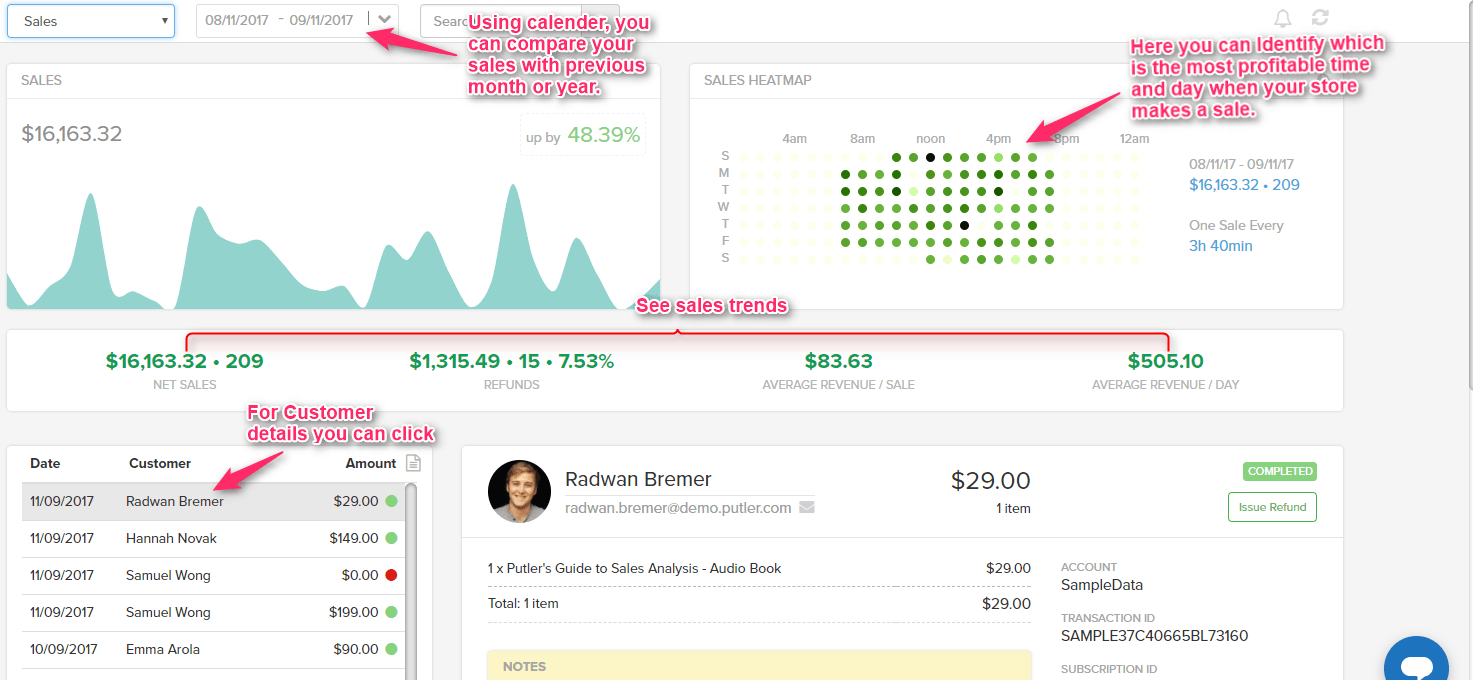
Subscription Dashboard:-
If you want to see your subscription details, you can click on subscription then it will take you to the subscription dashboard where you can view your monthly recurring revenue, annually recurring revenue, customer lifetime value, customer churn rate, ARPPU, total revenue, and a lot more.
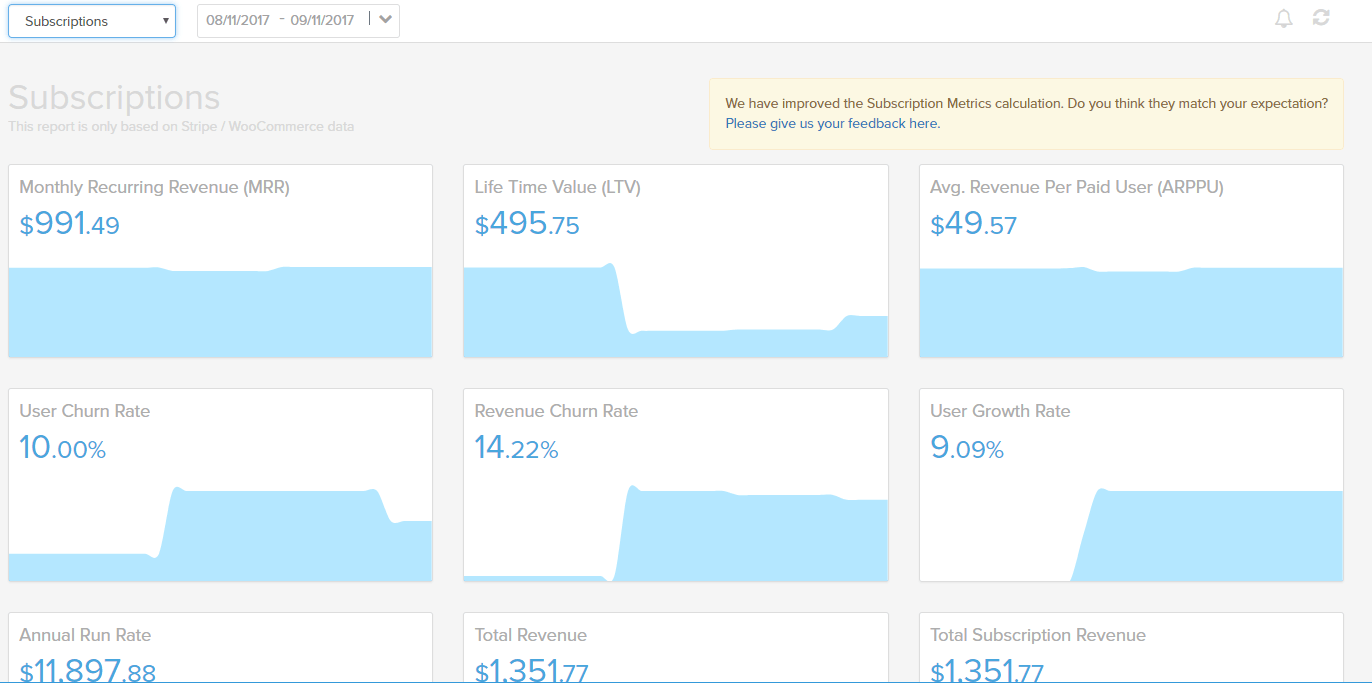
Customer Dashboard:-
Here you can see your customer related stuff like customer loyalty, new customers, returning customers, customer lifetime value, and much more.
And you can also view your customer profile and every last information of your customer such as customer activities, orders, refunds, products, etc by clicking on customer name.
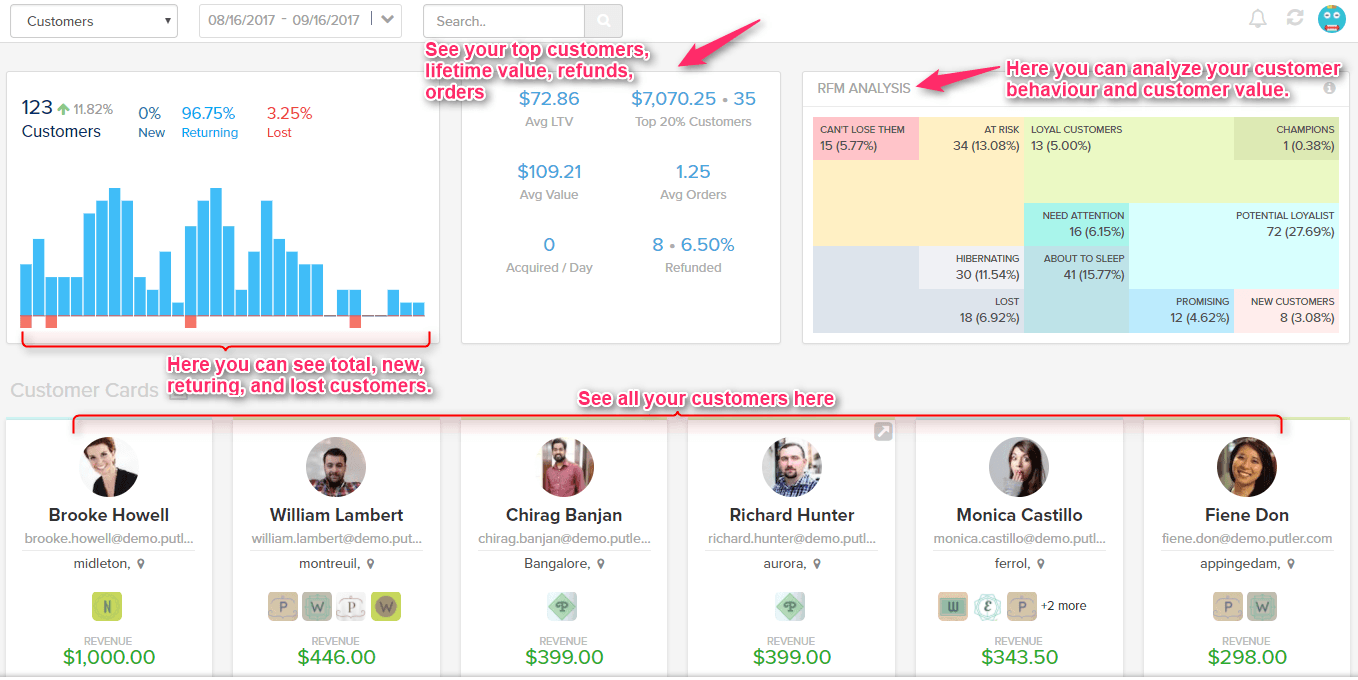
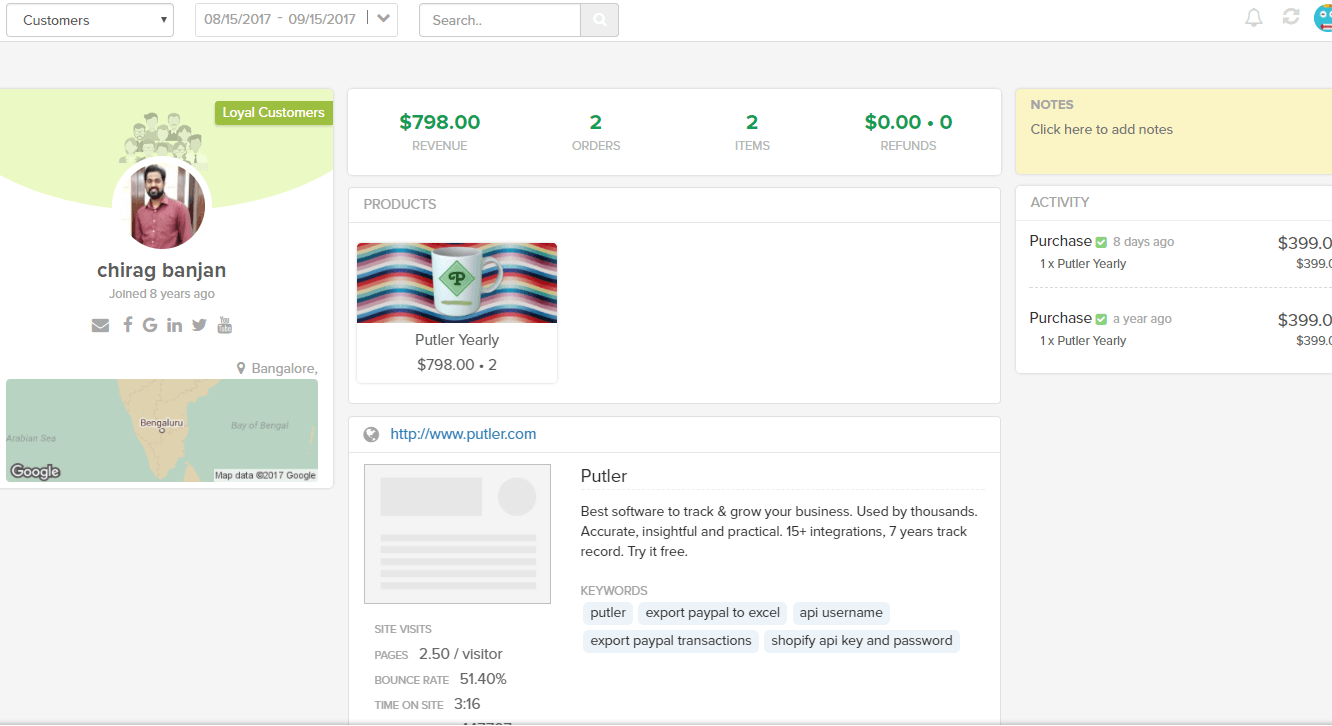
Similarly, you can see transaction, products, and audience related stats simply by clicking on the desired option.
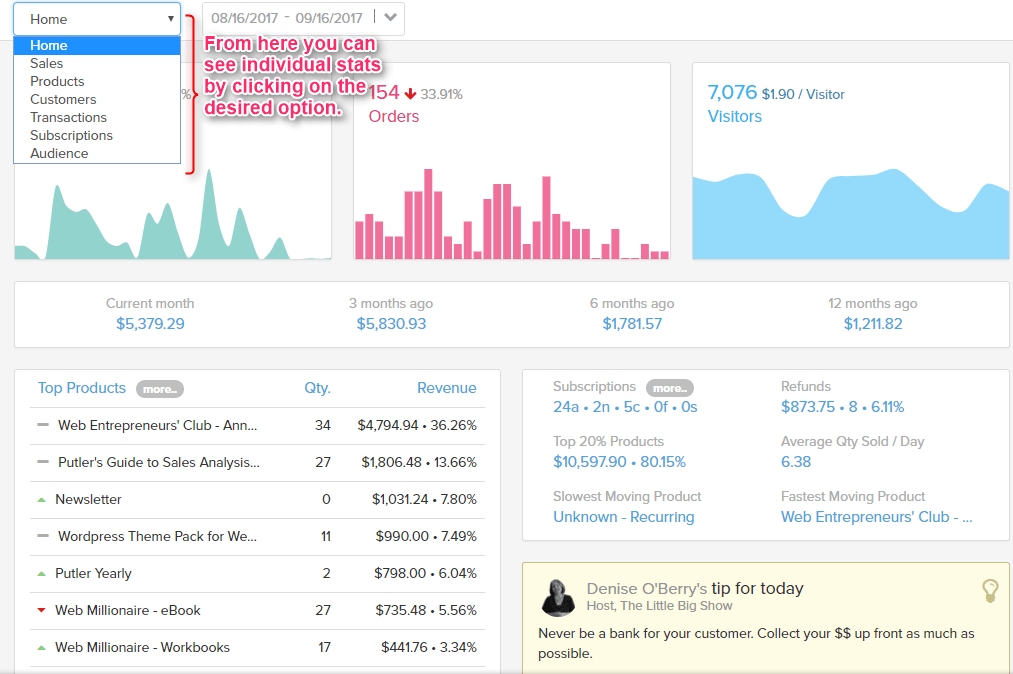
Top Bar:-

Time Range:- You can see the data for particular day or month by applying the date filter given at the top left of all the dashboard.
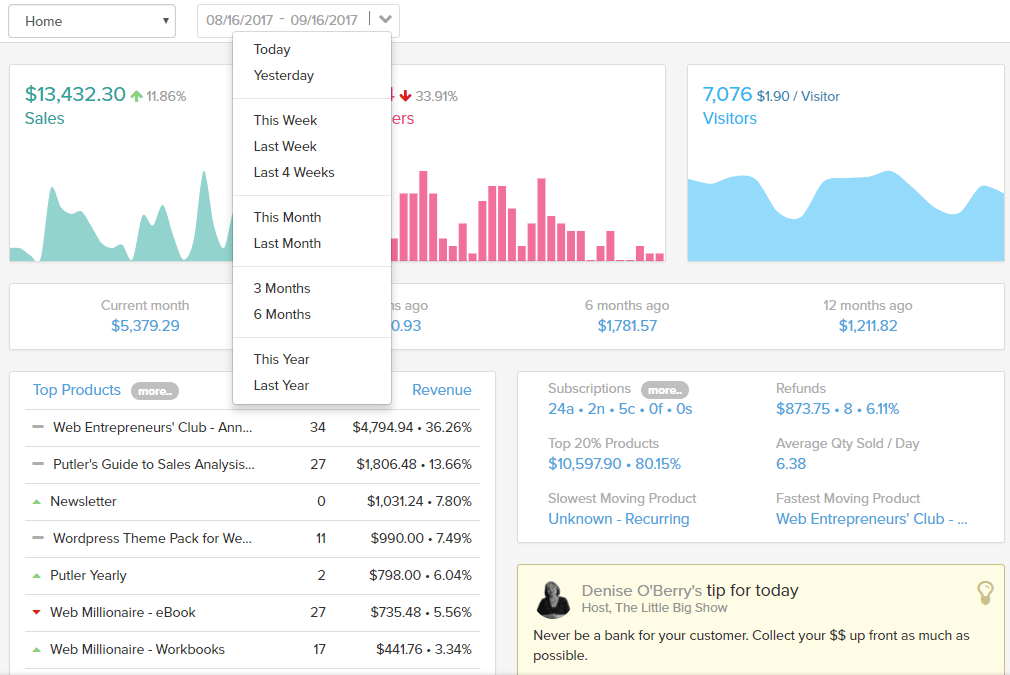
You can also compare your data by using a calendar.

At the right end of the top bar, you can see blue smiley when you click on this, you will get the respective options given below:-
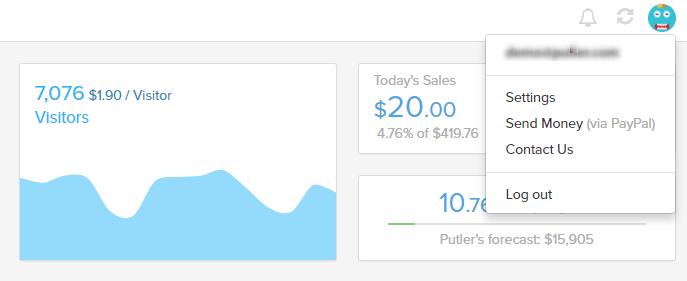
Setting Option:-
1. Integrations:- Here, you can integrate multiple data source with Putler.
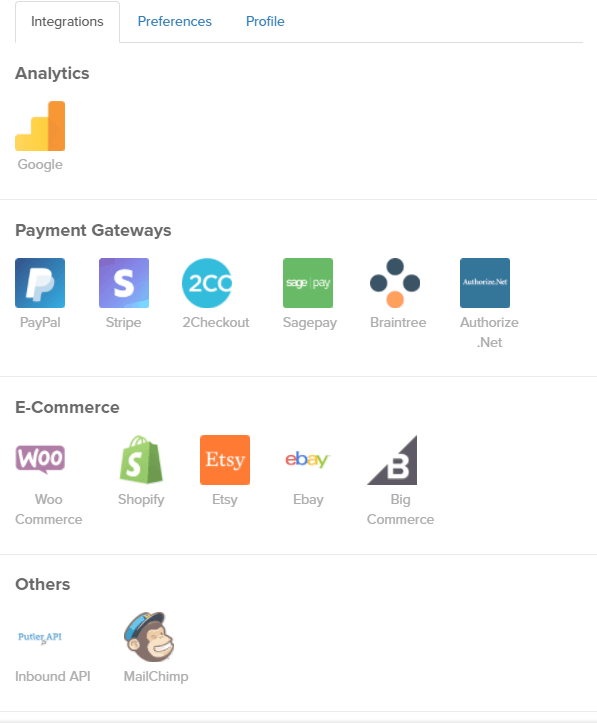
2. Preferences:- You can set the preferred time zone, currency, and email address.
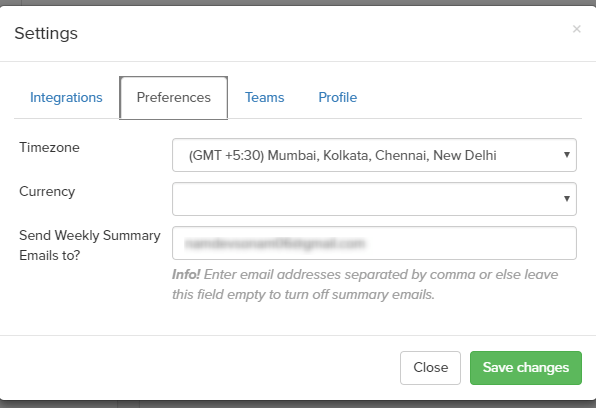
3. Team:- Create a team and add a new member and share your account with teammates.
A team member can have one of these roles.
- Admin:- Complete access
- Support:- Access only to transactions, search, refund, and subscription management.
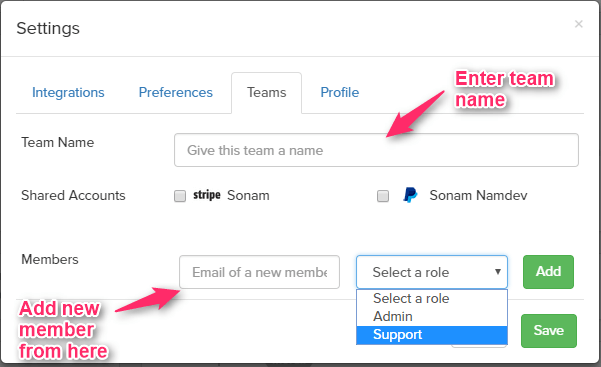
Send Money:-
By using send money option, you can directly send money to multiple customers in any currency.
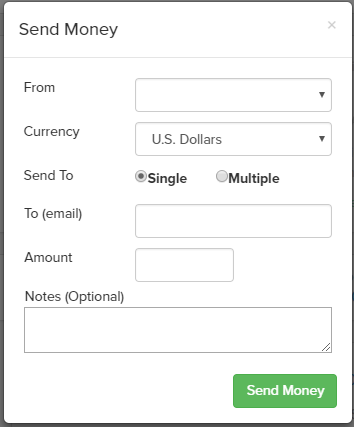
Conclusion:-
Putler is one of the most trusted analytics and reporting software for all online businesses. If you are into any online business and want to analyze your online business, then Putler is the best software for you. It will provide you all financial metrics, multiple dashboards, easy subscription management, intelligent insights all at one place, that too at an affordable price.
For more related stuff, you can go through following blogs.