Are you tired of updating every single referral entered in Viral Loops to your Automizy account manually? Then you don’t have to worry anymore as we have a perfect solution for your problems called Pabbly Connect. With the help of this software, you can integrate unlimited applications and automate your projects just like that.
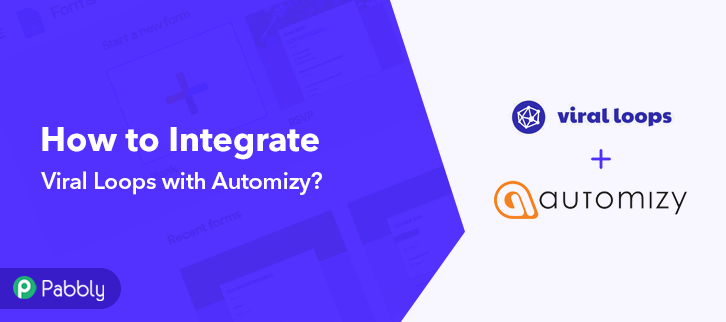
Viral Loops is a viral and referral marketing platform, which is used to create campaigns for your projects by providing referral codes to invite people. Today we will be integrating Viral Loops with Automizy, an email marketing software with the help of Pabbly Connect. On this software, you can integrate any two applications and automate your entire workflow. With the help of this integration, whenever someone new will join your Viral Loops campaign, the data will be transferred automatically in your Automizy account.
Why Choose This Method Of Integration?
In contrast with other integration services-
- Pabbly Connect does not charge you for its in-built apps like filters, Iterator, Router, Data transformer and more
- Create “Unlimited Workflows” and smoothly define multiple tasks for each action
- As compared to other services which offer 750 tasks at $24.99, Pabbly Connect proffers 50000 tasks in the starter plan of $29 itself
- Unlike Zapier, there’s no restriction on features. Get access to advanced features even in the basic plan
- Try before you buy! Before spending your money, you can actually signup & try out the working of Pabbly Connect for FREE
Aside from this integration, Pabbly Connect comes with many other helpful features such as unlimited automation workflows, fire unlimited triggers, and actions, choose unlimited applications that you want to integrate, and you can access all these features even with the free plan.
Hence, let’s not waste any more time and get started with the integration process.
Step 1 : Sign up to Pabbly Connect
Let’s begin the process by signing up for Pabbly Connect. Quickly fill in the details manually or sign-up via your Google account.
Try Pabbly Connect for FREE
After completing the signup process, you will be redirected to the dashboard where you have to click on the Connect section to access Pabbly Connect. Start with creating a workflow for your project by clicking on the ‘Create New Workflow’ button. Next, you need to name the workflow just like in the above-shown image. I named the workflow as Viral Loops with Automizy, you can obviously name the workflow as per your requirements. As soon as you are done with creating a workflow, you will have to select the application you want to integrate. With the help of Pabbly Connect, you can integrate thousands of applications, click here to create your free account. Next, you have to select a trigger application that you want to integrate. In this case, we are selecting Viral Loops, as we have to integrate Viral Loops with Automizy. Further, to move forward now we have to copy the webhook URL shown in the image. This is an important step in the integration process. To connect with Viral Loops, you have to paste the copied Webhook URL in your Viral Loops campaign’s webhook integration section. Go to your Viral Loops campaign that you want to integrate and go to it’s integration section. In the integration section, you can see there are several applications available to integrate. Among these applications, you have to click on the “Webhooks”. After selecting the “Webhooks” option, paste the copied webhook URL and press the “Send a Test Request” button to check whether the integration between Pabbly Connect and Viral Loops is working or not. To test the Viral Loops integration you have to click on “Capture Webhook Response” in Pabbly Connect and fill out your Viral Loops campaign form. As soon as you click on the “Capture Webhook Response” in Pabbly Connect the entry from your form will appear on the Pabbly Connect dashboard. Then, click on the “Save” button. In this step, we will be adding an action for your trigger. Now in this step, click on the + button below and choose Automizy among various other applications. After choosing Automizy, now you have to select “Create a contact on a list” and then click on the “Connect” button. To connect Automizy with Pabbly Connect, you have to add an API token from your Automizy account into Pabbly Connect dashboard. After clicking on the button, a pop-up window will appear where you have to add the API token, which you can get from your Automizy account. After saving your workflow map up all the required fields like your email list in Automizy, email address of the recipient, the status of the recipient, etc and click on the “Send Test Request” button to see if the integration between Automizy and Viral Loops is working perfectly or not. You can see as you send a test request, all the required info from your Viral Loops campaign form is collected and delivered to your Automizy account automatically. Now whenever someone will fill out your form, the details of that individual will be transferred to your Automizy account after this integration. Conclusively, now you can easily integrate Viral Loops with Automizy just by following these few steps. After this integration, all the important info will be shared from one application to another without you sweating it out. Apart from this integration, you can integrate thousands of other applications on Pabbly Connect. Because of Pabbly Connect now data transmission is a piece of cake. Every information you want to transmit from one application to another can now be updated automatically. You don’t have to worry about anything. In case of any doubts, please leave your comments below.Step 2 : Access Pabbly Connect

Step 3 : WorkFlow for Viral Loops with Automizy Integration
(a) Create New Workflow

(b) Name the Workflow for Viral Loops with Automizy
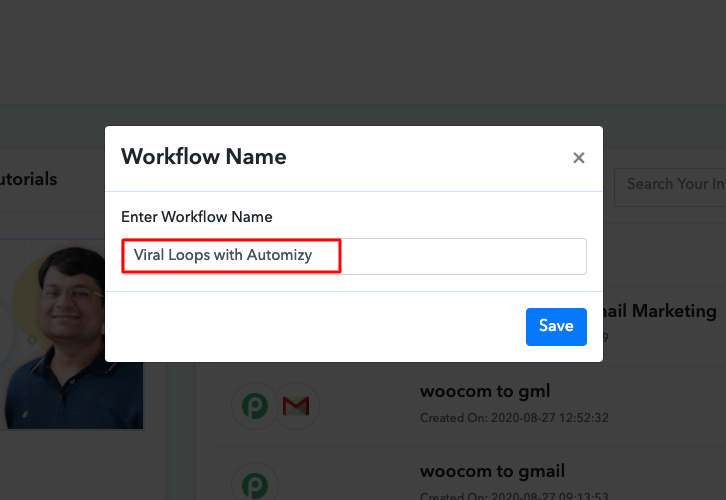
Step 4 : Setting Triggers for Viral Loops with Automizy Integration
(a) Select Application you want to Integrate
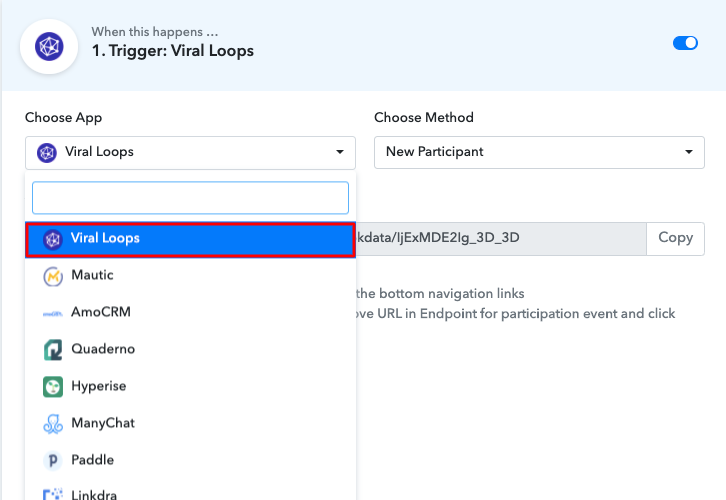
(b) Copy the Webhook URL
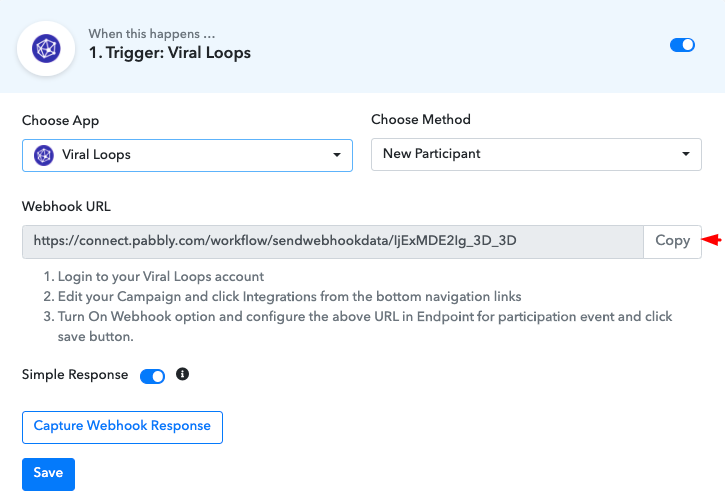
Step 5 : Paste the Webhook URL in Viral Loops
(a) Click on Integration
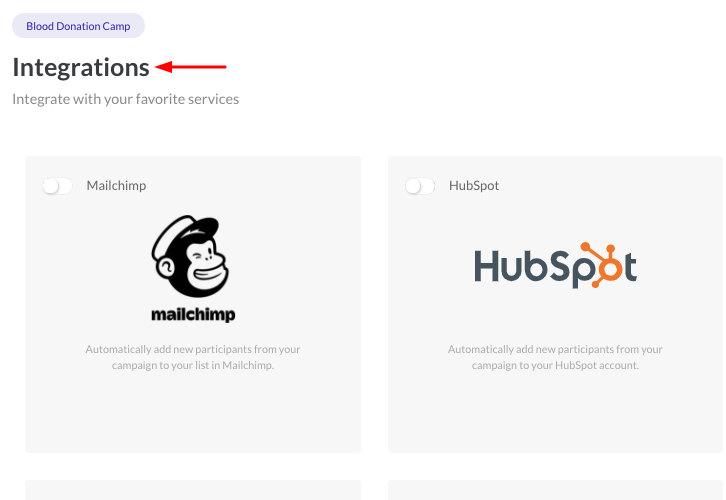
(b) Select Webhook
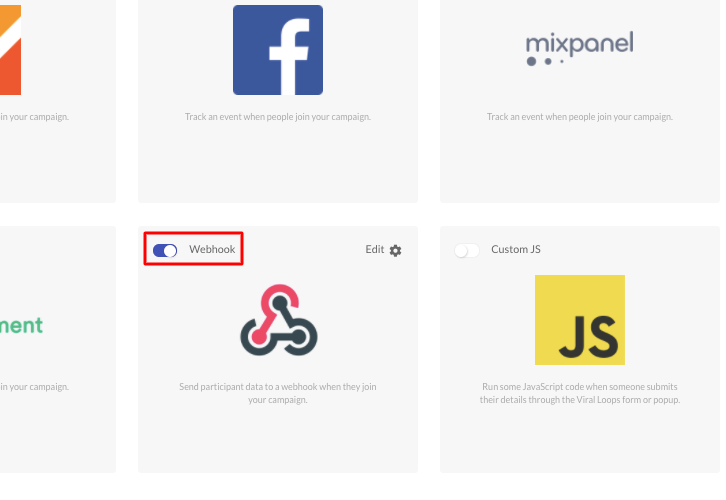
(c) Paste the Webhook URL in Viral Loops to Integrate
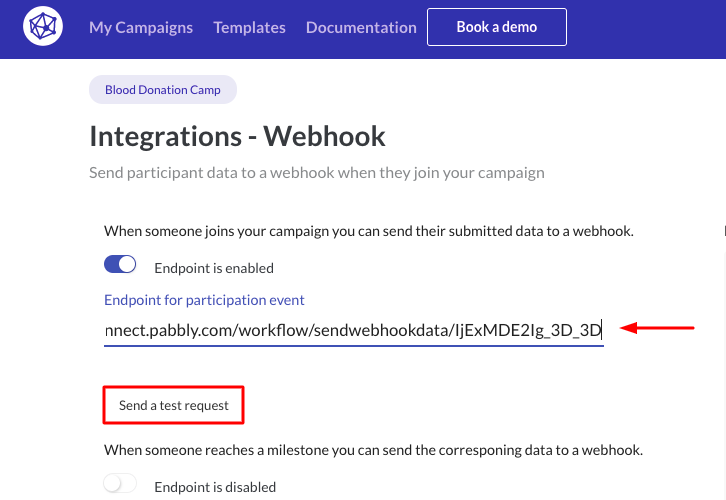
Step 6 : Test the Submission in Pabbly Connect Dashboard
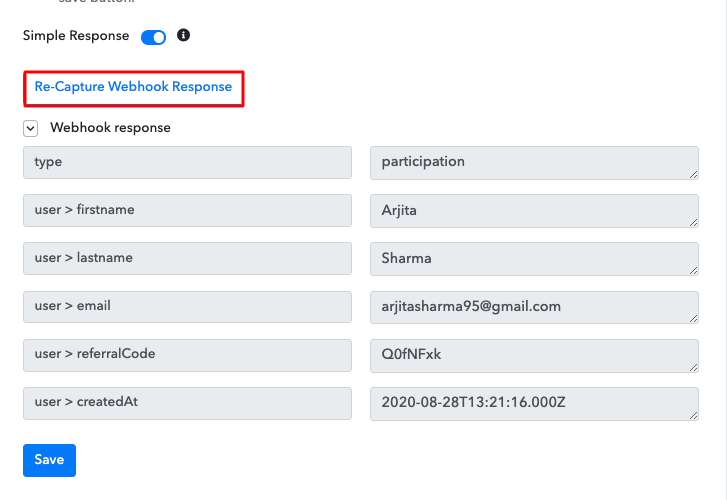
Step 7 : Setting Action for Viral Loops with Automizy Integration
Select Application you Want to Integrate
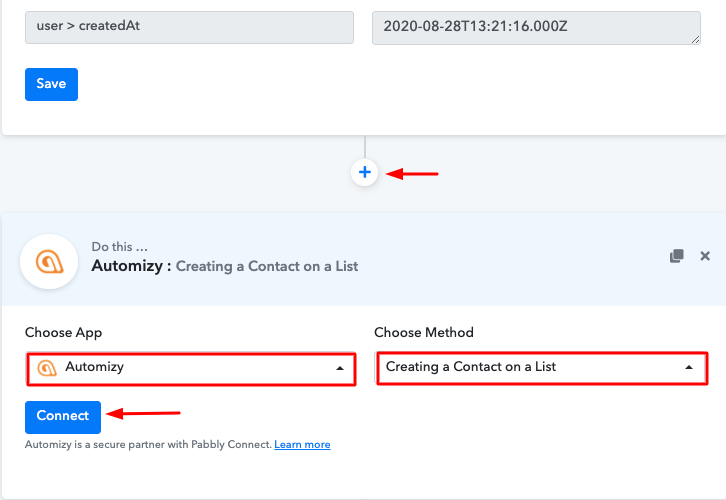
Step 8 : Connecting ‘Automizy’ to Pabbly Connect
(a) Add API Token
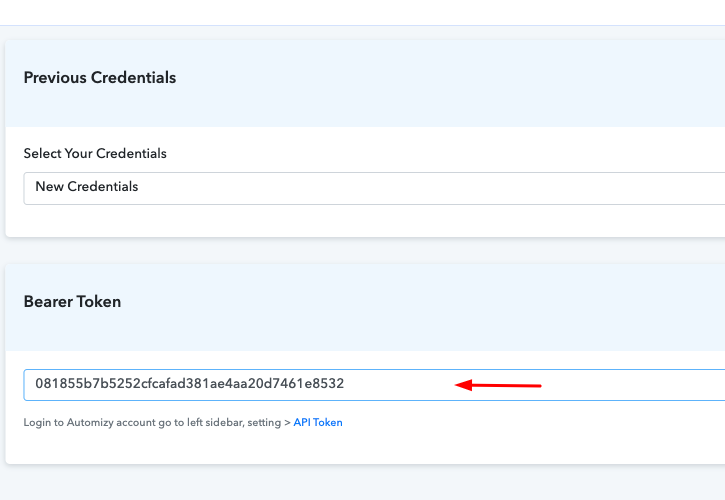
(b) Send a Test Request
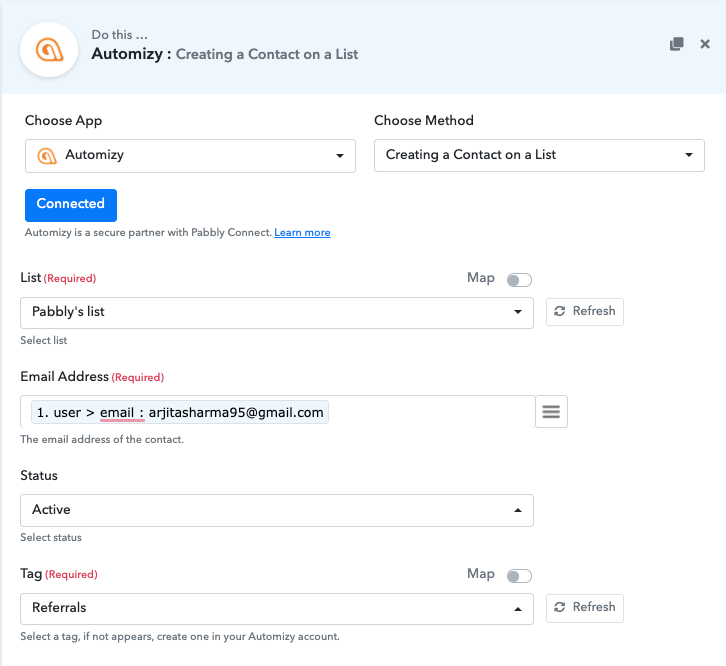
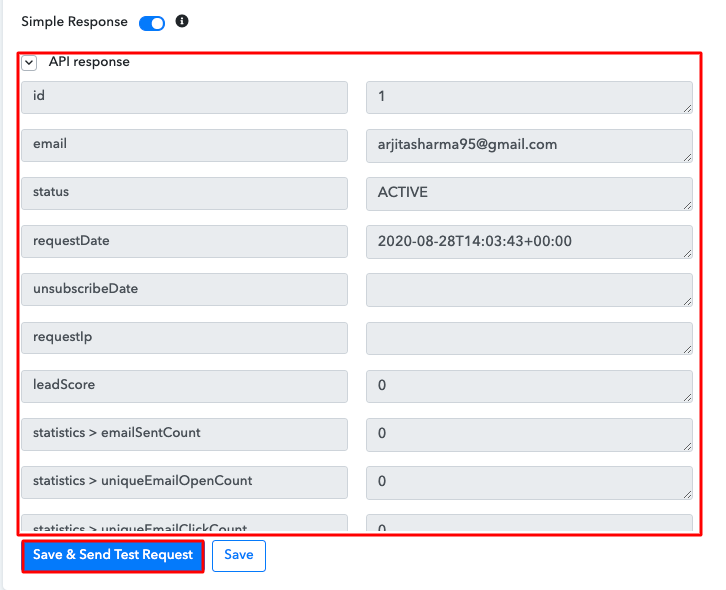
Conclusion –
You May Also Like to Read –







