Have you been searching for a method to integrate Shopify with Platformly? If yes, then keep on reading as this is the right place for you.
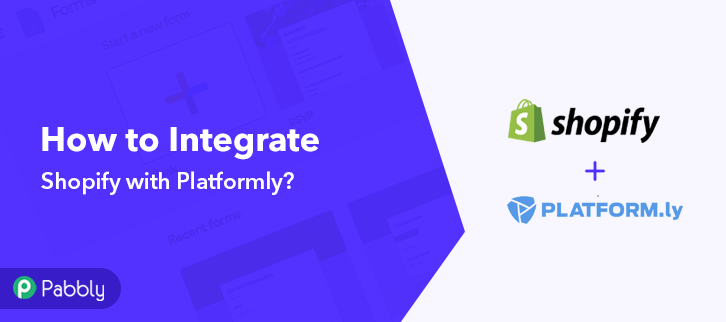
Although, before we start the integration process, let’s know a little bit about these two software. Shopify is an online store builder, where you can easily set up your online shopping store within a few minutes. It’s easy to use, secure, and you get a 14 days free trial before you buy it. On the other hand, Platformly is an awesome and easy to use email marketing software. Hence, if you integrate these two services, the customers’ information from Shopify will be automatically transferred to your Platformly account. You won’t have to be bothered again and again to do this redundant work and you will save a lot of time and effort.
Now the question is how you can integrate Shopify with Platformly? Well, the answer is simple and it’s called Pabbly Connect.
Why Choose This Method Of Integration?
In contrast with other integration services-
- Pabbly Connect does not charge you for its in-built apps like filters, Iterator, Router, Data transformer and more
- Create “Unlimited Workflows” and smoothly define multiple tasks for each action
- As compared to other services which offer 750 tasks at $24.99, Pabbly Connect proffers 50000 tasks in the starter plan of $29 itself
- Unlike Zapier, there’s no restriction on features. Get access to advanced features even in the basic plan
- Try before you buy! Before spending your money, you can actually signup & try out the working of Pabbly Connect for FREE
Pabbly Connect is a fabulous integration tool through which you can integrate thousands of apps, set unlimited triggers and actions, create unlimited workflows, and much more and that too without any coding skills. Pabbly Connect can change your whole working routine, you just have to try its free plan.
Therefore, without wasting any more time, let’s integrate Shopify with Platformly.
Step 1: Sign up to Pabbly Connect
Let’s start the process of integrating Shopify with Platformly by clicking on the “Sign Up Free” icon on the Pabbly Connect dashboard. Further, you can manually fill-up all the details or sign up using your Gmail account.
Try Pabbly Connect for FREE
After signing into the account, click on the “Access Now” button of the Connect section to access Pabbly Connect software. Here, you have to press the “Create New Workflow” button to start the Shopify Platformly integration process. Thereafter, name the workflow according to your needs. Here, we have named the workflow as Shopify with Platformly. Now after creating a workflow, you have to choose the application you want to integrate. Using Pabbly Connect one can bind or connect unlimited apps, click here to try it out for free. Now, you have to select the application that you want to integrate. In this case, we are choosing Shopify for integration. After selecting the application, choose the ” New Order” option. After selecting the application and other options, now you have to copy the webhook URL just like in the above-shown image to take further the integration process. In this step, to move forward, you have to paste the copied webhook URL in your Shopify account’s settings section. After logging in your Shopify account, click on the “Settings” option at the bottom of the screen, just like we did. Once you have reached the settings page, now you have to click on notifications and scroll down and you will see a webhooks option where you have to click on the “Create Webhook” button. A pop-up will appear on your screen after pressing the button, paste your copied webhook URL, in the event section select “Order creation” and then click on the “Save Webhook” button. Now, to test the integration between Shopify and Pabbly Connect, make a dummy purchase in your Shopify account of any product. Fill all the required details and click on the “Pay Now” button. As soon as you make the purchase, go back to the Pabbly Connect dashboard and click on the “Capture Webhook Response” button, where you will see the submitted entry. Then, click on the “Save” button to continue the workflow. Now the next step is to set an action for your trigger. For this, you have to choose the application you want to integrate. Next, click on the “+” icon to add an action for your trigger. Here we are going to select “Platformly” from the dropdown. Then, select the “Add Contact” option. After making all the required changes, click on the “Connect with Platformly” button. Further, it will ask for “API Key”, which you can get from your Platformly account. To copy the “API Key”, you have to log in to your Platformly account. After logging in to your Platformly account, select the “API Docs and Keys” option from the dropdown. When you reach the API keys page, you can see your API Key on your screen. Copy the API Key to move further. Now to paste the copied API key, go back to the “Pabbly Connect” dashboard and paste the API key in the pop-up window and click on the “Save” button. Further, select the project id from the dropdown in which you want your subscribers to get added. Then, add the required field from drop-down such as for the email field, select the email option, and for the name field select the name option. After making all the changes, save the setting and then “Send Test Request” to test the integration. After completing the integration process, to check the response, go to your Platformly account’s contacts section and you can see the test contact is added to your Platformly account from Shopify. Consequently, after the integration, whenever someone will make a purchase from your Shopify store, the buyer’s info will be updated automatically in your Platformly account. Well done! Now that you have learned how to integrate Shopify with Platformly, you can integrate any two or more than two applications on Pabbly Connect and automate your entire workflow. With the help of this awesome integration tool, you can create unlimited workflows, integrate unlimited apps, set triggers and actions, and the list is long. Pabbly Connect is here to change your working experience for good. You just have to integrate and relax. In case of any doubts or suggestions, kindly leave your comments down below.Step 2: Access Pabbly Connect

Step 3: WorkFlow for Shopify with Platformly Integration
(a) Start with a New Workflow

(b) Name the Workflow for Shopify with Platformly
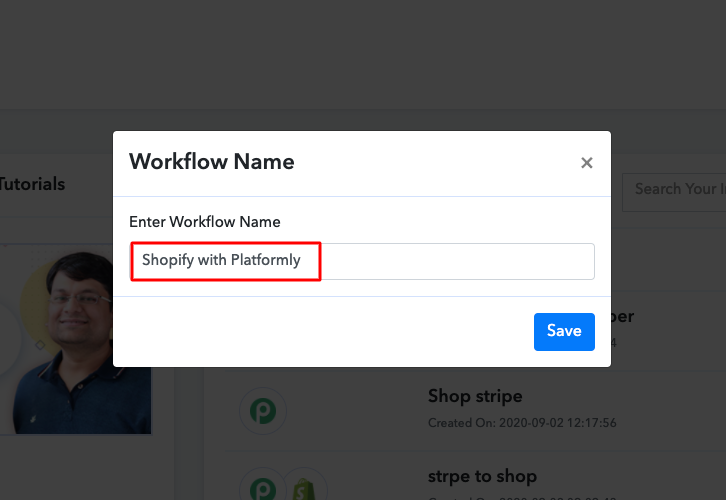
Step 4: Setting Trigger for Shopify Platformly Integration
(a) Select Application you Want to Integrate
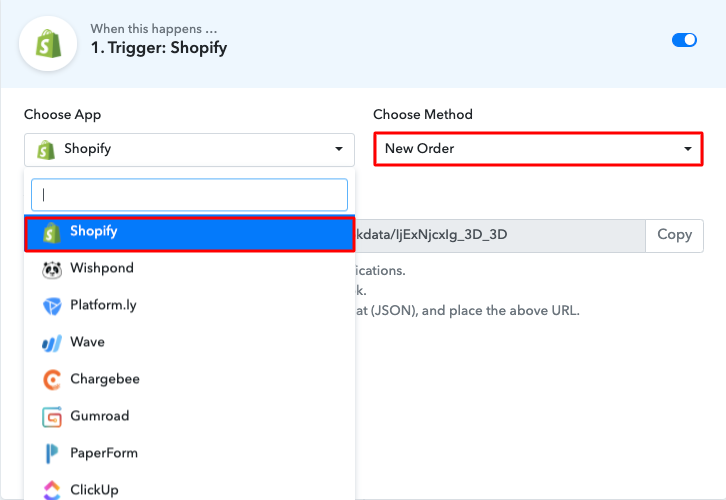
(b) Copy the Webhook URL
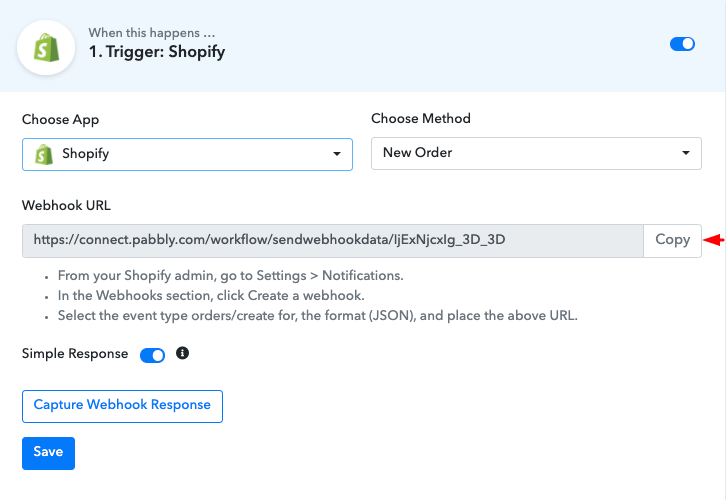
Step 5 : Paste the Webhook URL
(a) Click on Settings
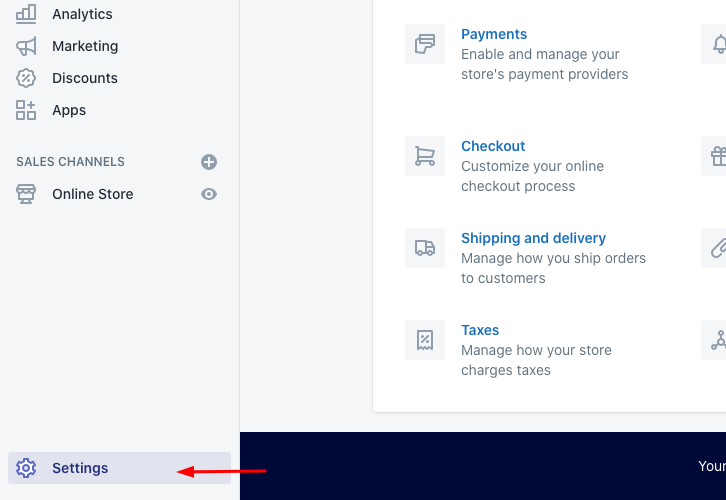
(b) Select Webhook
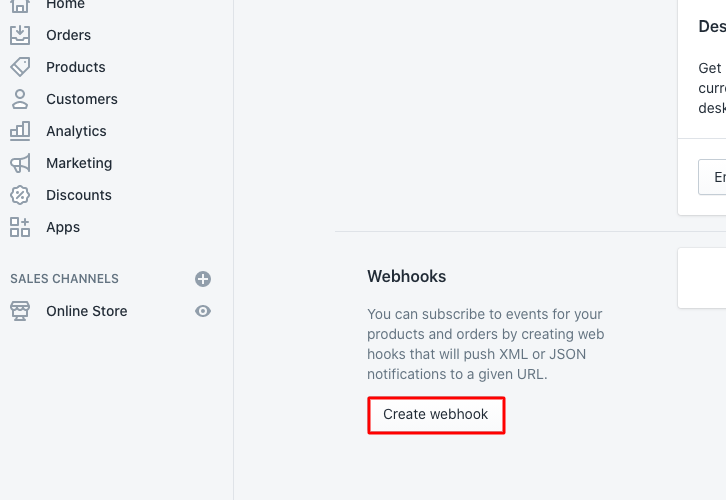
(c) Paste the URL
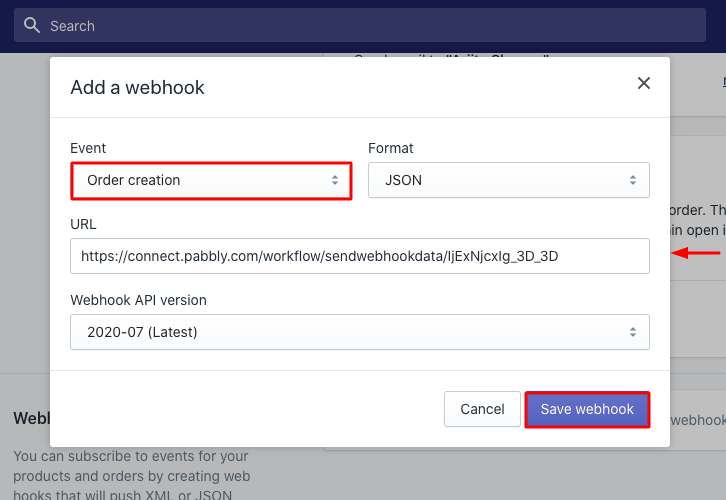
Step 6: Make a Purchase to Test Shopify Integration
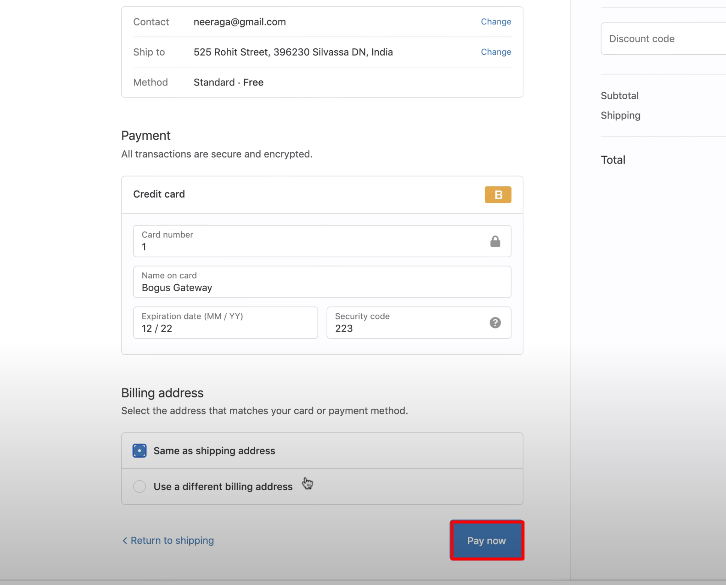
Step 7: Test the Response in Pabbly Connect Dashboard
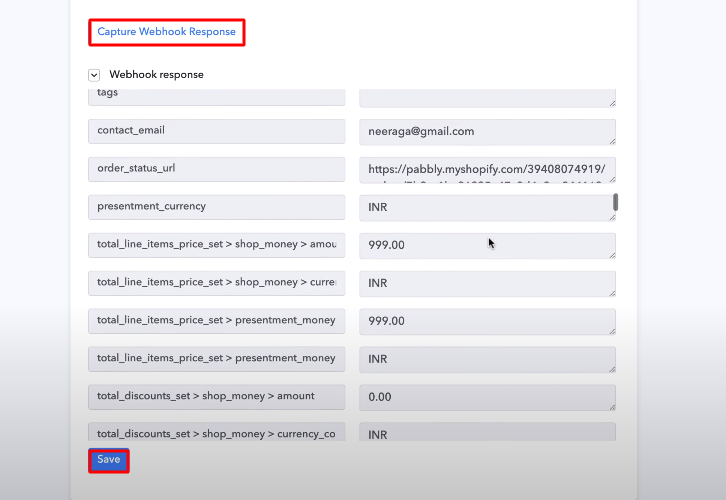
Step 8: Setting Action for Shopify Platformly Integration
(a) Select Application you Want to Integrate
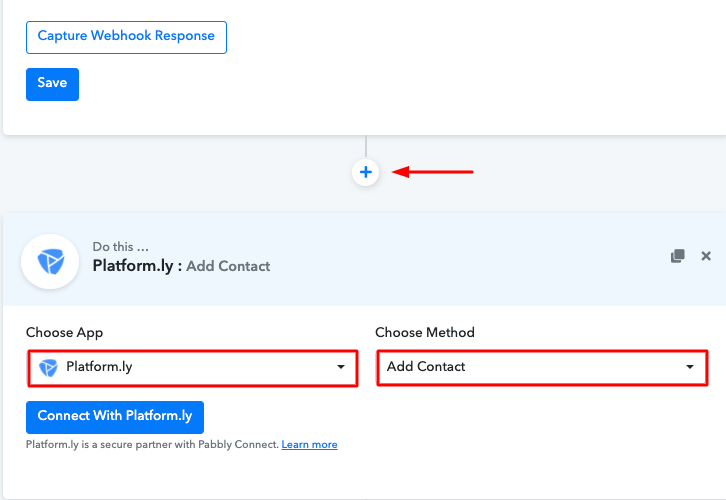
(b) Click the Connect Button
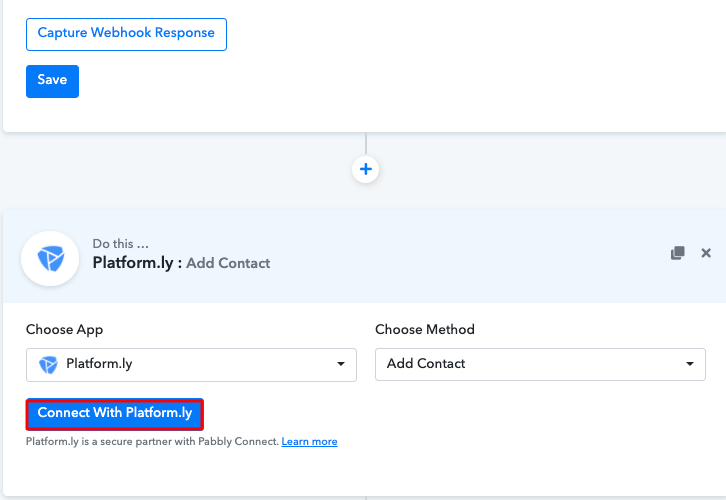
Step 9: Connecting Platformly to Pabbly Connect
(a) Select API Docs and Keys
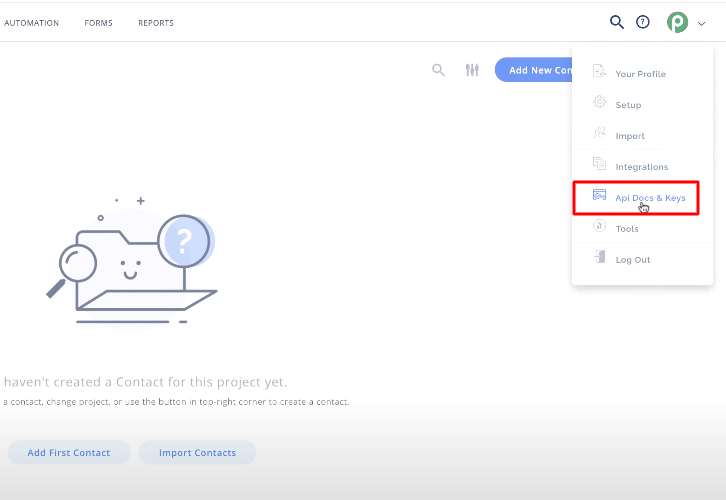
(b) Copy API Key
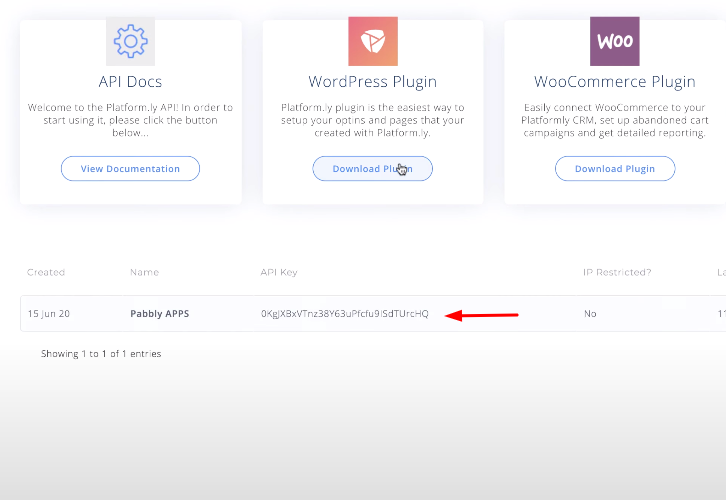
(c) Paste API Key in Pabbly Connect Dashboard
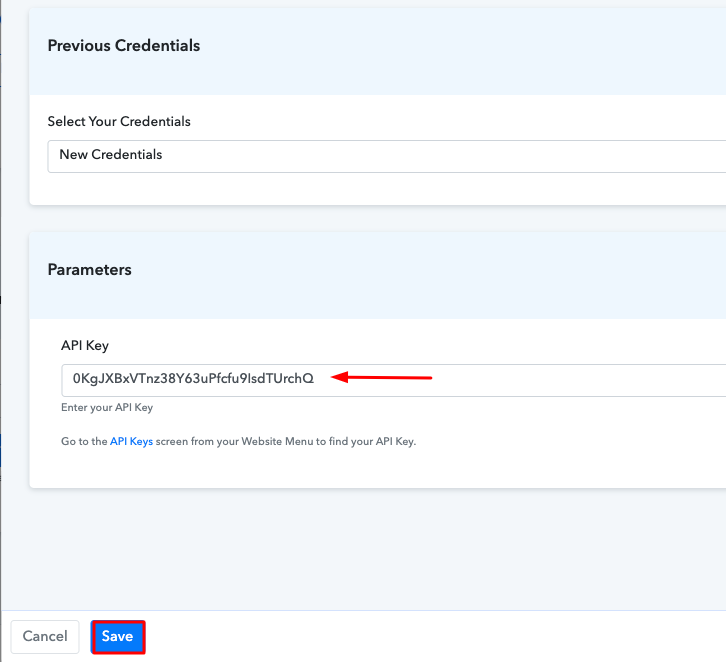
(d) Add Field Data
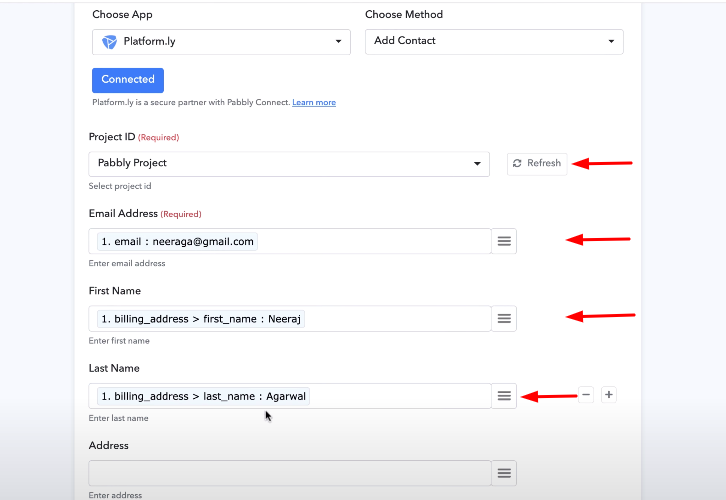
(e) Save and Send Test Request
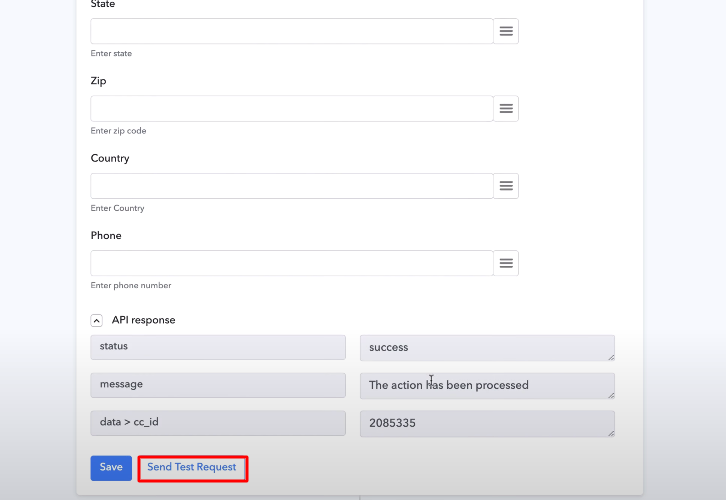
Step 10: Check Responses in Platformly Dashboard
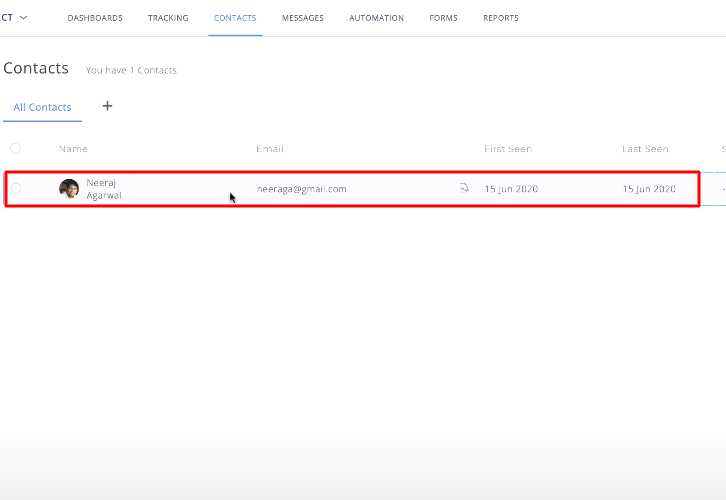
Conclusion –
You May Also Like To Read –







