Want to integrate Pabbly Form Builder with Trello? If yes, then don’t go anywhere here we are going to walk you through the process with the help of Pabbly Connect.
By integrating Pabbly Form Builder with Trello, you can communicate and work directly with each other. Further, you can automate your workflow so that when a user fills out your form, their submission information will automatically appear in your Trello’s board based on your integration settings. And all you can do with this with the help of Pabbly Connect.
Why Choose This Method Of Integration?
In contrast with other integration services-
- Pabbly Connect does not charge you for its in-built apps like filters, Iterator, Router, Data transformer, and more.
- Create “Unlimited Workflows” and smoothly define multiple tasks for each action.
- As compared to other services which offer 750 tasks at $24.99, Pabbly Connect proffers 50000 tasks in the starter plan of $29 itself.
- Unlike Zapier, there’s no restriction on features. Get access to advanced features even in the basic plan.
- Try before you buy! Before spending your money, you can actually signup & try out the working of Pabbly Connect for FREE.
Pabbly Connect is an automation tool through which you can integrate thousands of apps, set unlimited triggers and actions, create unlimited workflows, etc without requiring any coding skills. Furthermore, you can also add formatters, filters, routers, create multi-step calls etc in your workflow.
Here, in this article, we will understand how to integrate Pabbly Form Builder with Trello using Pabbly Connect.
So, let’s begin the process. Firstly, to do is visit Pabbly Connect website and click on the Sign-up Free button. Promptly, either manually enters all the details or sign up using Gmail credentials. After completing the signup process, click on the “Access Now” button of Connect. Let’s begin the process of creating a workflow to integrate Pabbly Form Builder toTrello by hitting the ‘Create New Workflow’ button. Subsequently, add the name of workflow which in our circumstance is “Pabbly Form Builder to Trello List”. However, you can name the workflow as per your requirement and demand. As soon as you are done with creating a workflow, you will have to select the application you want to integrate. Here, choose the Pabbly Form Builder application from the drop-down menu and method as “New Form Submission”. Now, the next step is to copy the webhook URL which is appearing on the dashboard. Then, click on the “Capture Webhook Response”. You can create a new form or choose the existing one from the Pabbly Form Builder dashboard to capture the data. Here, we have already created the “Request a new feature” form for integrating Pabbly Form Builder with Trello. Go to the integration option of the form where you find the Webhooks option. Just paste the copied Webhook URL. Once you paste the URL inside your form every submission data will automatically send to this Webhook URL Fill all the details of the form like name, email, and feature request then click on the “Submit” button. As soon as you fill the form the entry will appear on the “Pabbly Connect” dashboard. Then, click on the “Save” option. Now you will have to set the action for your trigger for which you have to select the application you want to integrate. Click on the “+” icon to add an action for your trigger. In our case, app is “Trello” and method is Add new card then, hit the “Connet With Trello” button. Further, it will ask for “Bearer Token”, for which you have to log in to Trello account or click on the “here” link. You will get your API key inside the Trello account, as shown in the image above, just copy the available API code. For bearer tokens, you have to authorize your account by giving some permissions and then you get your token. Go back to the “Pabbly Connect” dashboard and paste the copied key and hit the “Save” button. Now, as you can see your board name in the drop-down list so just choose your board. Here, all you have to do is add the required field from drop-down such as for the name of the card and description. It all depends on what data you want to map into your board like name, email, information, etc. Lastly, when you check the board in Trello, your entry will automatically appear there. This is a one-time process, after that, all the card entries will automatically get added to your Trello’s board. Thats it! This is our article on “How to Integrate Pabbly Form Builder with Trello”. All you have to do is follow all the above-mentioned steps and you’re good to go. Using Pabbly Connect, you can integrate limitless applications and create unlimited workflows. So let’s start your automation work with Pabbly Connect without worrying about anything else. Further, in case you have any queries regarding the same, you can always contact us. You May Also Like To Read:Step 1: Sign up to Pabbly Connect

Step 2: Access Pabbly Connect
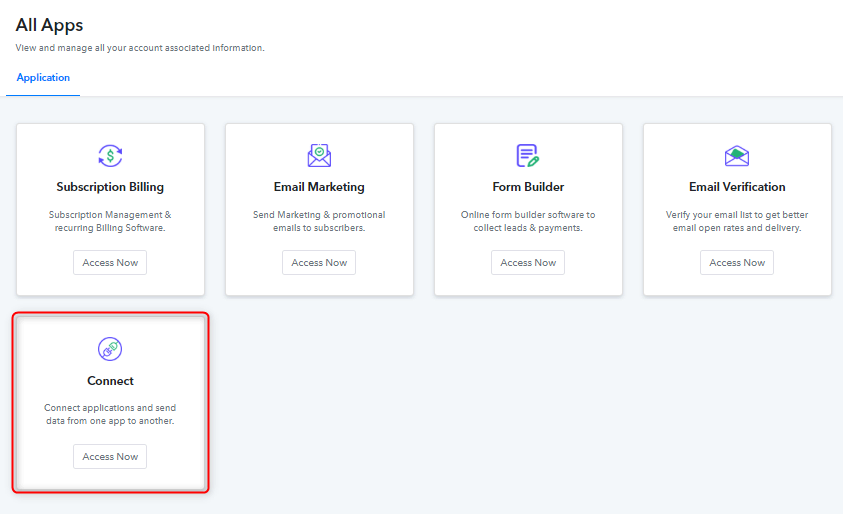
Step 3: WorkFlow for Pabbly Form Builder to Trello Integration
(a) Create New Workflow

(b) Name the Workflow
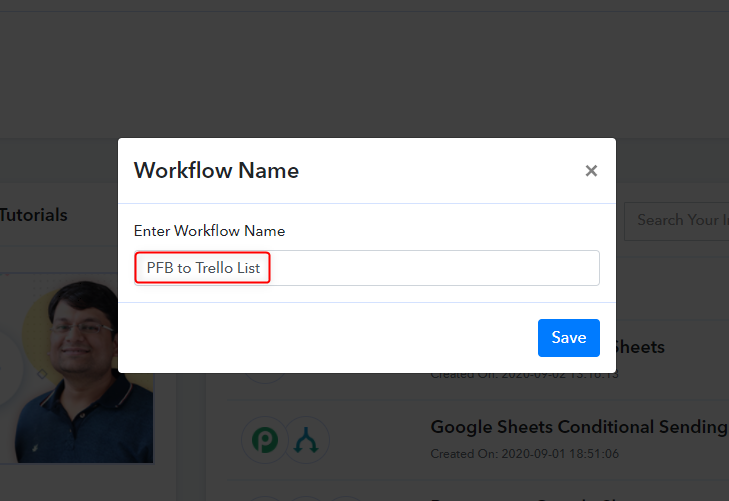
Step 4: Setting Trigger
(a) Select Pabbly Form Builder
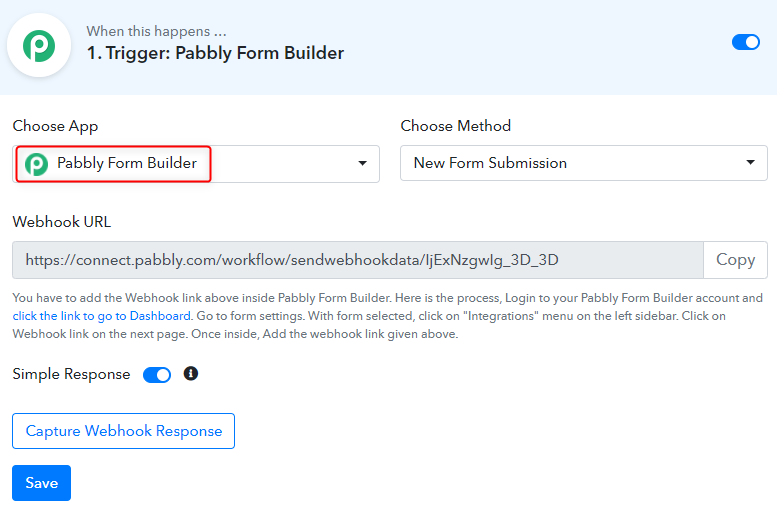
(b) Copy Webhook URL
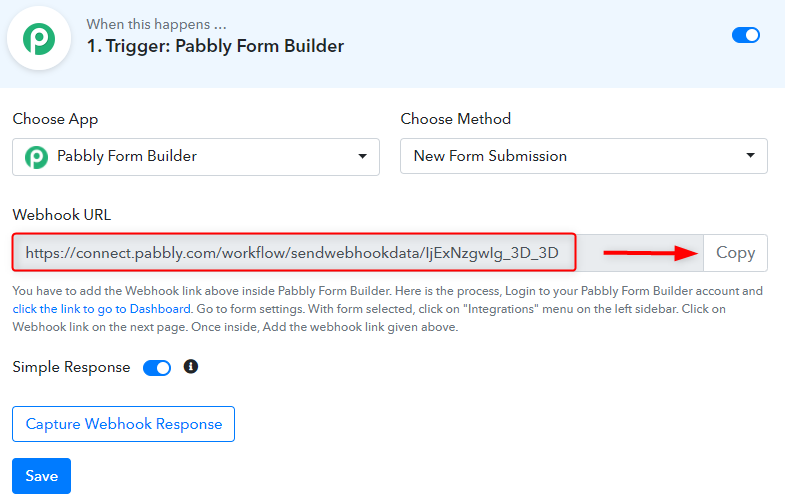
Step 5: Create/Choose a Form from Pabbly Form Builder
(a) Open your Form
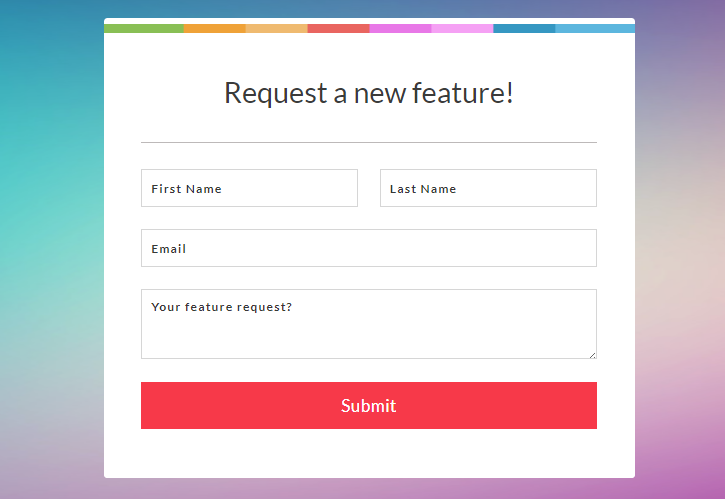
(b) Go to Integration Option
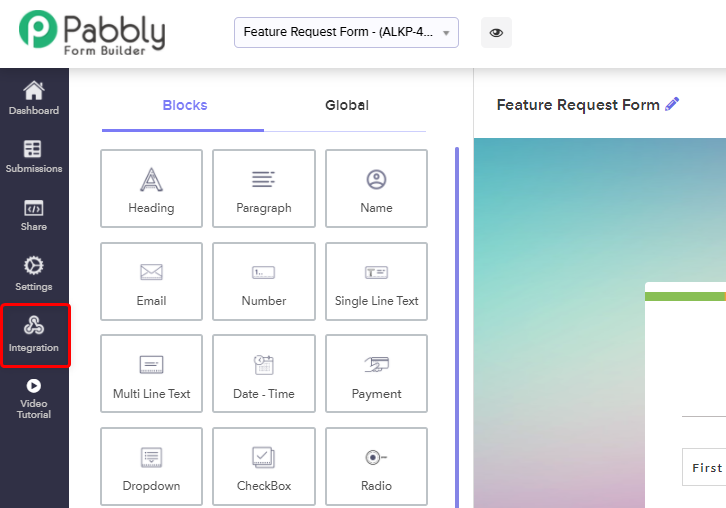
(c) Add Webhook URL
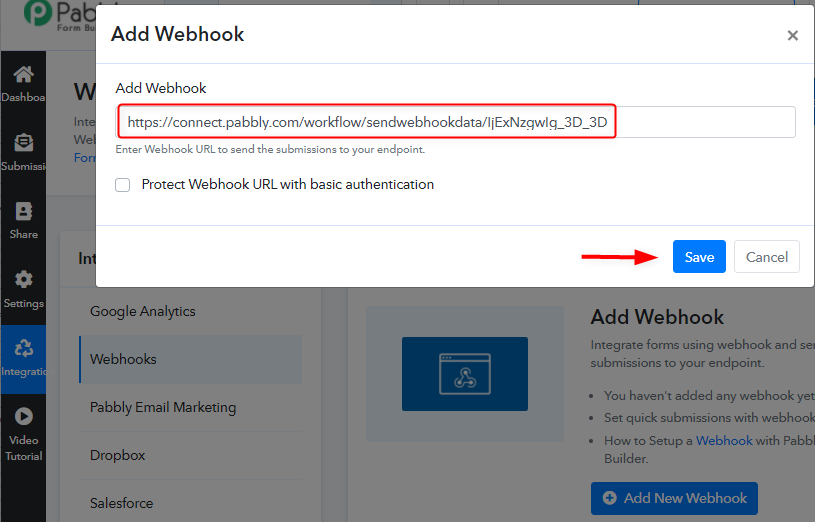
Step 6: Submit the Form
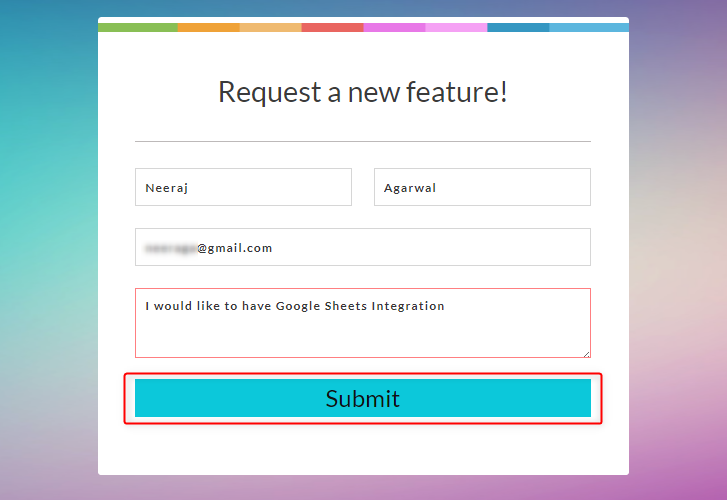
Step 7: Test the Submission in Pabbly Connect Dashboard
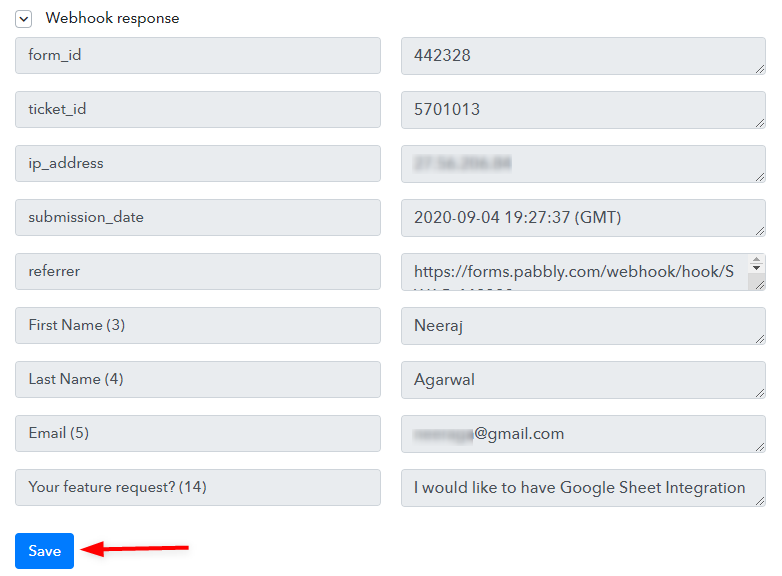
Step 8: Setting Action
(a) Select Trello App
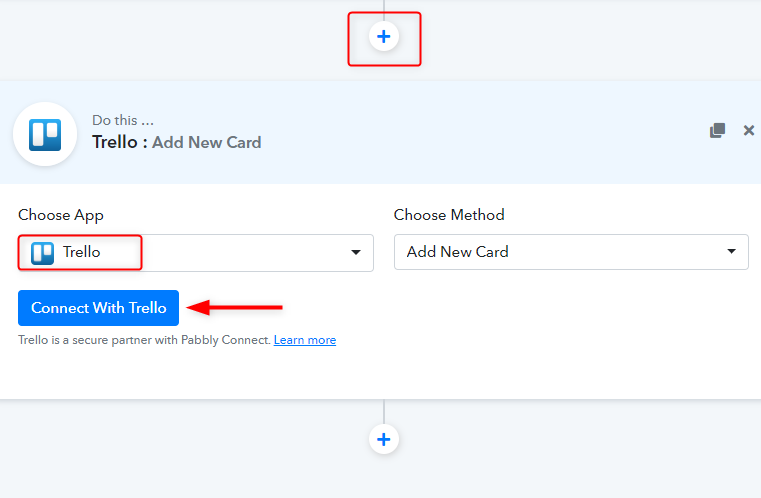
(b) Get your API Key & Bearer Token
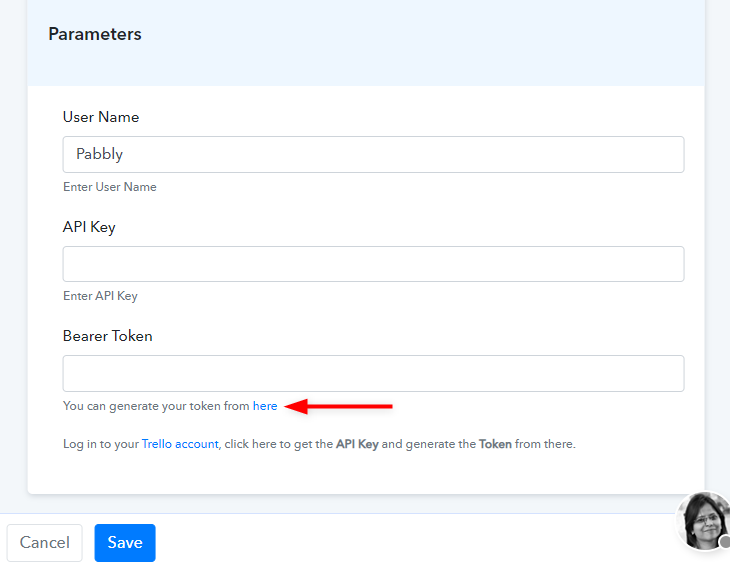
(c) Copy API Key & Bearer Token
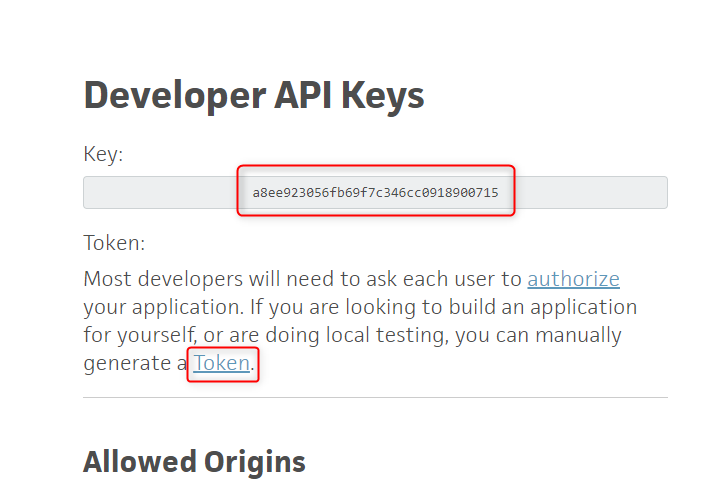
(d) Paste API Key/Bearer Token in Pabbly Connect Dashboard
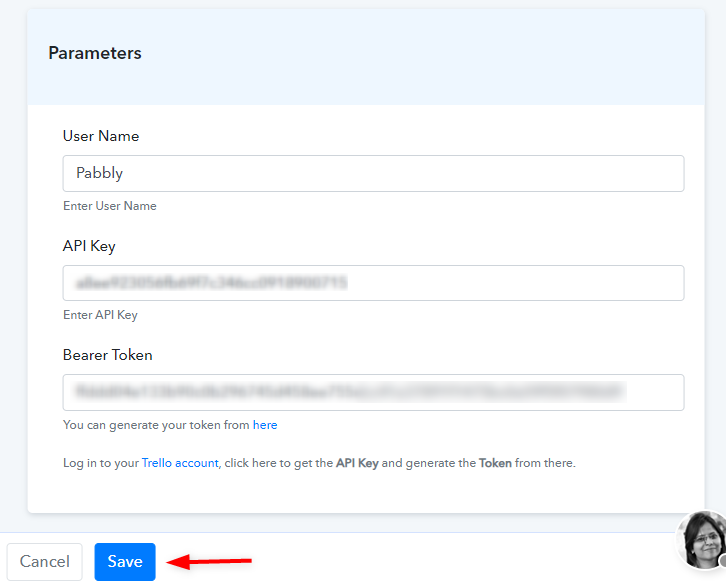
Step 9: Choose Board & Add Field Data
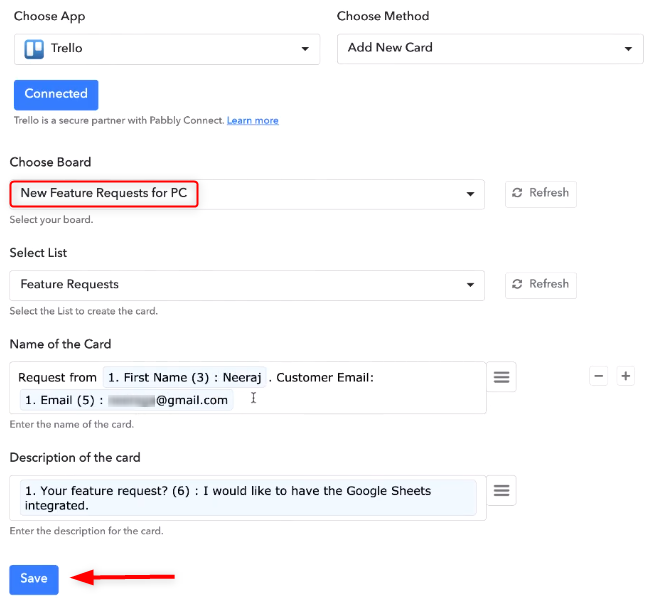
Step 10: Check Submission in Trello Dashboard
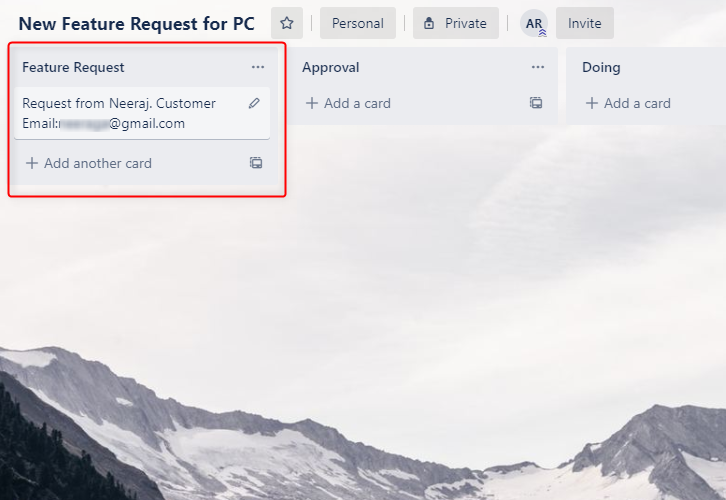
Wrapping Up






