Are you tired of transferring data manually every single time? Well, there are times when you are too occupied to add the same data in other software. There are even chances, you may miss out on details in the process. While updating your Mailchimp account you must have thought, if there is a way to do all this automatically without investing so much time.
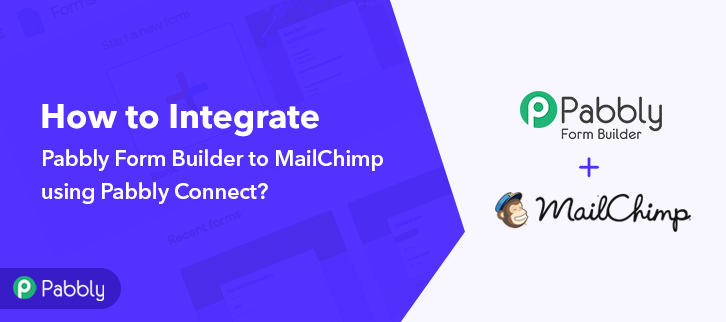
Yes of course there is! In this blog, I am gonna tell you how to integrate Pabbly Form Builder to Mailchimp using Pabbly Connect by following some simple steps. Pabbly Connect is an amazing software through which you can integrate thousands of applications easily. After this integration, every time when someone will fill up your form, their information will automatically be updated in your Mailchimp account.
Why Choose This Method Of Integration?
In contrast with other integration services-
- Pabbly Connect does not charge you for its in-built apps like filters, Iterator, Router, Data transformer and more
- Create “Unlimited Workflows” and smoothly define multiple tasks for each action
- As compared to other services which offer 750 tasks at $24.99, Pabbly Connect proffers 50000 tasks in the starter plan of $29 itself
- Unlike Zapier, there’s no restriction on features. Get access to advanced features even in the basic plan
- Try before you buy! Before spending your money, you can actually signup & try out the working of Pabbly Connect for FREE
Other than Mailchimp and Pabbly Form Builder integration, Pabbly Connect also comes with many other great features such as you can create unlimited workflows, fire instant triggers, use unlimited premium apps, and so much more. The best part is, you can access all these features even with the free plan.
Hence, without wasting any more time, let’s get started with the integration process.
Step 1 : Sign up to Pabbly Connect
You have to start by signing up for Pabbly Connect. Quickly fill in the details manually or sign-up via your Google account.
Try Pabbly Connect for FREE
After completing the signup process, access the Connect section in the dashboard. Start with creating a workflow for your project by clicking on the ‘Create New Workflow’ button. Next, you need to name the workflow just like in the above-shown image. I named the workflow as Pabbly Form Builder to Mailchimp, you can obviously name the workflow as per your requirements and need. As soon as you are done with creating a workflow, you will have to select the application you want to integrate. Using Pabbly Connect one can bind or connect unlimited apps, click here to sign up for free. Now you have to choose the application you want to integrate. Here we are choosing Pabbly Form Builder for the integration. To move further, copy the given webhook URL, just the in the above-shown image. To connect with Pabbly Form Builder, you have to paste the copied Webhook URL in your form builder dashboard. You can create a new form or you can also select pre-built templates. After choosing a form just click on the “integration” option of the form. After clicking on the integration tab in Pabbly Form Builder go to the webhook option. Paste the webhook URL copied earlier and click on the”Add Webhook” button. To test the form you have to make a dummy entry and click on “Capture Webhook Response” in Pabbly Connect. As soon as you fill the form the entry will appear on the “Pabbly Connect” dashboard. Then, click on the “Save” option. Now the next step is to set an action for your trigger. For this, you have to choose the application you want to integrate. Now in this step, click on the + button below to add an action for your trigger and choose Mailchimp among various other applications. After choosing Mailchimp now you have to select “Add New Member” and then click on the “Connect with MailChimp” button. To connect MailChimp with Pabbly Connect, you have to enter the API key and data center of your MailChimp account in Pabbly Connect dashboard. After clicking on the button, now you have to add your Mailchimp API key to move further which you can get from your Mailchimp account. Here you have to copy and paste the sub-domain part of the Mailchimp API key webpage and then click on the “Save” button. As soon as you click on the save button, the software picks the required field automatically from your account. Now you have to map up the required fields and click on the “Save” button to save your workflow. After saving your workflow click on the “Send Test Request” button. You can see as you send a test request, all the required information from the form is added to your Mailchimp account. Now every time whenever someone will fill and submit your form, this software will automatically add the information to your Mailchimp account. So this was the easiest and fastest method that you could use to integrate Pabbly Form Builder to Mailchimp. Not only these two applications, but you can connect thousands of applications on Pabbly Connect easily. It’s simple and easy to use and you won’t have to go for any other software after using it. Now the data transmission is a child’s play, all thanks to Pabbly Connect. If you have any suggestions or queries, please drop them down in the comment section, we will get back to as soon as possible.Step 2 : Access Pabbly Connect

Step 3 : WorkFlow for Pabbly Form Builder to Mailchimp Integration
(a) Create New Workflow

(b) Name the Workflow for Pabbly Form Builder to Mailchimp
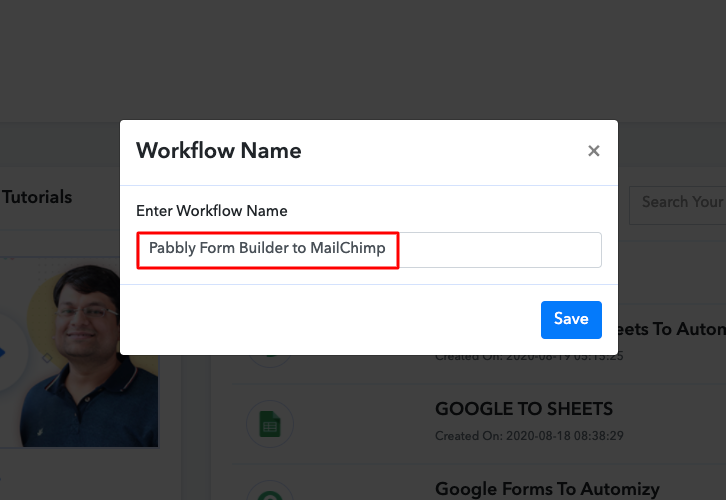
Step 4 : Setting Triggers for Pabbly Form Builder to MailChimp Integration
(a) Select Application you want to Integrate
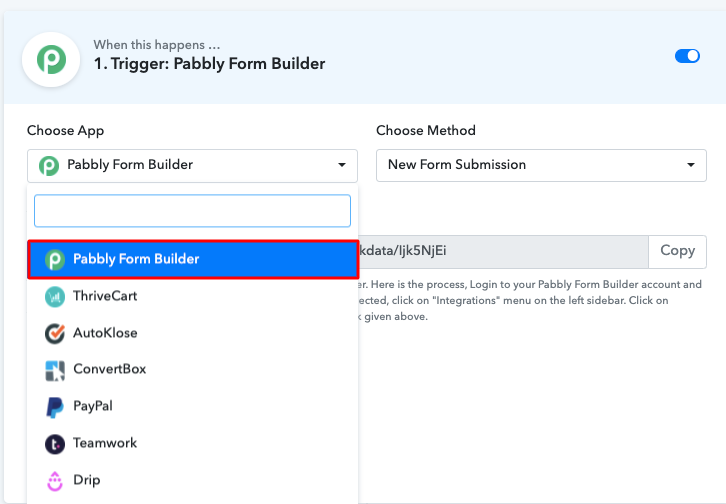
(b) Copy the Webhook URL
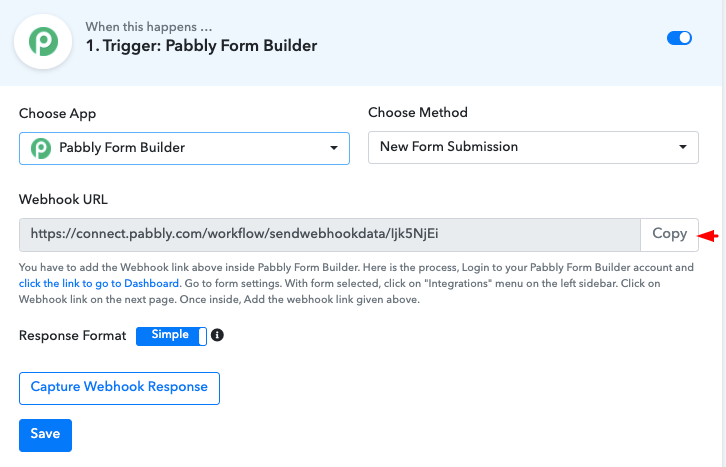
Step 5 : Paste the Webhook URL in Pabbly Form Builder
(a) Click on Integration Option
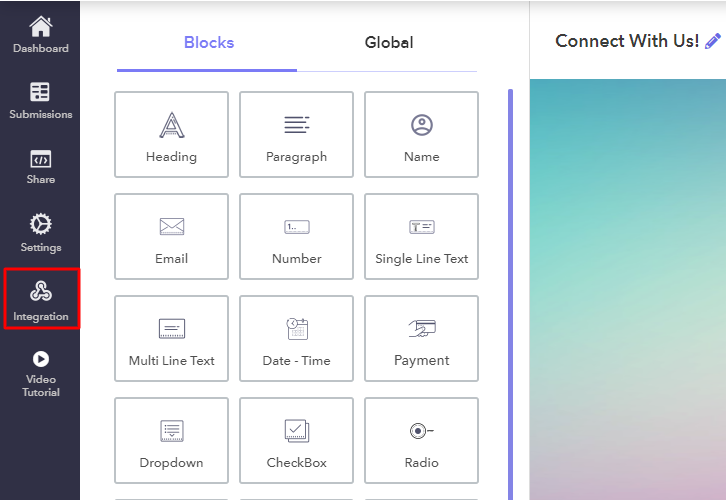
(b) Click on Webhook Option
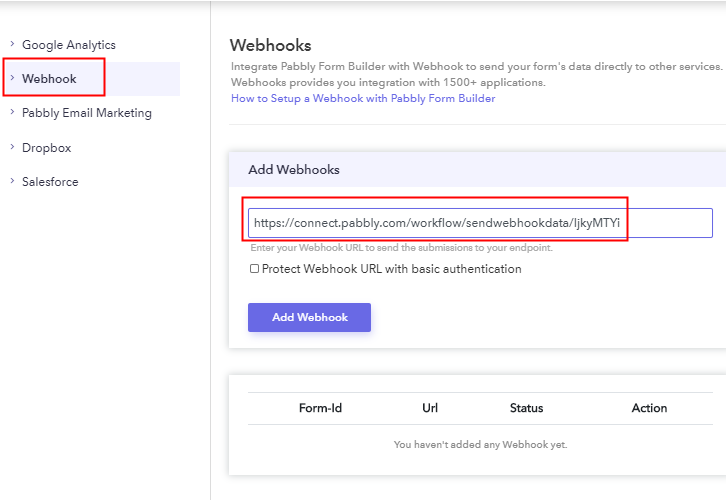
Step 6 : Test the Submission in Pabbly Connect Dashboard
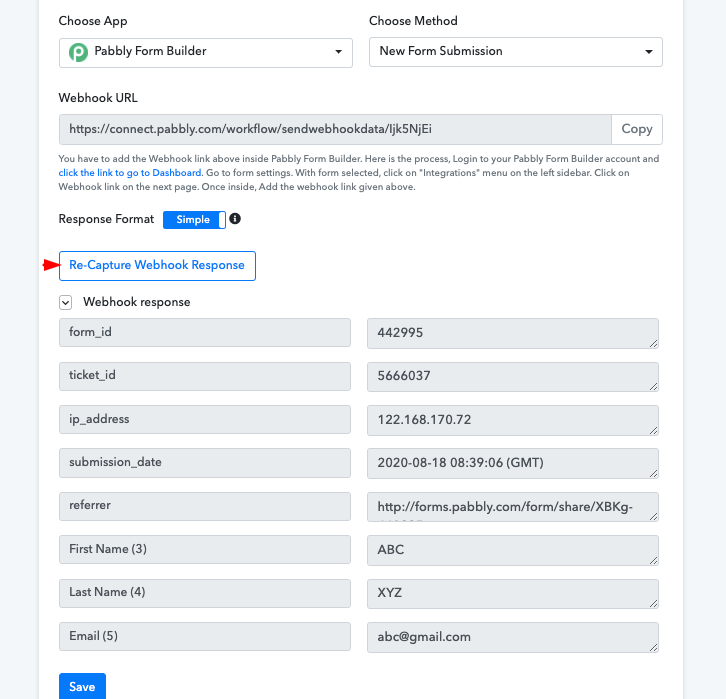
Step 7 : Setting Action for Pabbly Form Builder to MailChimp Integration
Select Application you Want to Integrate
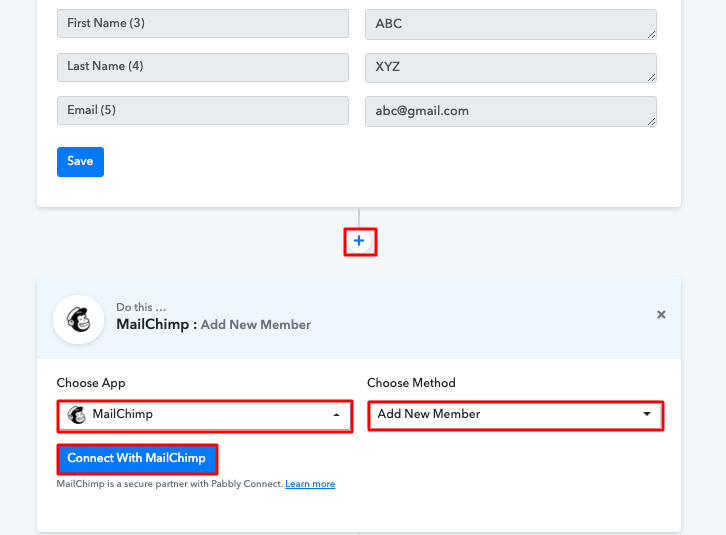
Step 8 : Connecting Mailchimp to Pabbly Connect
(a) Add the API Key
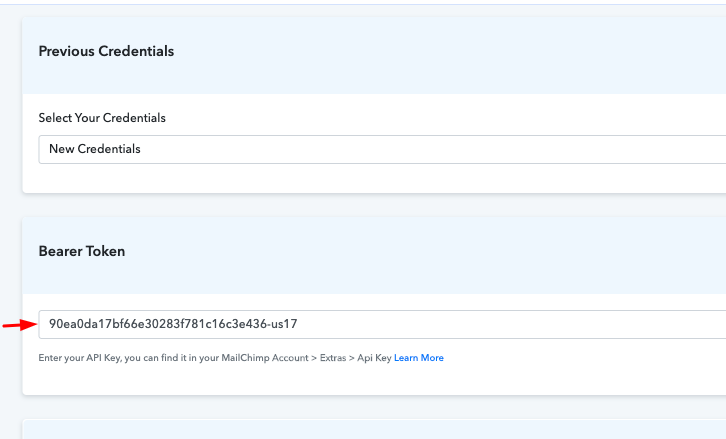
(b) Add Data Center
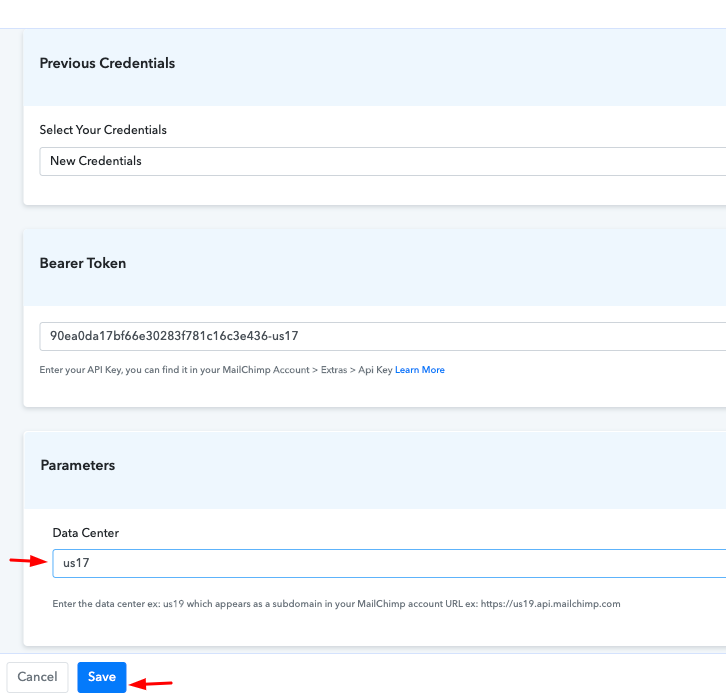
(c) Send a Test Request
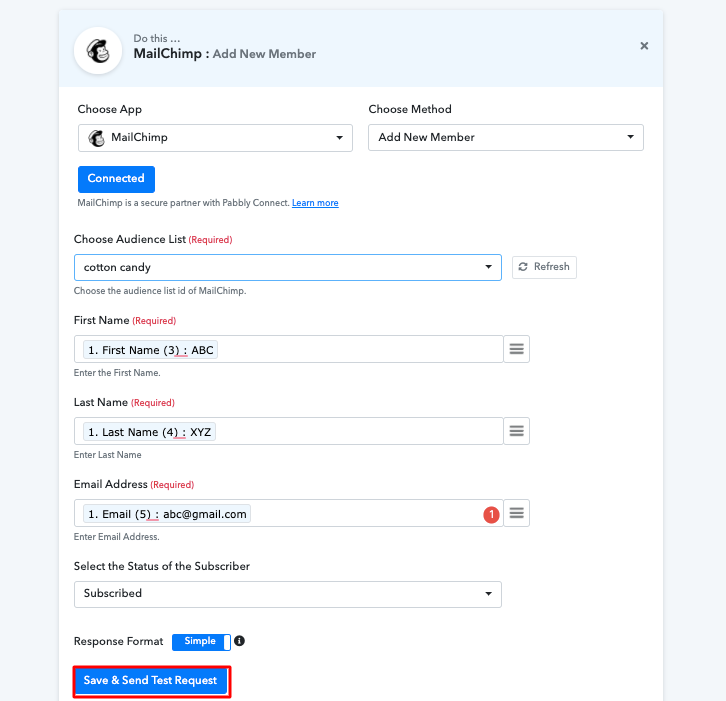
Conclusion –
You May Also Like to Read –







