Want to integrate your Aidaform to Google Sheets? If so, then here you can sigh in relief as we are going to show the integration process.
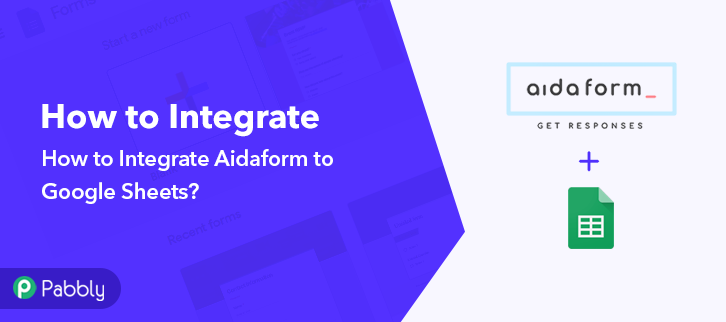
But before moving further let’s understand about Aidaform. Basically, Aidaform is a form builder that lets you create amazing forms in a couple of minutes. However, many times we want our form entries to auto-populated in the Google Sheets. Filling every single entity manually is a lot to ask for in such a busy schedule. That’s where software like Pabbly Connect comes in action.
Pabbly Connects simplifies the tedious or repetitive actions by creating seamless workflows. Plus, you don’t need any technical skills to operate the software. Within 5 minutes Pabbly Connect is ready to rule without any installation. It lets you collect responses from Aidaform and transfer that data into Google Sheets in real-time. Isn’t it amazing?
Yes, it is, plus the software is packed with features like filters, path-routers, instant triggers, and much more for making data transmission a cakewalk.
Here, in this article, we will understand the process of integrating Aidaform to Google Sheets.
So, let’s get started.
Step 1: Sign up to Pabbly Connect

Begin the process by clicking on the “Sign Up Free” icon on the Pabbly Connect dashboard. Moreover, either manually fill-up all the details or sign up using Gmail credentials.
Try Pabbly Connect for FREE
Further, after signing into the account, click on the “Access Now” button of Connect. Start the process of creating a workflow for your automation by hitting the “Create New Workflow” button. Afterward, add the name of workflow which in our matter is “Aidaform to Google Sheets”. Nonetheless, you can name the workflow as per your needs and demand. After creating a workflow, you have to choose the application you want to integrate. The next step is to select “Aidaform” from the dropdown, then choose the “New Response” option. Next, click on the “Connected With Aidaform” button. It will open up the form which asks for the API key. An API key will help to fetch data and smooth the integration process. For this, you have to log in to your Aidaform account and copy the API key from there. After login to the Aidaform account, click on the “My Account” option. Further, click on the “Setting” option in the dashboard. Just copy the API key appearing on the dashboard. To paste the API key, go back to the Pabbly Connect dashboard. Further, simply paste the API Key in the form appearing, then click on the “Save” option. Now it will automatically fetch all your templates of Aidaform, select the one you want to integrate into Google Sheets. Now go back to Aidaform and make a dummy entry. Just fill all the details and then click on the “Send” button. As soon as you fill the form, the recent form entry will appear on the dashboard. Further, click on “Save and Send Test Request”. After setting a trigger, you will have to select the action for which you have to select the application you want to integrate. Moving on, click on the “+” icon then select “Google Sheet” and in choose method option, select ” Add New Row”. Further, click on the “Connected with Google Sheets” button. To integrate your Aidaform with google sheets, it will ask for authorization to your Google Account. After giving access, simply click on the “Save” button. Now, all the sheets will automatically appear on the dashboard. All the sheets in your account will appear on the dropdown. Simply select the sheet, which in our case is “Aidaform to Google Sheet”. Now, all you have to do is add the necessary field from drop-down such as for the email field, select the email option, and for name field select the name option. After filling all the fields, save the setting and then click on the “Save & Send Test Request” option. Lastly, when you check the Google Sheets, the entered form entries get auto-populated in a sheet. Hopefully, now we have cleared all the air about the automation process. Here, in this article, we learned how to integrate Aidaform to Google Sheets. All you have to do is follow all the above-mentioned steps and you can easily connect Aidaform to Google Sheets. With the help of automation, one can easily avoid manual hard work. And in such cases, software like Pabbly Connect is a real savior that lets you connect unlimited premium apps. So, don’t wait anymore. Go and try this software out.Step 2: Access Pabbly Connect

Step 3: WorkFlow for Aidaform to Google Sheets Integration
(a) Start with a New Workflow

(b) Name the Workflow
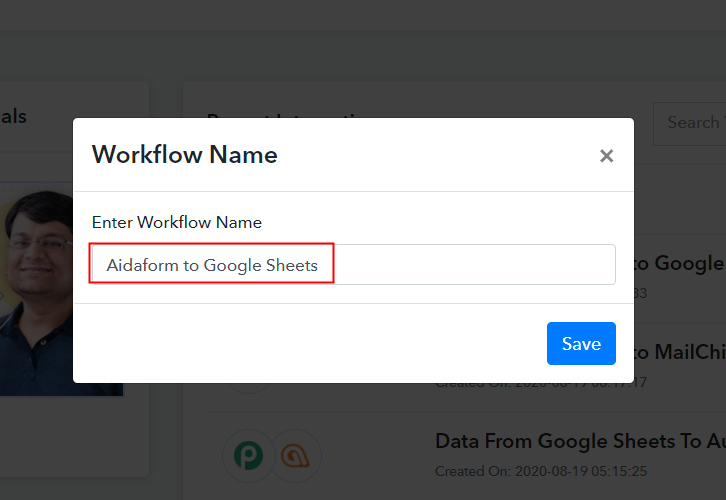
Step 4: Setting Trigger
(a) Select Application you want to Integrate
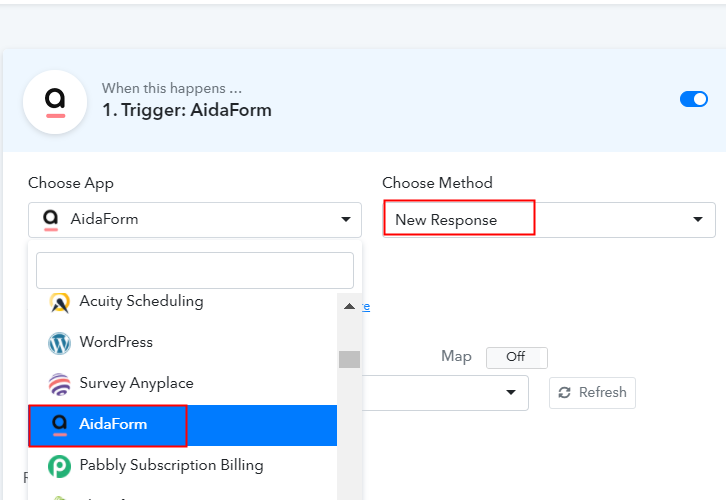
(b) Click the Connect Button
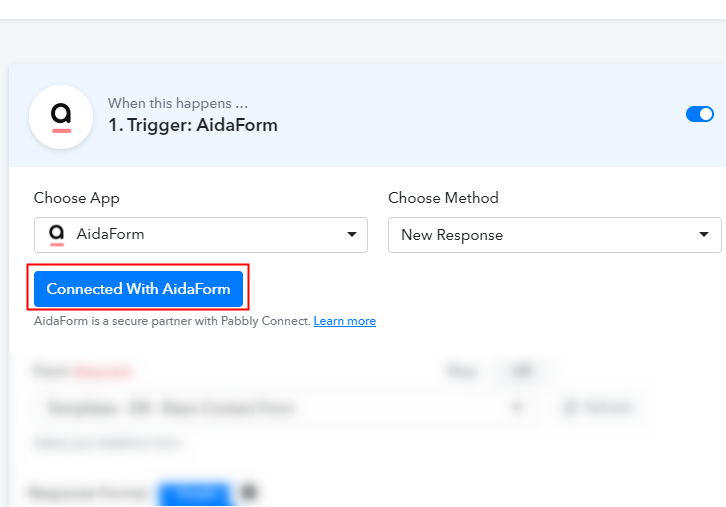
Step 5: Copy the API Key from Aidaform
(a) Click on My Account
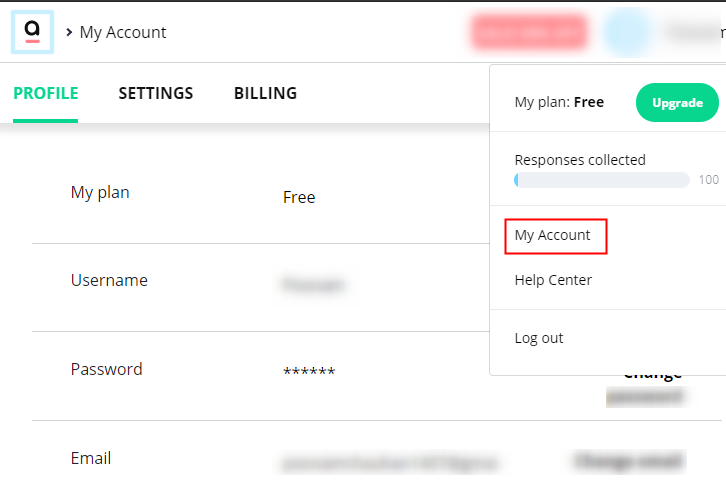
(b) Click on Setting Option
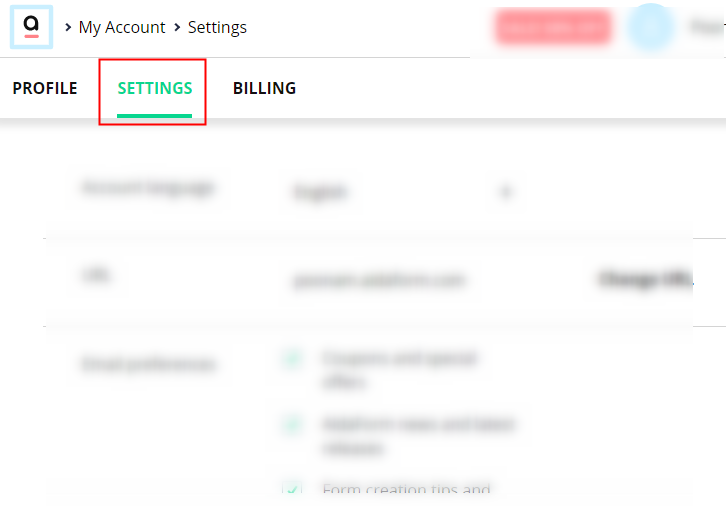
(c) Copy the API Key
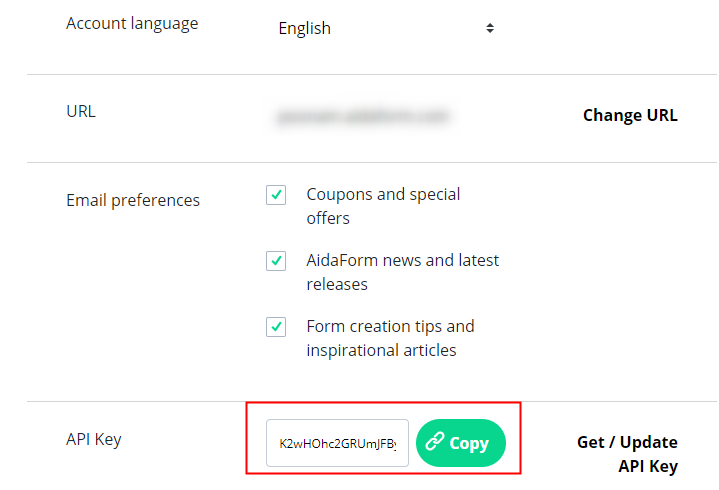
Step 6: Connecting Aidaform to Pabbly Connect
(a) Paste the API Key
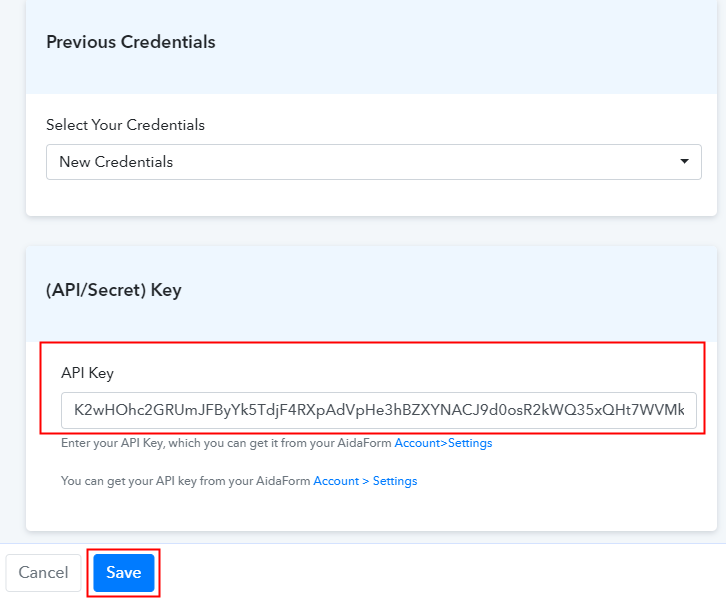
(b) Add Form
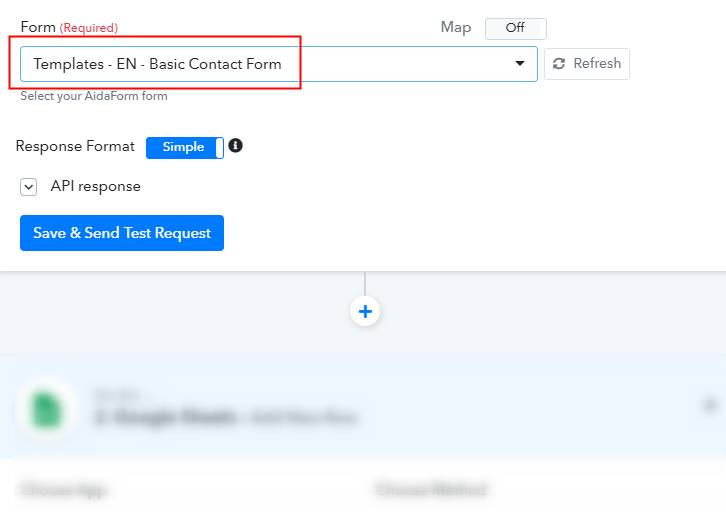
Step 7: Fill the Form
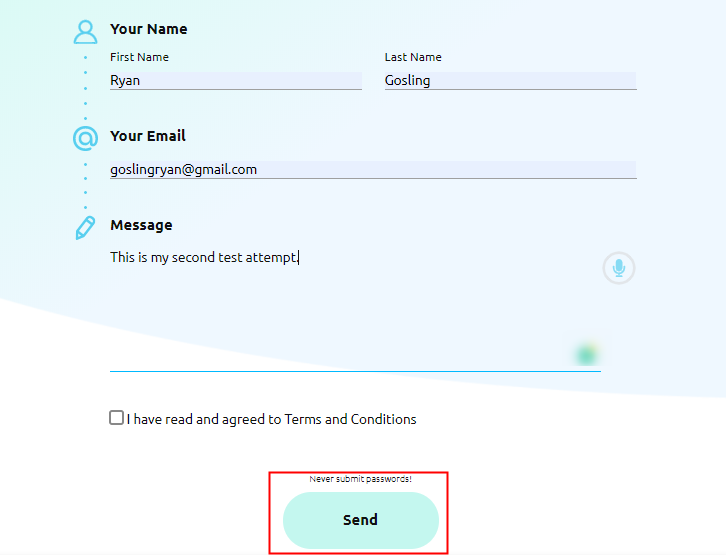
Step 8: Test the Submission in Pabbly Connect Dashboard
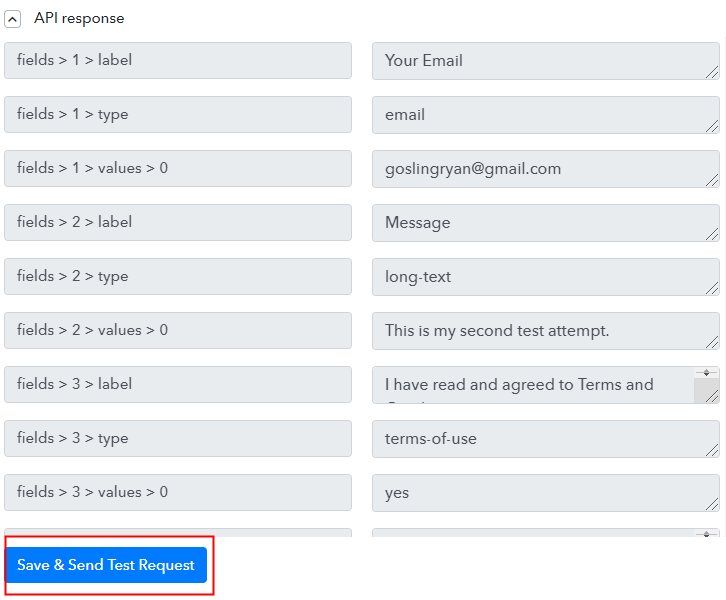
Step 9: Setting Action
(a) Select Google Sheets
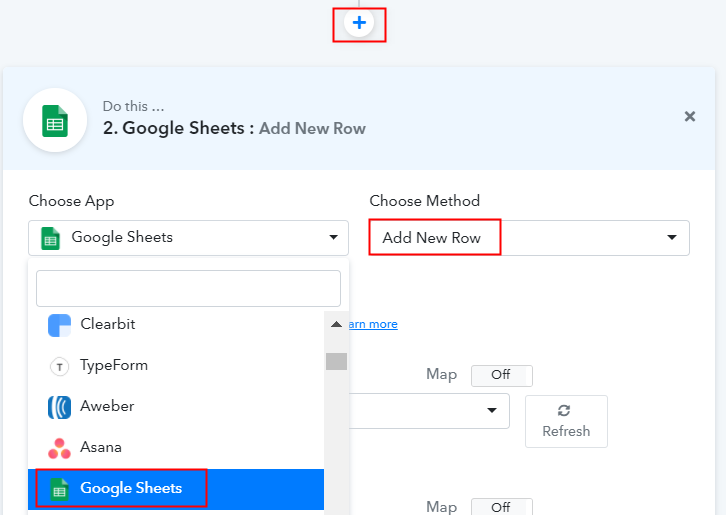
(b) Connected with Google Sheets
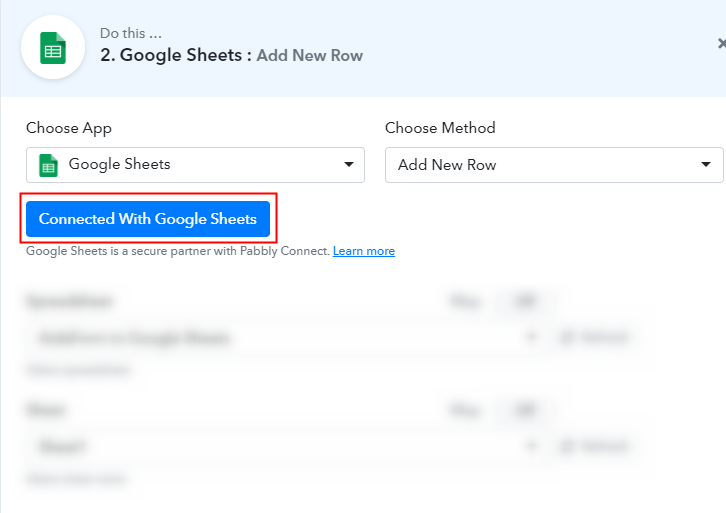
(c) Integrate Aidaform to Google Sheets
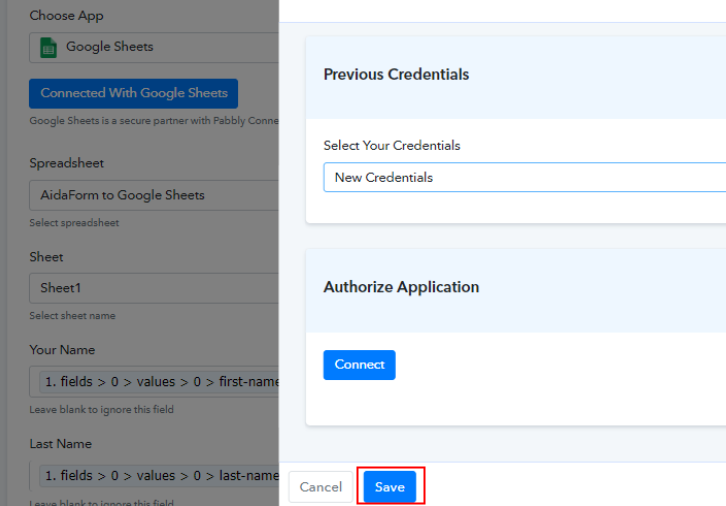
(d) Add Field Data
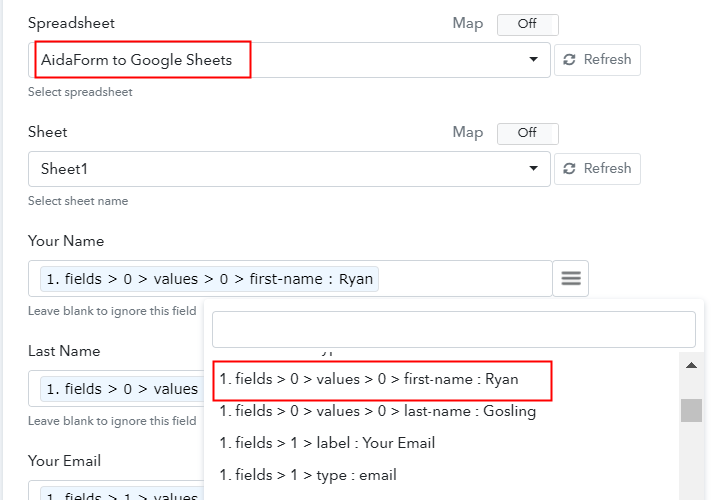
(e) Save and Send Test Request
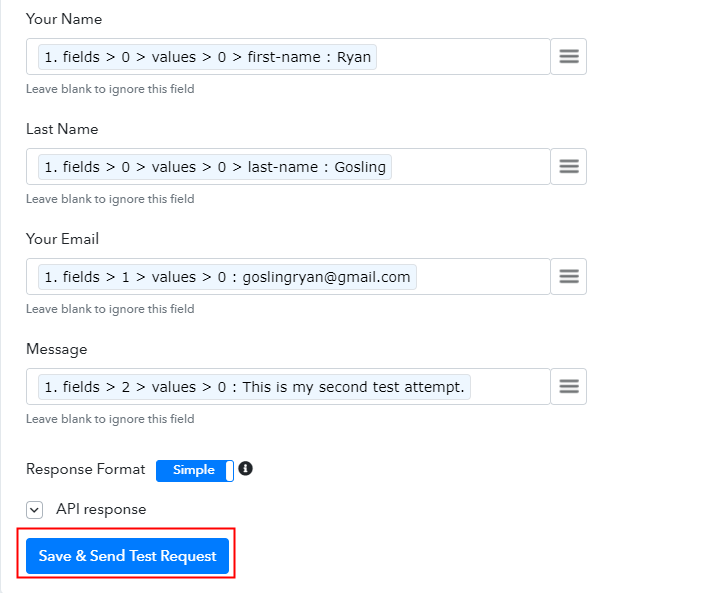
Step 10: Check the Submission
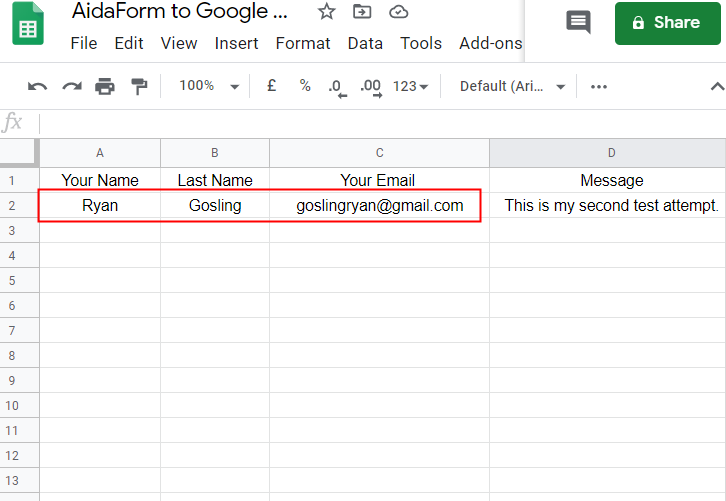
Conclusion –
You May Also Like To Read –






