Tired of searching for a way to save Cognito Forms entries to Google Sheets in real-time?
If yes, then here you can sit back and relax as we are going to show how easily one can save data in Google Sheets whenever a response is submitted on Cognito Forms using Pabbly Connect.
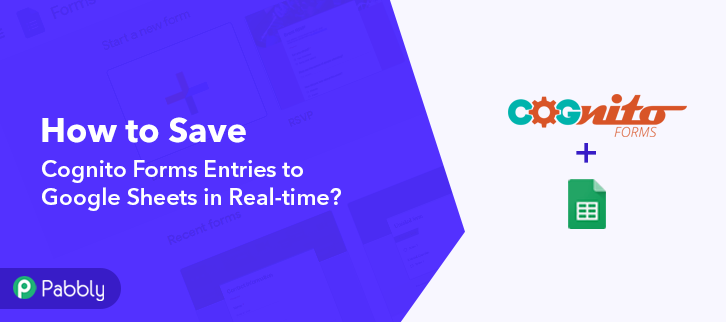
Basically, Pabbly Connect is an integration and automation software that lets you transfer data in real-time.
As we all know Cognito Forms is a powerful form builder that allows you to build beautiful forms in a couple of minutes. However, several times we want our form entries to auto-populate in Google Sheets. In such a packed life, filling every single entity manually is a lot to ask for. This is where apps like Pabbly Connect comes into play.
By building smooth workflows, Pabbly Connect simplifies boring or repeated behavior. Plus, to use the app, you don’t require any technical expertise.
Why Choose This Method Of Integration?
In contrast with other integration services-
- Pabbly Connect does not charge you for its in-built apps like filters, Iterator, Router, Data transformer, and more
- Create “Unlimited Workflows” and smoothly define multiple tasks for each action
- As compared to other services which offer 750 tasks at $24.99, Pabbly Connect proffers 50000 tasks in the starter plan of $29 itself
- Unlike Zapier, there’s no restriction on features. Get access to advanced features even in the basic plan
- Try before you buy! Before spending your money, you can actually signup & try out the working of Pabbly Connect for FREE
Within 5 minutes, without any setup, Pabbly Connect is ready to rule. It helps you to gather Cognito Form responses and pass the data in real-time into Google Sheets. Isn’t that fantastic?
https://www.youtube.com/watch?v=Ywpwfx2e_ZY
Yeah, it is, plus the software is filled with tools for making data transfer a cakewalk. Also, it offers features such as routers, path-routers, instant triggers, and much more even in its free plan. Just go to the App Directory and look for the apps you use to get started.
Here, in this article, we will understand how to save Cognito Forms entries to Google Sheets in real-time. Also, we have a template for this integration to help you get started quickly. Just click the Use Workflow button.
So, buckle up for the integration process.
So, let’s get started.
Step 1: Sign up to Pabbly Connect
Begin the process of connecting Cognito Forms to Google Sheets by clicking on the “Sign Up Free” icon on the Pabbly Connect dashboard. Further, either fill-up the details manually or sign up using Gmail credentials.
Try Pabbly Connect for FREE
Next, after logging into the account, click on the “Access Now” button as shown in the above image. Start the process of building a workflow for integration by clicking on the “Create Workflow” button. Moreover, add the name of workflow which in our case is “Cognito Forms to Google Sheets”. Nevertheless, you can always name the workflow according to your requirements. Next, after building a workflow, you have to choose the integration app to collect your Cognito Forms entries. Pabbly Connect lets you build unlimited workflows within minutes, click here to sign up for unlimited workflows for free. The following step is to select “Cognito Forms” from the dropdown, then choose the “New Entry” option to add the data from the software into Google Sheets. The next step is to copy the webhook URL which is appearing on the dashboard. To save entries from Cognito Forms into Google Sheets, you need to paste the copied Webhook URL in the software. Hence to do that, just log in to your Cognito Forms account. In the Cognito Form dashboard, go to the “New Form” option and assign a name to your form. Now, the next thing is to add fields like name, email, and address in your contact form. Now, to paste the webhook URL, click on the “Submission Settings” of the form. Next, all you need to do is toggle on the “Post JSON Data to a Website” which will offer some options. Just paste your webhook in the “Submit Entry Endpoint” section. Now, after making all the changes, hit the “Publish” button. Now to test the workflow, make a dummy entry in Cognito Forms. Fill all the details of the contact form and hit the submit button. But before hitting the “Submit” option, make sure to click on “Capture Webhook Response” in the Pabbly Connect dashboard. As soon as you fill the form, the entry will appear on the “Pabbly Connect” dashboard. Then, click on the “Save” option. To make this Cognito Forms – Google Sheets integration work, you have to choose the action for your trigger. Further, click on the “+” icon then select “Google Sheets” and in the choose method option, select ” Add New Row”. After making all the necessary changes, click on the “Connected with Google Sheets” button. Further, it will open the authorization window, for which you have to log in to your Google account. All the sheets in your account will appear on the dropdown. Simply select the sheet, which in our case is “Cognito Forms Entries”. Now, all you have to do is add the necessary field from drop-down such as for the name, select the name option, and for the email field select the email. Subsequently, after filling all the details, save the setting and then “Send Test Request” to test the Cognito Forms and Google Sheets integration. Lastly, when you check the Google Sheets, the entered details get auto-populated in a sheet. Now you know how to save Cognito Forms entries into Google Sheets. This is a one-time process, after this every time when a new entry is filled via form, it will get auto-populated in the sheet. Hopefully, now we have cleared all the uncertainty about the automation process. Here, in this post, we learned how to save Cognito Forms entries to Google Sheets in real-time. All you have to do is follow all the steps listed above and you can connect Cognito Forms to Google Sheets quickly. One can easily avoid repetitive work with the help of automation. And in those situations, software like Pabbly Connect is true salvation that allows unlimited premium applications. So, wait no longer. Go and get your access by signing up for a free account.Step 2: Access Pabbly Connect
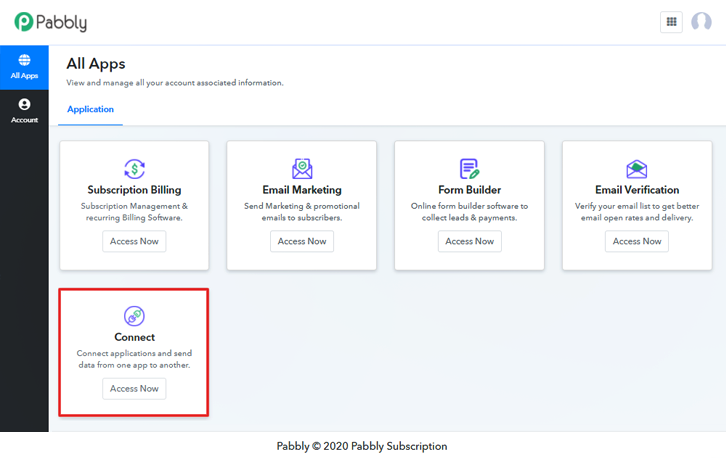
Step 3: Workflow for Cognito Forms to Google Sheets Integration
(a) Start with a New Workflow

(b) Name the Workflow
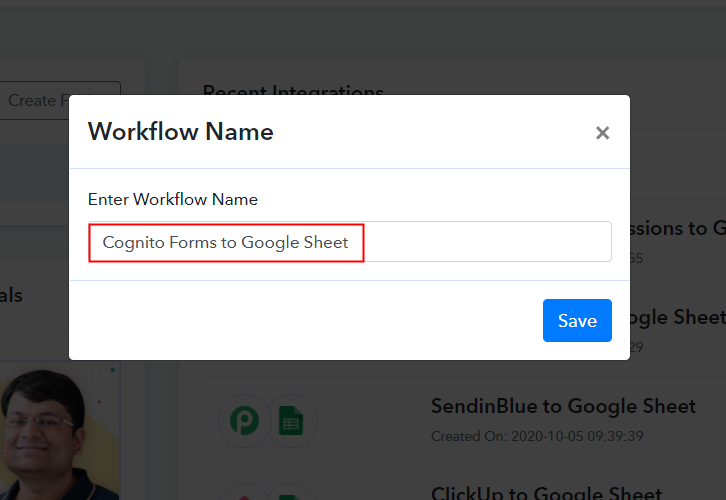
Step 4: Setting Trigger for Cognito Forms to Google Sheets Integration
(a) Select Application you Want to Integrate
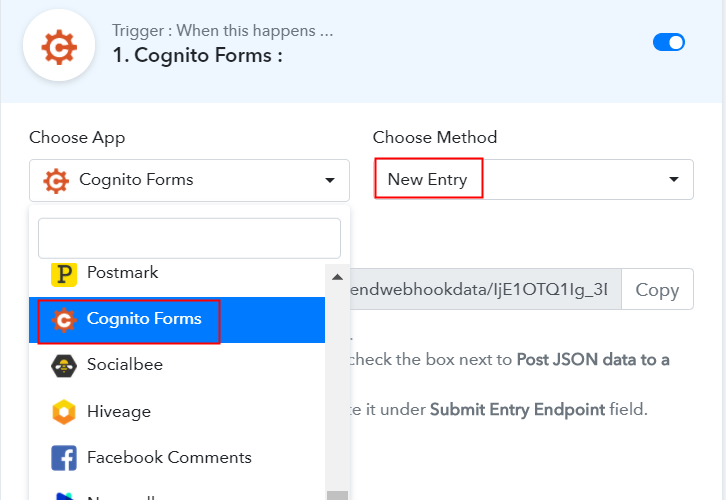
(b) Copy the Webhook URL
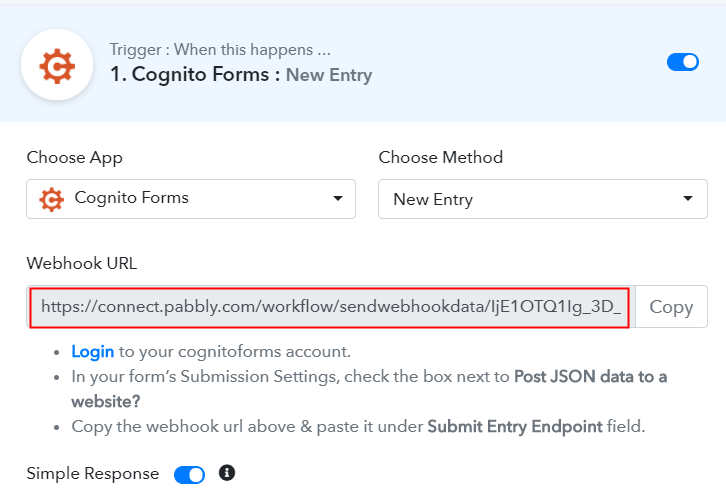
Step 5: Connecting Cognito Forms to Pabbly Connect
(a) Go to New Form Option
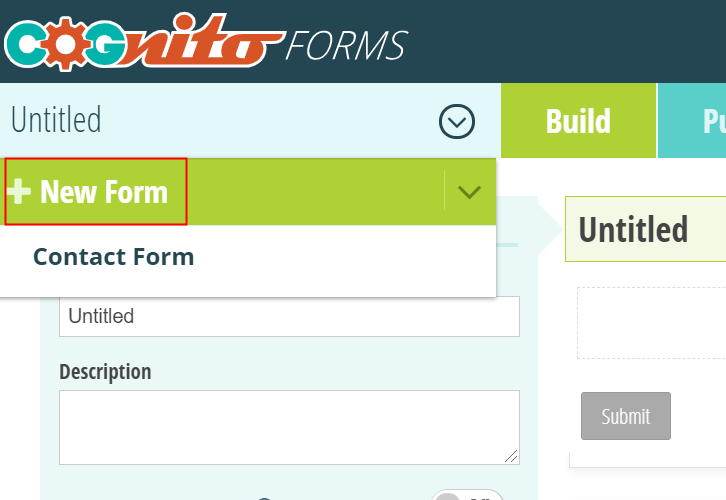
(b) Add Fields in Form
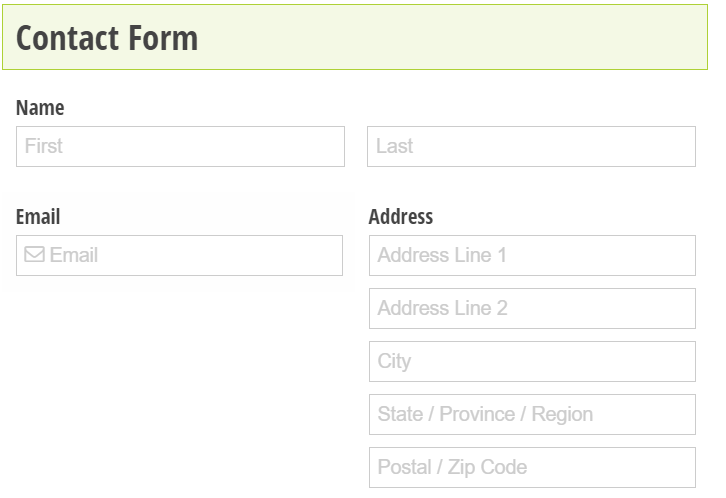
(c) Click on Form Submission Settings
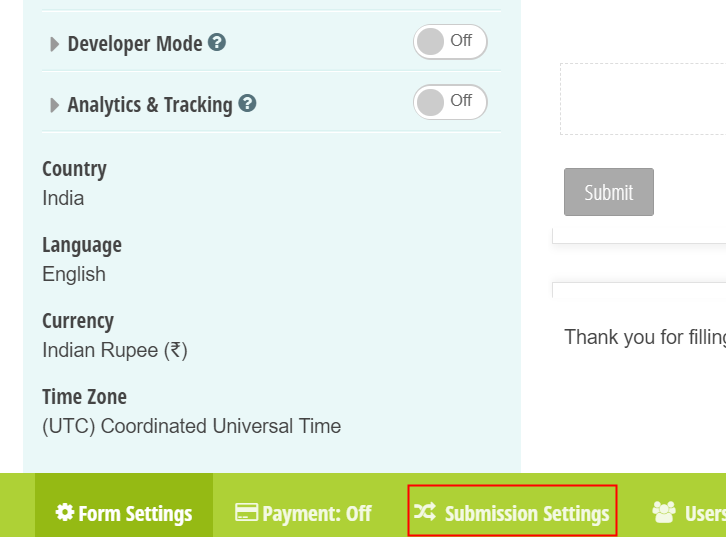
(d) Post JSON Data to a Website
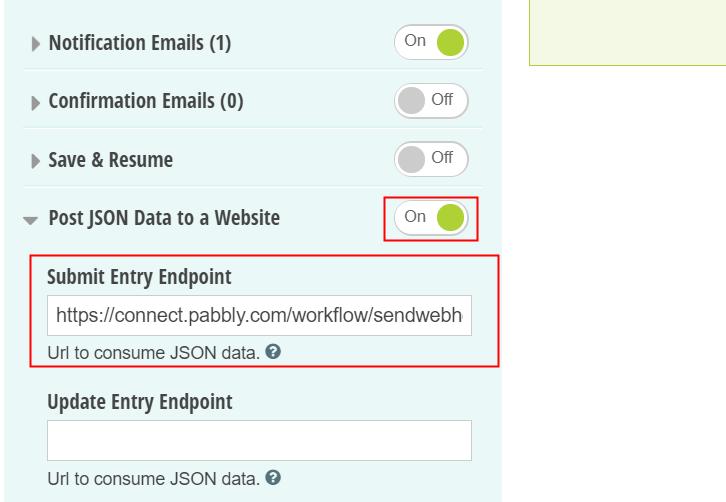
(e) Publish the Form
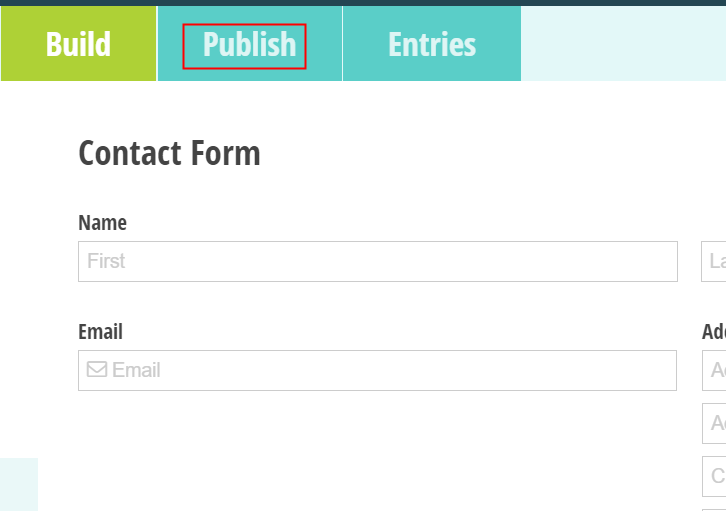
(f) Fill-up the Form
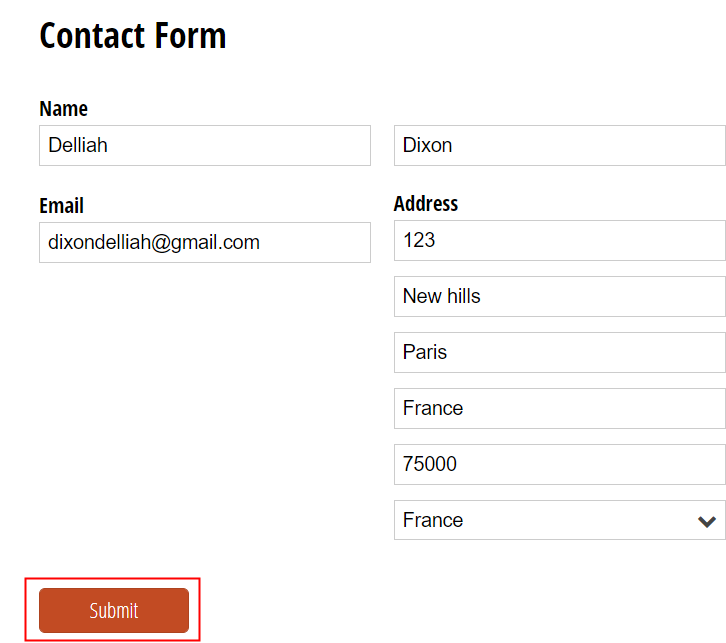
Step 6: Test the Response in Pabbly Connect Dashboard
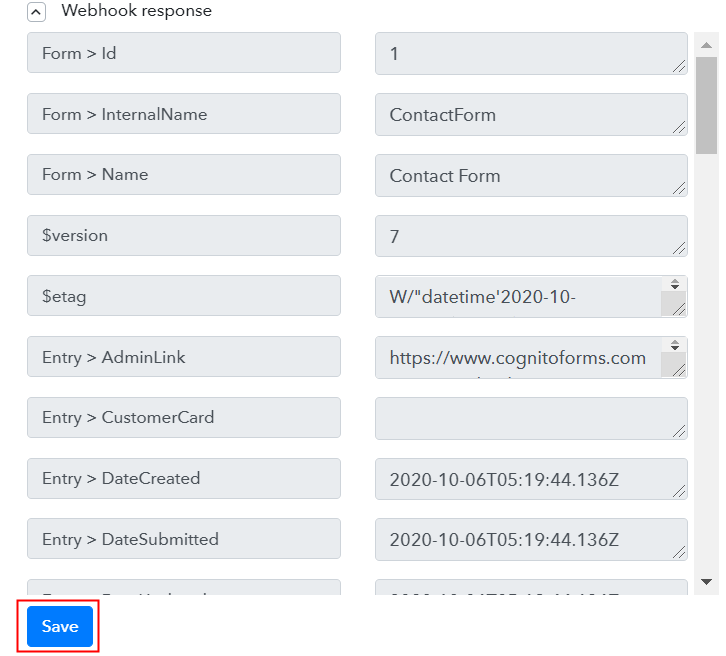
Step 7: Setting Action for Cognito Forms & Google Sheets Integration
(a) Select Application you Want to Integrate
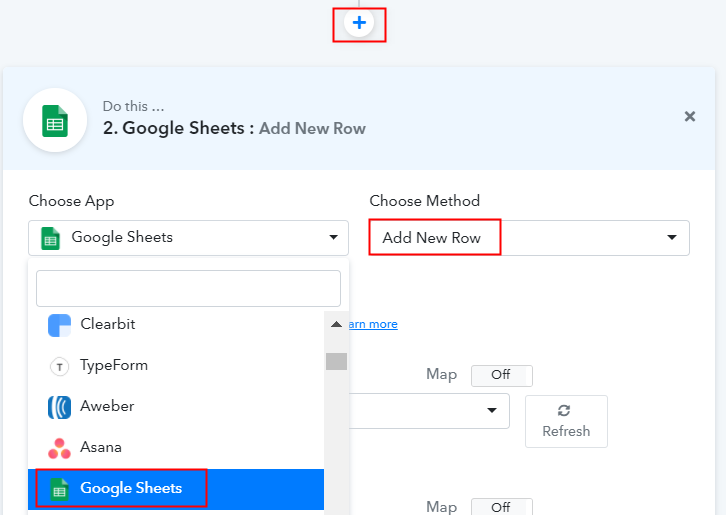
(b) Click the Connect Button
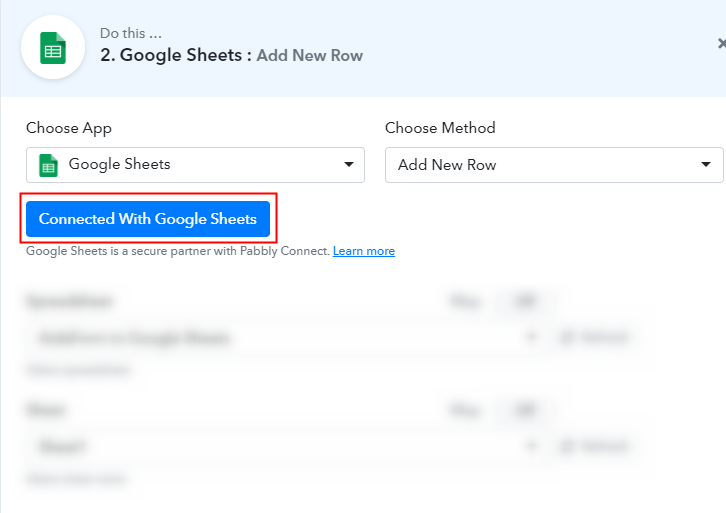
(c) Map Field Data
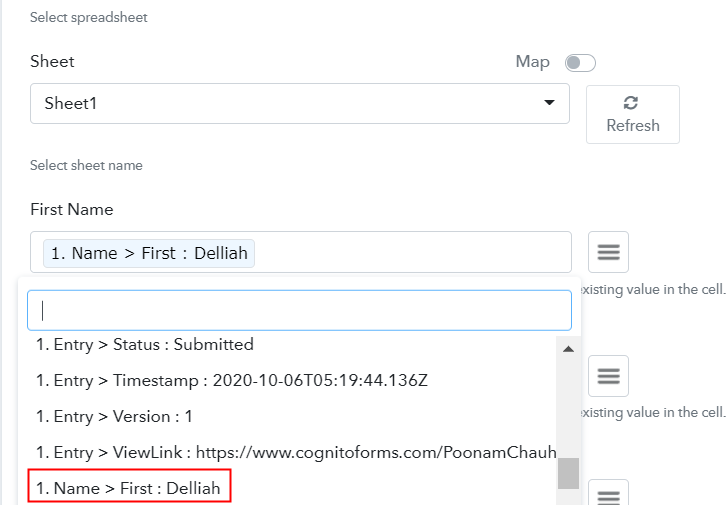
(d) Save and Send Test Request
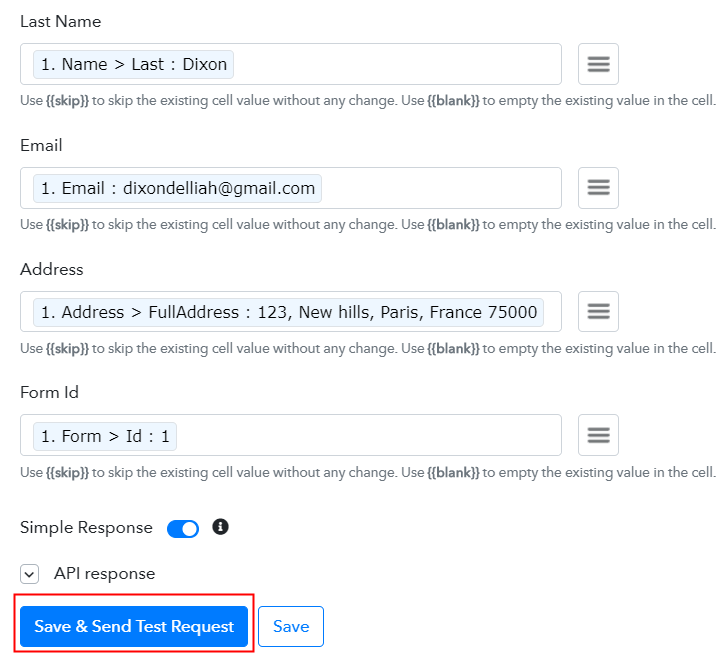
Step 8: Check Response in Google Sheets
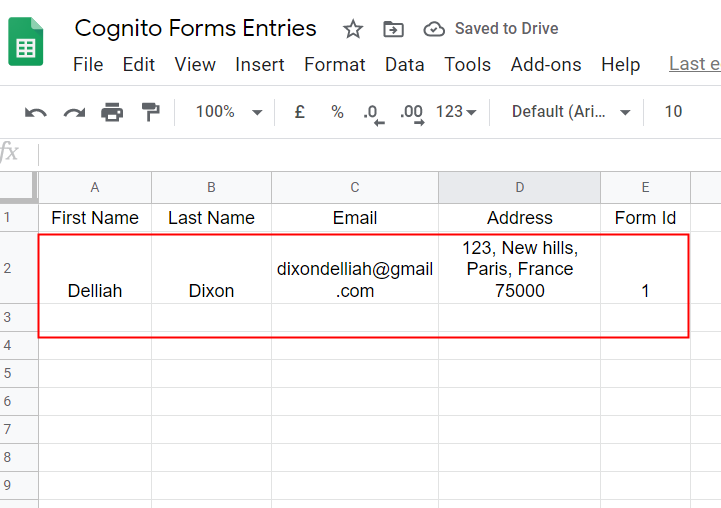
Conclusion –
You May Also Like To Read –








