Tired of searching for a way to create Google Sheets rows for YouCanBook.me Bookings? If yes, then here you can sit back and relax as we are going to integrate YouCanBook.me with Google Sheets in real-time.

We all know YouCanBook.me is an online booking platform that allows you to create bookings in just a couple of minutes. However, several times people want bookings to auto-populate in Google Sheets. And in such a hectic life, filling every single booking manually is a hell lot of work to do. This is where apps like Pabbly Connect comes into play.
By building smooth workflows, Pabbly Connect simplifies boring or repeated behavior. Plus, to use the app, you don’t require any technical expertise.
Why Choose This Method Of Integration?
In contrast with other integration services-
- Pabbly Connect does not charge you for its in-built apps like filters, Iterator, Router, Data transformer, and more
- Create “Unlimited Workflows” and smoothly define multiple tasks for each action
- As compared to other services which offer 750 tasks at $24.99, Pabbly Connect proffers 50000 tasks in the starter plan of $29 itself
- Unlike Zapier, there’s no restriction on features. Get access to advanced features even in the basic plan
- Try before you buy! Before spending your money, you can actually signup & try out the working of Pabbly Connect for FREE
In just a few minutes, you will be able to integrate YouCanBook.me with Google Sheets using Pabbly Connect. And, your all the booking data will get tranfer in real-time.
Moreover, this software is packed with tools for making data transfer a cakewalk. Not only that, but it also offers features like routers, path-routers, instant triggers, and many more even in its free plan.
Here, in this article, we will understand create Google Sheets rows for YouCanBook.me bookings in real-time.
So, let’s get started.
Step 1: Sign up to Pabbly Connect
Begin the process of connecting YouCanBook.me to Google Sheet by clicking on the “Sign Up Free” icon on the Pabbly Connect dashboard. Further, either fill-up the details manually or else you can sign up via Gmail account.
Try Pabbly Connect for FREE
Following that, after logging into the account, press on the “Access Now” button as shown in the above image. Begin the process of building a workflow for integration by pressing on the “Create New Workflow” button. Furthermore, add the name of workflow which in our case is “YouCanBook.me to Google Sheet”. Although, you can always name the workflow as per your requirements. Subsequently, after building a workflow, you have to select the integration app to make a YouCanBook.me booking. Pabbly Connect allows you build unlimited workflows within minutes, tap here to sign up for unlimited workflows for free. The next step is to select “YouCanBook.me” from the dropdown, then choose the “New Booking” option to add the data from the software into Google Sheets. The subsequent step is to copy the webhook URL which is appearing on the dashboard. Moreover, in order to save create Google Sheets for YouCanBook.me bookings, you need to paste the copied Webhook URL in the software. And to do so, you need to log in to your YouCanBook.me account. In the YouCanBook.me dashboard, you need to create a new booking, or else you can choose from the given templates of booking by simply clicking on them. Now, the next thing is to click on the “Edit” option of the booking that you are going to add in Google Sheets rows. Moving forward, now its time to go to the notifications section by clicking on the “Notifications” option. Next, all you need to do is tap on the “After new booking made” option, which will offer some options along with a (+) button to add other integrations. Just click on the “(+)” button to move forward. Once you click on the (+) button, you will see a “Webhook” option, simply tap on that option. After that, you need to paste the copied URL of Pabbly Connect in the Box named URL, and in the HTTP method, you need to select the “POST” option. Now, in the Payload section, you need to add some codes associated with the form details that you want to add in the Google Sheets rows. After making all the changes, just click on the button named “Save Changes”. Now, in order to test the workflow, you will need to make a booking in YouCanBook.me account. And to do so, you need to go to the booking page by clicking on the “Live booking page” option in the side panel. Now, its time to fill all the details of the booking form and hit the “Confirm Booking” button. But before that, you need to make sure that you’ve clicked on the “Capture Webhook Response” button in the Pabbly Connect dashboard. After filling the form, the booking entry will appear on the “Pabbly Connect” dashboard. Next, press the “Save” option. Consequently, in order to make this YouCanBook.me and Google Sheet integration work, you have to choose the action for your trigger. Further, click on the “+” icon then select “Google Sheet” and in the choose method option, select ” Add New Row”. After that, you need to click on the button named “Connect” to authorize it with Google account. Once you press the “Connected with Google Sheet” button, it will open the authorization window, for which you have to log in to your Google account. All the sheets in your account will appear on the dropdown. Simply select the sheet, which in our case is “Sheet1”. Now, all you have to do is add the necessary field from drop-down such as for the name, select the name option, and for the email field select the email. Then, map the start date-time along with end date-time. Later, just click on the button named “Save & Send Test Request”. Subsequently, once you hit the “Send Test Request”, all the entries will be sent to Google Sheets Rows. Just click on the “Save” button to save the entire workflow. Finally, when you check the Google Sheets, the entered details get auto-populated in a sheet. Now you know how to create Google Sheets Rows for YouCanBook.me Bookings. This is a one-time process, after this whenever a booking will be made via YouCanBook.me account will get auto-populated in the Google Sheets rows. Hopefully, now you know how to create Google Sheets Rows for YouCanBook.me Bookings in real-time. All you have to do is follow all the above-mentioned steps and you can connect YouCanBook.me to Google Sheets quickly. One can easily avoid repetitive work with the help of automation by using software like Pabbly Connect which allows unlimited premium applications. So, wait no longer. Go and get your access by signing up for a free account.Step 2: Access Pabbly Connect

Step 3: Workflow for YouCanBook.me & Google Sheet Integration
(a) Start with a New Workflow

(b) Name the Workflow
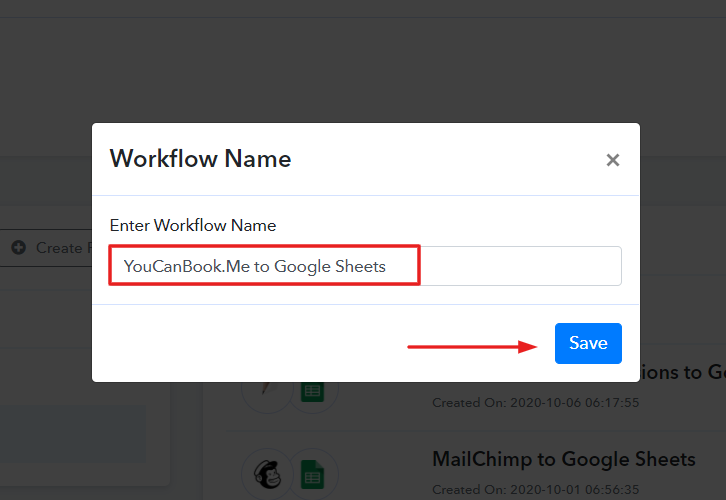
Step 4: Setting Trigger for YouCanBook.me to Google Sheet Integration
(a) Select Application you Want to Integrate
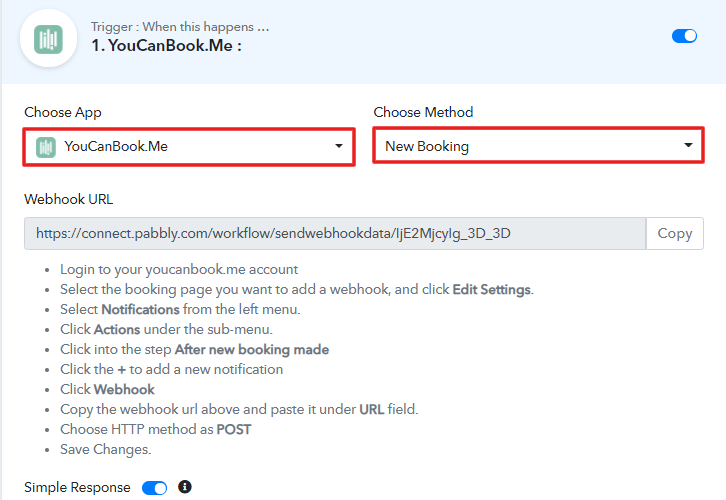
(b) Copy the Webhook URL
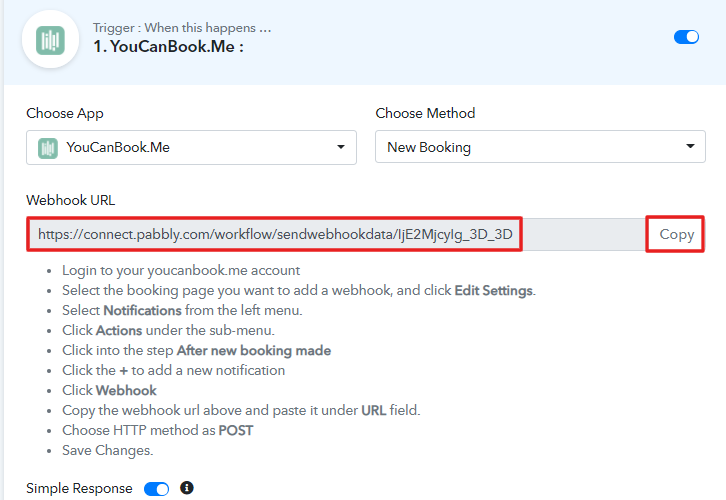
Step 5: Connecting YouCanBook.me to Pabbly Connect
(a) Create a New Booking

(b) Click on Edit Option
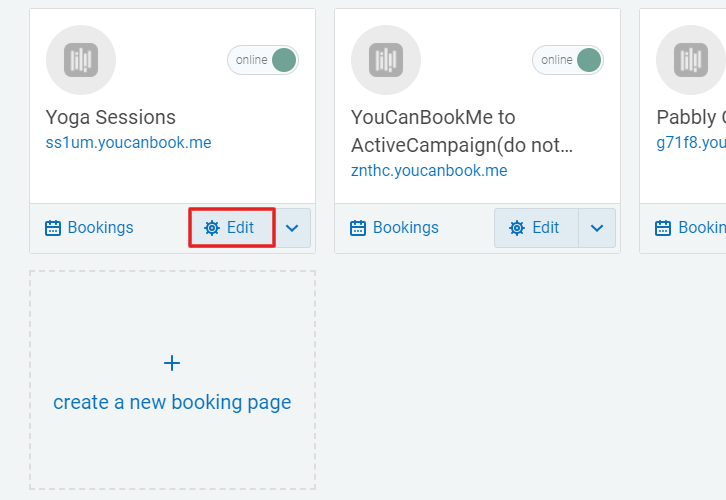
(c) Go to Notifications
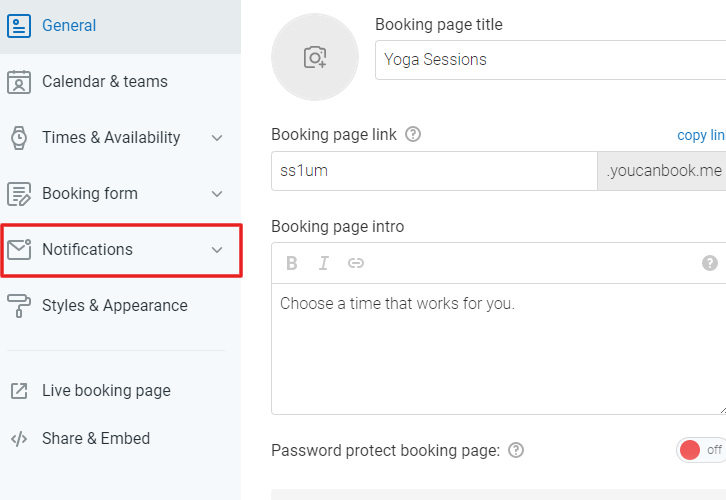
(d) Click on “After New Booking Made” Option
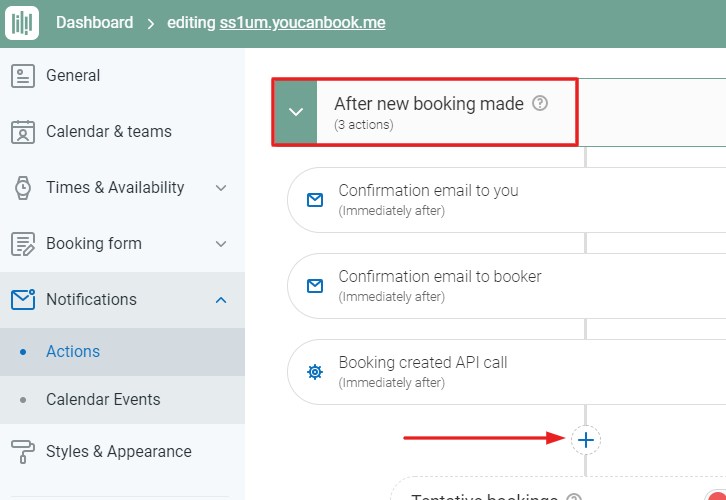
(e) Tap on the Webhook Option
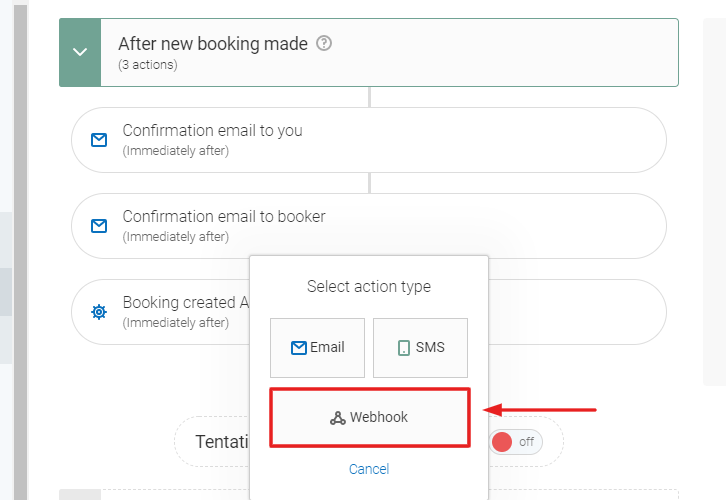
(f) Paste the Copied URL
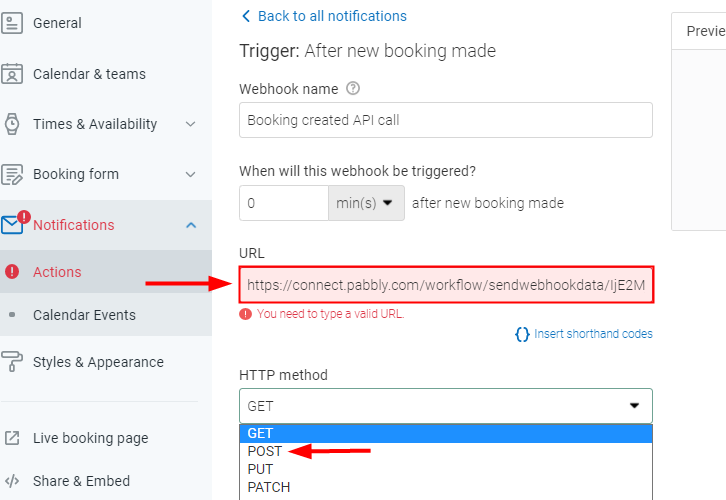
(g) Click on Save Changes
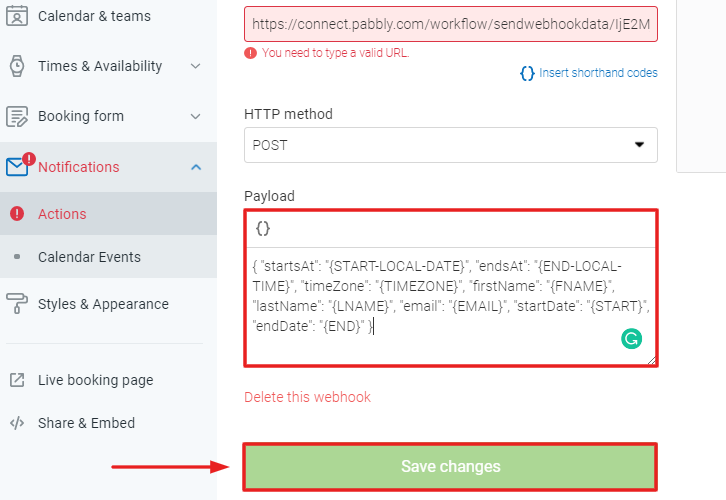
(h) Go to Live Booking Page
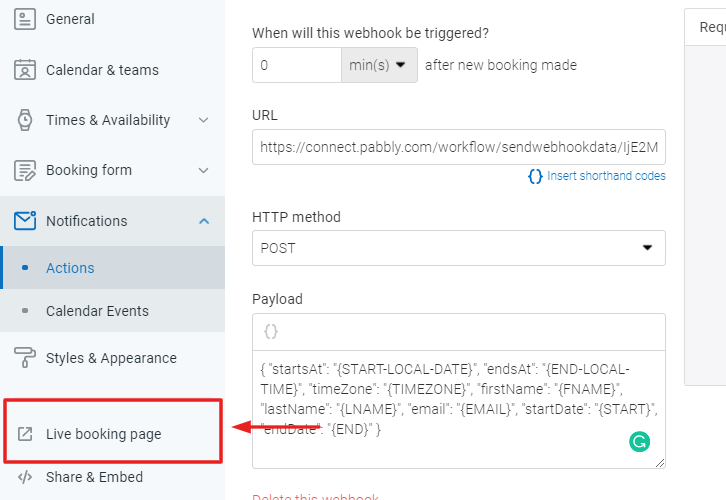
(i) Fillup the Booking Form
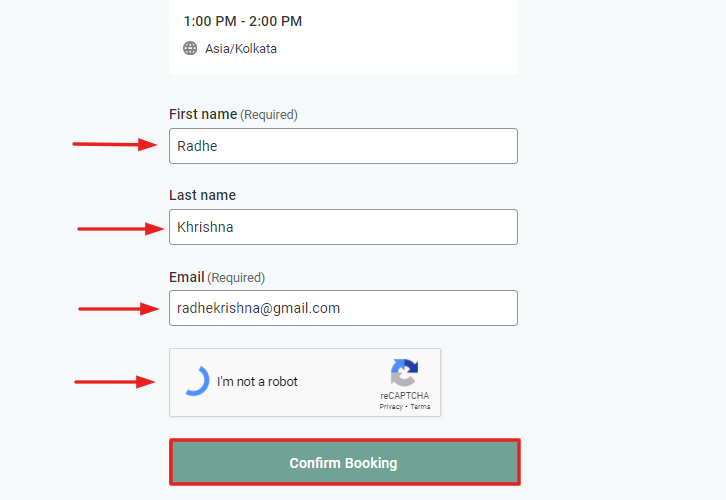
Step 6: Test the Response in Pabbly Connect Dashboard
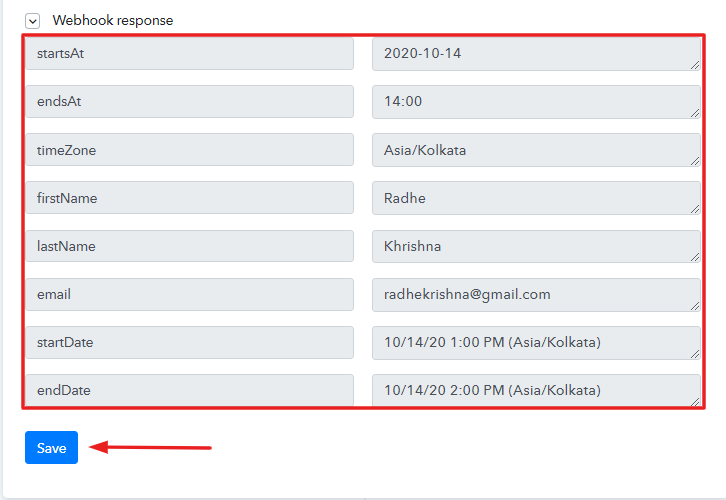
Step 7: Setting Action for YouCanBook.me & Google Sheet Integration
(a) Select Application you Want to Integrate
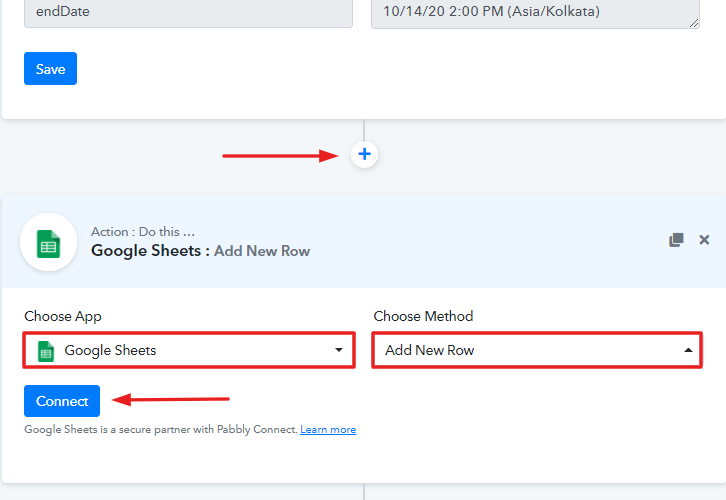
(b) Click the Connect Button
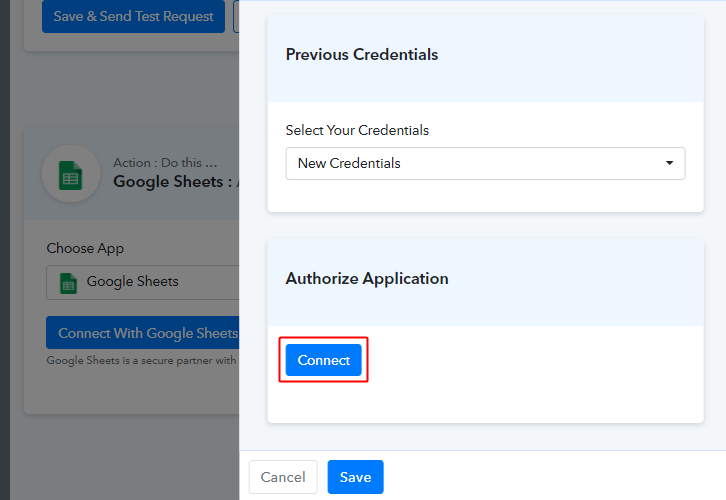
(c) Map Field Data
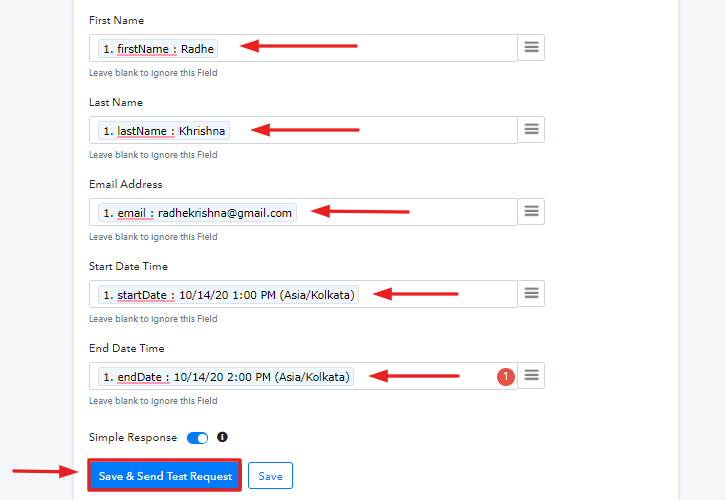
(d) Test the Submission and Save
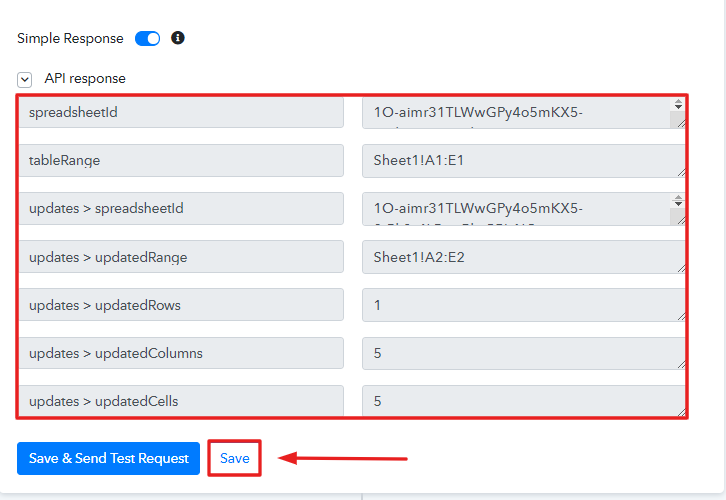
Step 8: Check Response in Google Sheet
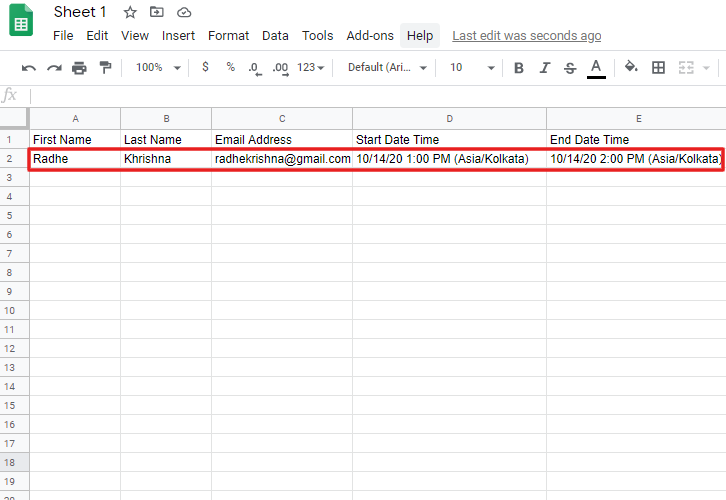
Conclusion –
You May Also Like To Read –







