Have you ever gave a thought to add ActiveCampaign contacts for new YouCanBook.me bookings? Yes, you might have. This is why we are suggesting a way to integrate YouCanBook.me and ActiveCampaign using Pabbly Connect.
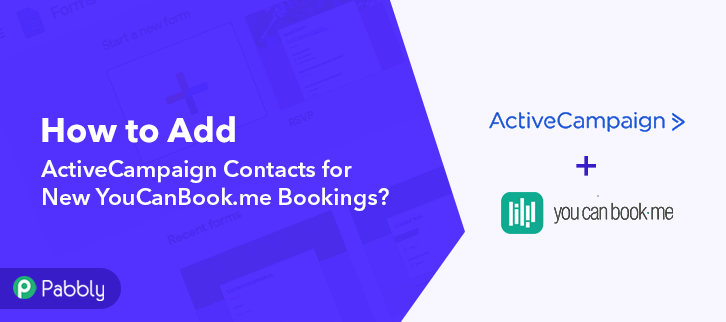
But before moving forward, let’s put a glance at why there is a need for integrating YouCanBook.me and ActiveCampaign. We all know YouCanBook.me is an online scheduling platform. Whereas ActiveCampaign is a marketing automation and CRM tool.
Why Choose This Method Of Integration?
In contrast with other integration services-
- Pabbly Connect does not charge you for its in-built apps like filters, Iterator, Router, Data transformer, and more
- Create “Unlimited Workflows” and smoothly define multiple tasks for each action
- As compared to other services which offer 750 tasks at $24.99, Pabbly Connect proffers 50000 tasks in the starter plan of $29 itself
- Unlike Zapier, there’s no restriction on features. Get access to advanced features even in the basic plan
- Try before you buy! Before spending your money, you can actually signup & try out the working of Pabbly Connect for FREE
By connecting ActiveCampaign with YouCanBook.me, you can save bookings as a lead in ActiveCamapign which can be used in different marketing campaigns as well. Doing all this task manually can be a lot of work which is exactly why we are proposing a business automation tool named Pabbly Connect.
Pabbly Connect smoothes the whole integration process by letting you connect different premium applications in a matter of time without using a single line of code. Not just this, it offers various features like unlimited workflows, triggers, actions, and much more even in its free plan.
Here, in this article, we will learn how to add ActiveCampaign contacts for new YouCanBook.me bookings in real-time.
So, let’s headstart the process.
Step 1: Sign up to Pabbly Connect
Begin the process of connecting YouCanBook.me to ActiveCampaign by clicking on the “Sign Up Free” icon on the Pabbly Connect dashboard. Subsequently, either fill-up the details manually or sign up using Gmail credentials.
Try Pabbly Connect for FREE
Further, after logging into the account, click on the “Access Now” button as shown in the above image. Start the process of building a workflow for integration by clicking on the “Create New Workflow” button. Moreover, add the name of workflow which in our case is “YouCanBook.me to ActiveCampaign”. Nevertheless, you can always name the workflow according to your requirements. Next, after building a workflow, you have to choose the integration app to collect your YouCanBook.me entries. Pabbly Connect allows you to build unlimited actions within minutes, click here to sign up for unlimited workflows for free. The following step is to select “YouCanBook.me” from the dropdown, then choose the “New Booking” option to add the data from the software into ActiveCampaign. The following step is to copy the webhook URL which is appearing on the dashboard. To save new bookings from YouCanBook.me into ActiveCampaign contacts, you need to paste the copied Webhook URL in the software. Hence to do that, just log in to your YouCanBook.Me account. Either create or new booking page or select an existing booking page. Then click on the “Edit” option. When you click on the ”Edit” option, it will open up different options, just click on “Notifications”. Since we are making this workflow for a new booking, so we will pick “After New Booking Made” option. The next step is to tap on the “+” icon so that you can paste the copied URL. Now, you have to select the action type, as we are saving all the new bookings as subscribers in ActiveCampaign so we are going to choose “Webhook” option. Just paste the copied Webhook from Pabbly Connect in the URL section and select the HTTP method as “Post”. You will notice Payload codes after pasting Webhook. After doing all this, hit The “Save Changes” button. Now go to the live booking page and make a dummy entry. After filling all the details hit the “Confirm Booking” button. But before hitting the “Confirm Booking” option, make sure to click on “Capture Webhook Response” in the Pabbly Connect dashboard. As soon as you confirm the booking, the details will appear on the “Pabbly Connect” dashboard. Then, click on the “Save” option. To make this YouCanBook.me – ActiveCampaign integration work, you have to choose the action for your trigger. Next, click on the “+” icon then select “Active Campaign” and in the choose method option, select ”Create a Contact”. Click on the “Connected with ActiveCampaign” button after making all the necessary modifications. In turn, the authentication window will open that will ask for API Key and URL for which you have to log-in to your ActiveCampaign account. To connect YouCanBook.me to ActiveCampaign, you need to paste the “API” for which you have to log in to your ActiveCampaign account. After login, click on the “Settings” on the left side of the bottom section of the dashboard. When you click on “Settings” it will open up the tab There you will see the “Developer” option, simply click on it. Just copy the API and URL appearing on the dashboard. To add customer’s data as subscribers in ActiveCampaign, you have to head back to the Pabbly Connect dashboard to paste the API key and URL. Just paste API Key, and in the “URL” column, mention URL. After ensuring all this, click the “Save” button. Just map the required field from drop-down such as for the email field, select the email option, and for the name field select the name option. Subsequently, after filling all the details, save the setting and then “Send Test Request” to test the YouCanBook.me and ActiveCampaign integration. Lastly, when you check the Contact section in ActiveCampaign, your entry will automatically appear there. Now you know how to add YouCanBook.me new booking to ActiveCampaign in real-time. This is a one-time process, now all your manual work will be done by the online business automation tool i.e Pabbly Connect. That’s it! This was our take on “How to add ActiveCampaign contacts for new YouCanBook.me bookings” using the software. We realize how daunting a method of connecting two applications can be. This is why individuals are searching for resources that can support them. And, trust us, one of the better Zapier alternatives available on the market is Pabbly Connect, which doesn’t put a hole in your wallet. Even during your free trial, you’ll have access to everything. All right, just what’s stopping you now! By signing up for a free account, go and catch a deal.Step 2: Access Pabbly Connect

Step 3: Workflow for YouCanBook.me to ActiveCampaign Integration
(a) Start with a New Workflow

(b) Name the Workflow
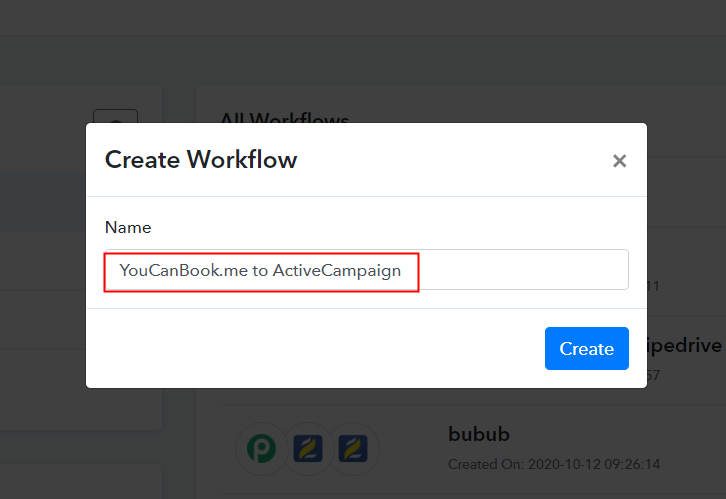
Step 4: Setting Trigger for YouCanBook.me to ActiveCampaign Integration
(a) Select Application you Want to Integrate
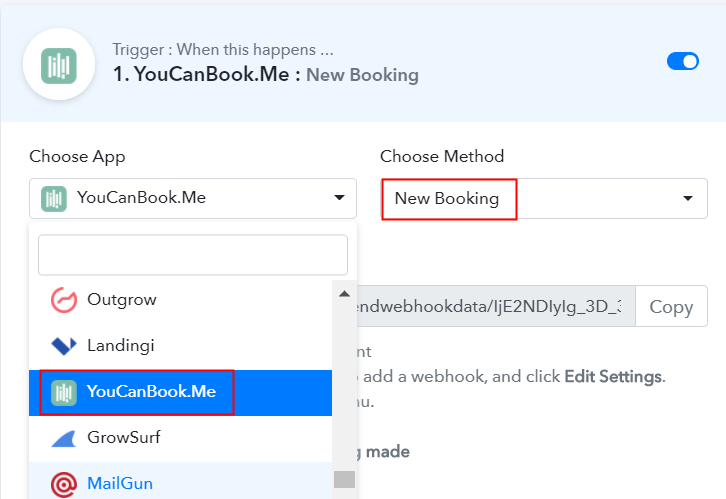
(b) Copy the Webhook URL
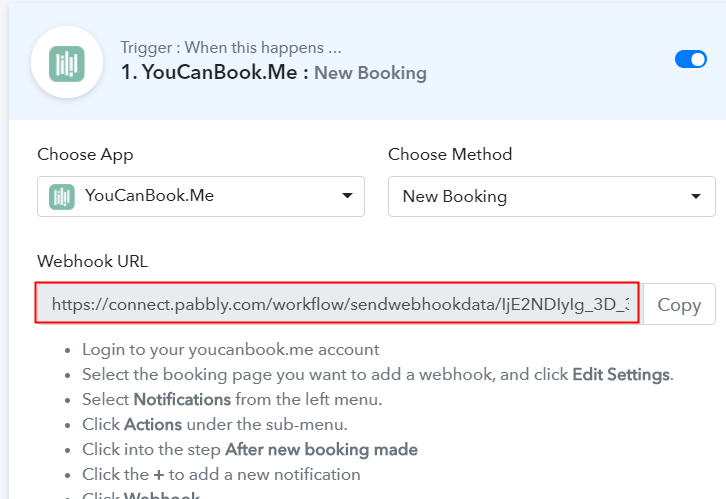
Step 5: Connecting YouCanBook.me to Pabbly Connect
(a) Select Your Booking Page
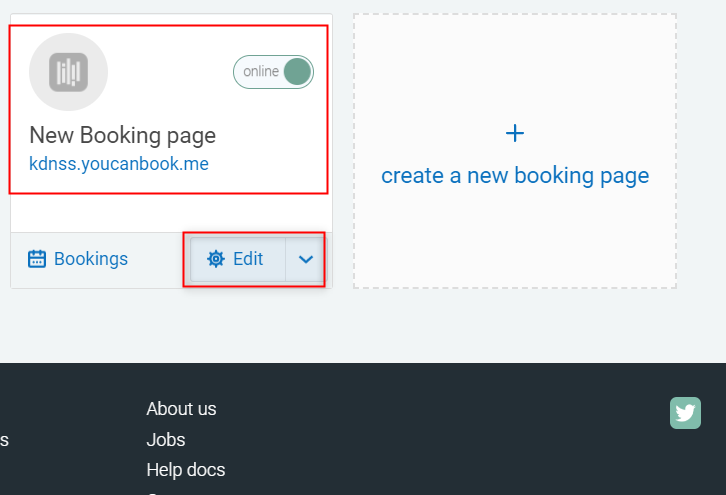
(b) Head to Notification Section
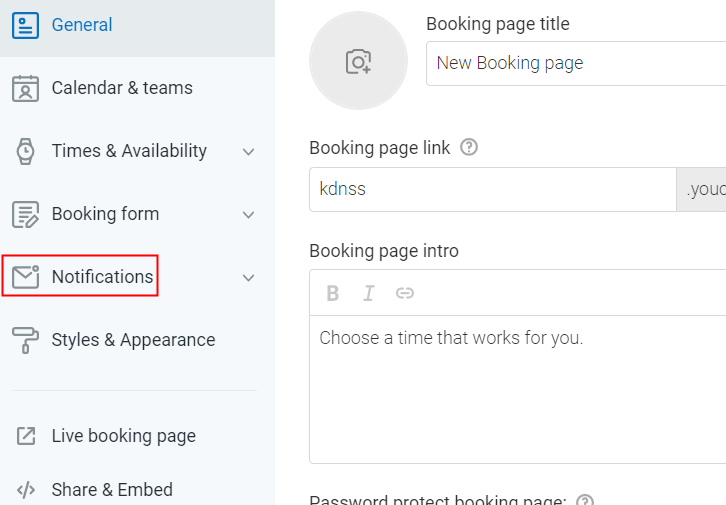
(c) Choose After Booking Made Option
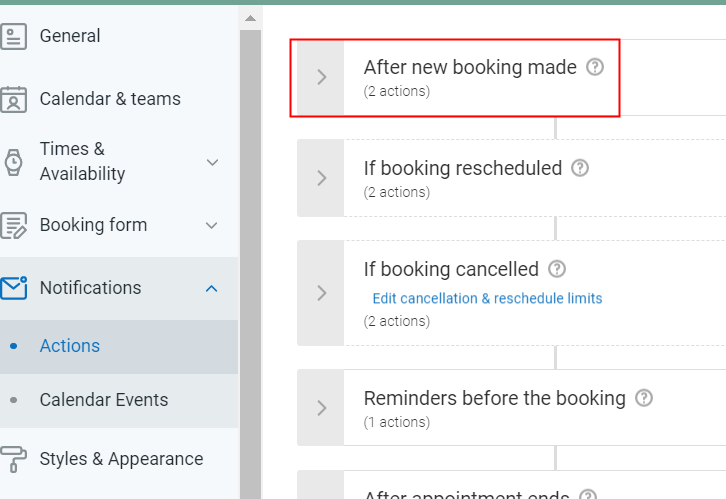
(d) Click on “+” Icon
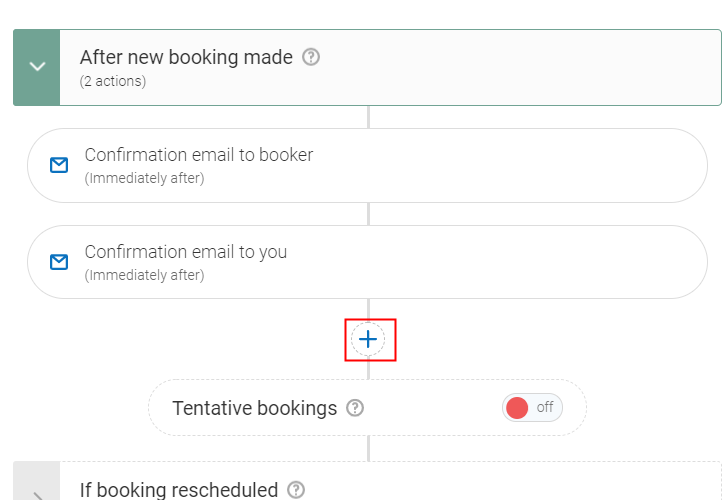
(e) Select the “Webhook” Option
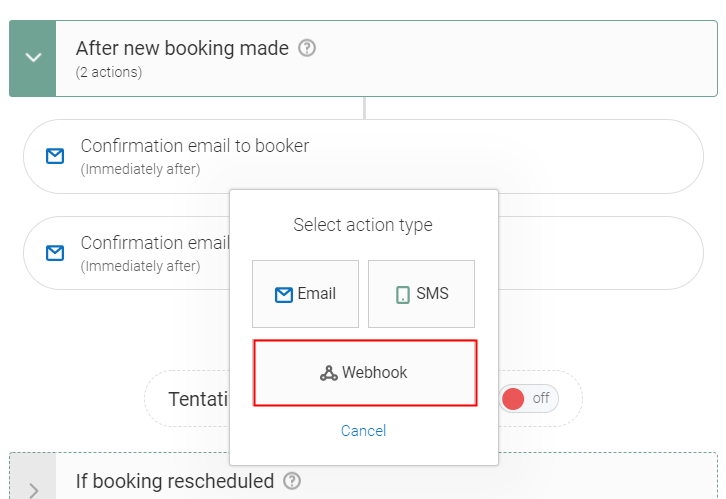
(f) Paste the Copied Webhook
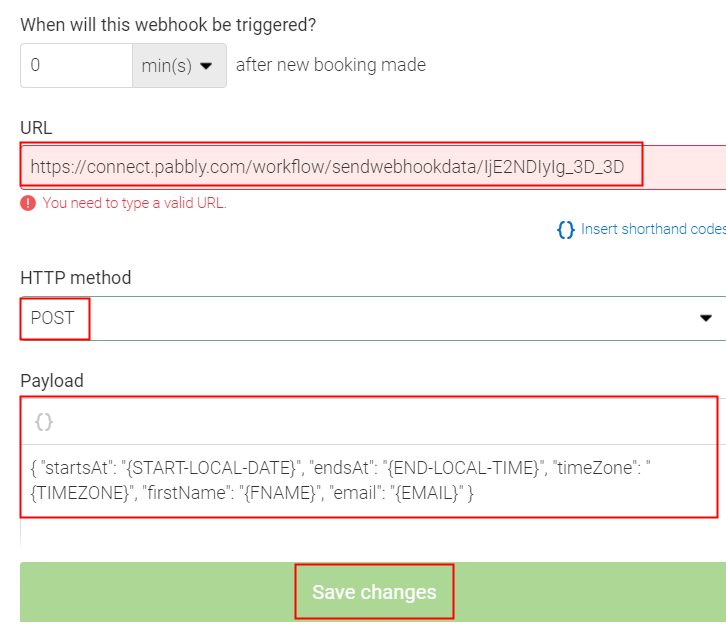
(g) Make Dummy Booking
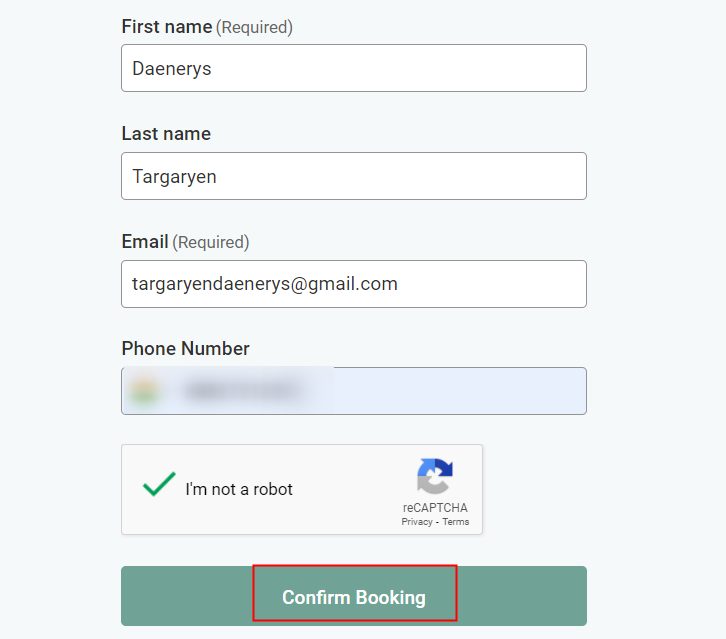
Step 6: Test the Response in Pabbly Connect Dashboard
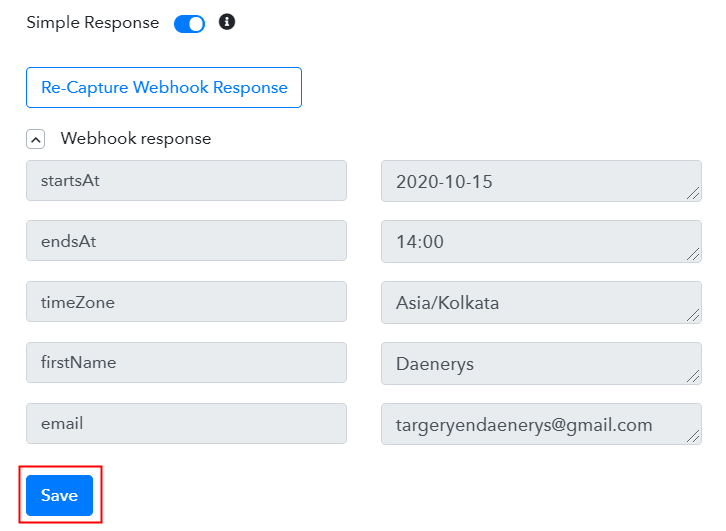
Step 7: Setting Action for YouCanBook.me & ActiveCamapign Integration
(a) Select Application you Want to Integrate
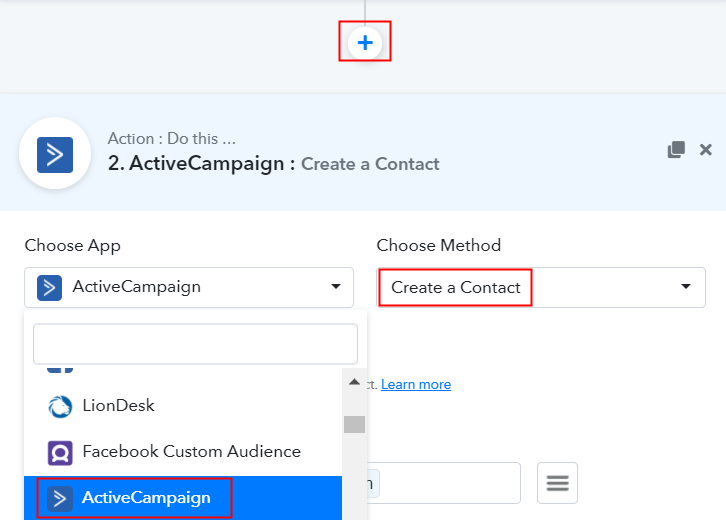
(b) Click the Connect Button
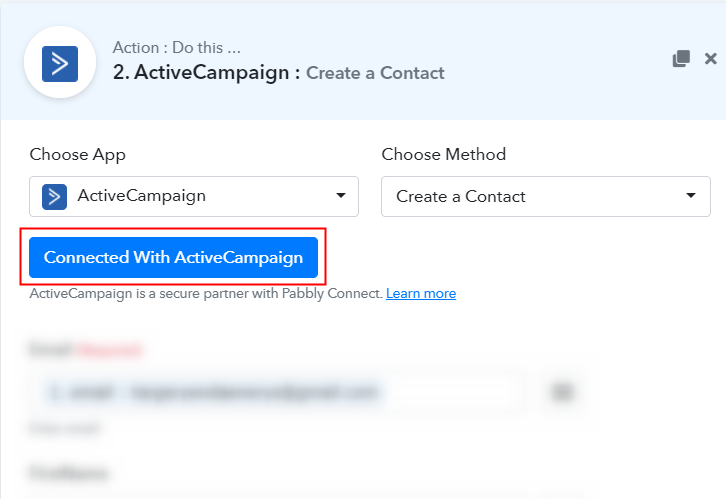
Step 8: Connecting ActiveCampaign to Pabbly Connect
(a) Click on ActiveCampaign Settings
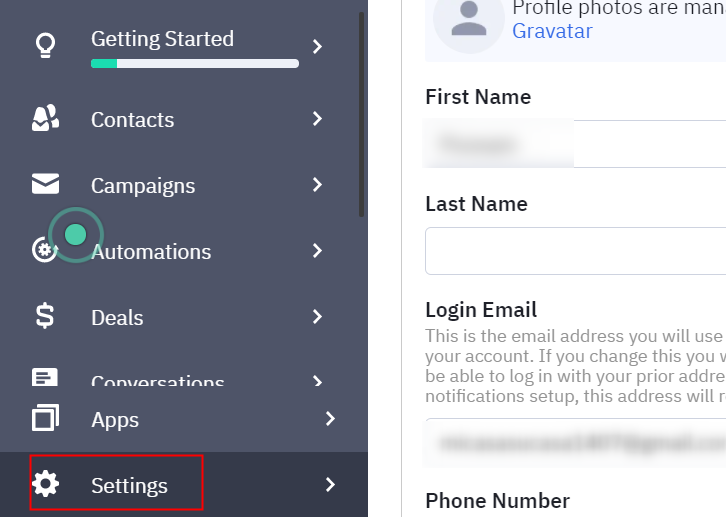
(b) Go to Developer Section
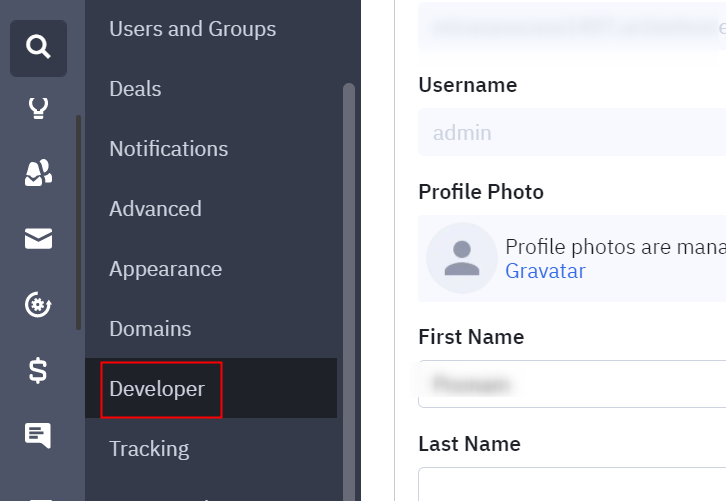
(c) Copy the API Key and URL
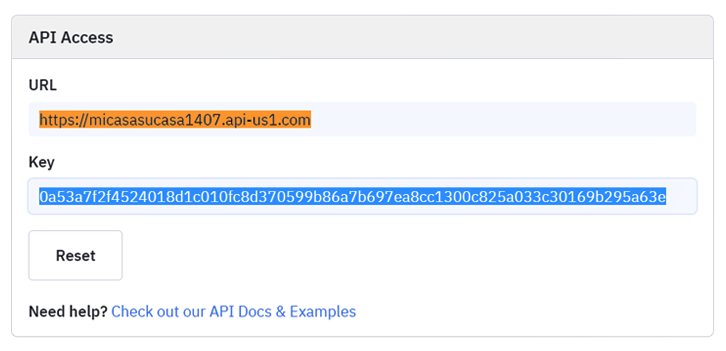
Step 9: Paste API Key in Pabbly Connect Dashboard
(a) Fill API Key
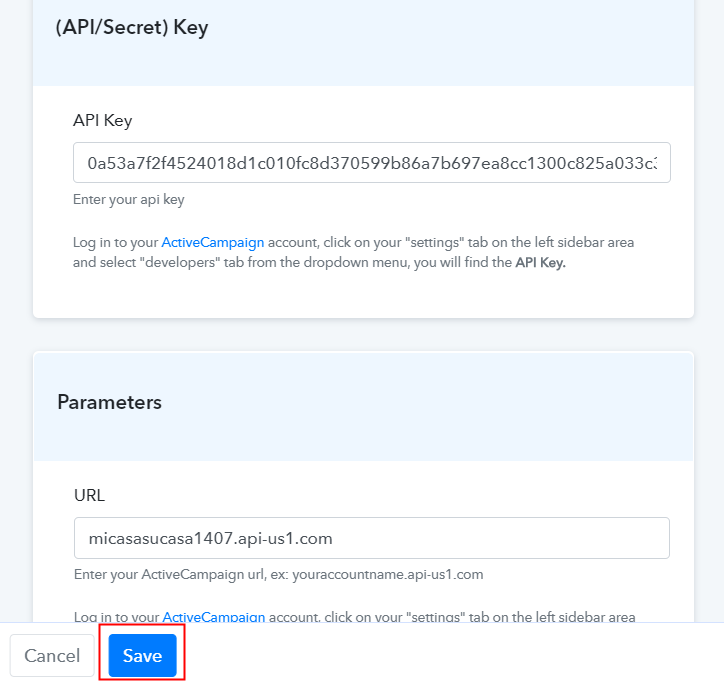
(b) Map Field Data
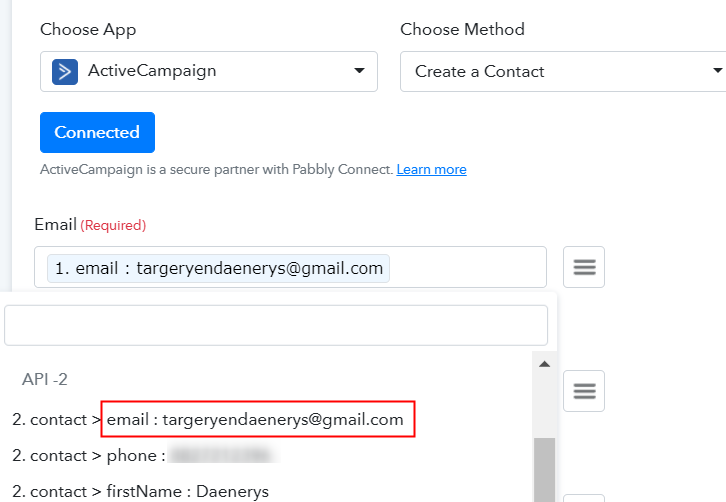
(c) Save and Send Test Request
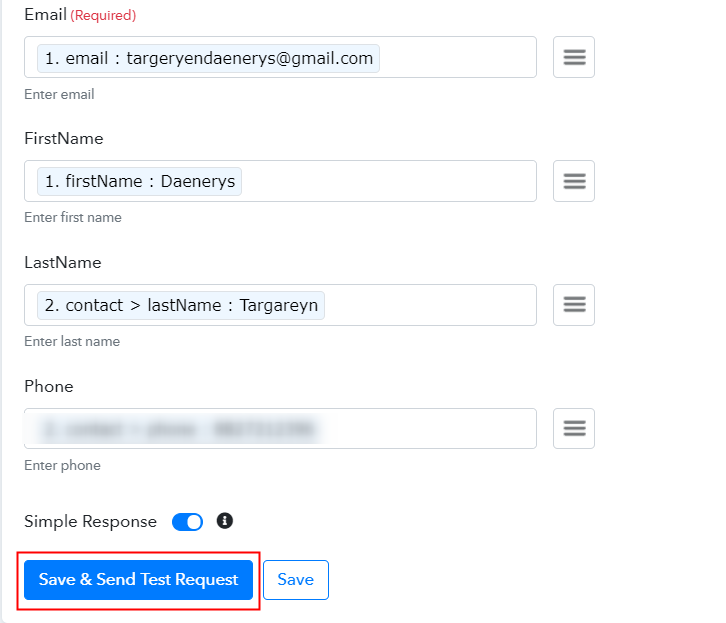
Step 10: Check Response in ActiveCampaign Dashboard
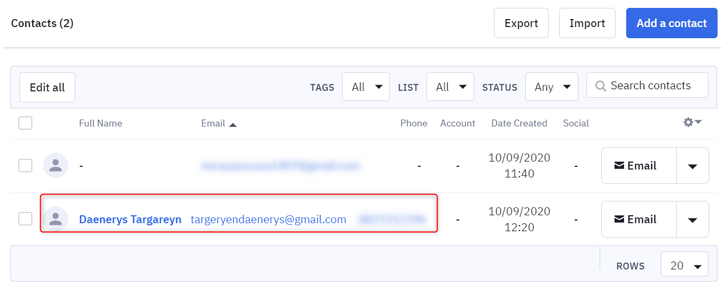
Conclusion –
You May Also Like To Read –







