Are you exhausted from looking for a way to get Trello notifications in Telegram?
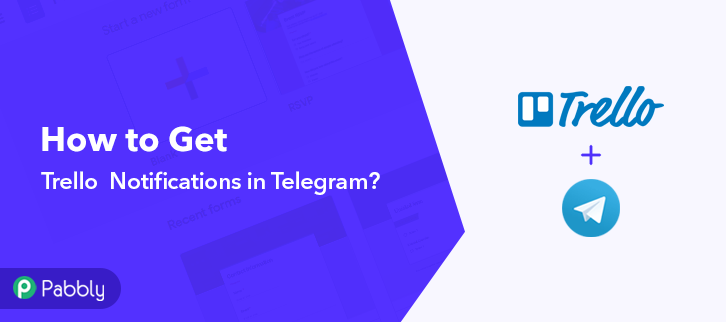
If Yes!! Then you don’t need to worry about it anymore. As, here we have a perfect tool suggestion for you i.e, Pabbly Connect which will help you to integrate Trello and Telegram easily.
Pabbly Connect enables you to connect several applications without any coding skills. Furthermore, it allows you to build seamless workflows for data transmission in real-time.
Why Choose This Method Of Integration?
In contrast with other integration services-
- Pabbly Connect does not charge you for its in-built apps like filters, Iterator, Router, Data transformer, and more
- Create “Unlimited Workflows” and smoothly define multiple tasks for each action
- As compared to other services which offer 750 tasks at $24.99, Pabbly Connect proffers 50000 tasks in the starter plan of $29 itself
- Unlike Zapier, there’s no restriction on features. Get access to advanced features even in the basic plan
- Try before you buy! Before spending your money, you can actually signup & try out the working of Pabbly Connect for FREE
Besides, this software is packed with tools for making data transfer a cakewalk. Apart from that, it offers features such as path-routers, instant triggers, etc even in its free plan.
Here, in this article, we will understand how to get Trello notifications in Telegram.
So, let’s begin the process.
Step 1: Sign up to Pabbly Connect
Initiate the process of connecting Trello to Telegram by pressing the “Sign Up Free” button on the Pabbly Connect dashboard. Then, either fill-up the details manually or else sign up via Gmail account.
Try Pabbly Connect for FREE
Moreover, after logging into the account, press the “Access Now” button as shown in the above image. Start the process of building a workflow for integration by pressing on the “Create New Workflow” button. Now, it’s time to add the name of the workflow which in our case is “Trello to Telegram”. But, you can always name the workflow as per your requirements. Furthermore, when you are done with creating a workflow, now you have to select the application that you want to integrate. Using Pabbly Connect, you can integrate any two or more applications easily, create your free account now. Next, select the application that you want to integrate. In this case, we are choosing “Trello” for integration. After selecting Trello, choose “New Board” in the method section. In order to connect the Trello Account t Pabbly Connect, you need to get the API key and Token by clicking on the link named “here”. Once you click on that, a page will open up, offering the API key, just copy the link. And to get the Token, just click on the “Token” link. Now, copy the “Username” and scroll down the page, there you will find a button named ” Allow”, just click on that to move forward. Now, simply copy the Token provided in the box. After that, just paste all the keys copied in the specified column provided. Then, just hit the button named “Save”. Subsequently, in order to test the response in Pabbly Connect, you need to first log in to your Trello account to make a new board submission. Now, to make a new submission, you have to create a new board by clicking on the box named “Create new board”. Next, name the board as per your requirement and fill the respective details asked for. Then, simply click on the button named “Create Board” to move further. But before you do that, make sure to click on the button named “Capture new response” in the Pabbly Connect Dashboard. As you can see, the submission is successfully captured by Pabbly Connect, now hit the “Save” button to save the entire workflow. Subsequently, in order to make this Trello & Telegram integration work, you have to choose the action for your trigger. Furthermore, press the “+” icon to add an action for your trigger. Now, I am going to select “Telegram Bot” from the dropdown. Later on, choose the option named “Send a Text Message or a Reply”. Then, hit the “Connect With Telegram Bot” button. Afterward, it will ask for account authorization, hence to do that, you have to fill in certain details for which you have to log in to your Telegram account. Now, click on the respective link provided to get the Token of Telegram. After that, just log in to your Telegram account and press the button “Start” to get Trello notifications in Telegram. Moreover, in order to create a new bot type ‘/newbot’ and then click on the button named “Send”. Following that, it will ask you for a bot name, just type any bot name that you wanna give to your bot and click on “Send”. Now, it’s time to give your bot a username that ends with a suffix ‘bot’. Simply type the username and hit on the button “Send” to get Trello notifications in Telegram. Furthermore, after successfully assigning a username to your bot, a token will show up along with the new bot greetings, just copy the token from here. Subsequently, just paste the copied Telegram token in the Pabbly Connect dashboard and click on the ‘Save’ button. Next, after saving your workflow map up all the required fields. But before adding the fields, first, you need to add your created bot in a group as an admin in which you want to receive the messages. You can get your Chat ID from the subdomain part of your Telegram group. Just add -100 at the beginning of that subdomain and paste it in the Chat ID column. Later on, after mapping all fields, just click on the “Save & Send Test Request” button to get Trello notifications in Telegram. As you can see, the notification has been successfully sent to the Telegram account. Now, simply click on the “Save” button to save your workflow. Voila!! As you can see, the integration was successful and the message has been delivered to the Telegram group. Now in a similar way, you can send message notifications on Telegram whenever there will be any board creation in the Trello account. Now, you know how to get Trello notification in Telegram using Pabbly Connect. This is a one-time process, after this every time you add a new board in Trello, the notification will get appended to the Telegram automatically. All you have to do is follow all the above-mentioned steps and you’re good to go. Using Pabbly Connect, you can integrate limitless applications & create unlimited workflows. So let’s start your automation work with Pabbly Connect. Moreover, if you have any queries, you can always contact us.Step 2: Access Pabbly Connect

Step 3: Workflow for Trello to Telegram Integration
(a) Start with a New Workflow

(b) Name the Workflow
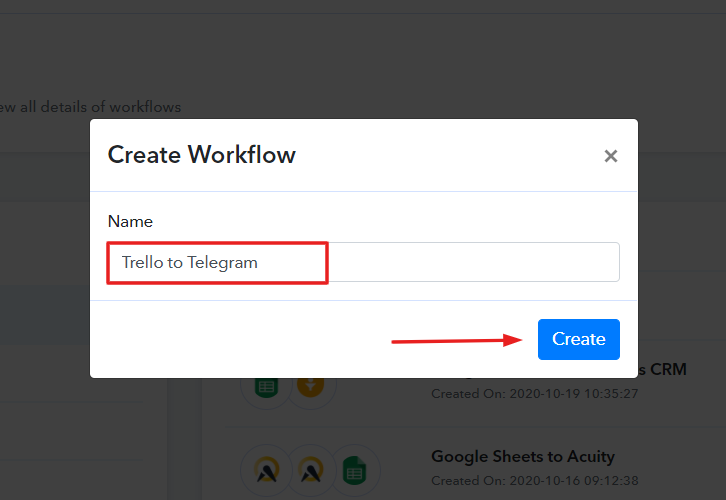
Step 4 : Setting Triggers to Get Trello Notifications in Telegram
(a) Select Application you want to Integrate
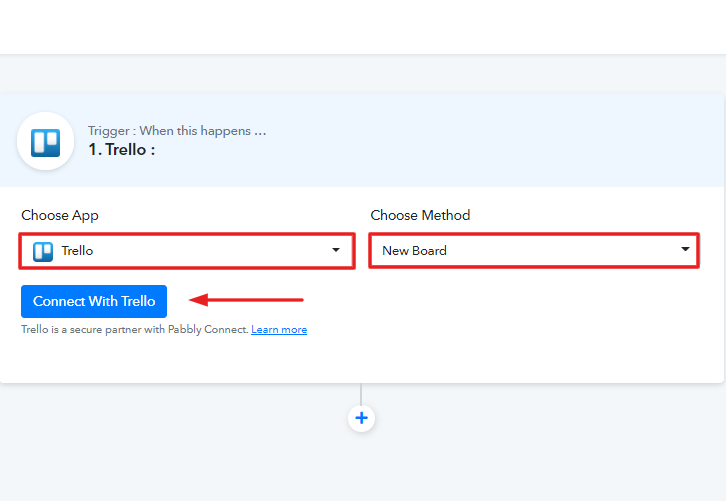
Step 5: Connecting Trello to Pabbly Connect
(b) Click on the Link
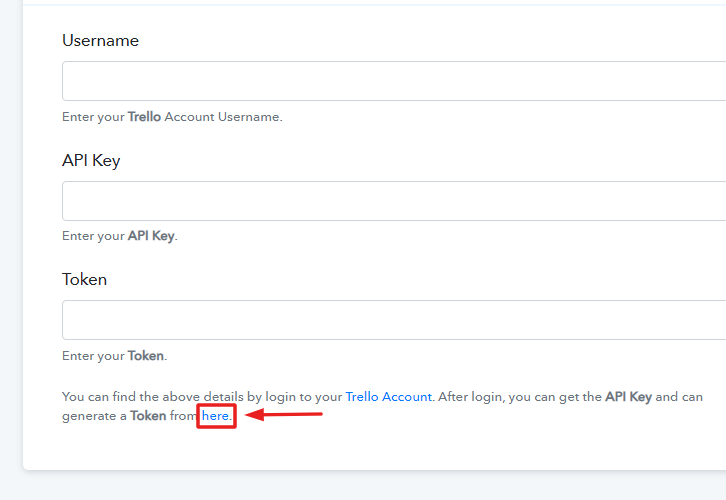
(c) Copy the API Key
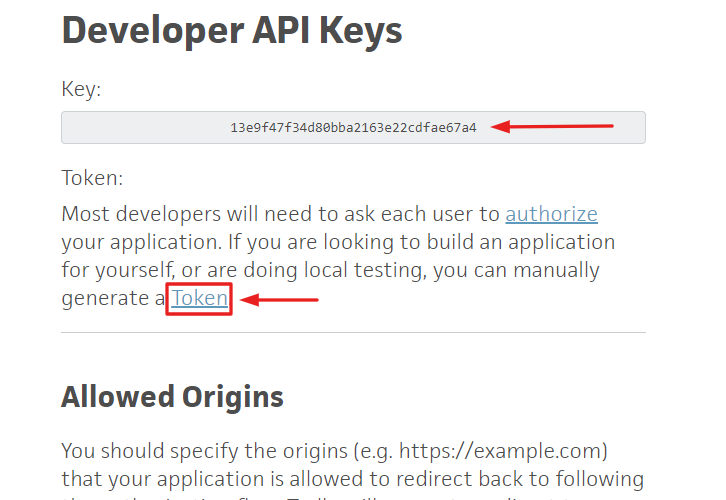
(d) Copy the Username
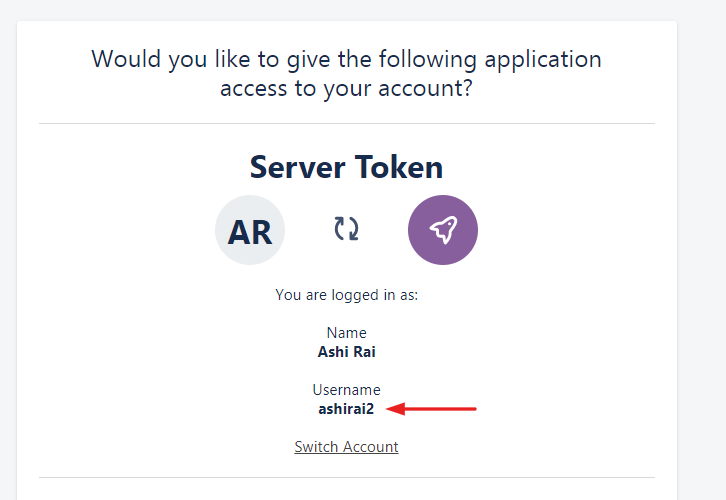
(e) Copy the Given Token
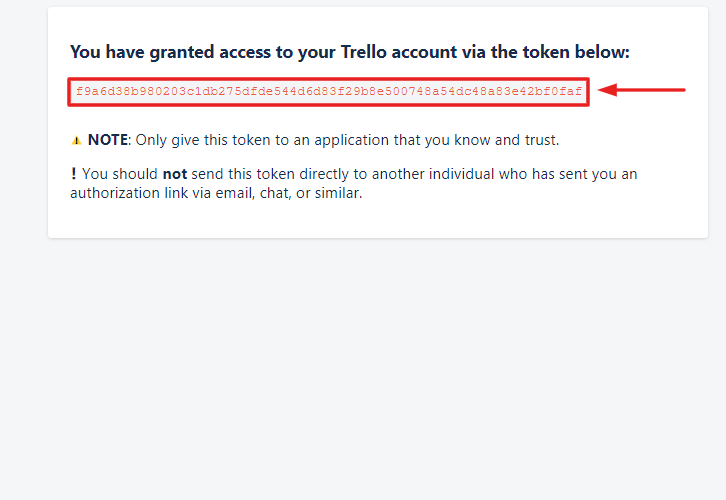
(f) Paste all the Copied Keys
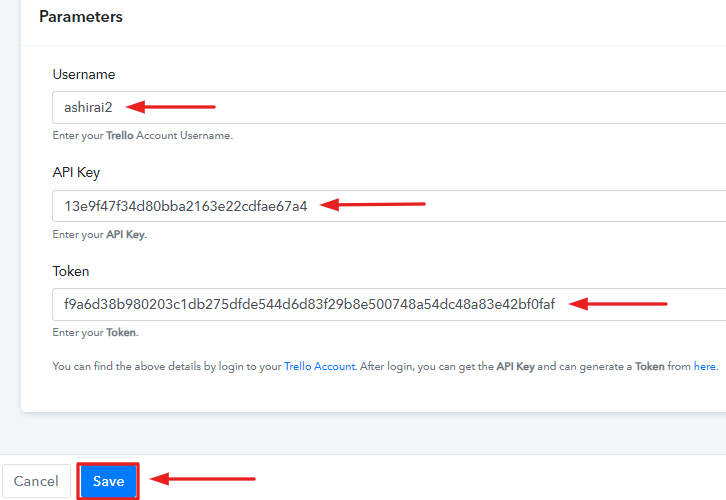
Step 6: Test the Response in Pabbly Connect Dashboard
(a) Create New Board
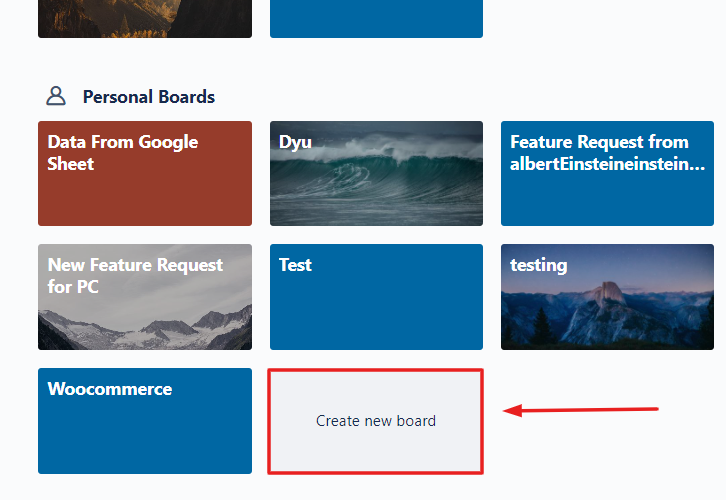
(b) Name the Board

(c) Check the Submission & Save
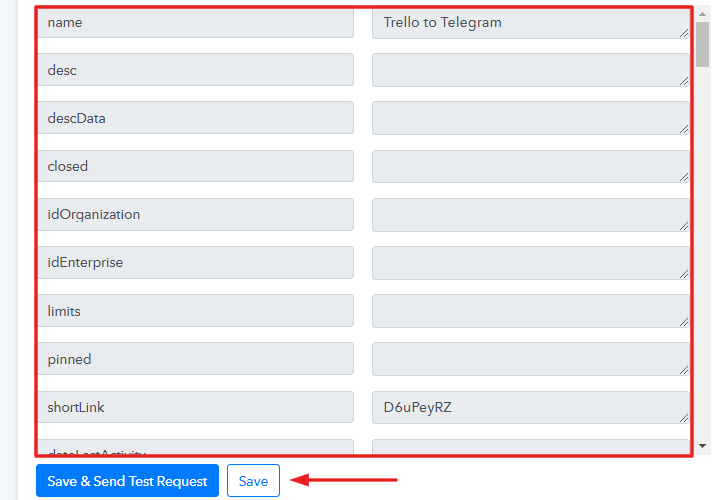
Step 7: Setting Action for Trello & Telegram Integration
(a) Select Application you Want to Integrate
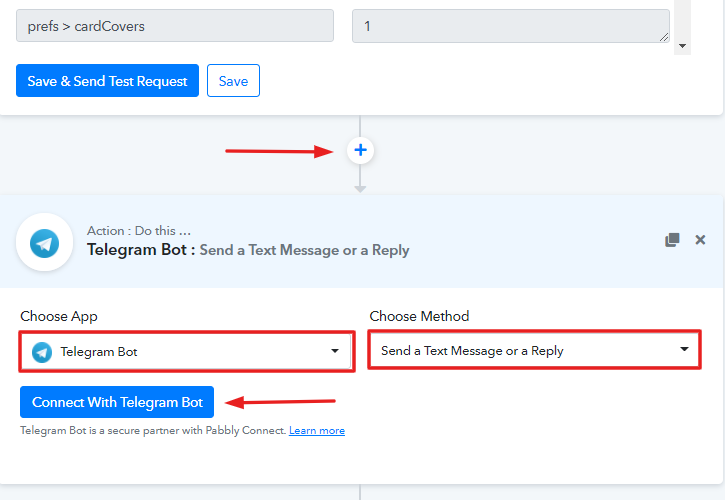
Step 8: Connecting Telegram to Pabbly Connect
(a) Click the BotFather Link
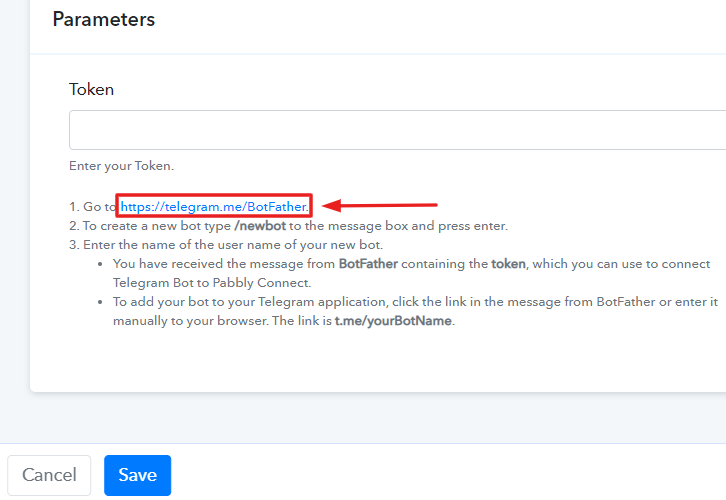
(b) Press Start on BotFather Chat
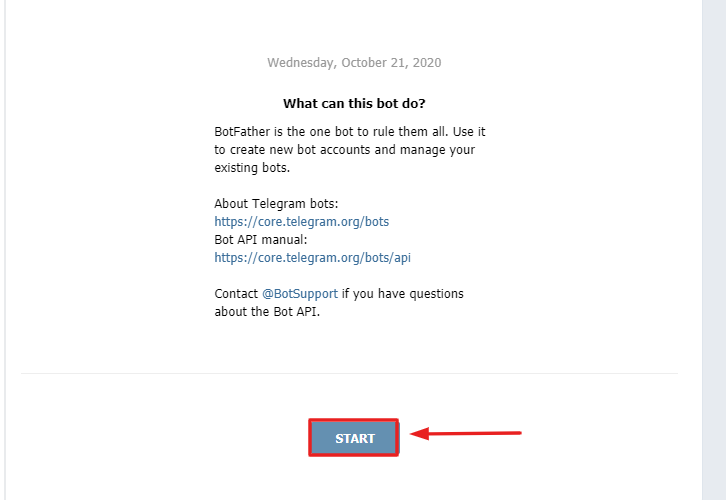
(c) Create a New Bot
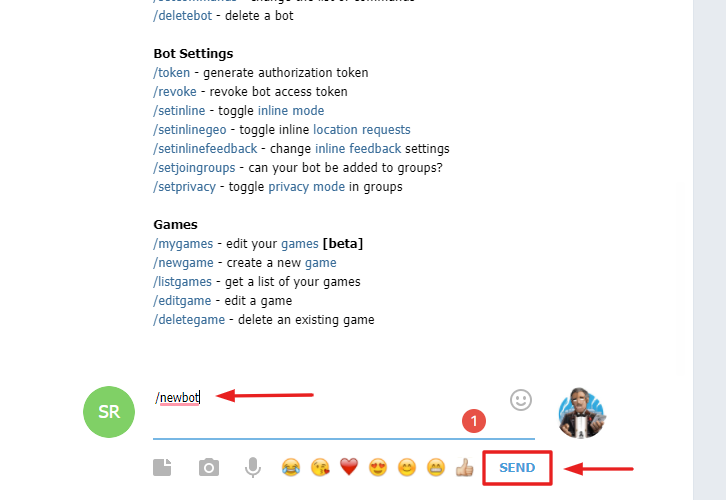
(d) Name Your Created Bot
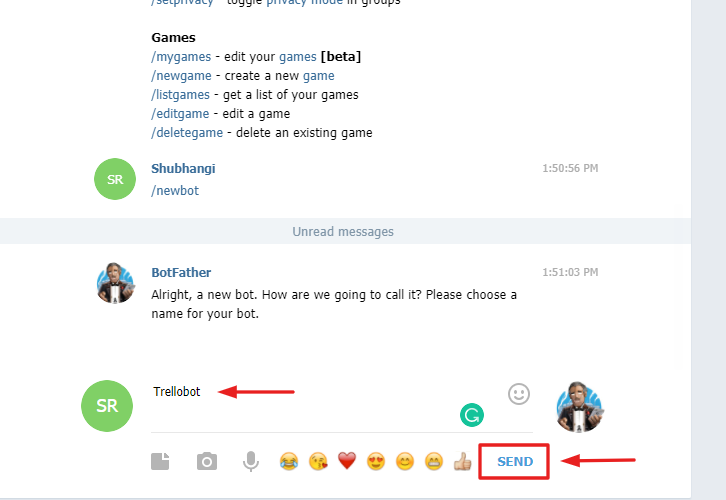
(e) Give Your Bot a Username
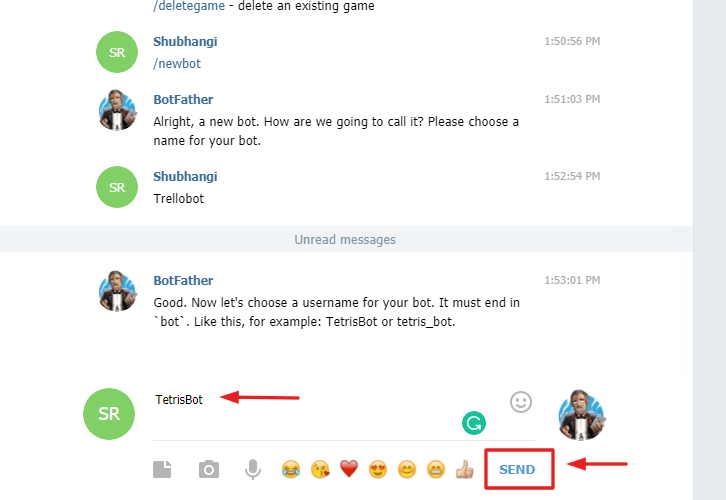
(f) Copy the API Token
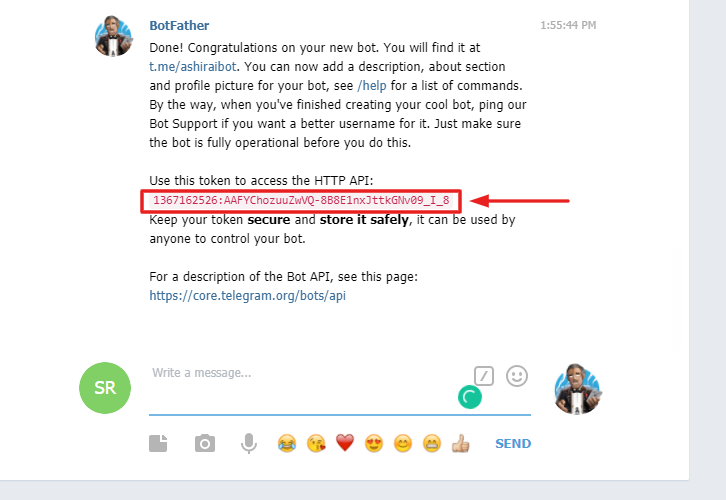
(g) Paste the Copied Token in Pabbly Connect Dashboard
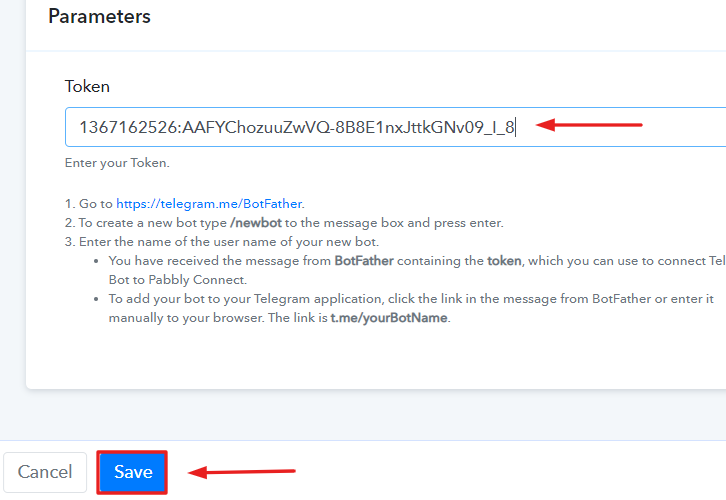
(h) Map the Fields
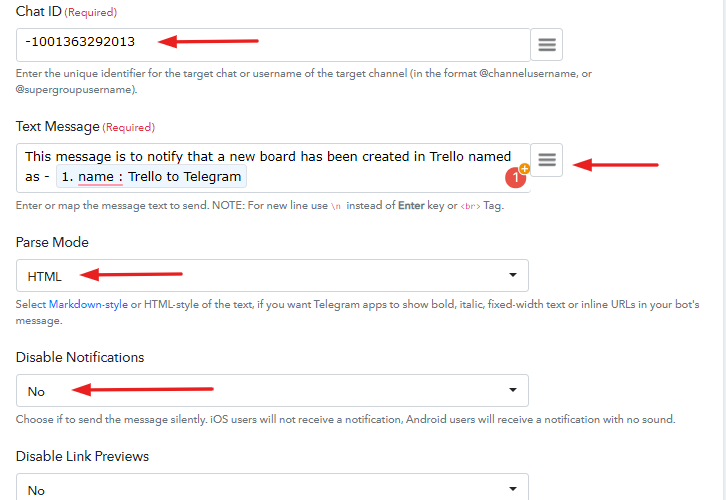
(i) Send a Test Request
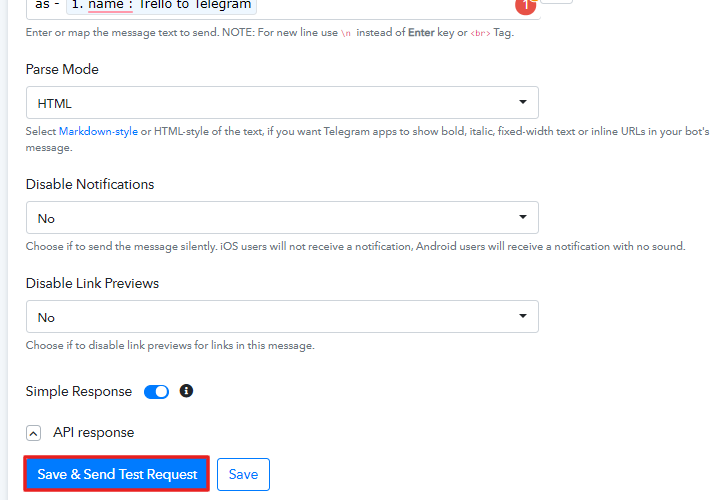
Step 9: Test the Submission and Save
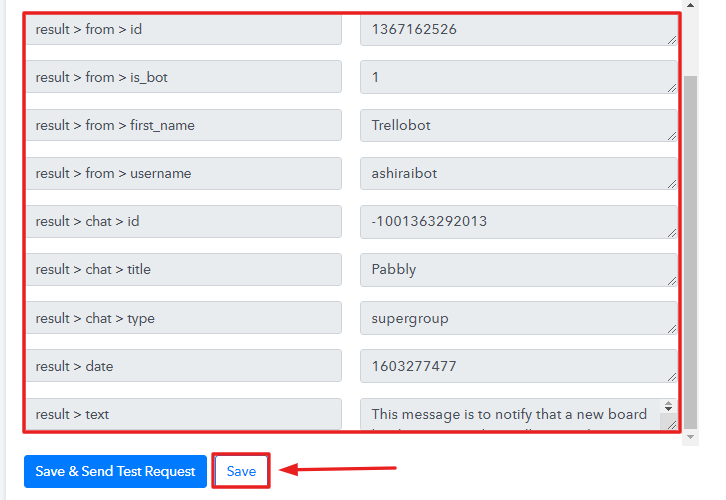
Step 10: Check Response in Telegram
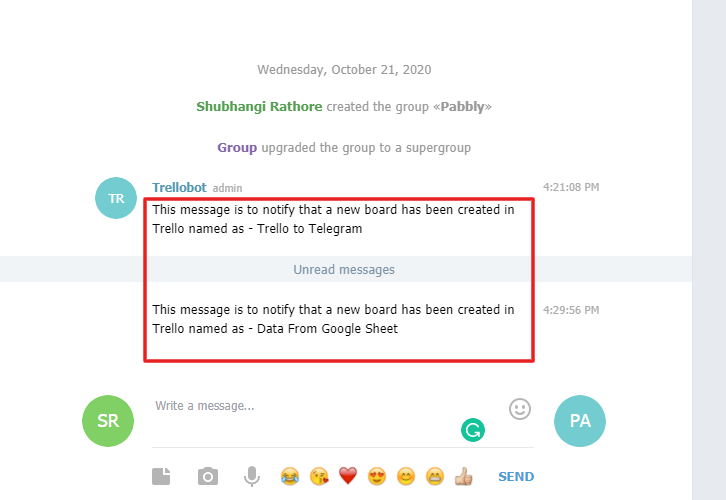
Wrapping Up
You May Also Like To Read –







