Wondering about how to create Trello cards from new Google Tasks tasks?
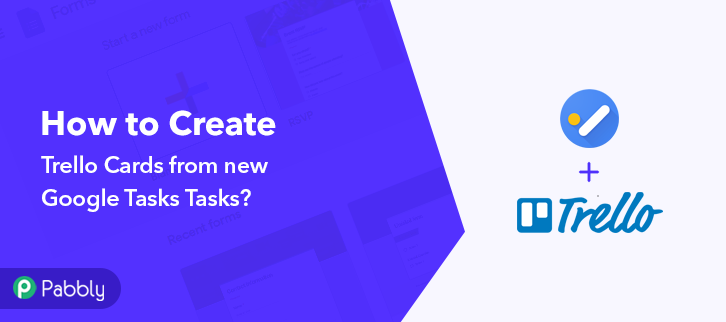
If so, then here we are suggesting a way to integrate Google Tasks and Trello Cards using Pabbly Connect.
By connecting Google Tasks with Trello Cards, you can create Trello cards from new Google Tasks tasks automatically without any trouble. And for doing this we have such an amazing tool named Pabbly Connect.
Why Choose This Method Of Integration?
In contrast with other integration services-
- Pabbly Connect does not charge you for its in-built apps like filters, Iterator, Router, Data transformer, and more
- Create “Unlimited Workflows” and smoothly define multiple tasks for each action
- As compared to other services which offer 750 tasks at $24.99, Pabbly Connect proffers 50000 tasks in the starter plan of $29 itself
- Unlike Zapier, there’s no restriction on features. Get access to advanced features even in the basic plan
- Try before you buy! Before spending your money, you can actually signup & try out the working of Pabbly Connect for FREE
Pabbly Connect lets you connect different applications for data transmission without using a single line of code. Moreover, this automation tool also offers unlimited workflows, actions, triggers, and much more even in its free plan.
Here, in this article, we will understand how to create Trello cards from new Google Tasks tasks in real-time.
So, let’s headstart the process.
Step 1: Sign up to Pabbly Connect
Intiate the process of connecting Google Tasks to Trello Cards by clicking on the “Sign Up Free” icon on the Pabbly Connect dashboard. Subsequently, either fill-up the details manually or sign up using Gmail credentials.
Try Pabbly Connect for FREE
Furthermore, after logging into the account, press the “Access Now” button as shown in the above image. Let’s begin the process of building a workflow for integration by pressing the “Create New Workflow” button. Further, add the name of workflow which in our case is “Google Tasks to Trello”. Although, you can always name the workflow according to your requirements. Next, after building a workflow, you have to choose the integration app to add Google Tasks tasks to Trello Cards. Pabbly Connect lets you create unlimited workflows within minutes, click here to sign up for unlimited integrations for free. The following step is to select “Google Tasks” from the dropdown, then choose the “New task” option to append data from the Google Tasks to Trello Cards. The following step is to click on the “Connected with Google Tasks” button. Now as soon as you click on the “Connected with Google Tasks” button, it will open the authorization window, for which you have to log in to your Google account. Now, in order to test the Google Tasks integration with Pabbly Connect, you have to first create a task for testing. First of all, go to the Google Tasks dashboard, then click on the button named “Add a task”. After clicking on the add a task button, name the task and you can also a give description about it. Now after creating a task in Google Tasks, move to the Pabbly Connect dashboard and click on the button “Send a test Request”. As soon as you click on the “Send a Test Request” button, Pabbly Connect will capture all the data of the task that you have created in Google Tasks. After that, just click on “Save” to save this workflow. Subsequently, in order to make Trello Cards and Google Tasks integration work, you have to choose the action for your trigger. Next press the (+) icon to select the application you want to Integrate. Here choose the app as “Trello” from the drop-down. Then choose the method “Add New Card”. After that, simply click on the button named “Connect With Trello. To proceed, click on the “here” button given at the end of the line. Now, copy the API key and then, click on the “Token” to move further. After click on the “Token”, copy the username and then scroll down the page and press the “Allow” button to get theToken. Consequently, now simply copy the Token key. In addition, now paste the copied username, API Key, Token to integrate Trello with Pabbly Connect. After that, just press the “Save” button. Now, map the respective fields to create Trello Cards from new Google Tasks Tasks. After that, just press the “Save & Send Test Request” button to send data in Trello Cards. After successfully mapping all the fields and hitting the “Save and Send Test Request” button, all the details will be sent to Trello Cards. Then just click on the “Save” button to save the entire workflow. Lastly, when you check the Trello Cards, the entered Google Tasks task gets auto-populated in Trello Cards. This is a one time process after that, all the Google Tasks will automatically get updated in Trello Cards. Hopefully, now we have cleared all the air about the automation process to create Trello Cards from new Google Tasks Tasks. All you have to do is follow all the above-mentioned steps and you can easily connect Google Tasks to Trello. With the help of automation, one can easily avoid manual hard work. And in such cases, software like Pabbly Connect is a real savior that lets you connect unlimited premium apps. So, don’t wait anymore. Go and try Pabbly Connect for Free.Step 2: Access Pabbly Connect

Step 3: Workflow for Google Tasks to Trello Cards Integration
(a) Start with a New Workflow

(b) Name the Workflow
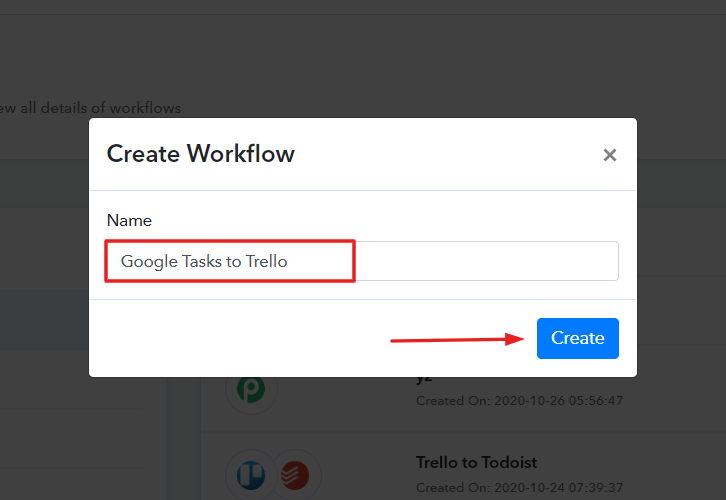
Step 4: Setting Trigger for Google Tasks to Trello Integration
(a) Select Application you Want to Integrate
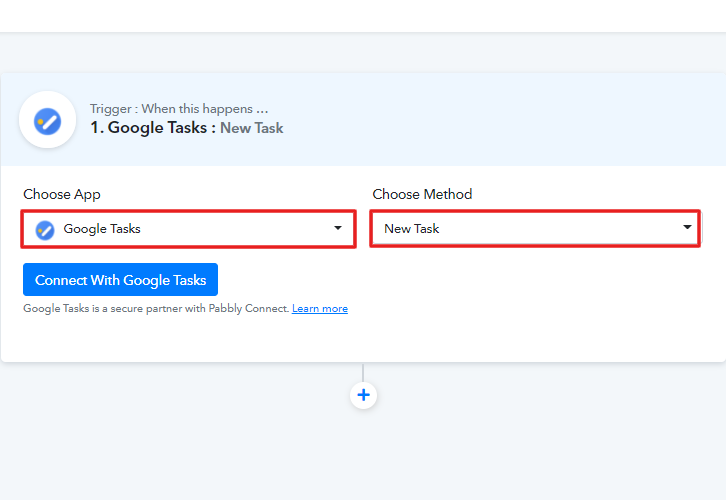
(b) Click on Connect Button
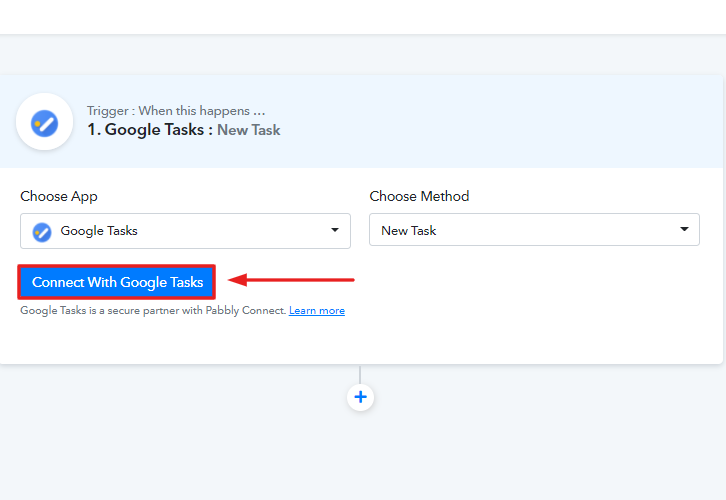
Step 5: Connecting Google Tasks with Pabbly Connect
(a) Create a Task
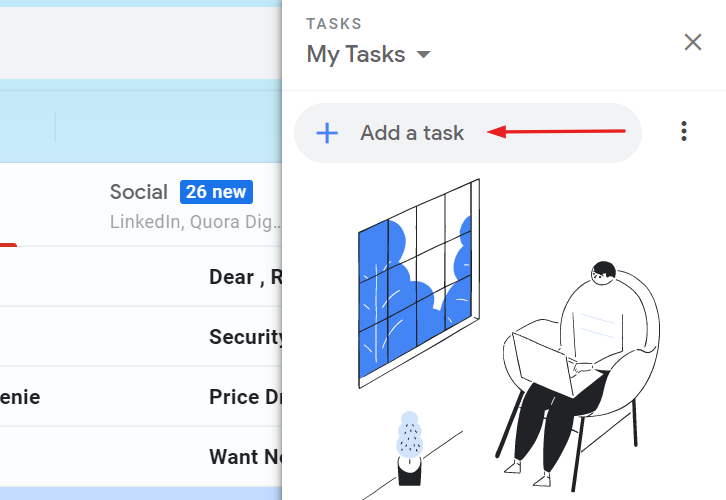
(b) Name the Task
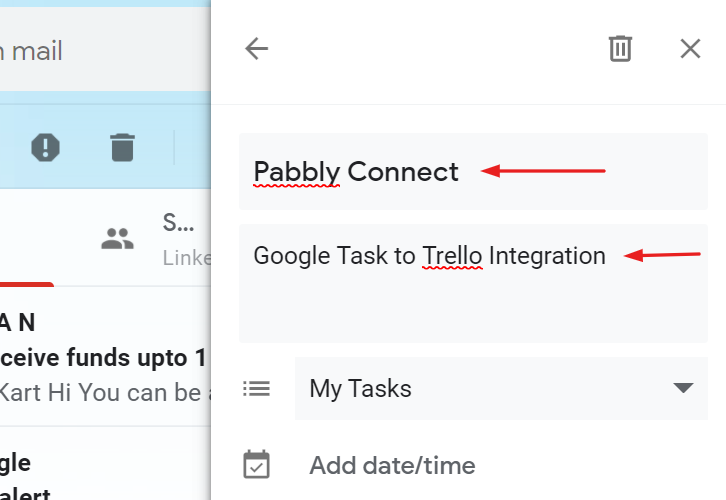
Step 6: Save the Response in Pabbly Connect Dashboard
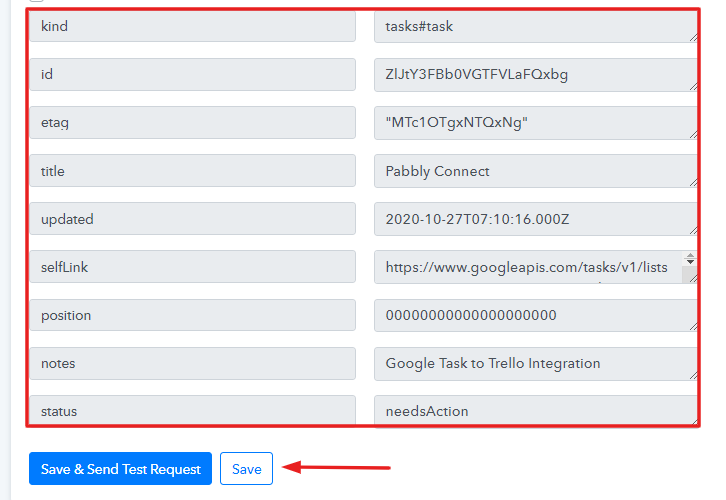
Step 7: Setting Action for Google Tasks and Trello Cards Integration
(a) Select Application you Want to Integrate
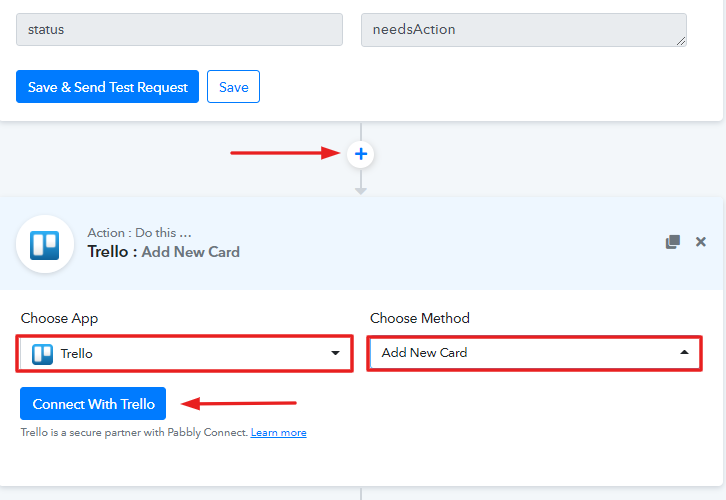
(b) Click the Given Link
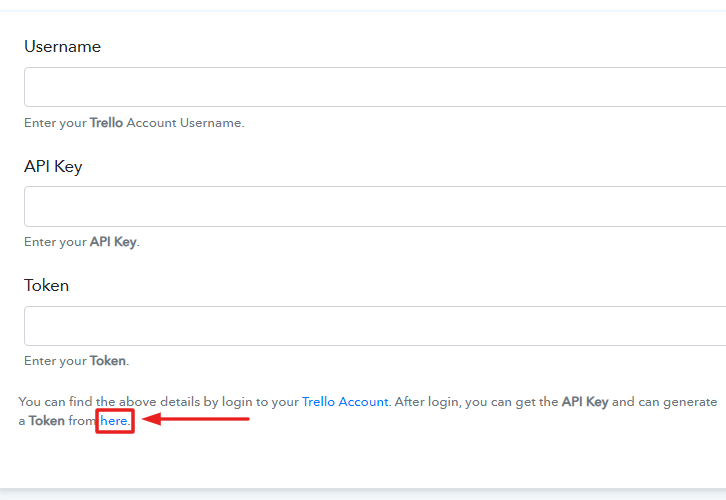
(c) Copy the API Key
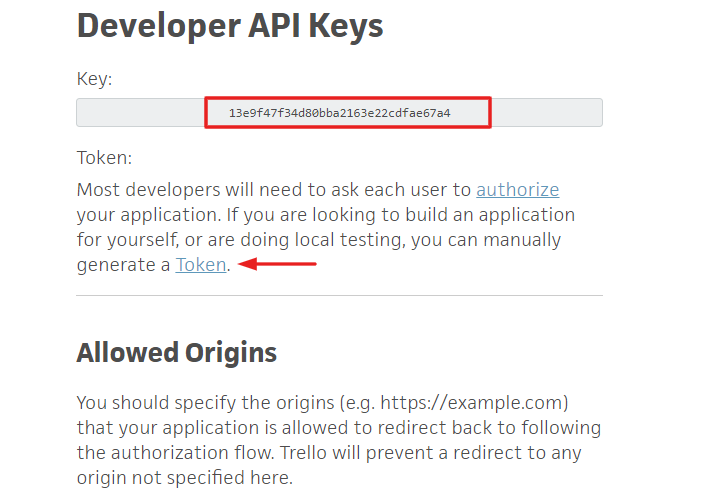
(d) Copy the Username
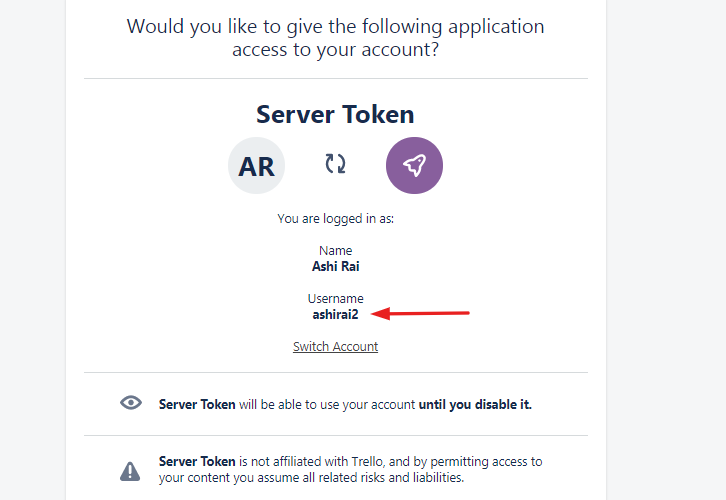
(e) Copy the Token
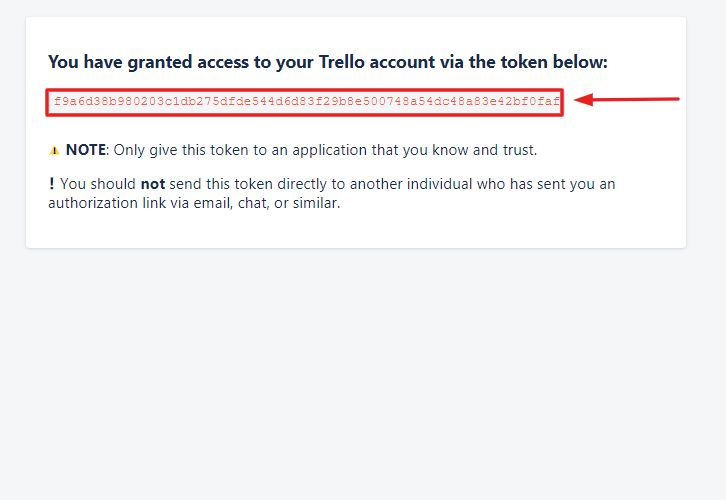
(f) Paste the Respective Keys & Token

Step 8: Map Field Data
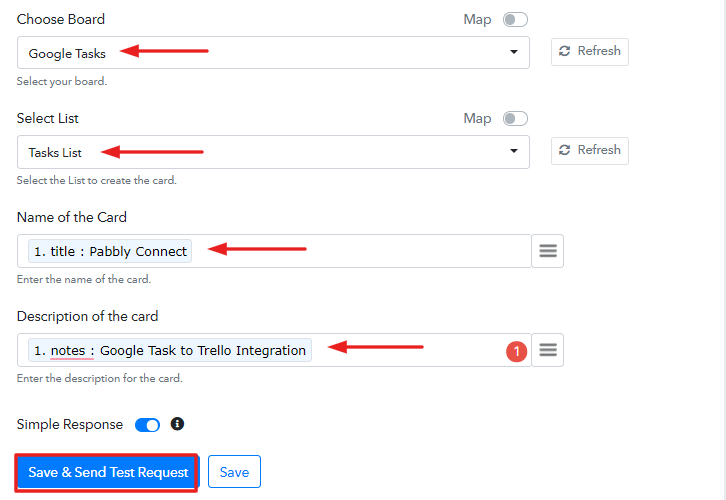
Step 9: Test the Response & Save
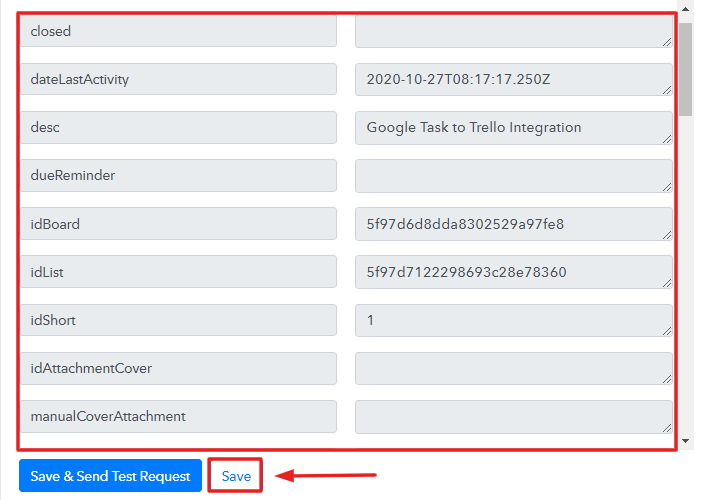
Step 10: Check Response in Trello Cards
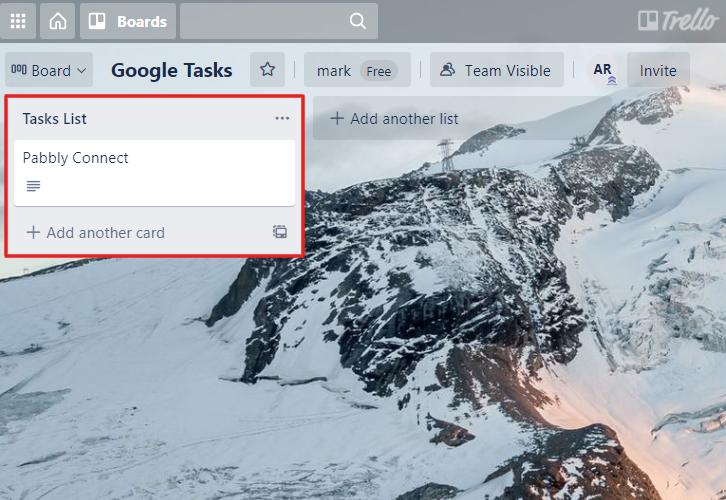
Conclusion –
You May Also Like To Read –







