Are you stressing yourself to find a way to create MeisterTask tasks from new Google Sheets rows? If yes, then here in this blog, we will walk you through the process of MeisterTask and Google Sheets integration.
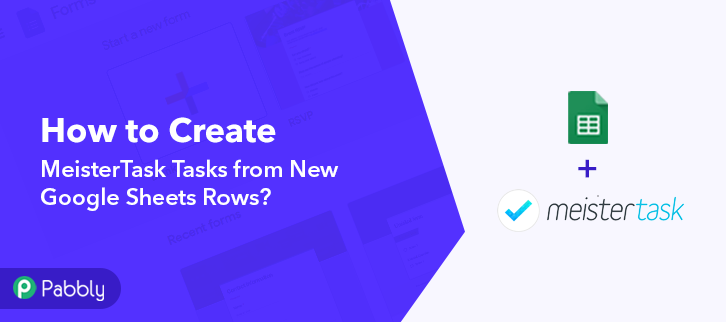
Primarily MeisterTask is an online task management tool for teams. It lets you create visual project boards, invite your team members, and collaborate with them in real-time. On the other hand, Google Sheets enables you to maintain all the data, contacts, etc in one place.
We are aware of the fact that to create tasks in MeisterTask one by one picking from Google Sheets is a tedious process, so to save your time and energy we started looking out for a solution that can easily integrate MeisterTask with Google Sheets. And bingo!! We found incredible software known as Pabbly Connect which can help you connect unlimited applications in a matter of time.
Why Choose This Method Of Integration?
In contrast with other integration services-
- Pabbly Connect does not charge you for its in-built apps like filters, Iterator, Router, Data transformer, and more
- Create “Unlimited Workflows” and smoothly define multiple tasks for each action
- As compared to other services which offer 750 tasks at $24.99, Pabbly Connect proffers 50000 tasks in the starter plan of $29 itself
- Unlike Zapier, there’s no restriction on features. Get access to advanced features even in the basic plan
- Try before you buy! Before spending your money, you can actually signup & try out the working of Pabbly Connect for FREE
Furthermore, by using this amazing software, you can save yourself from all the repetitive tasks by creating seamless workflows without any coding skills. Moreover, it allows you to bind unlimited applications in a few minutes. Not only that but with the help of Pabbly Connect you can easily transfer data in real-time. Besides, it doesn’t restrict you on any features like unlimited workflows, actions, triggers, and many more even with its free plan.
Here, in this blog, we will understand how to create MeisterTask tasks from new Google Sheets rows using an amazing automation and integration tool that is, Pabbly Connect. Therefore without further ado, let’s get started with the blog.
Step 1: Sign up to Pabbly Connect
Initiate the process to create MeisterTask tasks from new Google Sheets rows by visiting the website of Pabbly Connect and then click on the ‘Sign-Up Free‘ button. On the registration page, either signup using an existing Gmail account or manually fill out the form.
Try Pabbly Connect for FREE
Once you have completed the signup process, click on the Connect section in the dashboard to access Pabbly Connect. Start with creating a workflow for your project by clicking on the ‘Create Workflow’ button. Now, you need to name the workflow just like in the above-shown image. I named the workflow as “Google Sheets to MeisterTask”, you can obviously name the workflow as per your requirements and needs. After naming your workflow, you have to select the application you want to integrate. Sign up for a free account now to integrate thousands of apps. Now, you have to select the application that you want to integrate. In this case, we are choosing “Google Sheets” for integration. After selecting the application select “New Spreadsheet Row” in the choose method section. After selecting the application, now you have to copy the webhook URL just like in the above-shown image to take further the integration process. To connect with Google Sheets, you have to paste the copied Webhook URL in your Google Sheets Add-ons section. After choosing a spreadsheet that you want to integrate, click in the add-on section, and then click on the “Get add-ons” button to download the “Pabbly Connect Webhook”. Now, on clicking ‘Get Add-ons’, a new window will pop-up. Here in the search bar type Pabbly Connect Webhooks. Next, simply click on the install option and within seconds it will get installed into your Google Sheets. Now, when you click on add-ons, Pabbly Connect Webhook will appear there. Just click on it and then select “Initial Setup” to paste the copied Webhook URL. After selecting the “Initial Set-up” paste the copied webhook URL. Once you have pasted the URL, now you have to mention the trigger column and then click on the “Send Test” button but before hitting the button, click on “Capture Webhook Response” in Pabbly Connect. This is the additional step you have to do, to ensure that every time new data added to the sheet it will automatically create tasks in your MeisterTask account. For this, all you have to do is click on “Send on Event” in the “Add-On” option. As soon as you click on the “Send Test” in Google Sheet and “Capture Webhook Response” in Pabbly Connect the entry will appear on the Pabbly Connect dashboard. Then, click on the “Save” option. In this step, we will be adding an action for your trigger to complete this integration process. Now in this step, click on the + button below and choose “MeisterTask” and in the method section select “Create Task”. After choosing the application click on the “Connect with MeisterTask” button to move forward. To connect MeisterTask with Pabbly Connect, you need to paste the bearer token from the MeisterTask account into Pabbly Connect. Once you click on the connect button, a pop-up will appear asking for the bearer token, you just have to click on the link given below and you will reach to the integration page of your MeisterTask account. Now, you simply have to copy the bearer token given in the “Personal Access Tokens” section. Paste the copied bearer token in the Pabbly Connect dashboard and then hit the “Save” button. Once you are connected with your MeisterTask account, now you have to add all the field’s data like project name, task name. Map up all the fields quickly. Once you are done mapping up all fields click on the “Save & Send Test Request” button and then save your workflow. Here, you can see that integration was successful and the task has been created in your MeisterTask account automatically. Now in a similar way, whenever there will be any new entries in your Google Sheets, the tasks will be automatically created in your MeisterTask account. We hope, now we have answered all your questions about the automation process. Here, through this blog, we learned “How to Create MeisterTask Tasks from New Google Sheets Rows?” All you have to do is follow all the above-mentioned steps & you can easily connect MeisterTask to Google Sheets. Using this automation, one can easily avoid monotonous work. And in such cases, software like Pabbly Connect is a real time-saver that lets you connect unlimited premium apps. So, don’t wait anymore. Go and get your access by signing up for a free account. In case of any doubts or suggestions, please drop your comments below. We will try to get back to you as soon as possible.Step 2: Access Pabbly Connect

Step 3 : Workflow for Google Sheets with MeisterTask Integrations
(a) Create New Workflow

(b) Name the Workflow
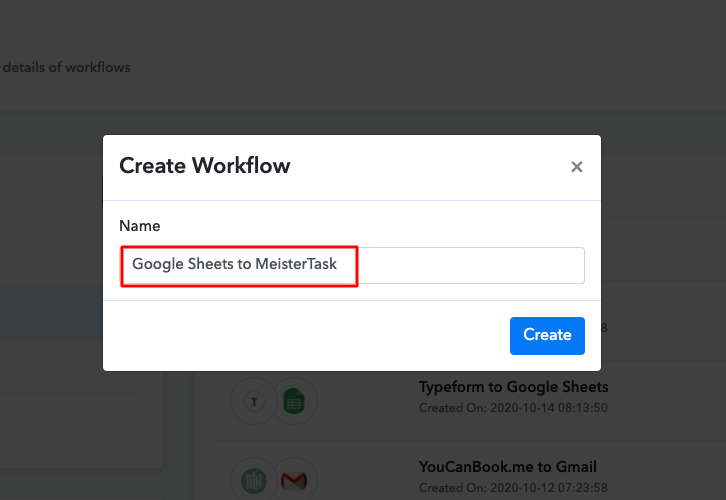
Step 4 : Setting Triggers for Google Sheets with MeisterTask Integrations
(a) Select Application you want to Integrate
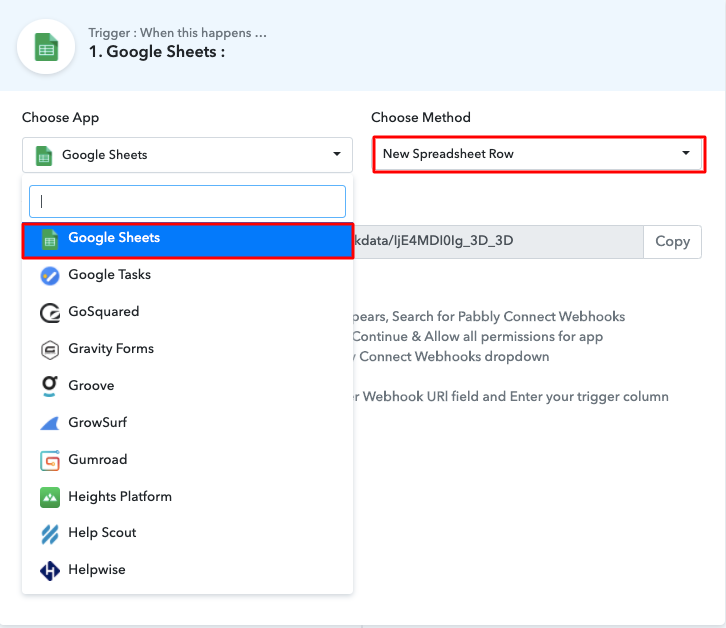
(b) Copy the Webhook URL
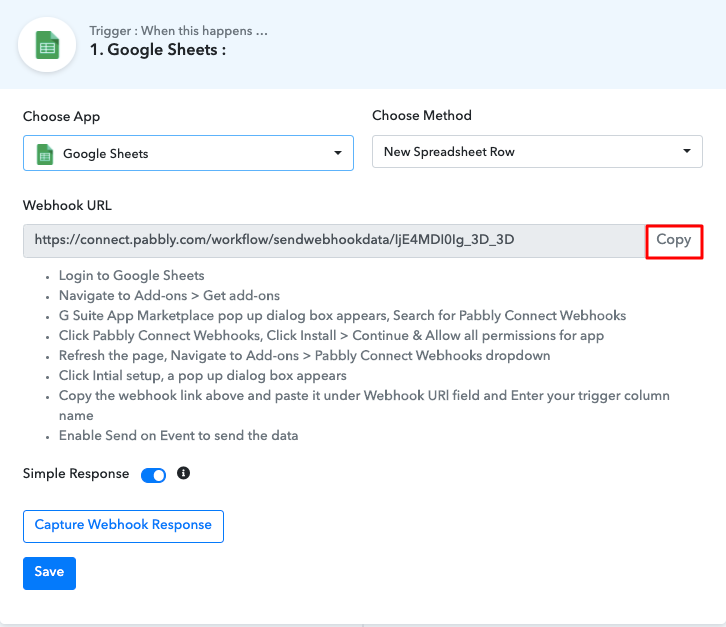
Step 5 : Connecting Google Sheets to Pabbly Connect
(a) Click on Add-ons
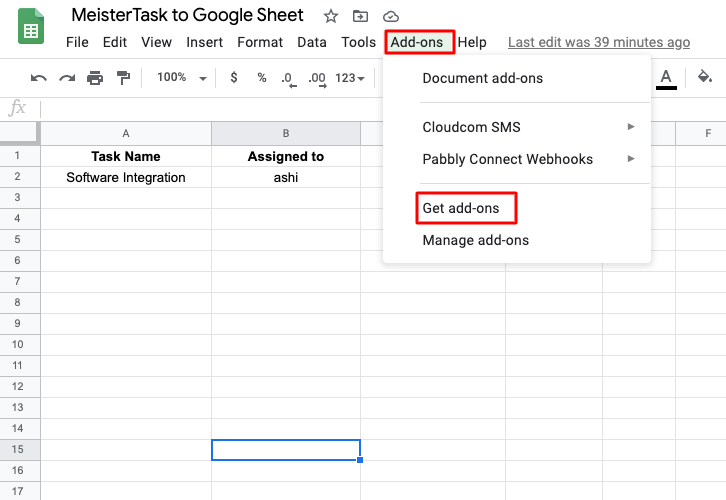
(b) Find Pabbly Connect in G Suite Market Place
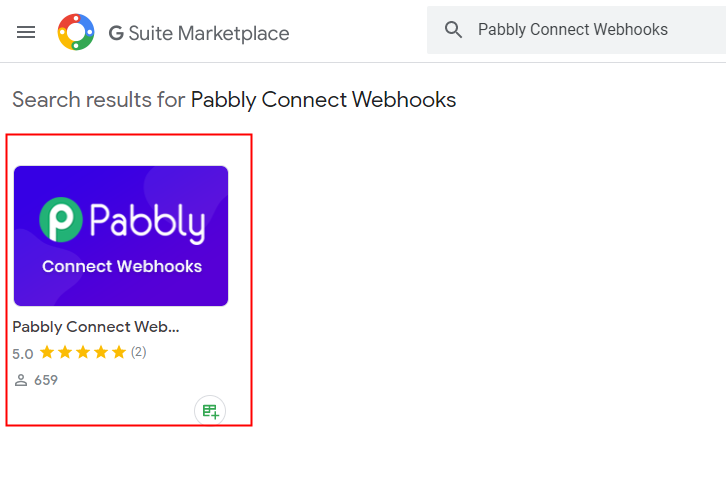
(c) Install Pabbly Connect
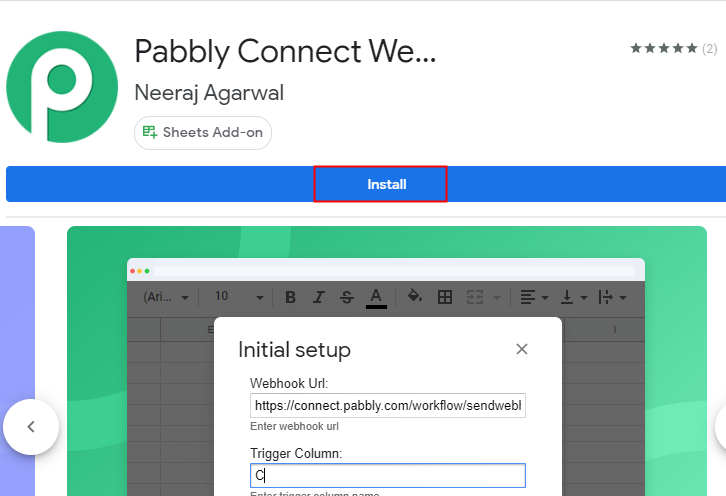
(d) Press Initial Setup In Google Sheets
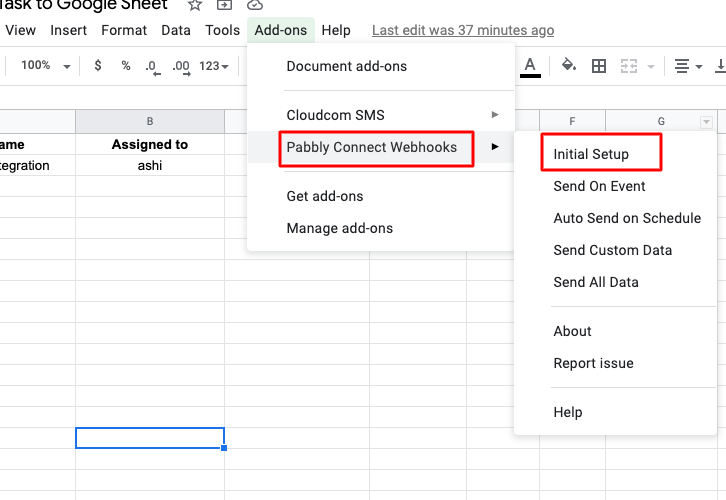
(e) Paste the Webhook URL
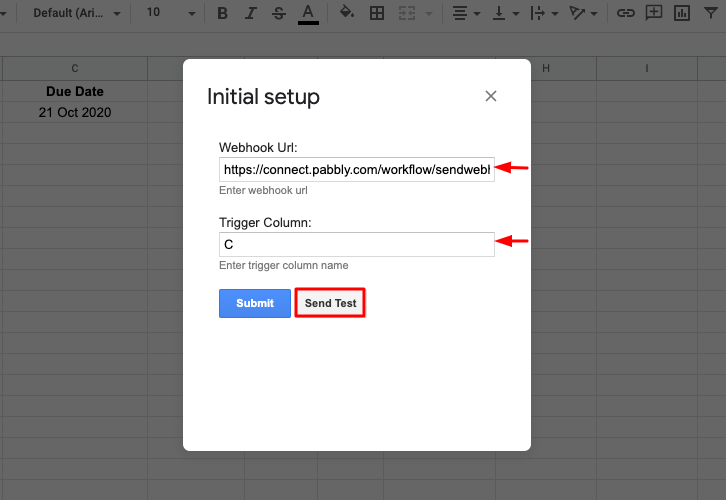
(f) Click Send On Event In Google Sheets
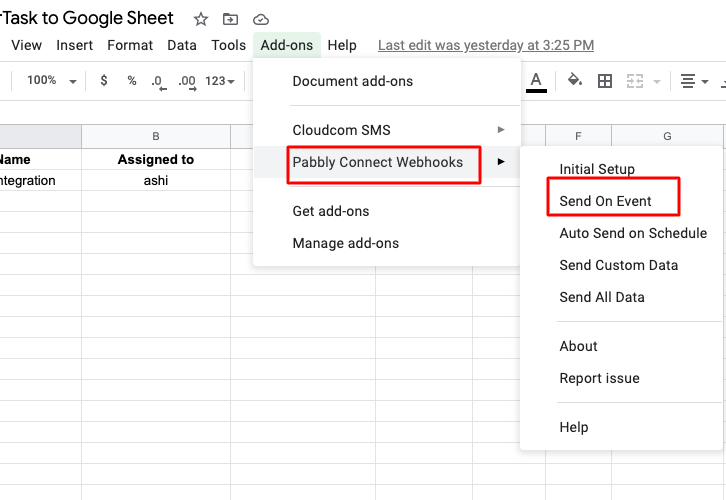
Step 6 : Test the Submission in Pabbly Connect Dashboard
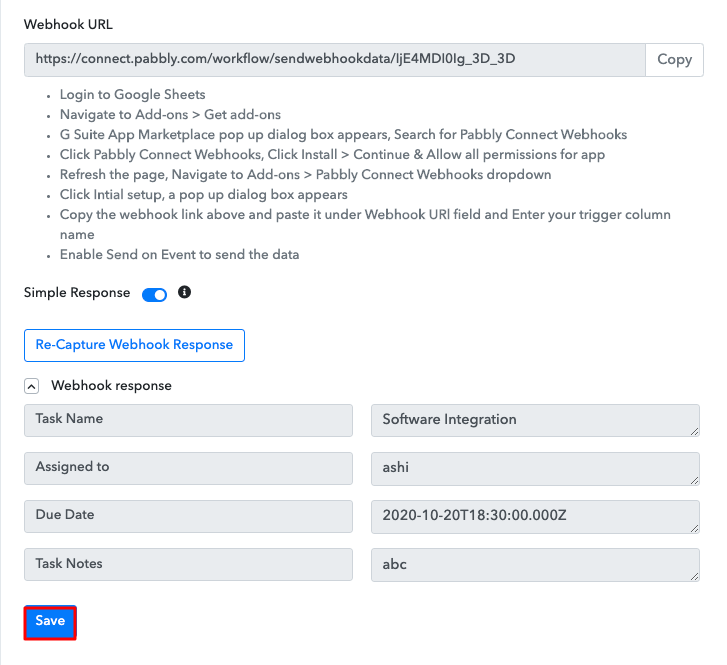
Step 7 : Setting Action for Google Sheets with MeisterTask Integrations
(a) Select Application you want to Integrate
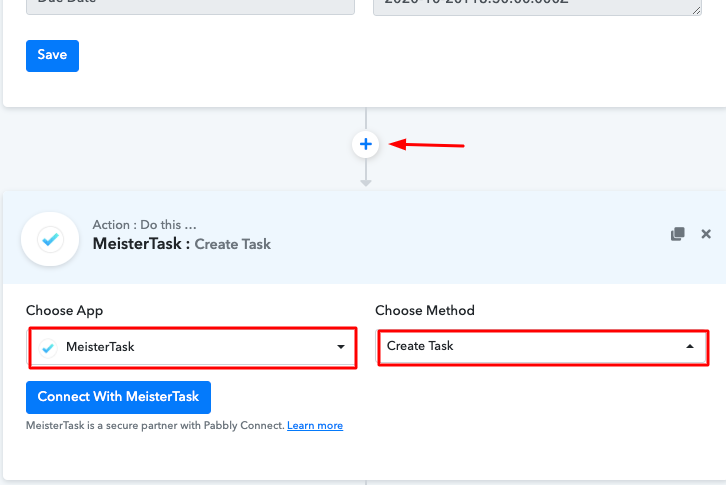
(b) Click on Connect Button
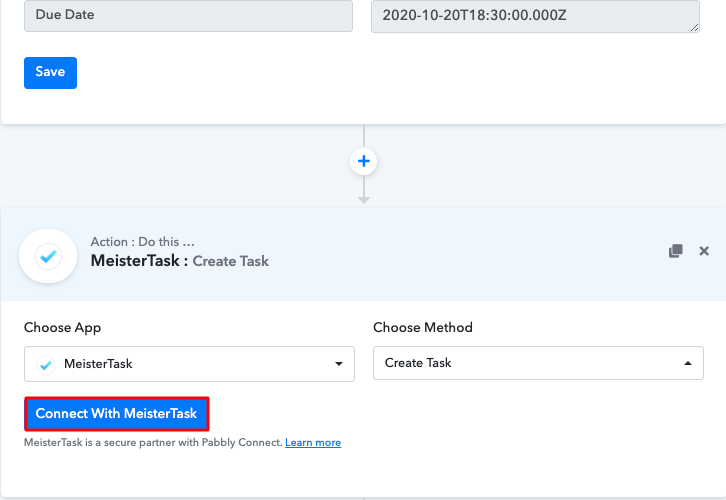
Step 8 : Connecting MeisterTask to Pabbly Connect
(a) Click on the API Link
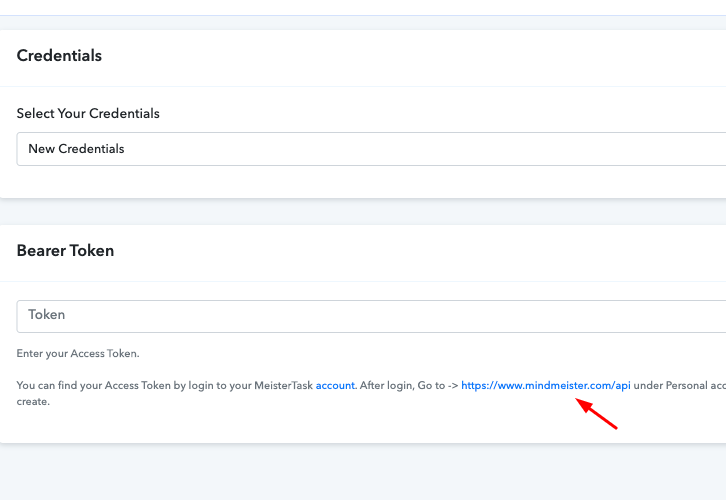
(b) Copy the Bearer Token
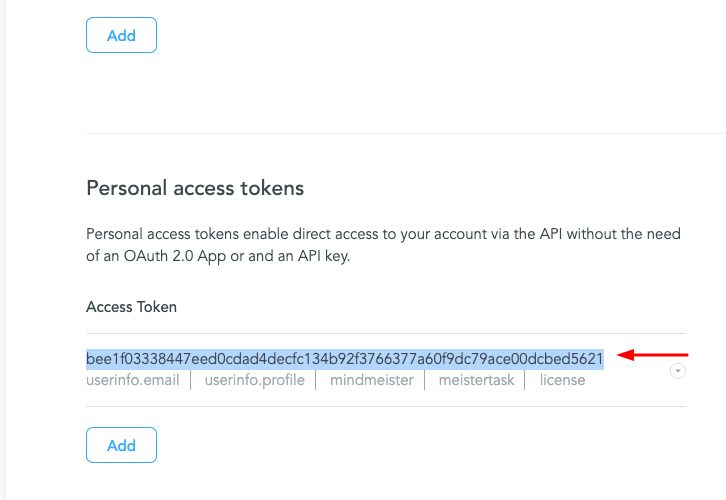
(c) Paste the Bearer Token
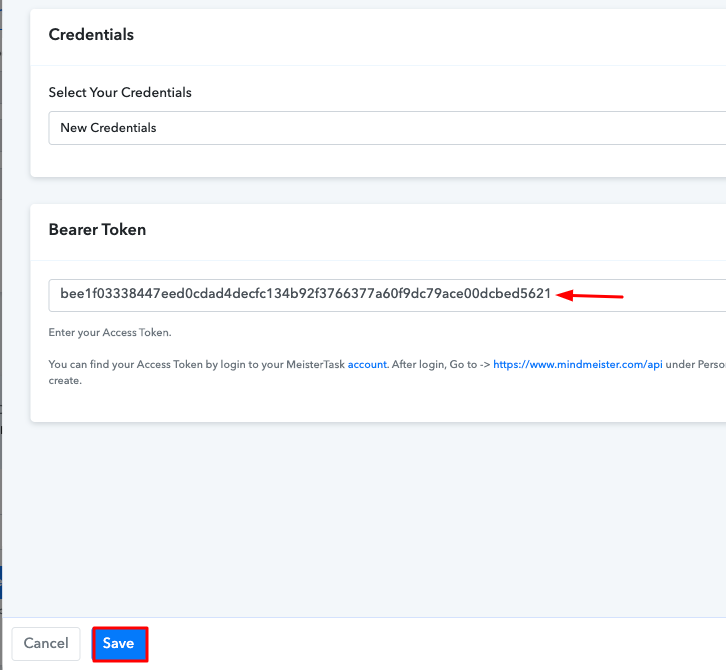
(d) Map the Fields
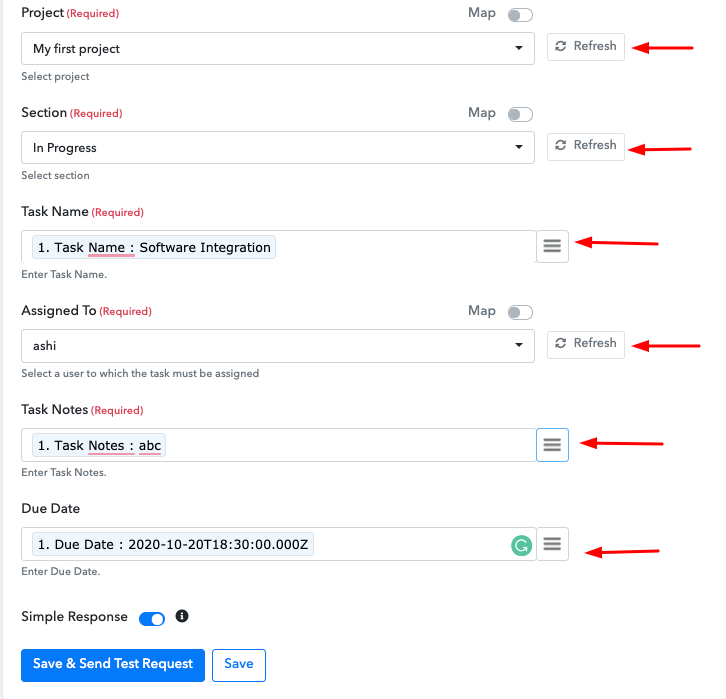
(e) Send a Test Request
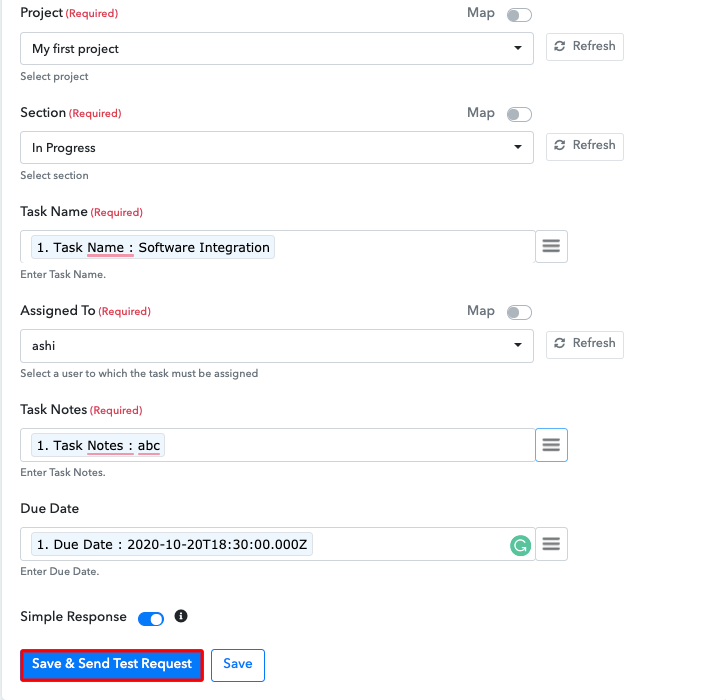
Step 9 : Check Response in MeisterTask
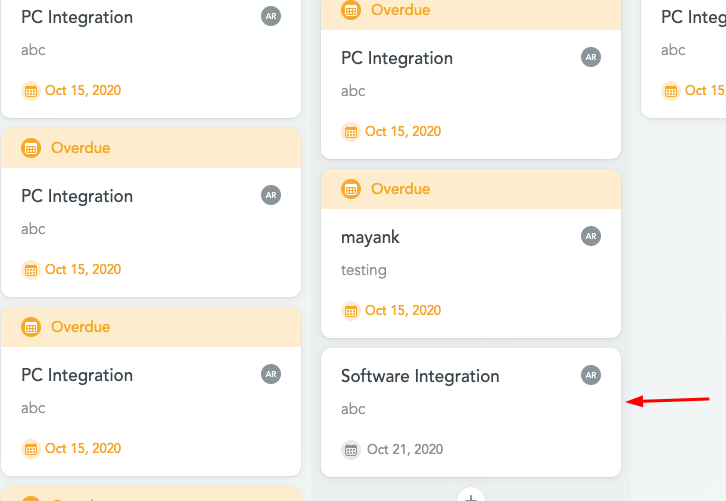
Conclusion –
You May Also Like to Read –







