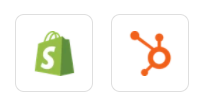Are you in search of a way to create HubSpot CRM contact from new Shopify customer? If yes!! Then, this could be the end of your search. As here we are going to integrate Shopify with HubSpot CRM using Pabbly Connect.
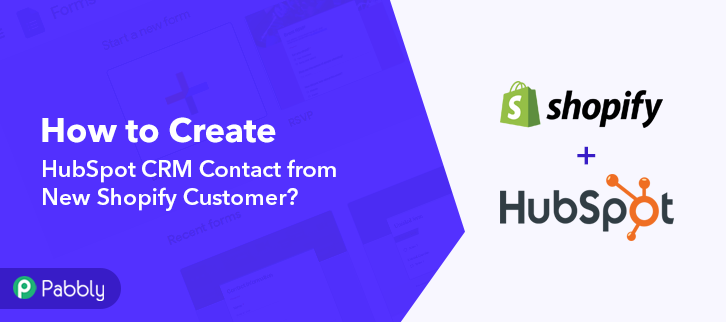
But before getting into the integration process, let’s know a little bit about the software that we are about to integrate. Basically, Shopify is an e-commerce platform that offers you to create a website and use their shopping cart solution to sell, ship, and manage your products. Whereas, HubSpot CRM is an inbound marketing & sales platform that helps companies to attract visitors, convert leads, and close customers.
In today’s blog, we will be integrating Shopify with HubSpot via Pabbly Connect. After this integration, whenever there will be any new customer is added to your Shopify account, the data will be added as a new contact in your HubSpot CRM account automatically.
Why Choose This Method Of Integration?
In contrast with other integration services-
- Pabbly Connect does not charge you for its in-built apps like filters, Iterator, Router, Data transformer, and more
- Create “Unlimited Workflows” and smoothly define multiple tasks for each action
- As compared to other services which offer 750 tasks at $24.99, Pabbly Connect offers 50000 tasks in the starter plan of $29 itself
- Unlike Zapier, there’s no restriction on features. Get access to advanced features even in the basic plan
- Try before you buy! Before spending your money, you can actually signup & try out the working of Pabbly Connect for FREE
Now you must be thinking about how we are going to integrate these services, well the answer to this question is none other than Pabbly Connect. Other than this integration, the software also offers many other useful features:
- Create unlimited workflows without any restrictions
- Unlimited premium apps
- Set unlimited triggers, unlimited actions to those triggers
- Path routers
and the outstanding part is that you can access all the features even with the free plan. All you need to do is go to the App Directory and look for the apps you use to get started.
Therefore, here we will learn how to connect Shopify and Hubspot CRM in real-time. Besides, we have a template for this integration that can assist you to get started promptly. Press the Use Workflow button below to get started.
So, without wasting your time, let’s start the blog about how to integrate HubSpot CRM and Shopify using Pabbly Connect.
Step 1: Sign up to Pabbly Connect
Start the process to create HubSpot CRM contact from new Shopify customer by pressing the “Sign Up Free” icon on the Pabbly Connect home page. Subsequently, either manually fill-up all the details or sign up using your Gmail account.
Try Pabbly Connect for FREE
Following that, after logging into the account, hit the “Access Now” button of the Connect section in the dashboard. Begin with creating a workflow for your project by pressing the ‘Create Workflow’ button. Later, name the workflow just like in the above-shown image. I named the workflow “Shopify to HubSpot CRM”, you can obviously name the workflow as per your requirements. When you are done with naming your workflow, now it’s time to select the application you want to integrate. Pabbly Connect lets you integrate countless premium applications, tap here to create your free account now. Now, select the application that you want to integrate. Here, we are choosing “Shopify” for integration. In the method section, select “New Customer”. Now, copy the webhook URL just like in the above-shown image to take further the integration process. Later, to connect Shopify with Pabbly Connect, you have to paste the copied webhook URL in the software. Accordingly, you have to log in to your Shopify account. Once you log into your Shopify account, hit the “Settings” option given at the bottom of the screen. Following that, hit the “Notifications” option given amid numerous other options. Now, scroll down and hit the “Create Webhook” button to paste the copied webhook URL. Moving on to the next step, a dialogue box will appear on your screen, here select “Customer Creation” in the event section & then paste the copied webhook URL. After making all the changes tap on the “Save Webhook” button. Next, to check this integration, we will capture the data from Shopify, and for that, we will create a dummy customer on Shopify. Eventually, it’s time to add a customer, initially, you have to open the online store page of Shopify in the new tab & then hit the “Create Account” option. Ultimately, add all the required details of the customer like name, email, etc, and hit the “Create” button. Thereafter, hit the captcha checkbox and then press the “Submit” button. But before that, click on the “Capture Webhook Response” in Pabbly Connect to capture the data.Step 2: Access Pabbly Connect

Step 3: Workflow for Shopify with HubSpot CRM Integration
(a) Start with a New Workflow

(b) Name the Workflow
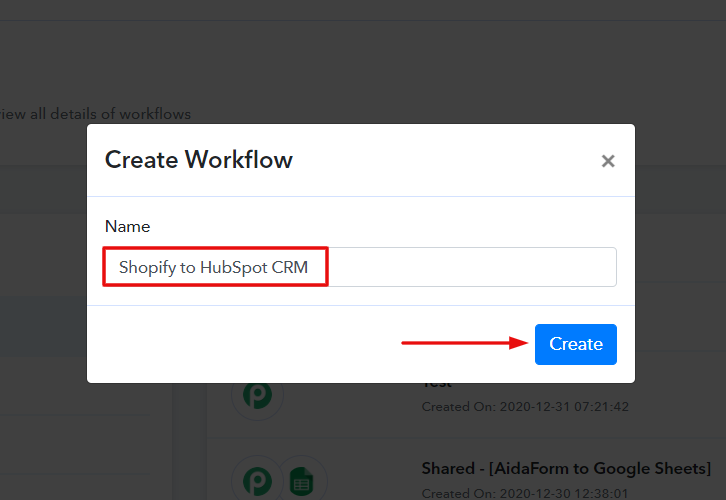
Step 4: Setting Trigger for Shopify with HubSpot CRM Integration
(a) Select Application you Want to Integrate
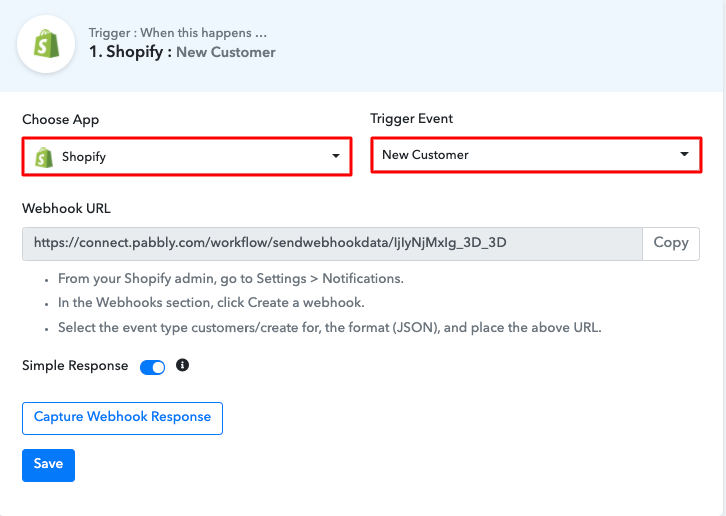
(b) Copy the Webhook URL
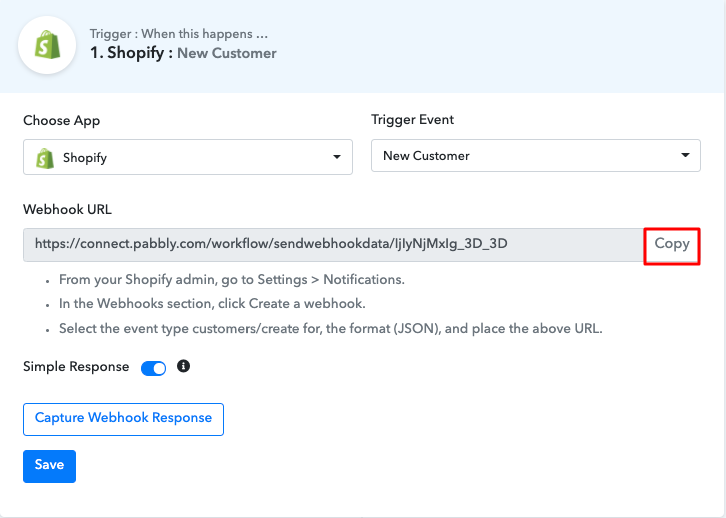
Step 5: Connecting Shopify to Pabbly Connect
(a) Click on Shopify Settings
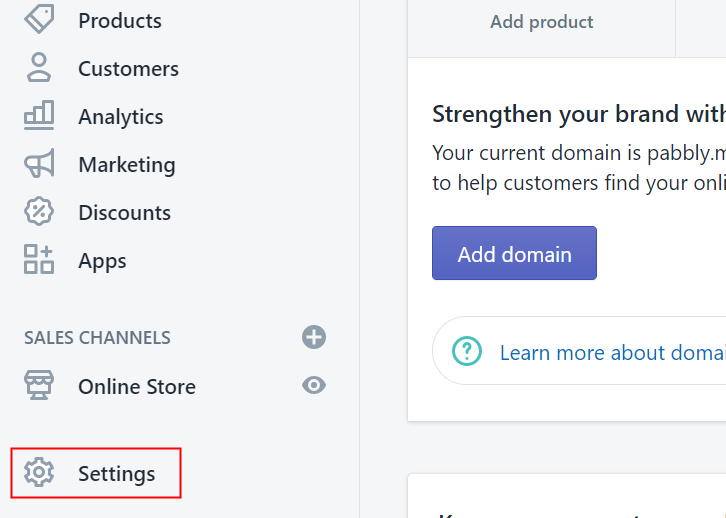
(b) Click on Notifications
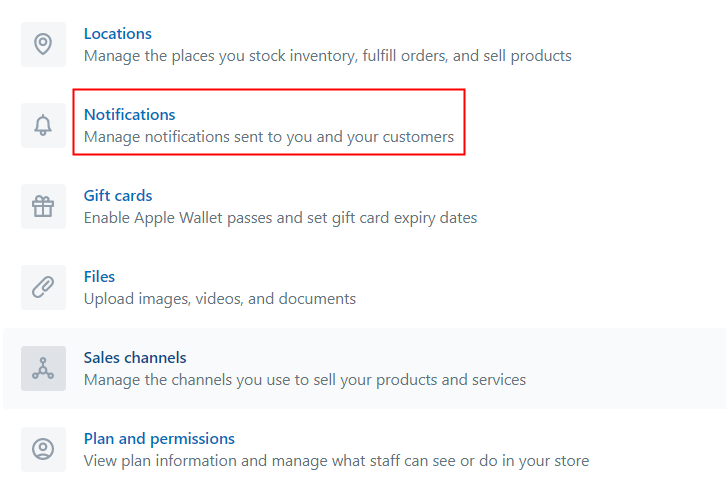
(c) Click on Create Webhook
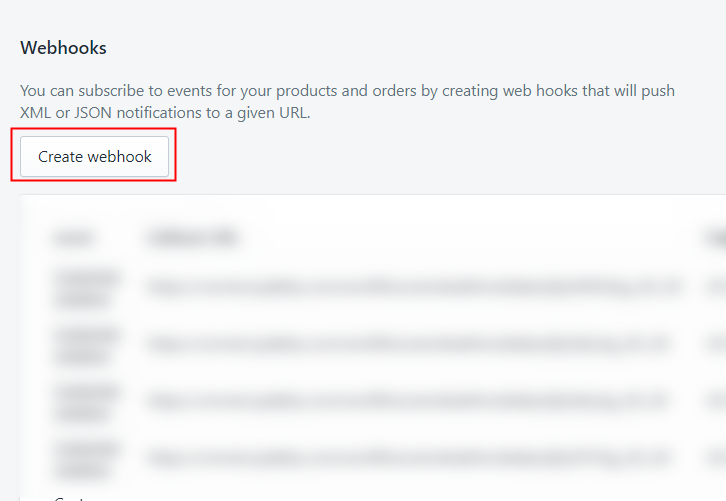
(d) Paste the Webhook URL
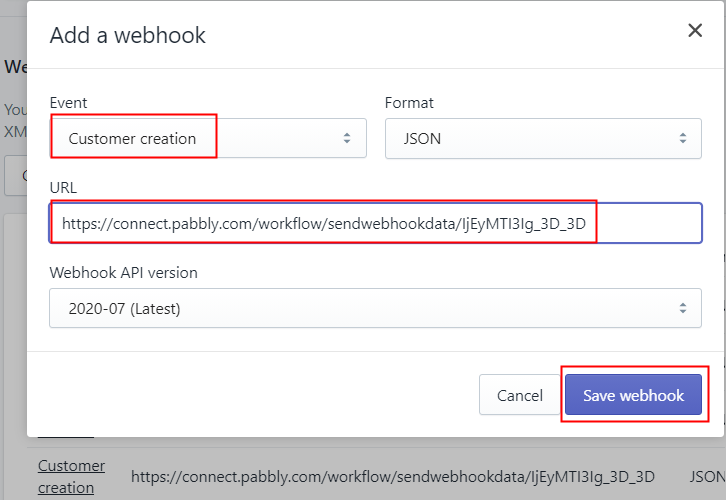
Step 6: Add a Sample Customer
(a) Click on Create Account
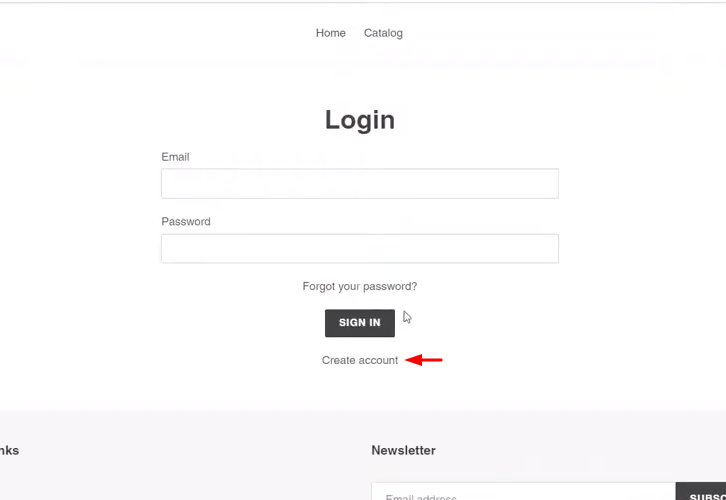
(b) Add Details
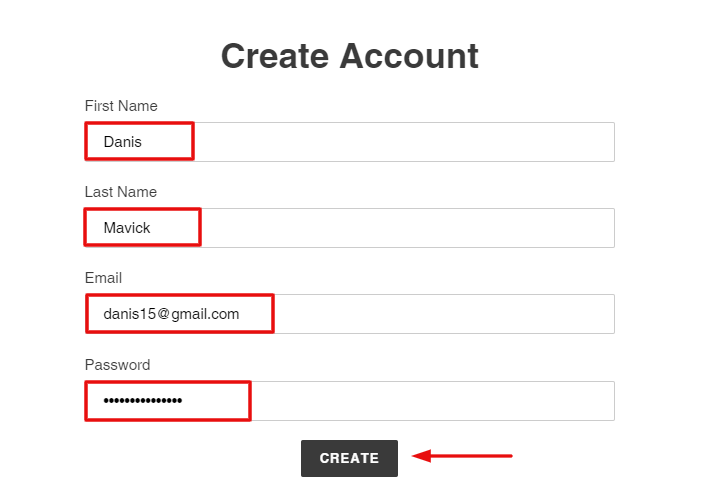
(c) Click Submit Button
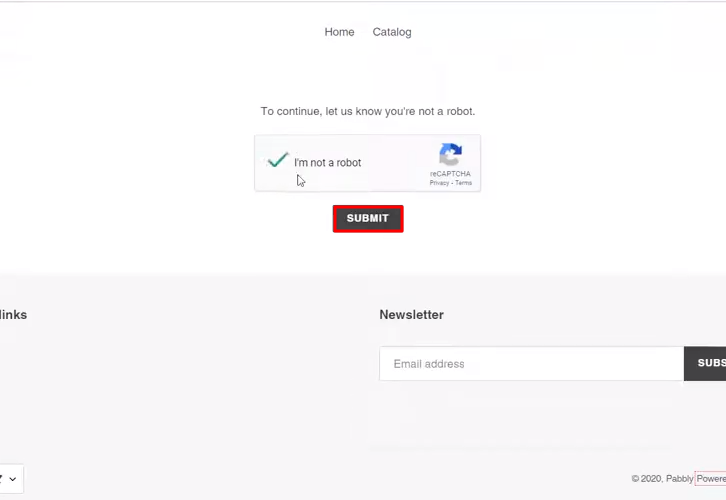
Step 7: Test the Response in Pabbly Connect Dashboard
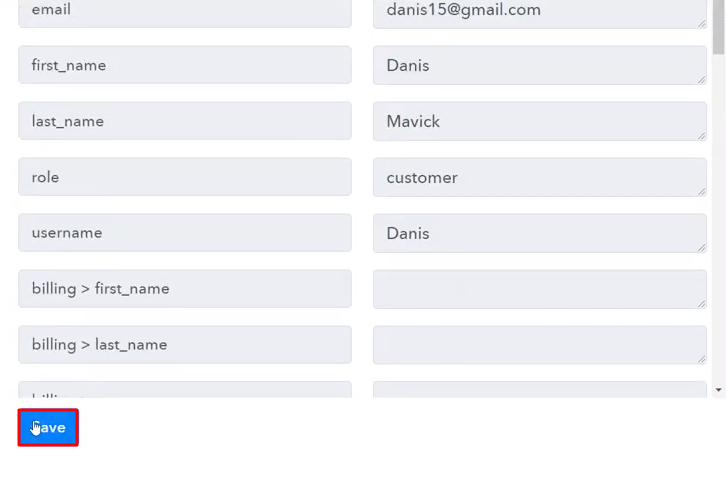
Step 8 : Setting Action for Shopify to HubSpot CRM Integrations
Now, in order to make this Shopify-HubSpot integration work, you have to choose the action for your trigger.
(a) Select Application you Want to Integrate
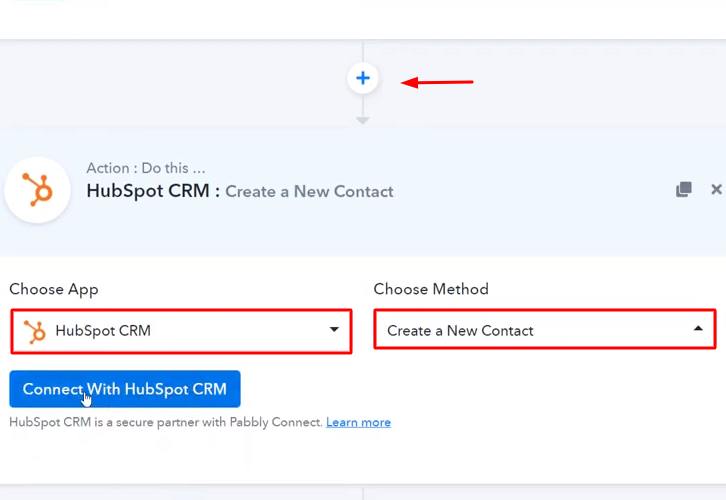
Next, hit the + button below and choose the application that you want to integrate. Here we will choose “HubSpot CRM” to integrate and in the method section select “Create a New Contact”.
(b) Click the Connect Button
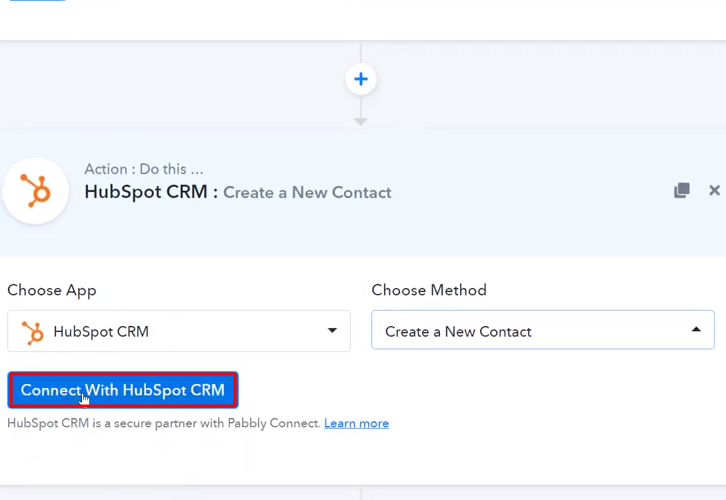
Afterward, hit the “Connect with HubSpot CRM” button to move forward.
Step 9 : Connecting HubSpot to Pabbly Connect
Following that, in order to connect HubSpot with Pabbly Connect, you need to paste the API key from your HubSpot account to the Pabbly Connect dashboard. Hence, you have to log into your HubSpot account.
(a) Click on HubSpot Settings Icon
![]()
Once you press the connect button, a window will slide in from the right side asking for an “API Key”. Then, you have to hit the “Settings” icon in your HubSpot account to copy the API key.
(b) Click on Integrations
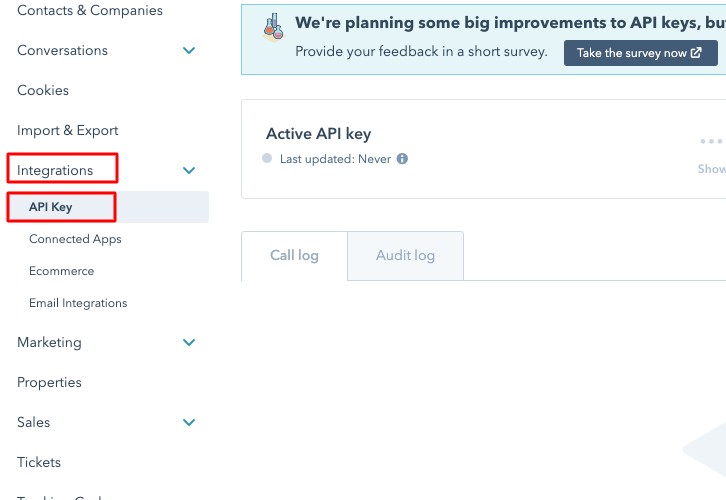
Subsequently, press the “Integration” option & then select “API Key”.
(c) Copy the API Key
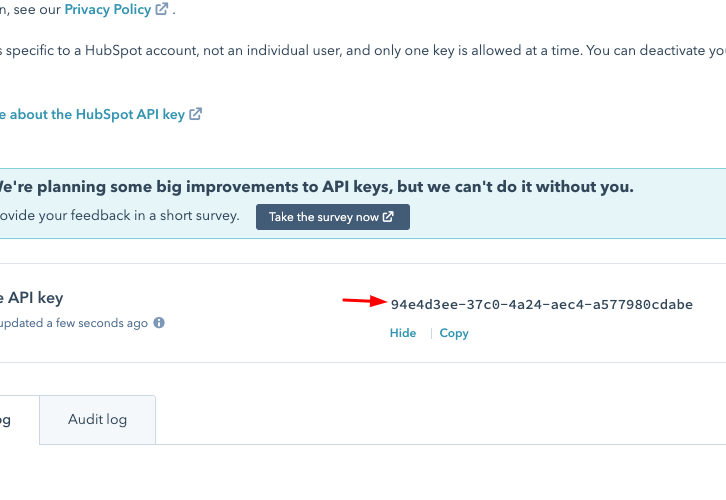
Moreover, just copy the given API key to move further.
(d) Paste the API Key
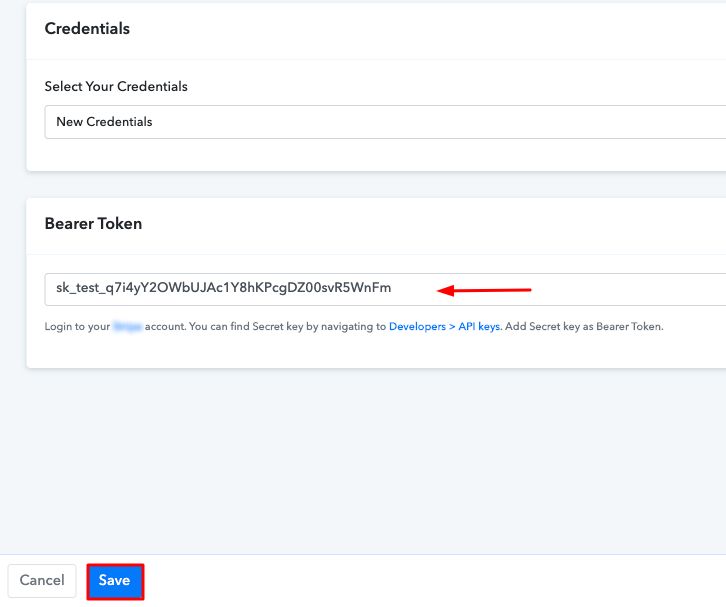
Then, simply paste the copied API key & then hit the “Save” button.
(e) Map the Fields
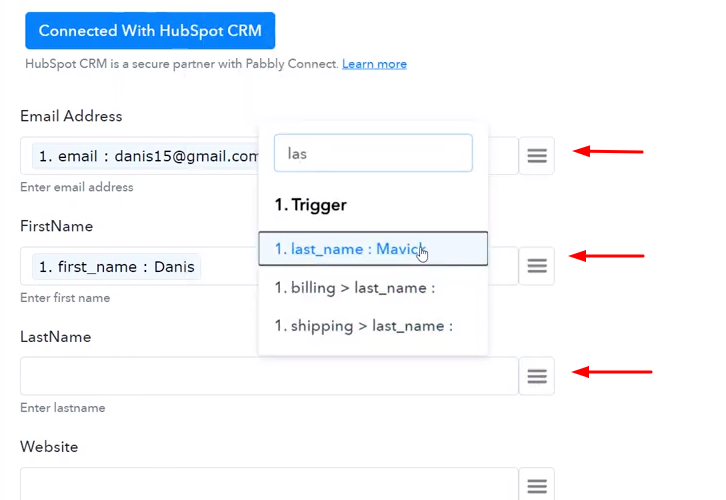
After connecting your HubSpot account, now it’s time to add all the field data like name, email id, etc. Map up all the fields promptly.
(f) Send a Test Request
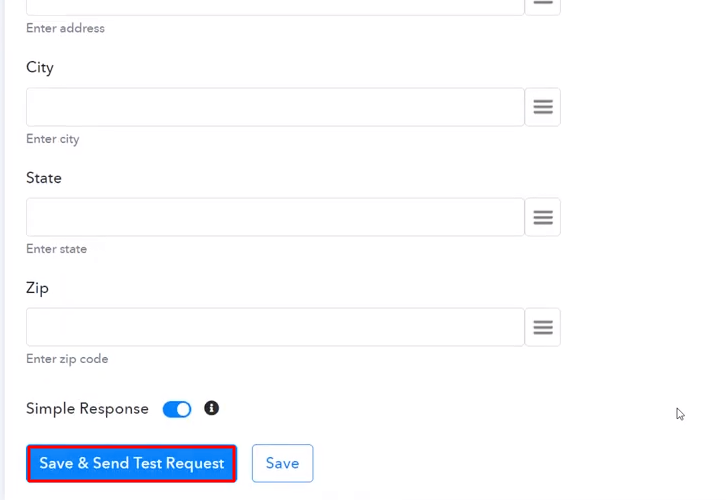
After mapping up all fields press the “Send Test Request” button.
Step 10 : Check Response in HubSpot Dashboard
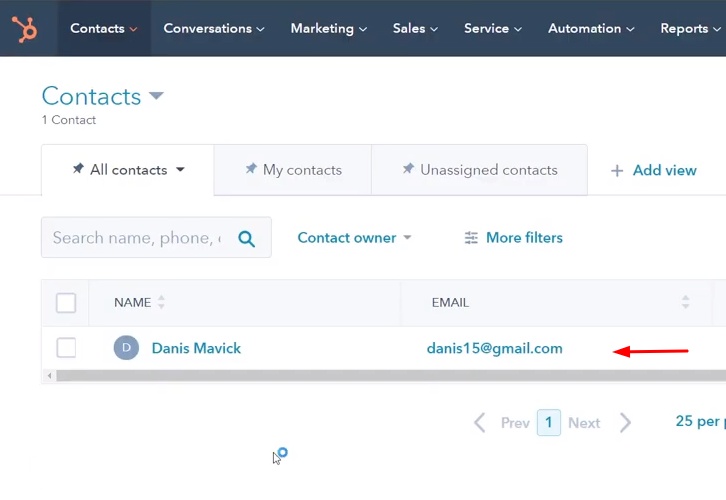
Here, you can see that integration was successful and the customer from Shopify has been added to the HubSpot automatically as a contact. Now in a similar way, whenever there will be any new customers in your Shopify store, the contact will be automatically added to your HubSpot account.
Conclusion –
Alright, now that you have learned how to create HubSpot CRM contact from new Shopify customer, you can easily integrate any applications & automate your projects. Once you start working with Pabbly Connect, you won’t stop appreciating the software. Moreover, you can create unlimited workflows, integrate unlimited applications, work with so many premium apps, and you get all this for free. Hence stop thinking and signup for your free account today.
In case of any queries or suggestions, please drop your comments below.