Are you looking for a way to create EmailOctopus list from new WooCommerce customers? If yes!! Then, this could be the end of your search. As here, we are going to integrate WooCommerce with EmailOctopus using Pabbly Connect.
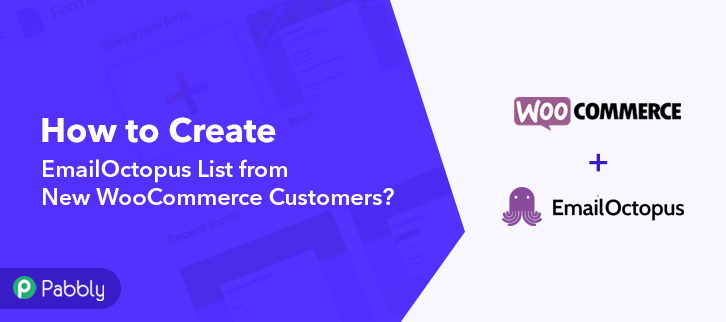
But before getting into the integration process, let’s know a wee bit about the software that we are about to integrate. Basically, WooCommerce is an open-source e-commerce plugin for WordPress. It is designed for small to large-sized online merchants using WordPress. Whereas, EmailOctopus is an email marketing tool offering a rich set of email marketing templates that allow users to create campaigns responsive to any device.
Thus, integrating these two services can help you automatically create lists in EmailOctopus for new WooCommerce customers. Apart from this, you can also keep your customers updated about all the latest news and services via this integration.
Now you must be thinking about how we are going to integrate these services, well the answer to this question is non-other than but Pabbly Connect. This is the only software you need for all the automation and integration tasks. It offers multiple advanced features like multi-step calls, integration with limitless premium apps, and so much more. Additionally, it also helps using routers, filters, formatters & instant triggers to design unlimited workflows. Apart from that, you can access all the features without any restriction even in the free plan.
Why Choose This Method Of Integration?
In contrast with other integration services-
- Pabbly Connect does not charge you for its in-built apps like filters, Iterator, Router, Data transformer, and more
- Create “Unlimited Workflows” and smoothly define multiple tasks for each action
- As compared to other services which offer 750 tasks at $24.99, Pabbly Connect offers 50000 tasks in the starter plan of $29 itself
- Unlike Zapier, there’s no restriction on features. Get access to advanced features even in the basic plan
- Try before you buy! Before spending your money, you can actually signup & try out the working of Pabbly Connect for FREE
Hence, let’s follow the step-by-step procedure to create EmailOctopus list from new WooCommerce customers in real-time.
Step 1: Sign up to Pabbly Connect
Let’s kickstart the process to create EmailOctopus list from new WooCommerce customers by visiting the website of Pabbly Connect and then click on the “Sign-Up Free” button. On the registration page, either signup using an existing Gmail account or manually fill out the form.
Try Pabbly Connect for FREE
Once you have completed the signup process, click on the Connect section in the dashboard to access Pabbly Connect. Start with creating a workflow for your project by clicking on the “Create Workflow” button. Now, you need to name the workflow just like in the above-shown image. I named the workflow “WooCommerce to EmailOctopus”, you can obviously name the workflow as per your requirements and needs. After naming your workflow, you have to select the application you want to integrate. Pabbly Connect allows you to integrate unlimited premium applications, create your free account now. Now, you have to select the application that you want to integrate. In this case, we are choosing “WooCommerce” for integration. After selecting the application select “New Customer Created” in the choose method section. After selecting the application, now you have to copy the webhook URL just like in the above-shown image to take further the integration process. To connect WooCommerce with Pabbly Connect, you have to paste the copied webhook URL in the software, for that, you need to log in to your WordPress account. Once you have logged into your WordPress account, now click on WooCommerce then select settings. After clicking on “Settings”, a tab will open up with different options, here you have to select “Advanced”. Now, after clicking on” Webhooks”, click on the “Add Webhook” option. Name the Webhook according to your requirement. Make sure that status should be “Active” and in the topic section, select “Customer Created”. Then in the delivery URL, paste your copied URL from Pabbly Connect. After making all changes, click the “Save Webhook” button. To check if the integration is capturing data or not, we will add a sample customer in WooCommerce. To add a customer, open the registration page in a new tab and then add all the customer details like username, email, etc. After filling in the details, click the “Register” button, but before that click on the “Capture Webhook Response” in Pabbly Connect. As soon as you click on the “Register” in WooCommerce and “Capture Webhook Response” in Pabbly Connect the entry will appear on the Pabbly Connect dashboard. Then, click on the “Save” option. To make this WooCommerce-EmailOctopus integration work, you have to choose the action for your trigger. Now in this step, click on the + button below and choose the application that you want to integrate. Here we will choose “EmailOctopus” to integrate and in the method section select “Create List”. After choosing the application click on the “Connect with EmailOctopus” button to move forward. To connect EmailOctopus with Pabbly Connect, you have to paste the API key into the Pabbly Connect dashboard from your EmailOctopus account. For this, you have to log in to your EmailOctopus account. Once you click on the “Connect” button, a pop-up will slide in from the right side asking for the API key of your EmailOctopus account. Simply click on your profile option and then select the “Integrations & API” option. Next, to get the API key, click on the given “Developer API” option. After reaching the API key page, simply copy the given API key. Next, paste the copied API key into the Pabbly Connect dashboard and then hit the “Save” button. After connecting with your EmailOctopus account, map up the field data quickly i.e, first name and last name. Once you are done adding up the field data click on the “Save & Send Test Request” button. Here, you can see that our integration was successful. The WooCommerce customer has been added to the list in the EmailOctopus account automatically. Now, whenever there will be any new addition of customers in your WooCommerce store, they will be updated in the list in your EmailOctopus account automatically. Congratulations! Now that you have learned how to create EmailOctopus list from new WooCommerce customers. Thus, now you can integrate any applications via Pabbly Connect to automate your entire workflow without any coding skills. Moreover, it also helps you to automate your projects to save yourself from wasting a lot of time & effort. Therefore, signup for a free account now to experience the best automation and integration service. In case of any doubts, please drop your comments below.Step 2: Access Pabbly Connect

Step 3 : Workflow for WooCommerce to EmailOctopus Integrations
(a) Create New Workflow

(b) Name the Workflow
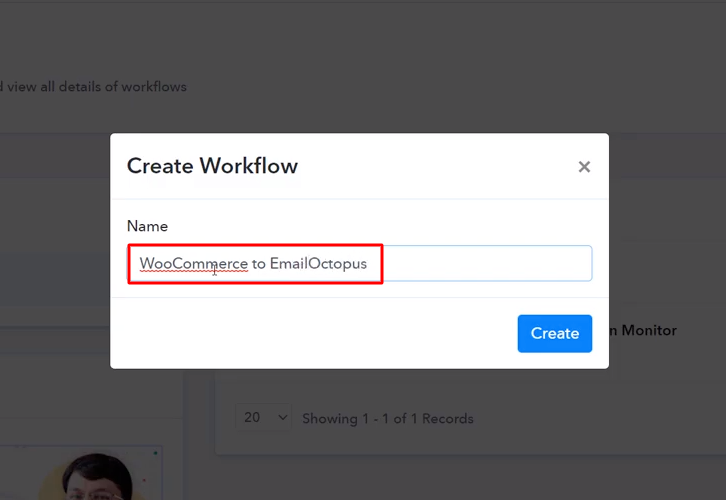
Step 4 : Setting Triggers for WooCommerce to EmailOctopus Integrations
(a) Select Application you want to Integrate
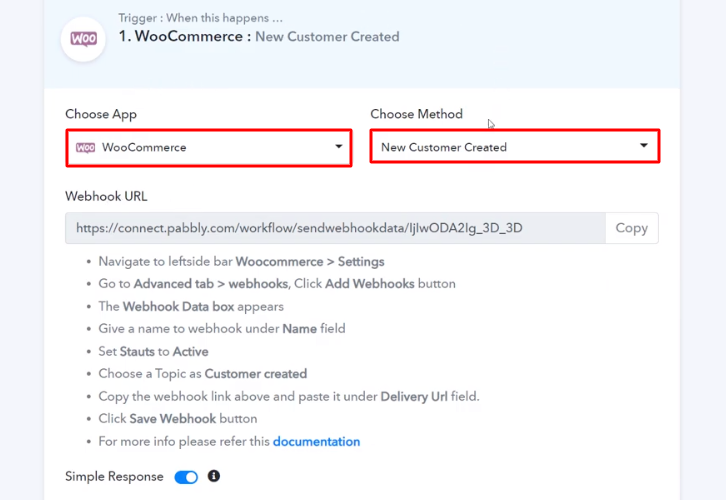
(b) Copy the Webhook URL
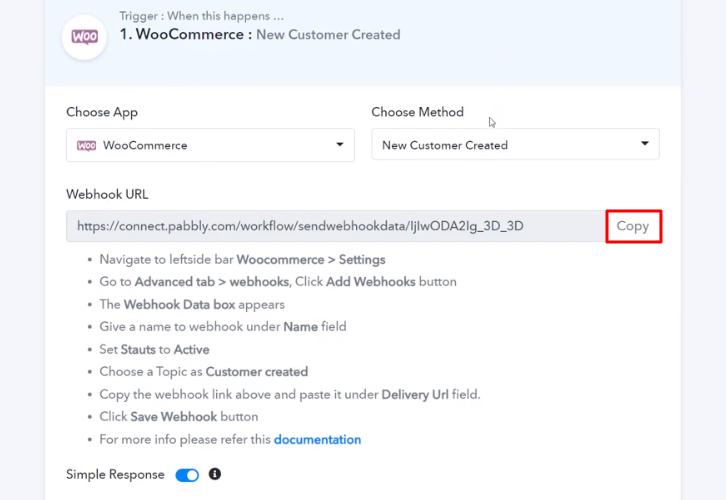
Step 5 : Connecting WooCommerce to Pabbly Connect
(a) Go to WooCommerce Settings
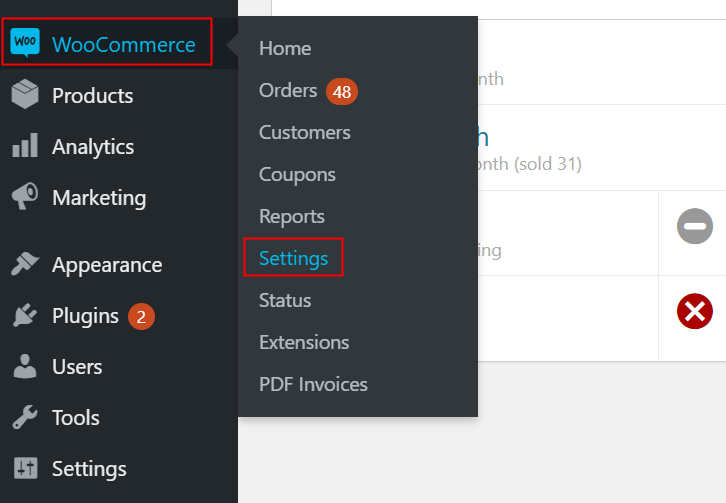
(b) Click on Advanced Option
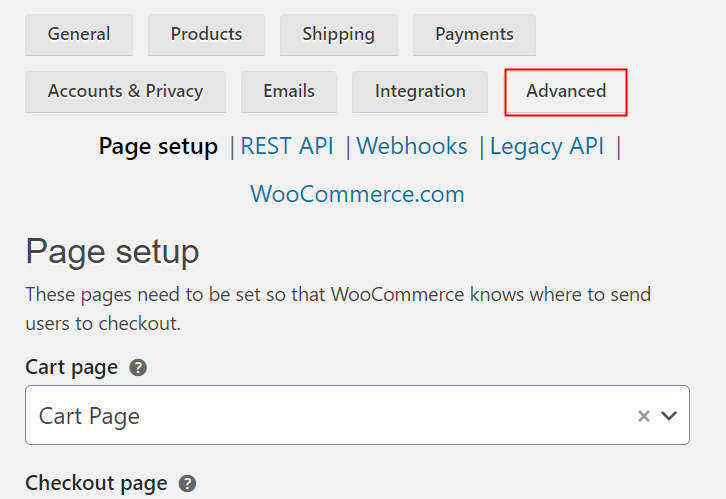
(c) Click on Webhooks Option
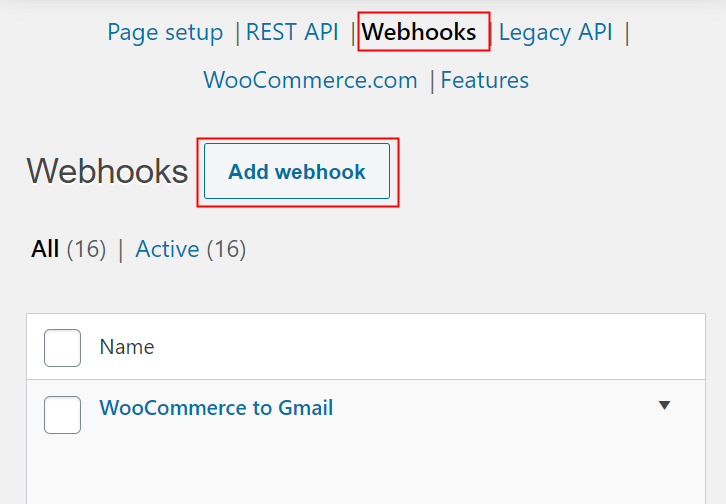
(d) Add Webhook
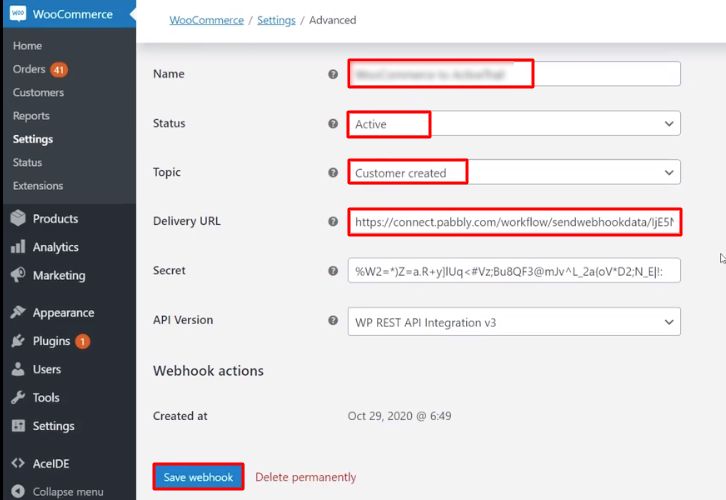
Step 6 : Add a Customer
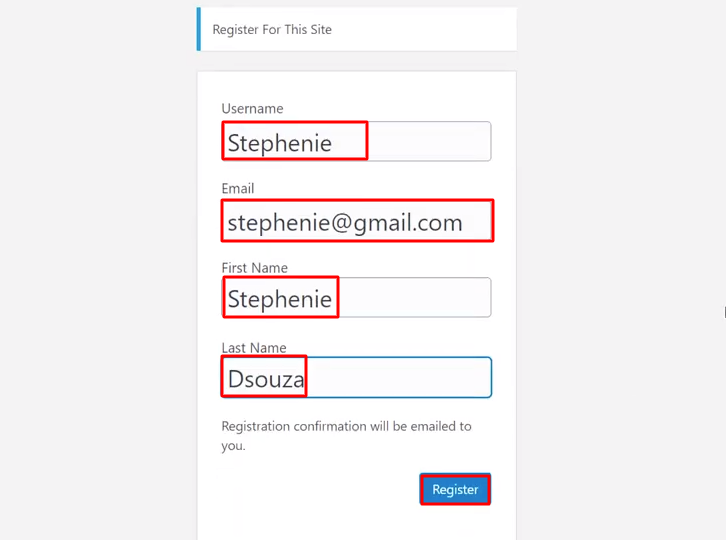
Step 7 : Test the Submission in Pabbly Connect Dashboard
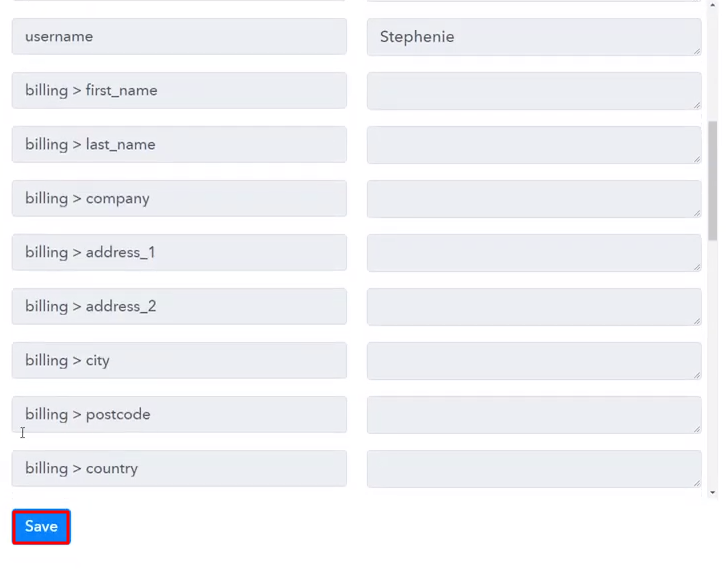
Step 8 : Setting Action for WooCommerce to EmailOctopus Integrations
(a) Select Application you Want to Integrate
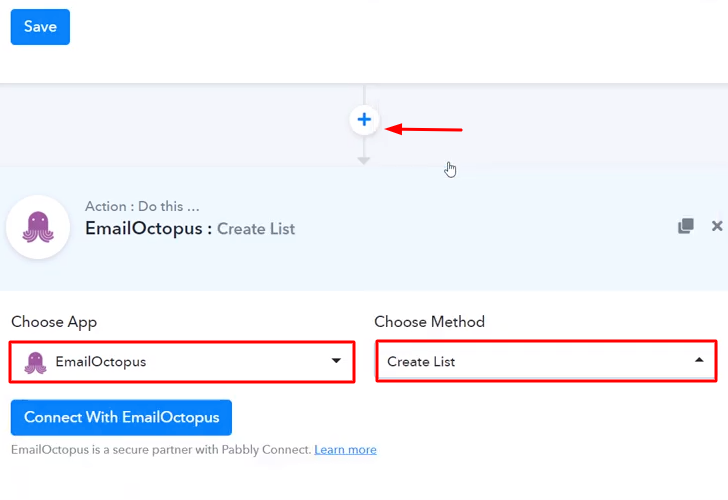
(b) Click the Connect Button
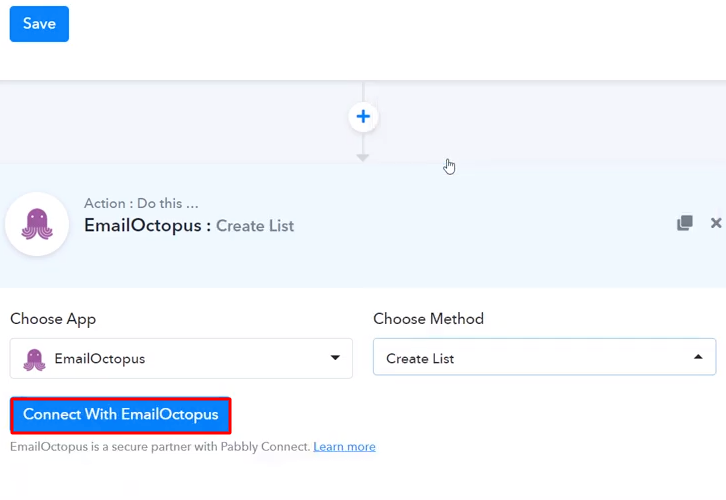
Step 9: Connecting EmailOctopus to Pabbly Connect
(a) Click on Integrations & API
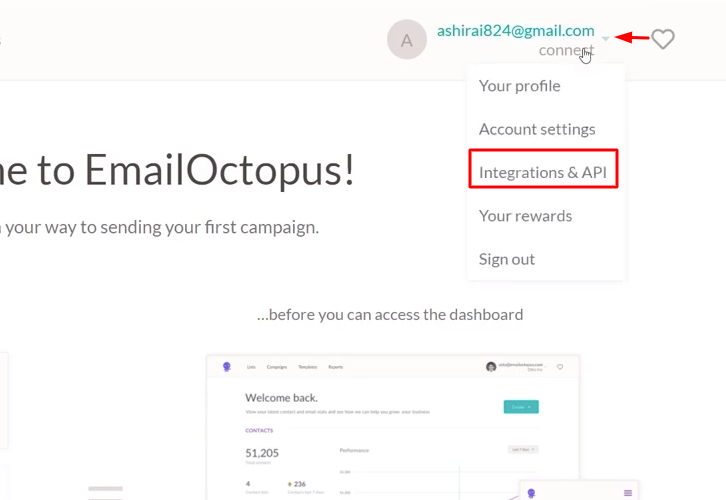
(b) Click on Developer API
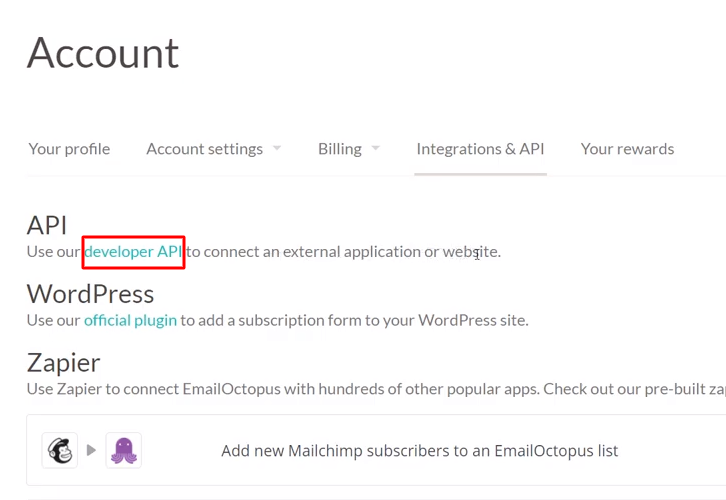
(c) Copy the API Key
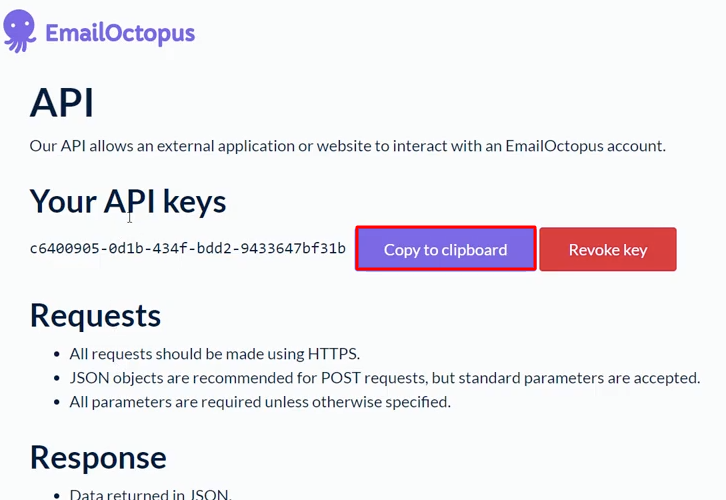
(d) Paste the API Key
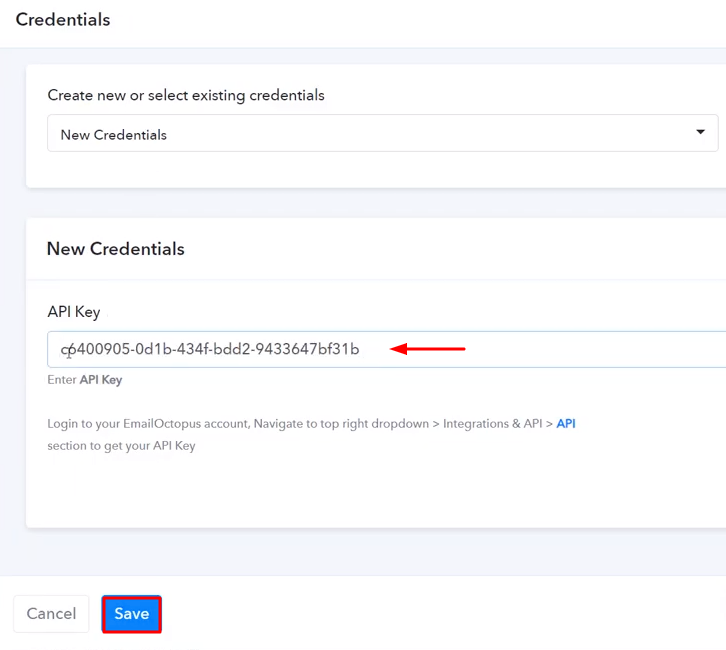
(e) Map the Fields
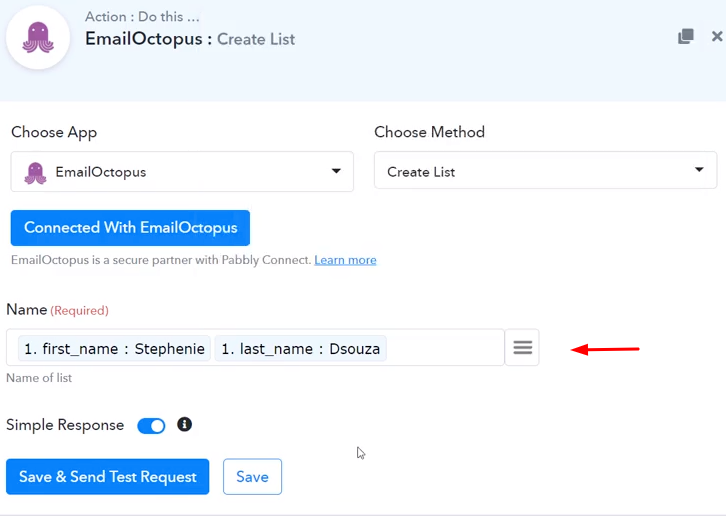
(f) Save and Send Test Request
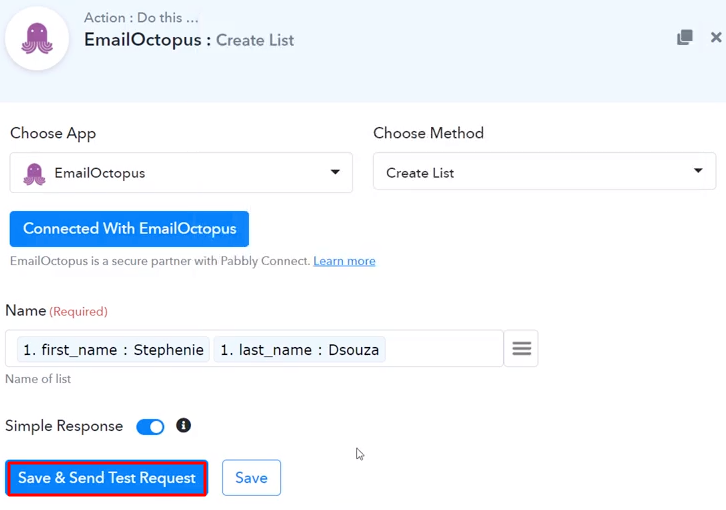
Step 10: Check Response in EmailOctopus Dashboard
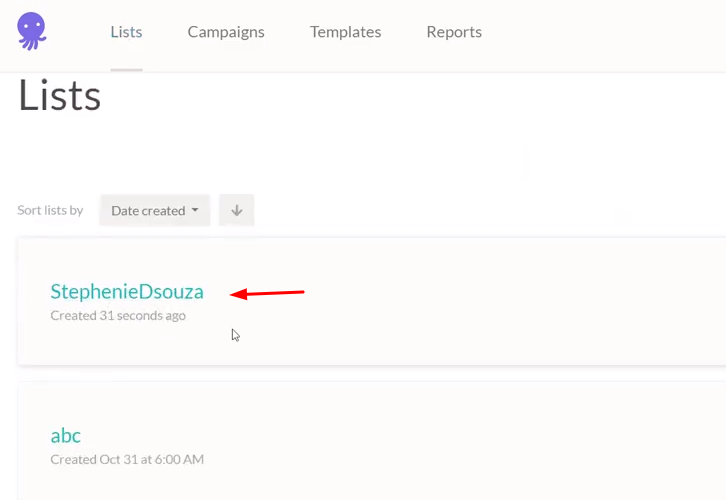
Conclusion –
You May Also Like to Read –







