Are you looking for a way to create ClickUp task from new GitHub issues automatically? If yes, then let us introduce the most amazing tool named Pabbly Connect.
Basically, Pabbly Connect is an integration & automation software that lets you migrate data from one app to another in real-time.
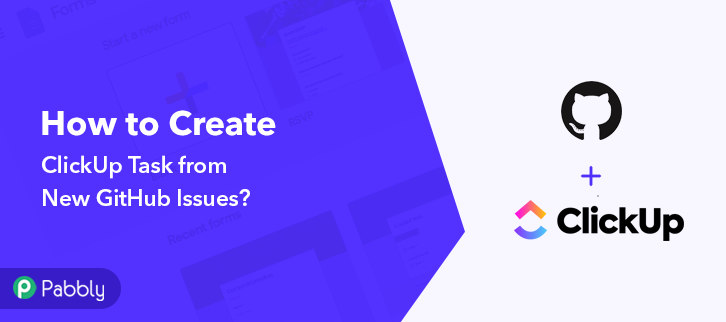
Before we start the integration process, let’s know a little bit about both the services. So, GitHub is a code hosting platform that allows you to share code with friends, co-workers, classmates, and even complete strangers. Whereas, ClickUp is a cloud-based collaboration and project management tool that allows you to manage your projects, people, etc in one place.
After integrating these applications, whenever you will create an issue in the GitHub account, a task will get generated automatically in the ClickUp account.
Even though, there is no direct integration possible for these two services yet. But here in this blog, we are going to use Pabbly Connect to make this integration possible.
With the help of this software, you can easily share data within multiple premium services. Moreover, you don’t need any coding skills to do so, as anyone can use them effectively. Plus, this would be just a one-time setup, after that, the data will instantly be transferred in real-time.
Why Choose This Method Of Integration?
In contrast with other integration services-
- Pabbly Connect does not charge you for its in-built apps like filters, Iterator, Router, Data transformer, and more
- Create “Unlimited Workflows” and smoothly define multiple tasks for each action
- As compared to other services which offer 750 tasks at $24.99, Pabbly Connect offers 50000 tasks in the starter plan of $29 itself
- Unlike Zapier, there’s no restriction on features. Get access to advanced features even in the basic plan
- Try before you buy! Before spending your money, you can actually signup & try out the working of Pabbly Connect for FREE
So, let’s begin the blog on how to create a ClickUp task from new GitHub issues in real-time. Also, we’ve attached a template for this integration to help you get started more quickly. You can just tap on the ‘Use Workflow’ button below to begin the automation in no time. And, you can also go to the Marketplace & look for more apps/integrations.
Now, let’s begin the step by step procedure to integrate ClickUp and GitHub using Pabbly Connect.
Step 1: Sign up to Pabbly Connect
Begin the process to create ClickUp task from new GitHub issues by pressing on the ‘Sign Up Free’ button on the Pabbly Connect dashboard. Additionally, you can either fill-up all the details manually or else sign up using Gmail credentials.
Try Pabbly Connect for FREE
Now, after logging into the account, hit the ‘Access Now’ button as shown in the above image. Begin the process by creating a workflow by clicking on the ‘Create Workflow’ button. Now, name the workflow just like in the above-shown image. I named the workflow ‘GitHub to ClickUp’, you can obviously name the workflow as per your requirements. Now, in order to automatically add newly created Github issues to ClickUp as a task, you’ll need to set-up a trigger. The following step is to select the application as “GitHub” from the dropdown, then choose the method as the “Issues” option. Now, a window will slide in from the right, click the ‘Connect with GitHub’ button. Once the authorization completes, map all the fields quickly like the Owner and Repository to move forward. Now, Click the ‘Save & Send Test Request’ button. Now, in order to check if the integration is capturing data or not, we will make a dummy issue in GitHub. Log in to your GitHub account and then click your account icon present at the top-right corner. Then, click select the ‘Your Responsitories’ option. Now, click on the repository that you have connected with Pabbly Connect. Next, press the ‘Issues’ option to proceed further. Now, simply tap on the ‘New Issue’ button. Now, create the issue and after that simply click on the ‘Submit new issue’ button. As you can see, the data has been successfully captured by Pabbly Connect from the GitHub account. Next, as we can see in the webhook response, the captured date is not in the correct format. So, to get the date in the correct format we have to set up a Date/Time Formatter. Now, map the field to make the date in a proper format. In the Date field, select ‘created_at’, and from the ‘To Format’ field choose the format of the date. After mapping all the details, simply press the ‘Save and Sent Request’ button. Lastly, you will get the API response. And as you can see, now the date is in the proper format. Now, press the ‘Save’ button. Next, as we can also see in the webhook response, the captured number is not in the correct format. So, to get the number in the correct format we have to set up a Number Formatter. Now, to format the date, just hit the (+) button and then, select Number Formatter’ in choose app, and in the action event select ‘Perform Math Operation’. Once you select the application, press the ‘Connect With Number Formatter’ button. Later on, you have to map the field to set the number in a proper format. Once you are done mapping all the details, simply press the ‘Save and Sent Request’ button. Finally, you will get the API response. And as you can see, now the number is in the proper format. Just press the ‘Save’ button. Promptly, in order to create a task in the ClickUp account, you will have to set an action for GitHub issue. Next, press the ‘+’ button below and choose the application that you want to integrate. Here we will choose ‘ClickUp’ to integrate and in the method section select ‘Create task’. The following step is to click on the “Connected with ClickUp” button. Eventually, when you click on the “Connected with ClickUp” button, it will ask for an API token, for which you have to log in to your ClickUp account. At the bottom of the ClickUp dashboard, you will see the Profile option, just tap on it. After pressing the profile option, it will open up different options, choose “Apps” from it. Now, simply copy the “API Token” appearing on the dashboard. Afterward, paste the copied API Key, and hit the “Save” button. Now, map the respective field and click on the ‘Save & Send Test Request’ button. Once you are done pressing the ‘Create Task’ in ClickUp, the task info will appear on the Pabbly Connect dashboard. Then, tap on the ‘Save’ option to proceed further. Lastly, when you check your ClickUp dashboard, the task has been successfully created from the GitHub issue. That’s it! Now you know how to create ClickUp task from new GitHub issues in real-time. This is a one-time process, after which everything will be managed by the automation tool i.e Pabbly Connect. Just follow the step by step procedure mentioned above and your GitHub to ClickUp integration is set in no time. So, what’s stopping you now! Go and catch your deal by signing up for a free account.Step 2: Access Pabbly Connect

Step 3: Workflow for GitHub to ClickUp Integration
(a) Start with a New Workflow

(b) Name the Workflow
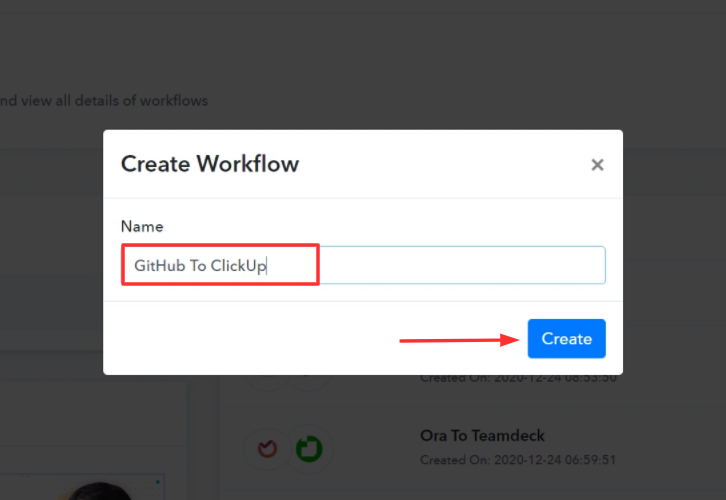
Step 4: Setting Trigger for GitHub – ClickUp Integration
(a) Select Application you Want to integrate
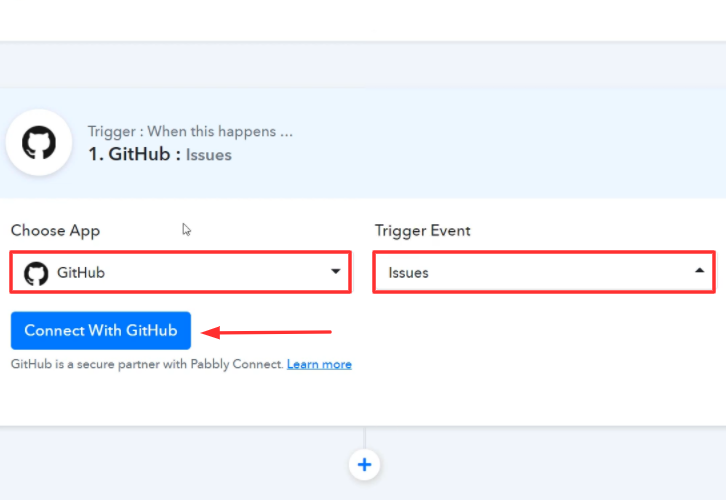
(b) Connect with GitHub
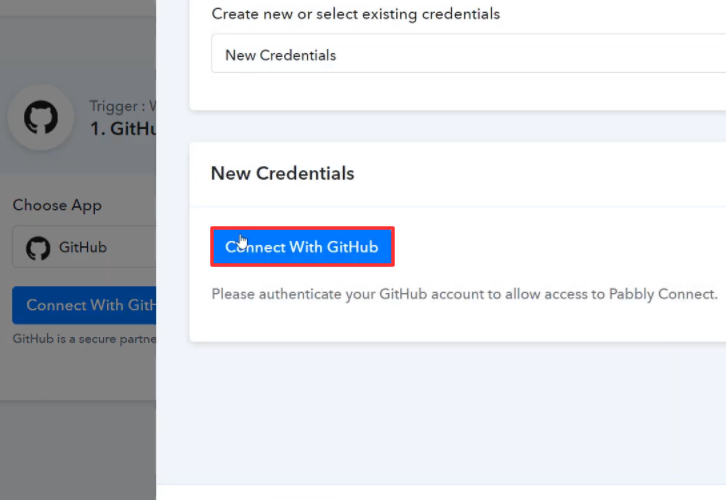
(d) Map the Fields
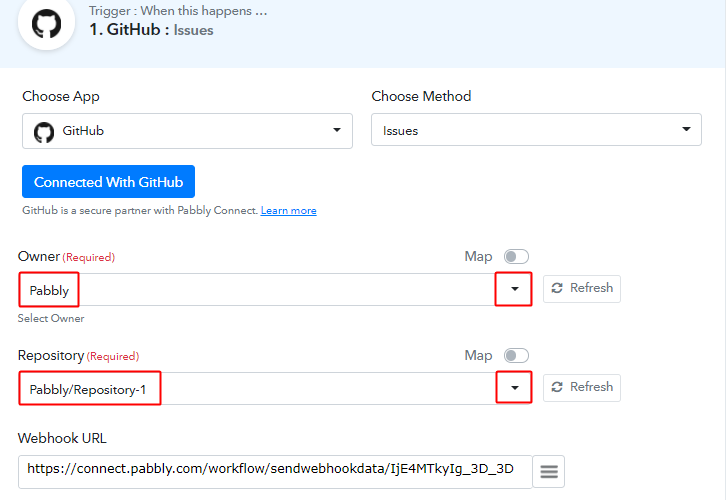
(e) Save & Send Test Request
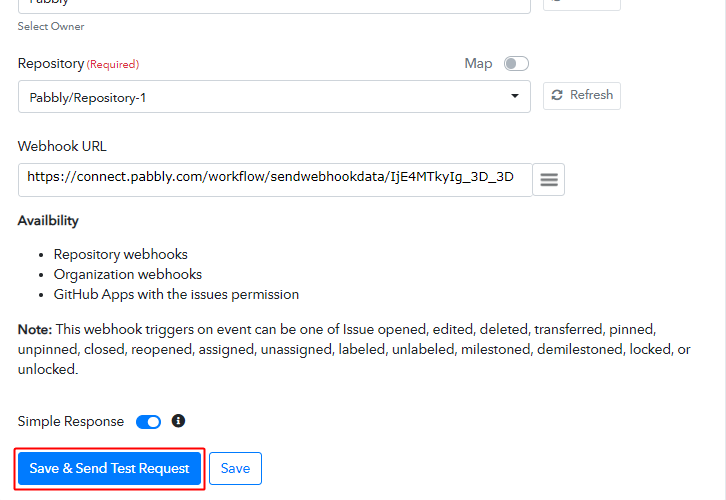
Step 5: Make a Test GitHub Issue
(a) Capture Webhook Response
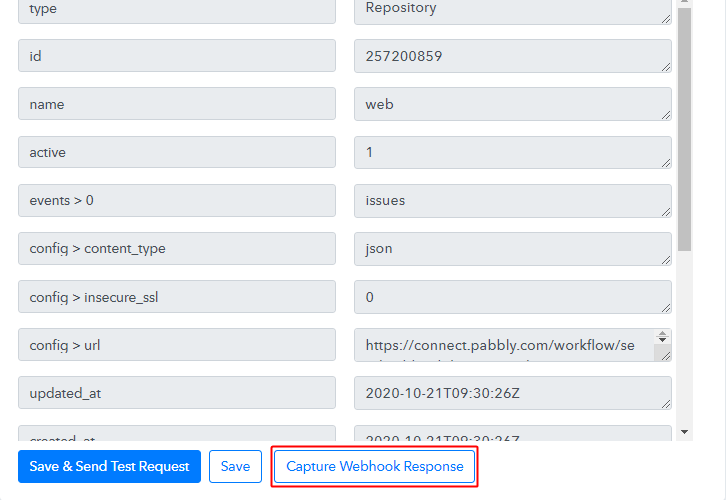 Click the ‘Capture Webhook Response’ button first.
Click the ‘Capture Webhook Response’ button first.(b) Go to GitHub Account

(c) Select a Repository
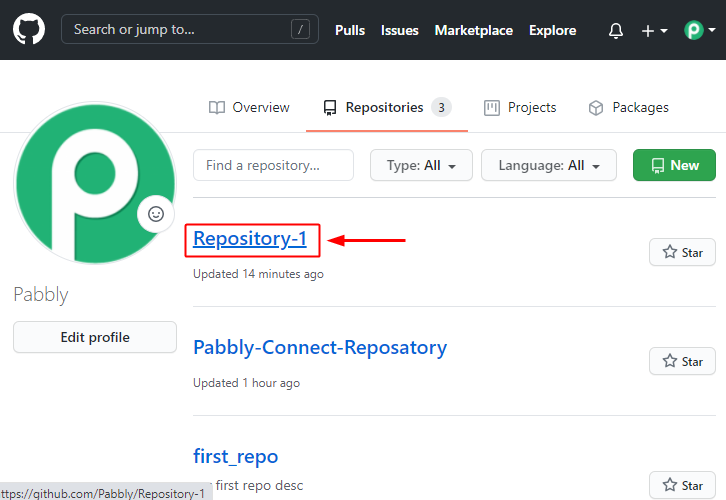
(d) Go to Issues

(e) Click on New Issue
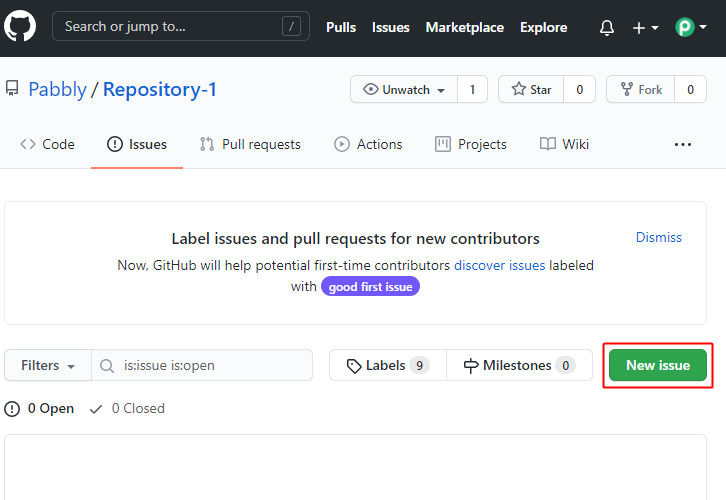
(f) Fill up the Details
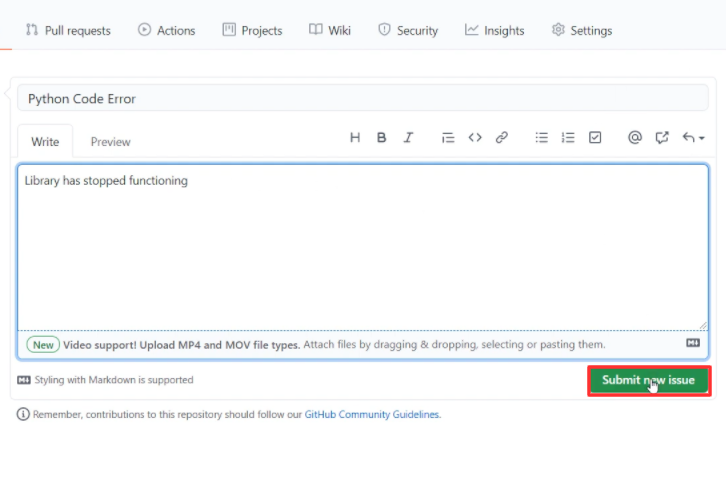
(g) Check the Trigger Response
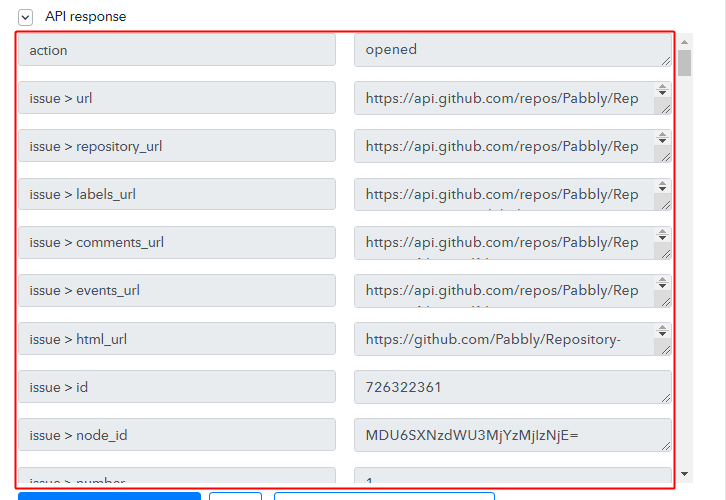
Step 6: Setting Date/Time Formatter
(a) Select Application to Format Date
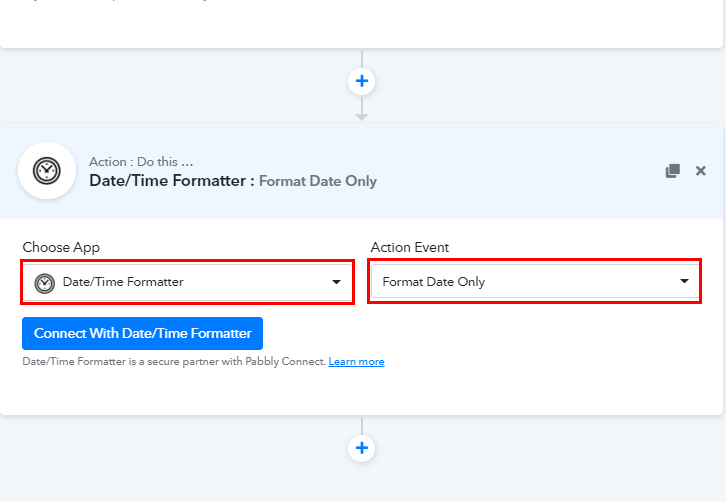
Now, to format the date, just hit the (+) button and then, select Date/Time Formatter’ in choose app, and in the action event select ‘Format Date Only’.(b) Connect with Date/Time Formatter
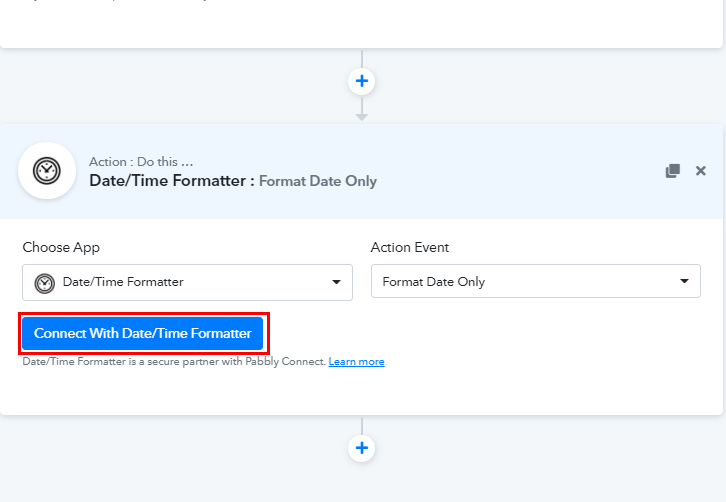
Once you select the application, click on the ‘Connect With Date/Time Formatter’ button.(c) Map the Fields
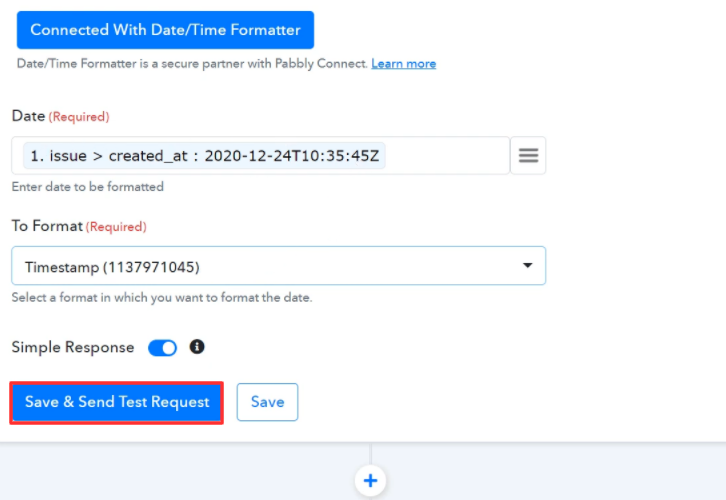
(d) Save the Response
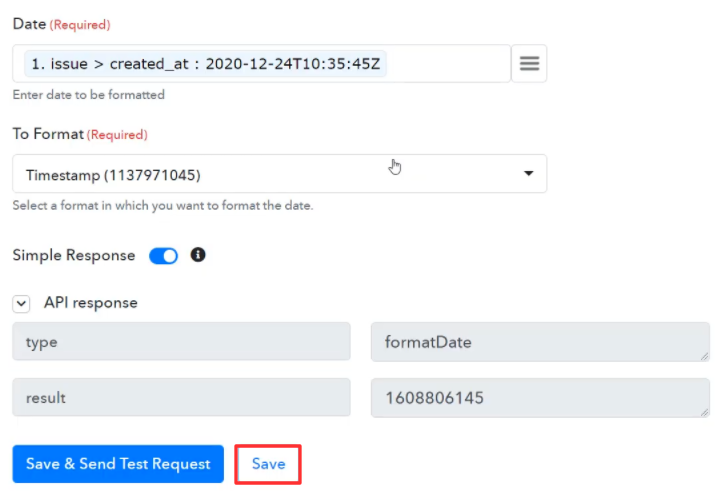
Step 7: Setting Number Formatter
(a) Select Application to Format Number
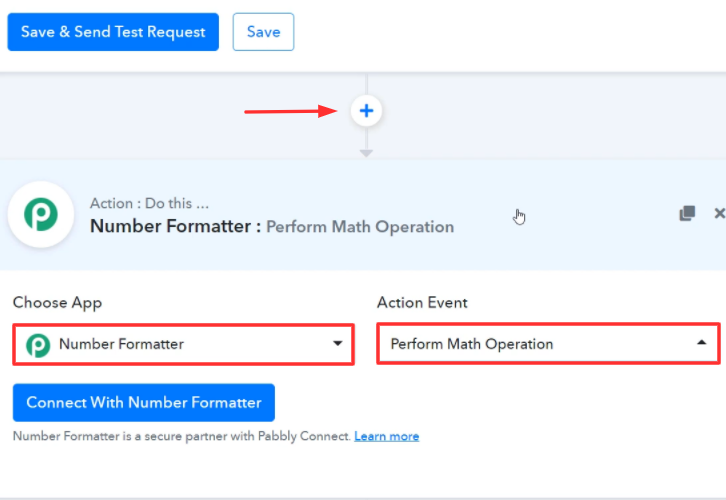
(b) Connect with Number Formatter
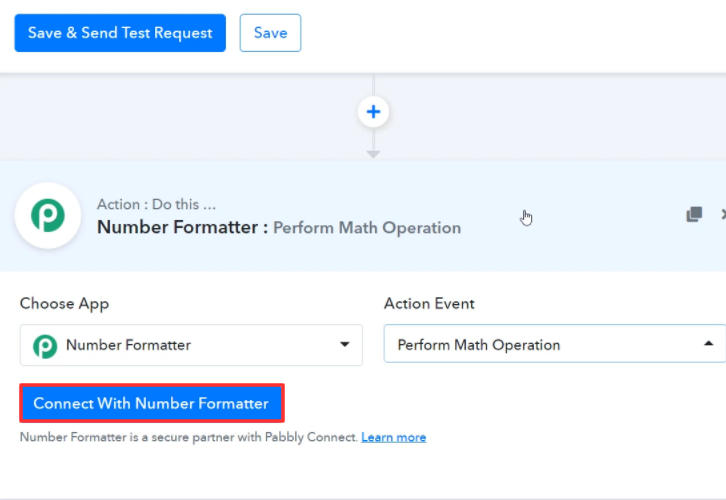
(c) Map the Fields
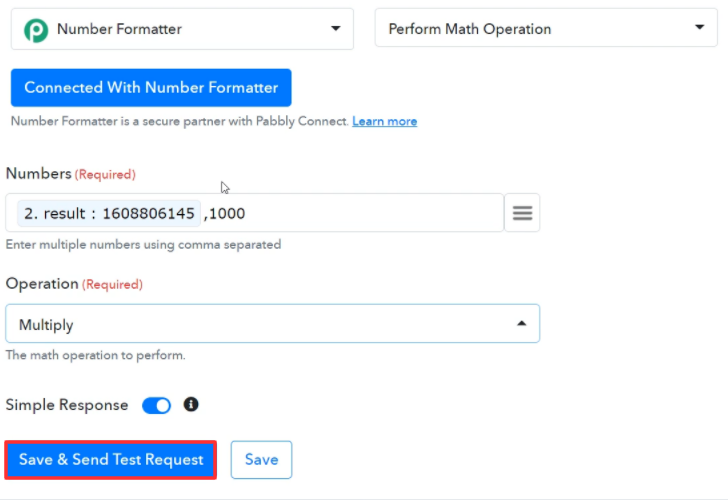
(d) Save the Response
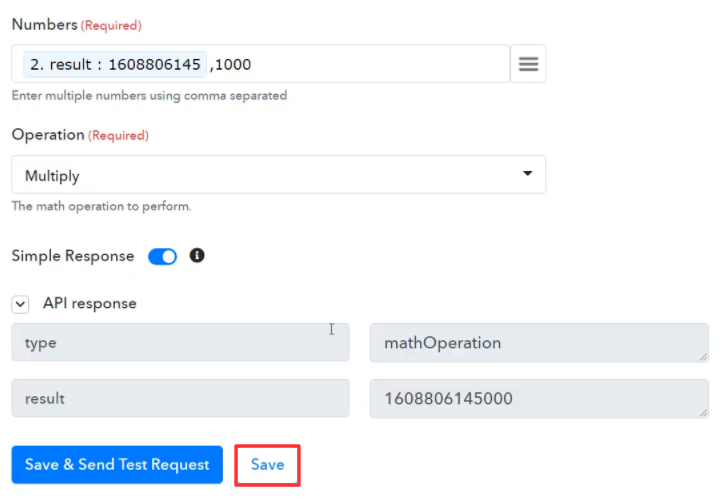
Step 8: Setting Action for GitHub to ClickUp Integration
(a) Select Application you Want to Integrate
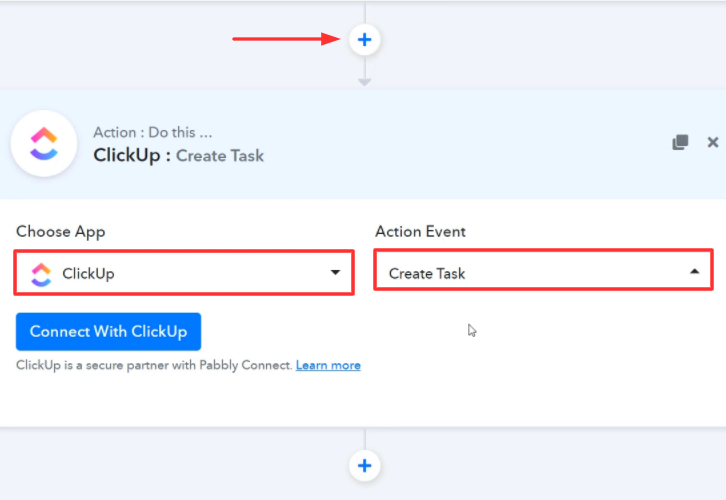
(b) Click on Connect Button
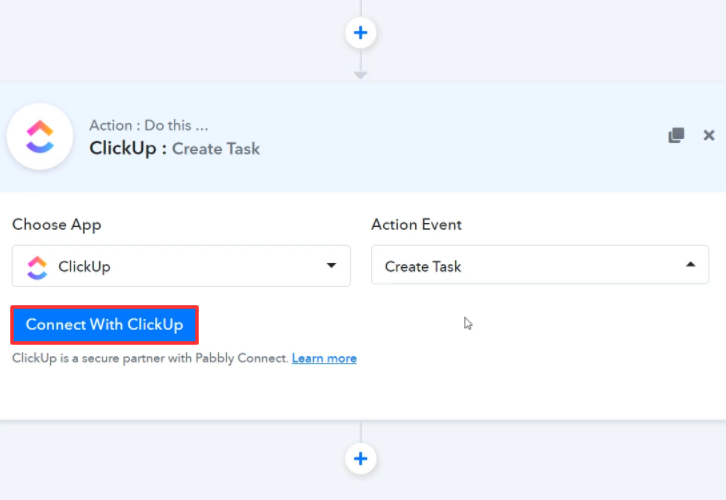
Step 9: Connecting ClickUp to Pabbly Connect
(a) Head to ClickUp Profile Option
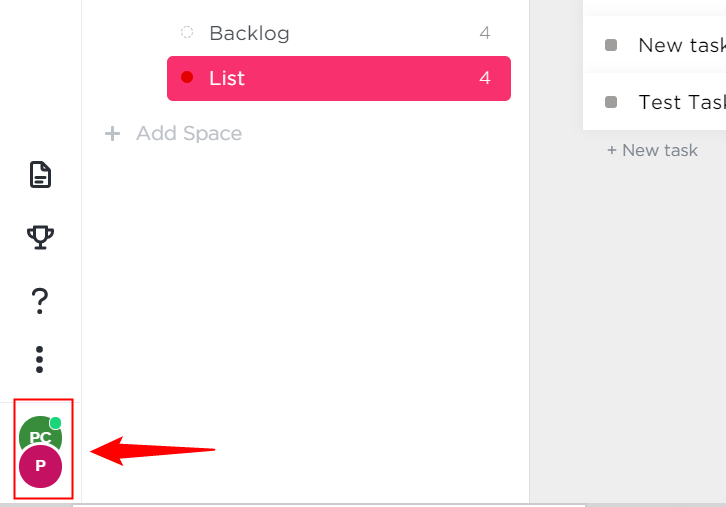
(b) Click on Apps Option
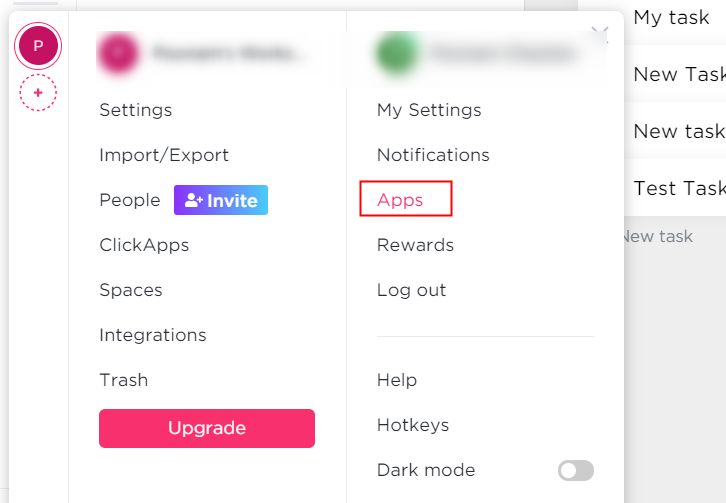
(c) Copy the API Token
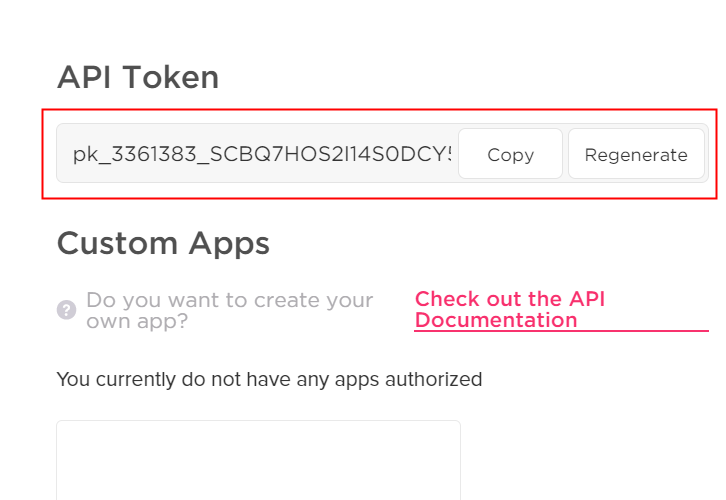
(d) Paste the API Key
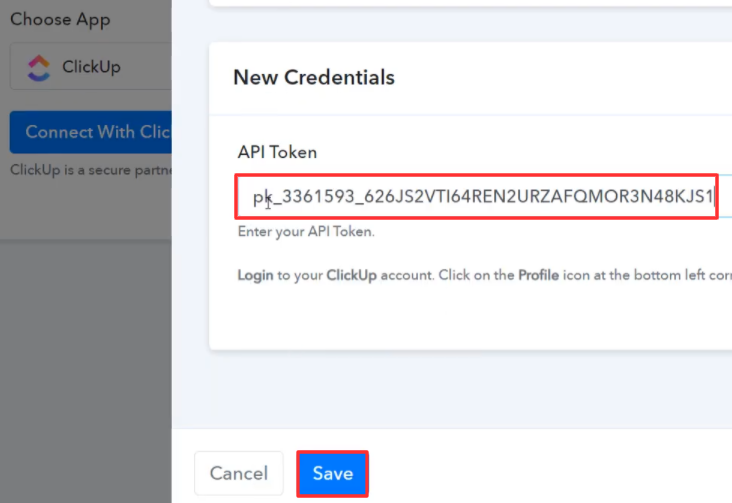
(e) Map the Fields
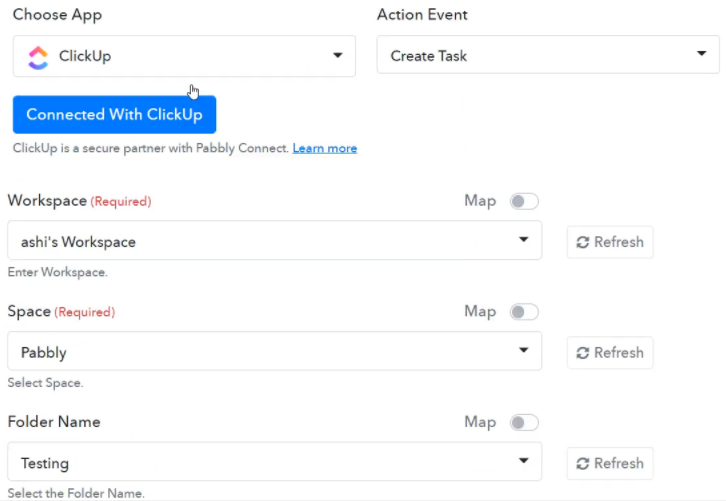
(f) Save & Send Test Request
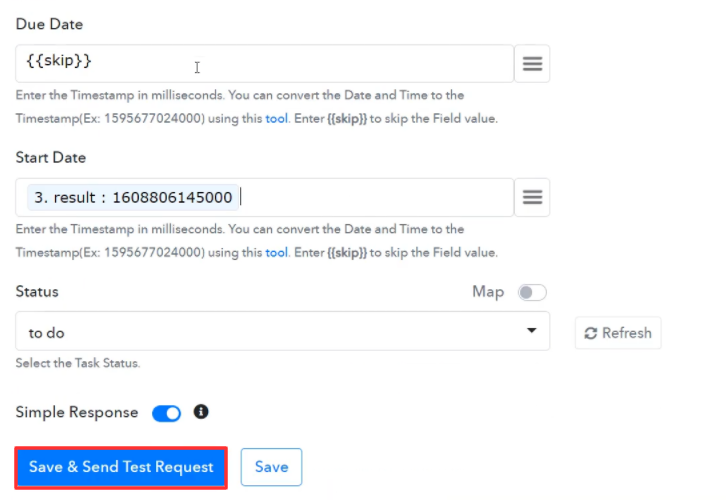
Step 10: Check Response in ClickUp Dashboard
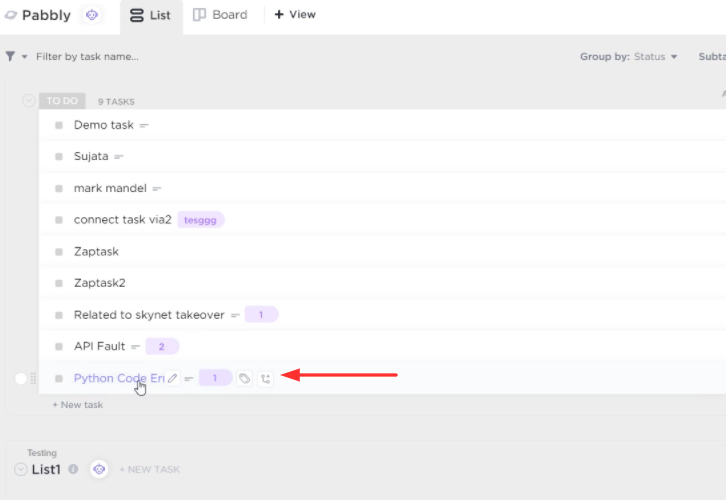
Conclusion –
You May Also Like To Read –








