Are you looking for a way to create ActiveTrail contact for new WooCommerce customers?
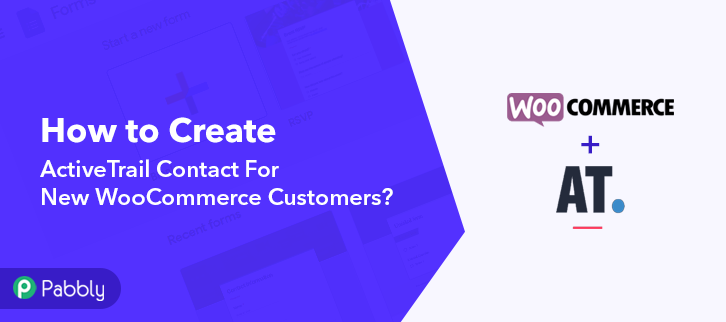
If yes!! Then, this could be the end of your search. As here, we are going to integrate WooCommerce with ActiveTrail using Pabbly Connect. So that, you can automatically create a contact in ActiveTrail for new WooCommerce customers. Not only that, but this software will also save you from the manual work by automating your tasks based on numerous triggers & actions that you set-up on the connected services.
https://www.youtube.com/watch?v=HqZCFH2VawM
Besides that, Pabbly Connect enables using multiple advanced features like multi-step calls, integration with limitless premium apps, and so much more. Additionally, it also helps using routers, filters, formatters & instant triggers to design unlimited workflows. Apart from that, you can even access all the features without any restriction even in the free plan.
Why Choose This Method Of Integration?
In contrast with other integration services-
- Pabbly Connect does not charge you for its in-built apps like filters, Iterator, Router, Data transformer, and more
- Create “Unlimited Workflows” and smoothly define multiple tasks for each action
- As compared to other services which offer 750 tasks at $24.99, Pabbly Connect offers 50000 tasks in the starter plan of $29 itself
- Unlike Zapier, there’s no restriction on features. Get access to advanced features even in the basic plan
- Try before you buy! Before spending your money, you can actually signup & try out the working of Pabbly Connect for FREE
Subsequently, let’s follow the step-by-step procedure to create contact in ActiveTrail for new WooCommerce customers in real-time.
Step 1: Sign up to Pabbly Connect
We will begin the process to create ActiveTrail contact for new WooCommerce customers by visiting the website of Pabbly Connect and then click on the “Sign-Up Free” button. On the registration page, either signup using an existing Gmail account or manually fill out the form.
Try Pabbly Connect for FREE
Once you have completed the signup process, click on the Connect section in the dashboard to access Pabbly Connect. Start with creating a workflow for your project by clicking on the “Create Workflow” button. Now, you need to name the workflow just like in the above-shown image. I named the workflow “WooCommerce to ActiveTrail”, you can obviously name the workflow as per your requirements and needs. After naming your workflow, you have to select the application you want to integrate. Pabbly Connect allows you to integrate unlimited premium applications, create your free account now. Now, you have to select the application that you want to integrate. In this case, we are choosing “WooCommerce” for integration. After selecting the application select “New Customer Created” in the choose method section. After selecting the application, now you have to copy the webhook URL just like in the above-shown image to take further the integration process. To connect WooCommerce with Pabbly Connect, you have to paste the copied webhook URL in the software, for that, you need to log in to your WordPress account. Once you have logged into your WordPress account, now click on WooCommerce then select settings. After clicking on “Settings”, a tab will open up with different options, here you have to select “Advanced”. Now, after clicking on” Webhooks”, click on the “Add Webhook” option. Name the Webhook according to your requirement. Make sure that status should be “Active” and in the topic section, select “Customer Created”. Then in the delivery URL, paste your copied URL from Pabbly Connect. After making all changes, click the “Save Webhook” button. To check if the integration is capturing data or not, we will add a sample customer in WooCommerce. Open the customer registration page in the new tab and add the email address of the customer and then click on the “Register” button. After registering the email address, next you have to add the details like name, country, city, etc of the customer. After filling in all the details, hit the “Save Address” button. But before hitting the button, make sure to click “Capture Webhook Response” in the Pabbly Connect dashboard. As soon as you click on the “Save Address” in WooCommerce and “Capture Webhook Response” in Pabbly Connect the entry will appear on the Pabbly Connect dashboard. Then, click on the “Save” option. To make this WooCommerce-ActiveTrail integration work, you have to choose the action for your trigger. Now in this step, click on the + button below and choose the application that you want to integrate. Here we will choose “ActiveTrail” to integrate and in the method section select “Create Contact”. After choosing the application click on the “Connect with ActiveTrail” button to move forward. To connect ActiveTrail to Pabbly Connect, you have to paste the API key into the Pabbly Connect dashboard from your ActiveTrail account. For this, you have to log in to your ActiveTrail account. Once you click on the “Connect” button, a pop-up will slide in from the right side asking for the API key of your ActiveTrail account. Simply click on the first icon from the top right corner and then click on the “API” option in your ActiveTrail dashboard then click on the “API Keys” option. Next, you need to click on the “New” button to generate a new API key. Now, simply name the API key according to your needs and then hit the “Save” button. After generating the API key in your ActiveTrail account. Just copy the given API key to proceed further. Next, paste the copied API key into the Pabbly Connect dashboard and then hit the “Save” button. After connecting with your ActiveTrail account, map all the fields quickly like first name, last name, email address, etc. Once you are done adding up all field data click on the “Save & Send Test Request” button. Here, you can see that our integration was successful. The WooCommerce customer has been added as a contact to the ActiveTrail account automatically. Now, whenever there will be any new addition of the customers in your WooCommerce account, they will be updated as contacts in your ActiveTrail account automatically. Kudos! Now that you have learned how to create ActiveTrail contact for new WooCommerce customers. Thus, now you can integrate any applications via Pabbly Connect to automate your entire workflow without any coding skills. Moreover, it also helps you to automate your projects to save yourself from wasting a lot of time & effort. Consequently, signup for a free account now to experience the best automation and integration service. In case of any doubts, please drop your comments below.Step 2: Access Pabbly Connect

Step 3 : Workflow for WooCommerce to ActiveTrail Integrations
(a) Create New Workflow

(b) Name the Workflow
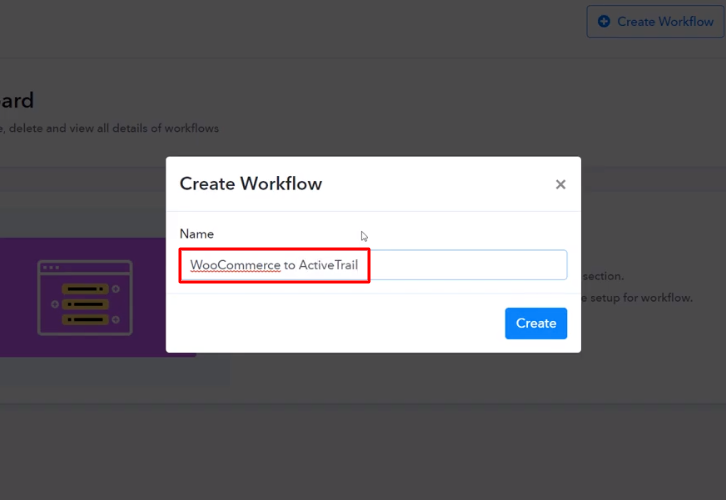
Step 4 : Setting Triggers for WooCommerce to ActiveTrail Integrations
(a) Select Application you want to Integrate
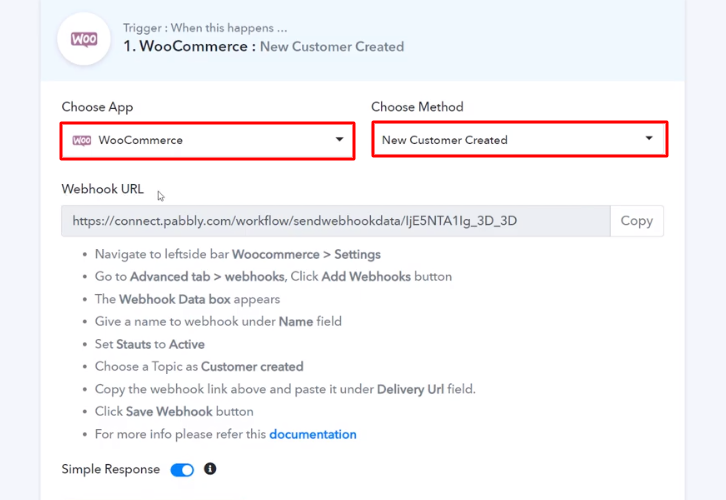
(b) Copy the Webhook URL
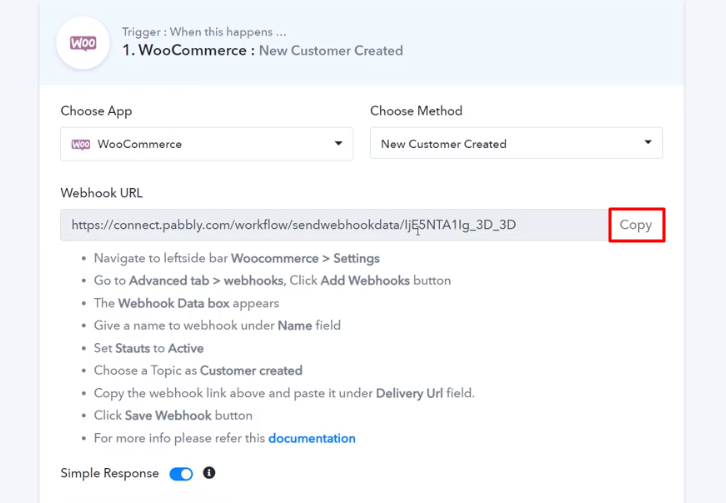
Step 5 : Connecting WooCommerce to Pabbly Connect
(a) Go to WooCommerce Settings
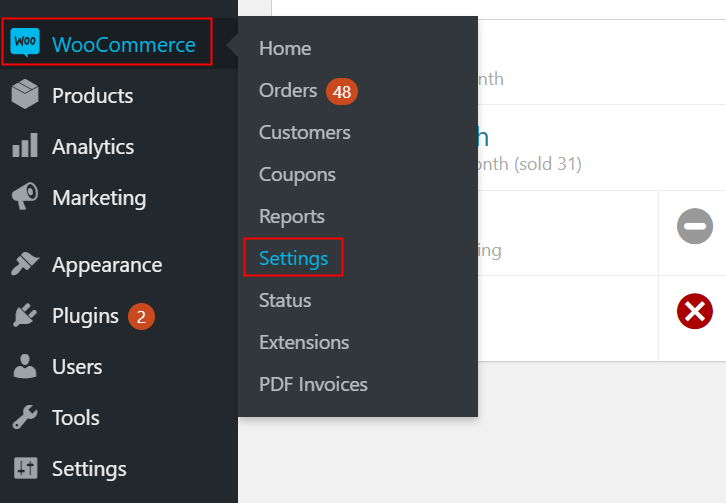
(b) Click on Advanced Option
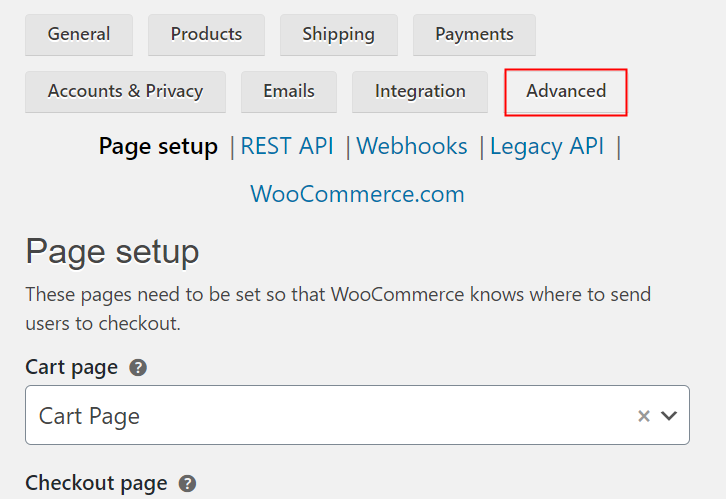
(c) Click on Webhooks Option
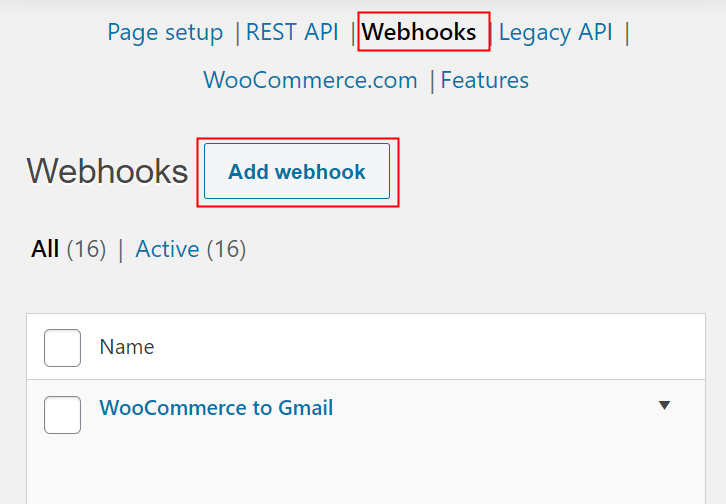
(d) Add Webhook
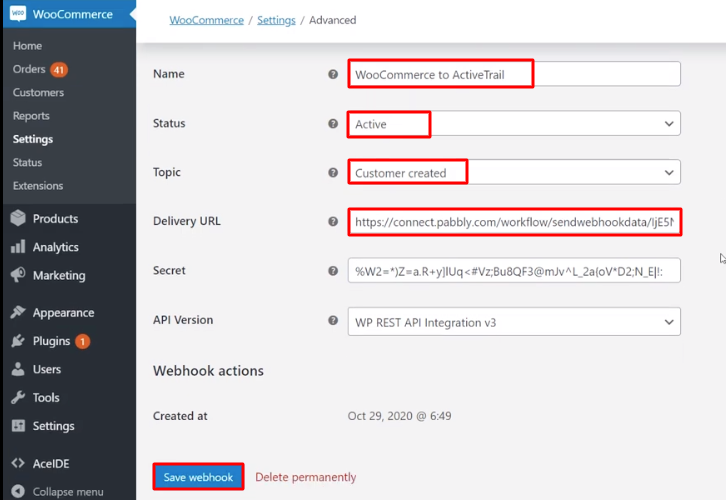
Step 6 : Add a Customer
(a) Register Customer
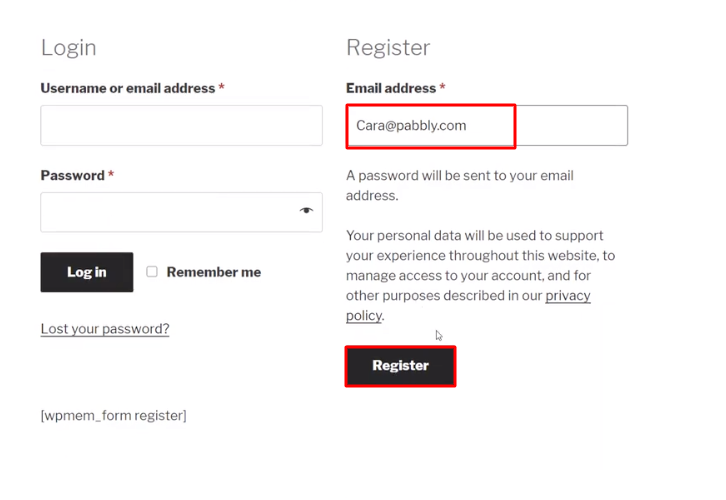
(b) Add the Details
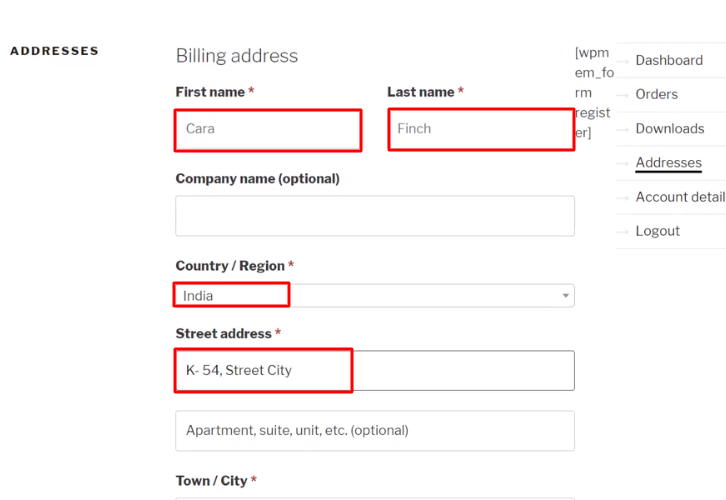
(c) Add Customer
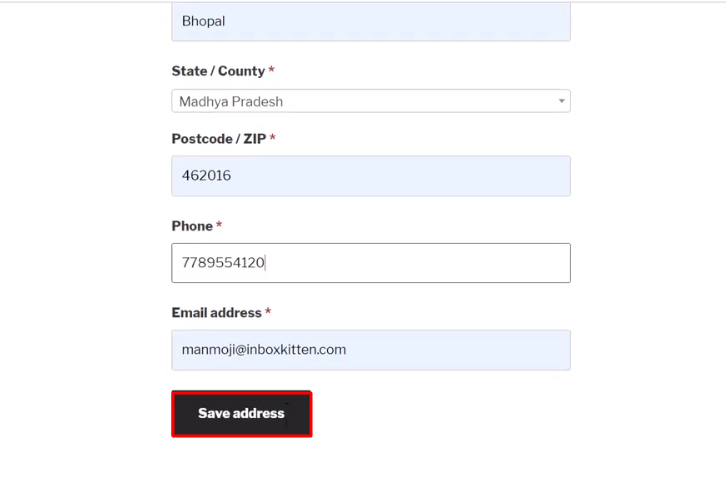
Step 7 : Test the Submission in Pabbly Connect Dashboard
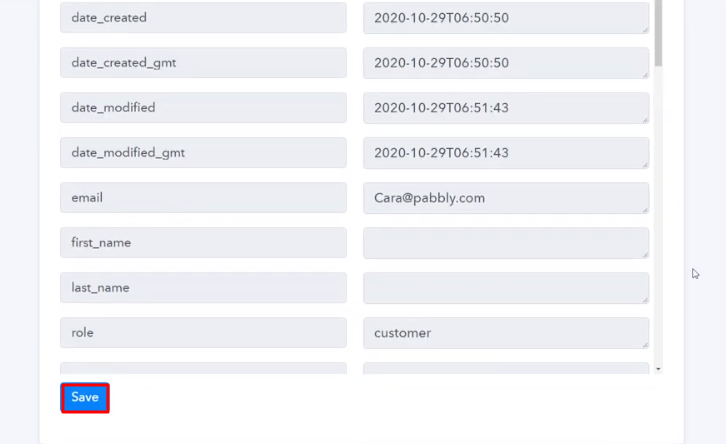
Step 8 : Setting Action for WooCommerce to ActiveTrail Integrations
(a) Select Application you Want to Integrate
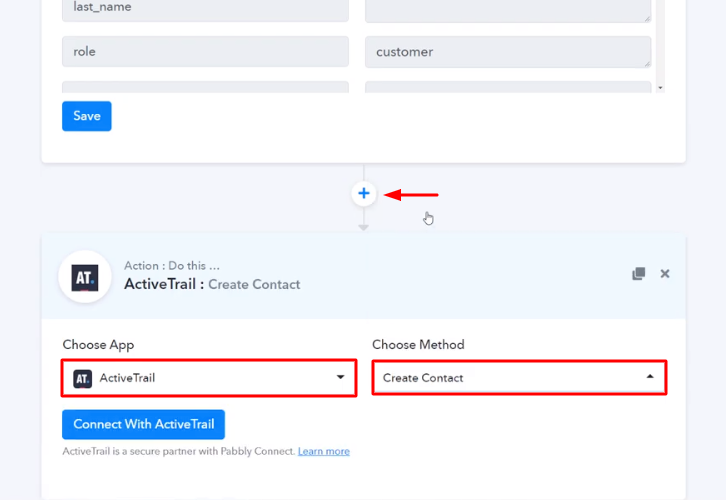
(b) Click the Connect Button
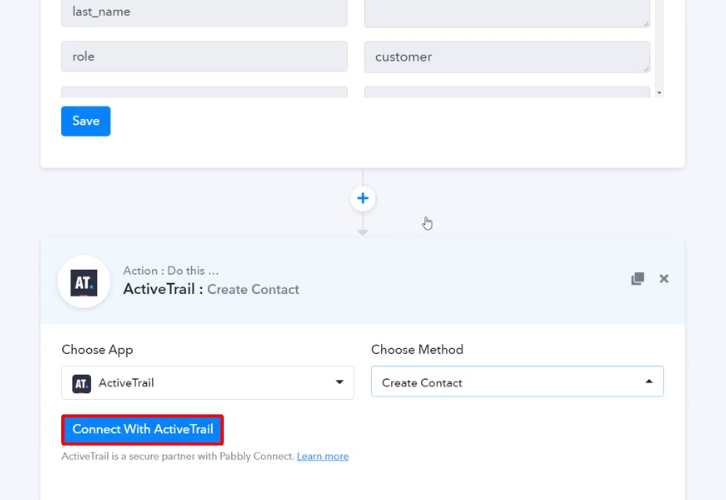
Step 9: Connecting ActiveTrail to Pabbly Connect
(a) Click on API Keys
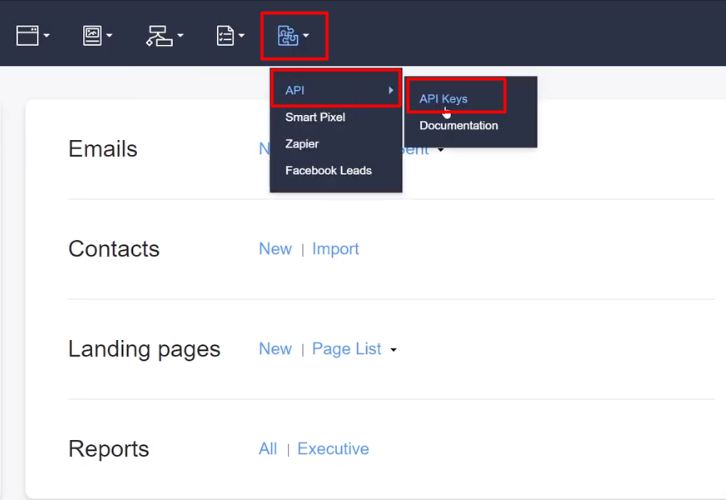
(b) Click on New Button
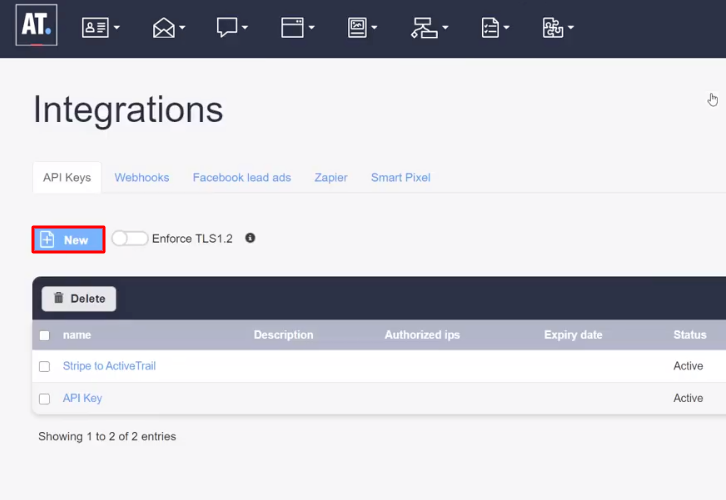
(c) Name the API Key
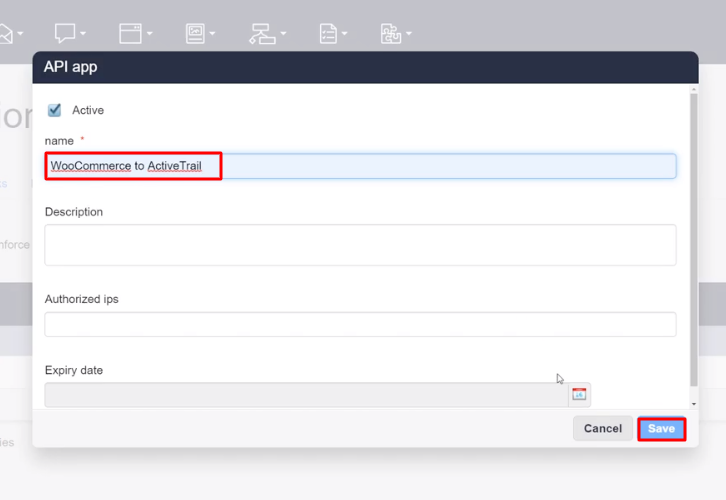
(d) Copy the API Key
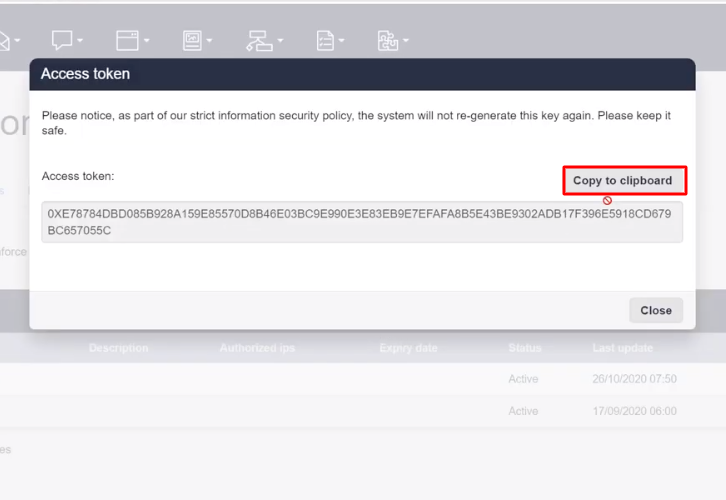
(e) Paste the API Key
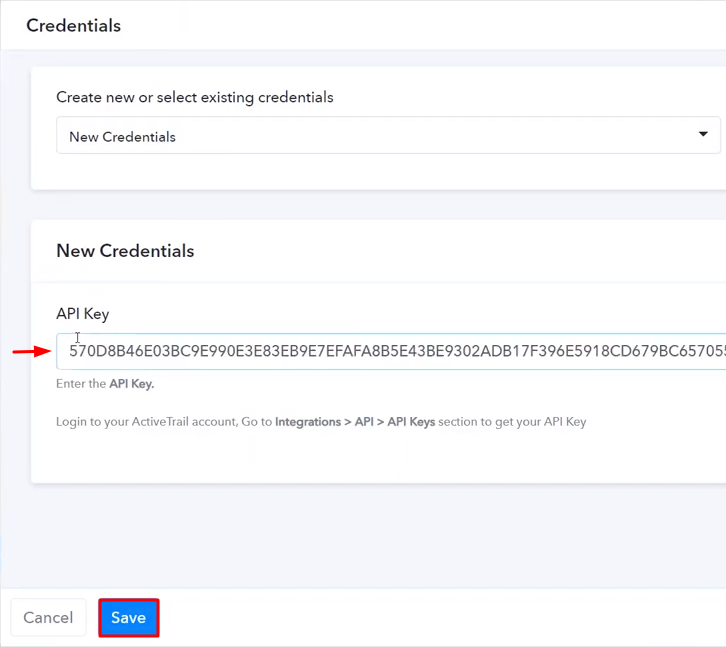
(f) Map the Fields
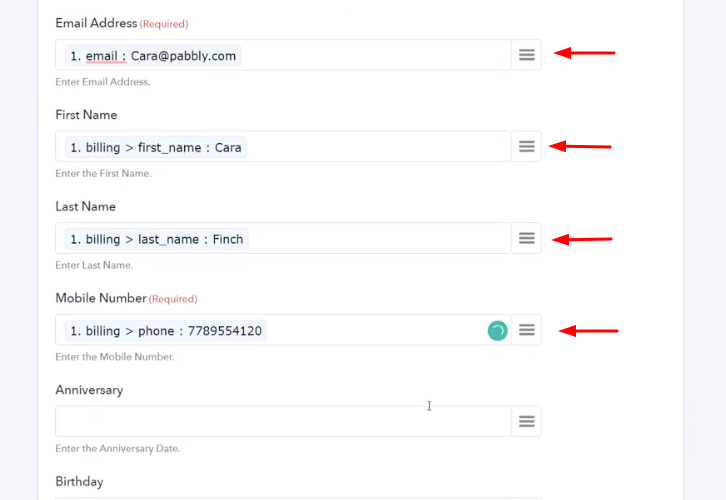
(g) Save and Send Test Request
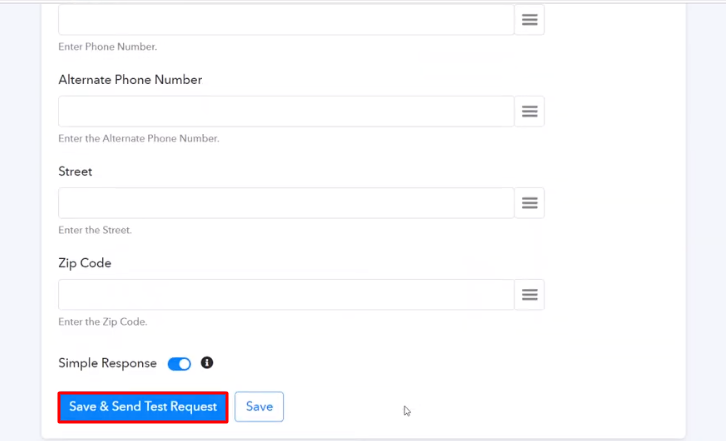
Step 10: Check Response in ActiveTrail Dashboard
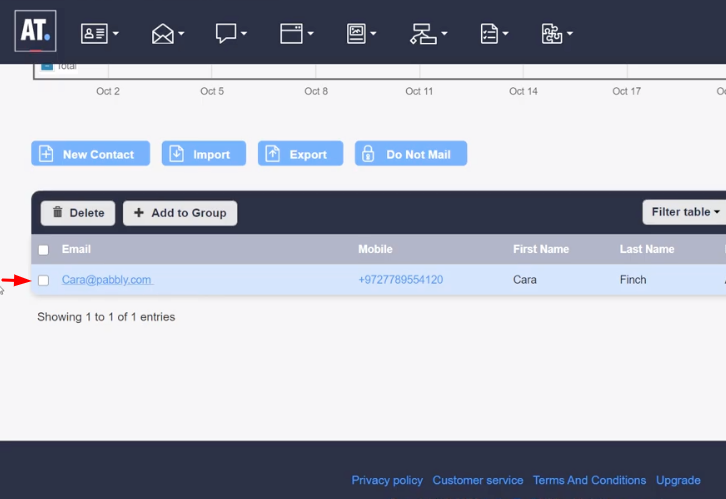
Conclusion –
You May Also Like to Read –







