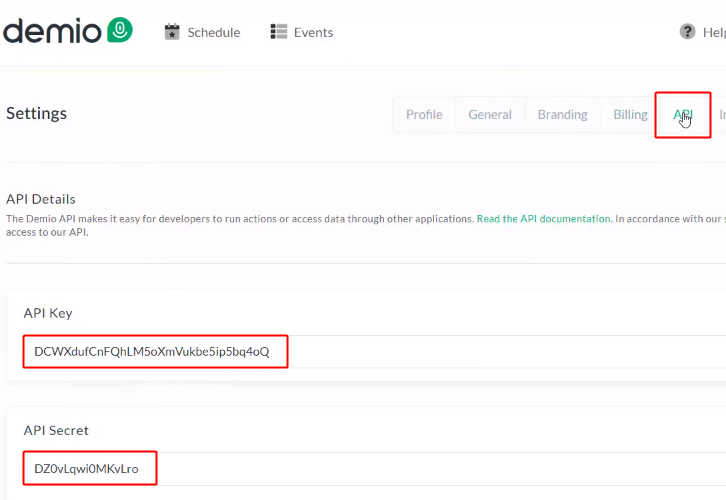Are you looking for some way by which you can auto-create the Demio webinar registration for newly added Stripe customers?
Well, if your answer is yes, then do follow this blog and automate your task without touching the codes.
This workflow will help you in creating automatic Webinar registration in Demio for a customer who already paid you on Stripe.
Transferring data between services could be too difficult and time-consuming. So, here we are using Pabbly Connect to do this in a few minutes.
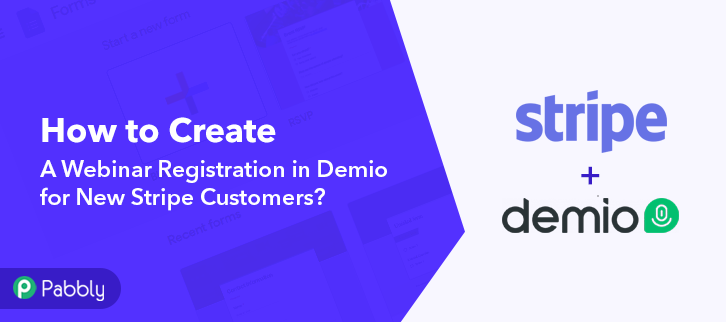
Let’s first know a little bit about the services that are involved in this use-case. Stripe is a payment processing system that facilitates invoicing, issuing cards, financing, business spend management etc to its users of all kinds of businesses.
On the other hand, Demio is a webinar software for marketers that provide services like hosting events, uploading videos, sharing presentations, registration form builder, chat facility, polls and many more to its customers.
By connecting these two software will create a Webinar Registration in Demio for New Stripe Customers in real-time.
Why Choose This Method Of Integration?
In contrast with other integration services-
- Pabbly Connect does not charge you for its in-built apps like filters, Iterator, Router, Data transformer and more
- Create “Unlimited Workflows” and smoothly define multiple tasks for each action
- As compared to other services which offer 750 tasks at $24.99, Pabbly Connect offers 50000 tasks in the starter plan of $29 itself
- Unlike Zapier, there’s no restriction on features. Get access to advanced features even in the basic plan
- Try before you buy! Before spending your money, you can actually signup & try out the working of Pabbly Connect for FREE
Pabbly Connect is an integration software that is used to connect any number of services together to share data between them in real-time. Moreover, the interface is too easy to use that even a non-programmer can use it to automate their manual tasks.
Also, you can access all the premium features of Pabbly Connect i.e, instant triggers, multi-step calls & premium apps for unlimited workflows without any restriction even in the free plan.
Now, without any further ado, let’s follow the step by step procedure to integrate Stripe and Demio.
Step 1: Sign up to Pabbly Connect
Initially, visit the Pabbly Connect website & hit the ‘Sign-Up Free‘ button. Next on the registration page either use your existing Google account or manually fill the registration form to signup.
Step 2: Access Pabbly Connect

After successfully logging in, hit the ‘Access Now’ button of the software ‘Connect’ in the Pabbly application.
Step 3: Workflow for Stripe with Demio Integration
(a) Start with a New Workflow

Start with creating a workflow to create webinar registration on Demio for every new Stripe customer entry & to do this push the ‘Create Workflow’ button first.
(b) Name the Workflow

Now, name the workflow as per your need (for instance: Stripe to Demio etc) and push the ‘Create’ button available here.
Step 4: Setting Trigger for Stripe to Demio Integration
To automatically create Demio webinar registration for the newly added Stripe customers, you’ll need to set-up a trigger on the new Stripe customers and its respective action to create a registration on Demio using Pabbly Connect.
(a) Select Application you want to integrate
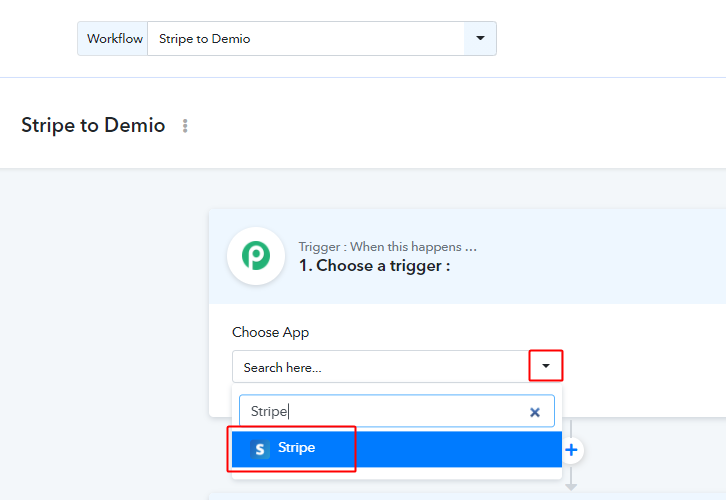
When you push the create button to generate the workflow, a trigger window will open next.
You’ll need to select the ‘Stripe’ option from the ‘Choose App’ field drop-down options.
(b) Select Method & Copy Webhook URL
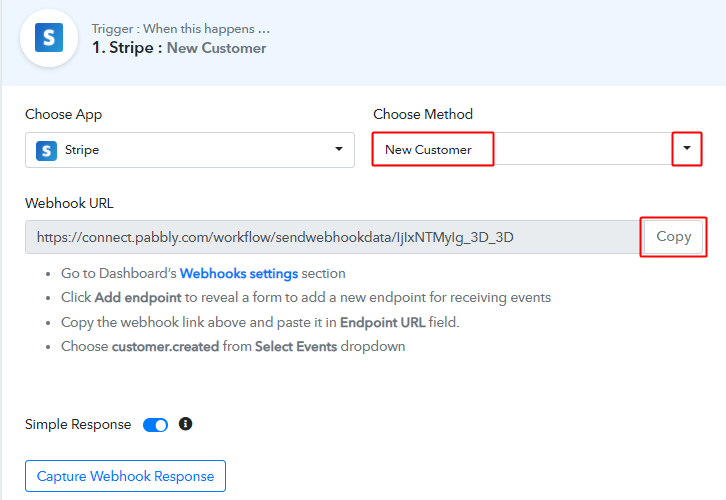
Select the method in here to be ‘New Customer’ & then click on the ‘Copy’ button that is present right next to the Webhook URL link.
Step 5: Connecting Stripe to Pabbly Connect
Sign-in your Stripe account and go to the ‘Developers’ option in the verticle menu available.
(a) Go to Your Stripe Account & Add an Endpoint
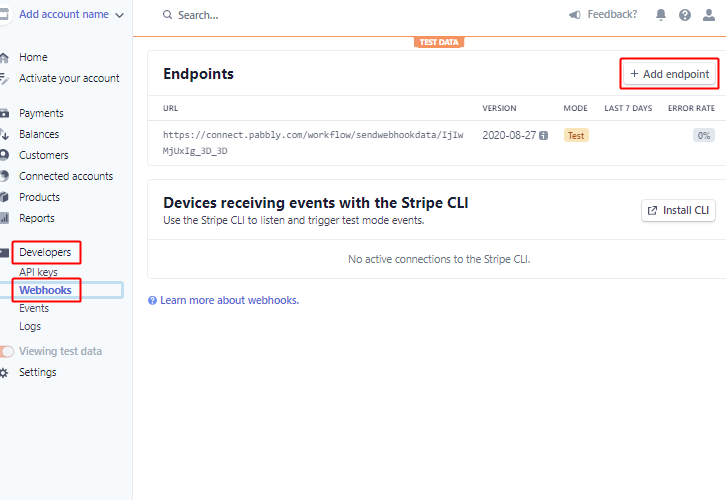
When you click on the ‘Developers’ option in the left verticle menu, a secondary menu will open up. Hit the ‘Webhook’ option from this menu.
Lastly, click the ‘Add endpoint’ button.
(b) Paste Webhook URL & Select Event
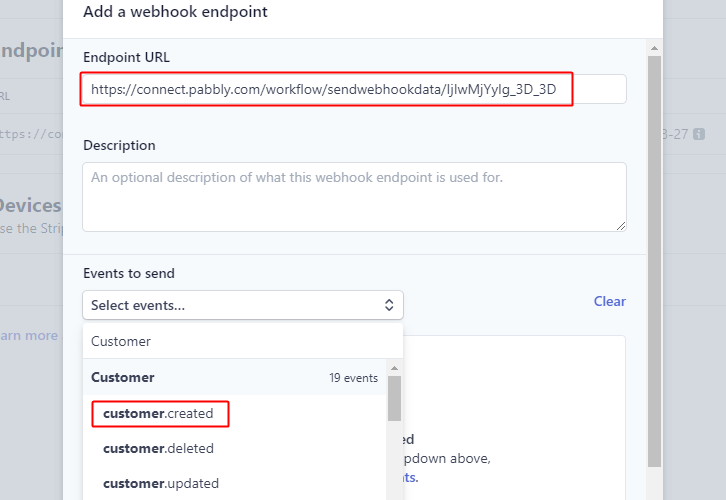
A window will pop open, paste the copied Webhook URL from Pabbly Connect here and also select the event as ‘customer.created’.
(c) Click on Add Endpoint
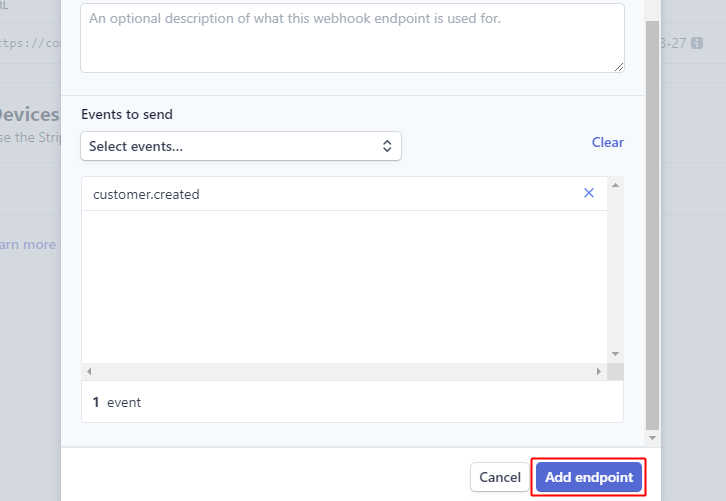
Hit the ‘Add endpoint’ button to create an endpoint.
Step 6: Test the Trigger Response in Pabbly Connect Dashboard
As we can see we are done setting up the trigger to gather the data of a newly added Stripe customer. So, let’s just test the trigger by making a test order on Stripe.
(a) Capture Webhook Response
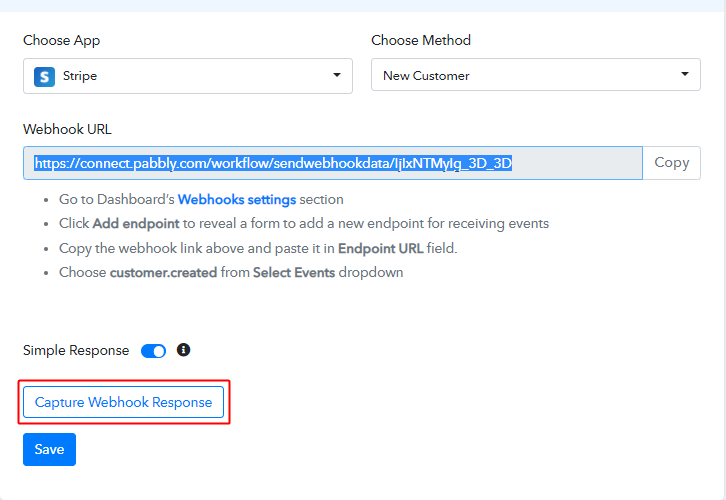
To test a trigger, hit the ‘Capture Webhook Response’ button on the Pabbly Connect trigger window.
(b) Add New Customer
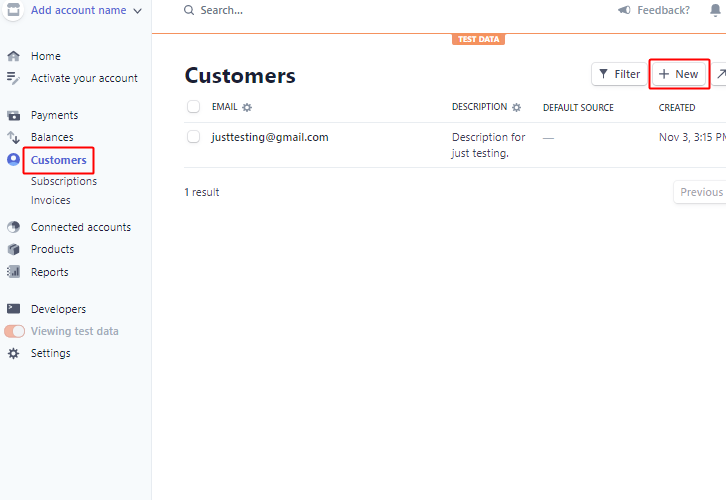
Go to your Stripe account and strike the ‘Customers’ option from the left verticle menu.
Next, click the ‘+ New’ button available on the top right.
(c) Add Account Information
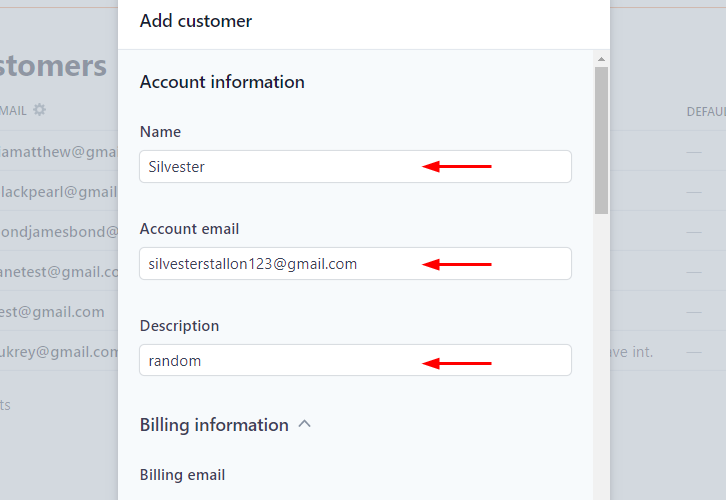
A window will open up for filling up the customer’s details. Add all the required account information in it.
(d) Click on Add Customer
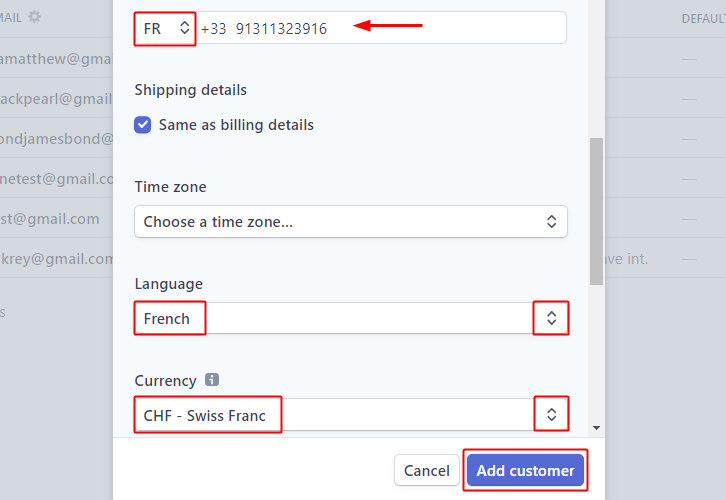
Lastly, mention the phone number & select the country, language, currency etc.
And hit the ‘Add Customer’ button once you are done with the customer description.
(f) Trigger Response
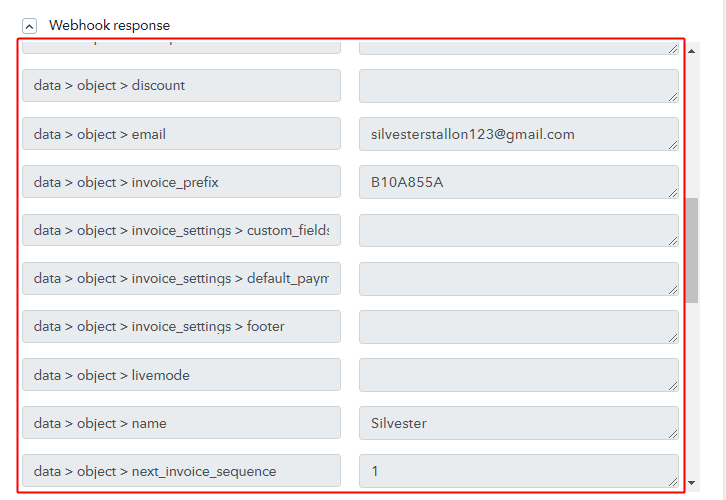
Check the trigger response, you can sell all the customer data in it.
Step 7: Setting Action for Stripe to Demio Integration
Up to this point, we’ve gathered all the necessary data from Stripe to add a webinar registration on Demio. So, let’s proceed to the very last step of setting and action to create one.
(a) Select Application you want to Integrate
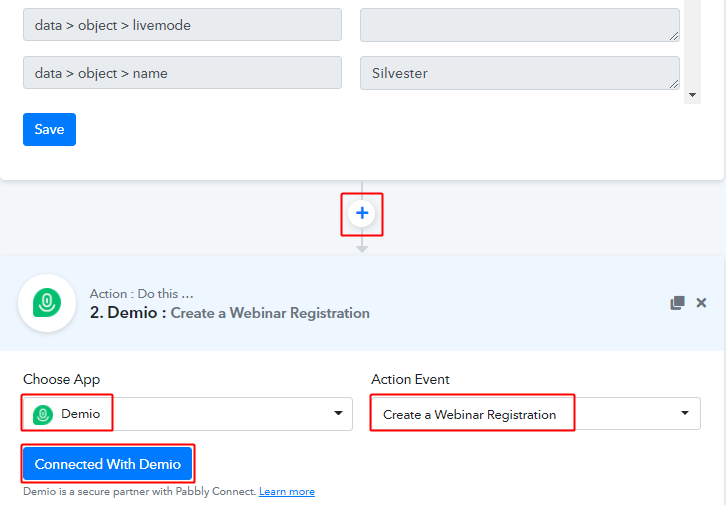
First, click the plus button next to your trigger window.
And then select the ‘Demio’ app to integrate from the ‘Choose App’ field.
Select the method in here as ‘Create a Webinar Registration’ and then click the ‘Connect with Demio’ button.
(b) Go to your Demio Account & Click on Settings
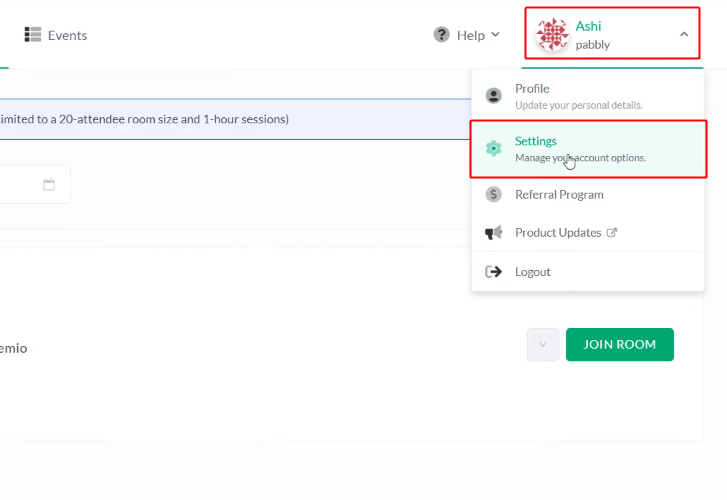
Log in to your Demio account and click on the profile area. Next click on the ‘Settings’ option from the menu that opens.
Lastly, copy the API key.
(c) Copy the API Key
Go the ‘API’ section of the Demio settings and copy the API key & API Secret.
(d) Paste the API Key
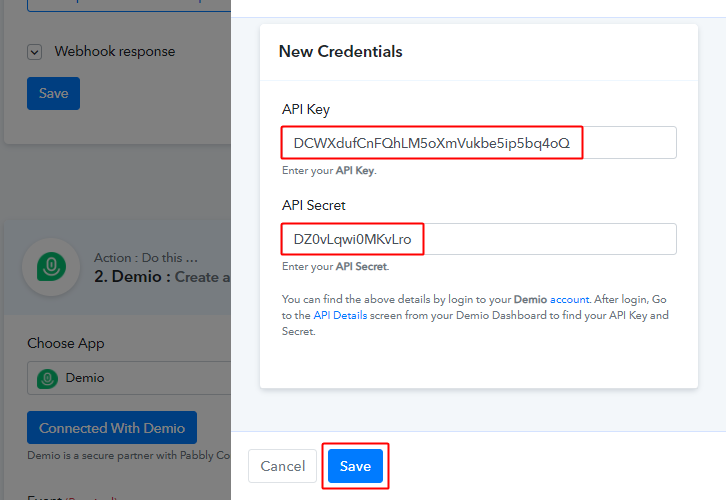
Paste the copied API key, secret and then press ‘Save’.
(c) Select Event & Map Fields
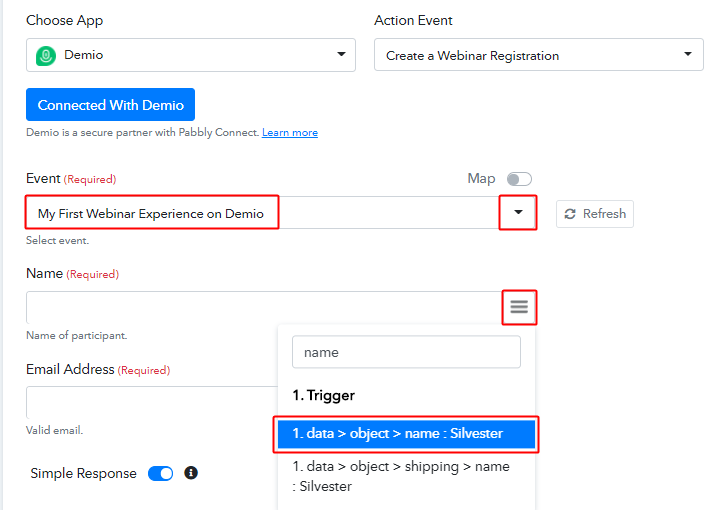
First, select the event and then map the email.
To map a value, place your cursor in the field.
Then, click the menu button (three horizontal lines) next to that particular field.
Lastly, click-select the value that you want to map with the respective field.
(k) Send Test Request for the Demio Action
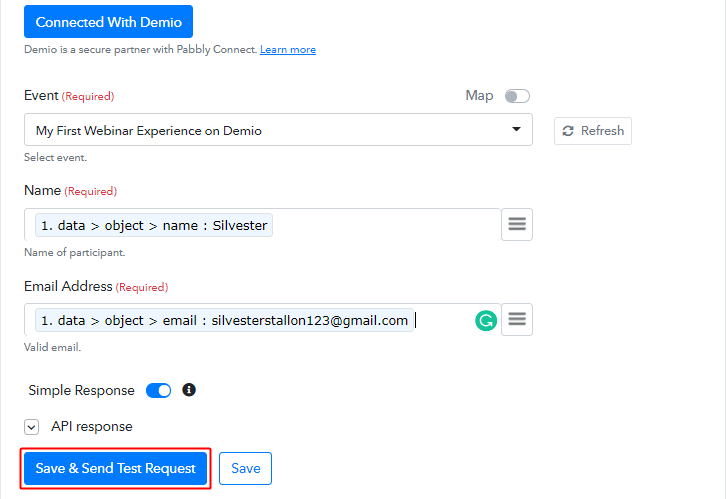
Map all the required fields & hit the ‘Save & Send Test Request’ button once you are done with mapping the fields.
Step 8: Check the Action’s Response
Check the action response for the registration entry on Demio for the Stripe customer.
(a) Check the Action API’s Response
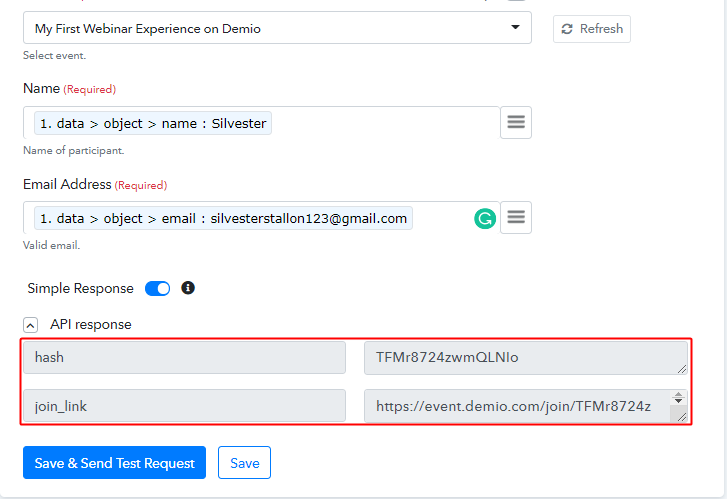
You can check the response of your API in the action window. If everything is good, the response will show a success. On the other hand, if there is some error then the response will show the error details.
(b) Check the Registration Entry on Demio
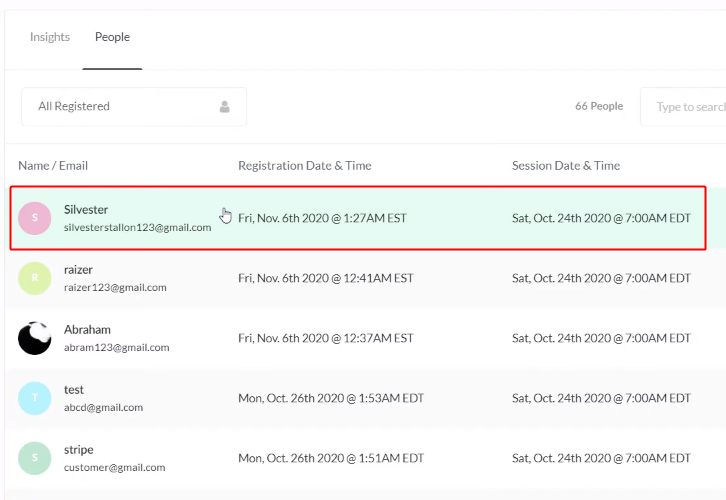
Also, you can check the entry of a new webinar registration on your connected Demio account.
Step 9: Save the Workflow
Lastly, save the gathered API response and Webhook manually for the smooth working more further.
(a) Save the Demio Action API’s Response
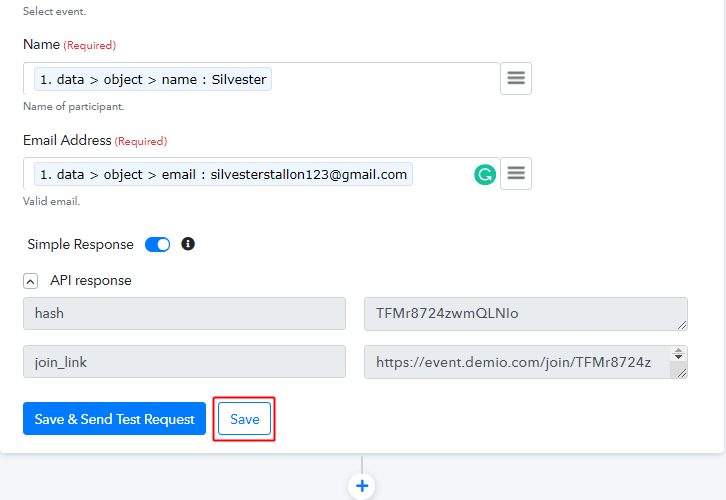
Save the action API’s response by hitting the ‘Save’ button at the bottom of the action API’s response.
(b) Save the Workflow
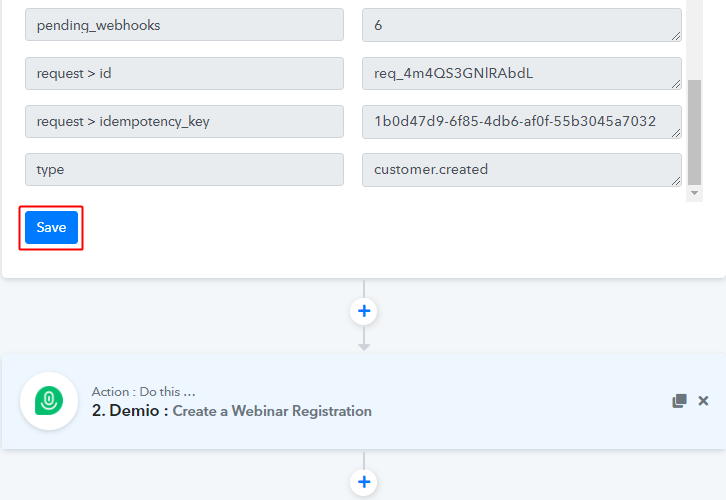
As we can see the workflow is working as expected. So, simply save the webhook by clicking the save button in the trigger window.
Wind-Up
Well, this is all about ‘How to create a webinar registration in Demio for new Stripe customers’. Consequently, after completing the step by step procedure, you will end up creating Demio webinar registrations from new Stripe customers automatically.
Now, try Pabbly Connect for FREE for all its premium features.
For any further queries/suggestions, do comment below.