Searching for a way to automatically send Twilio message for new Stripe charges? If yes! Then look no further, as here we will tell you the easiest way to integrate Stripe with Twilio using Pabbly Connect.
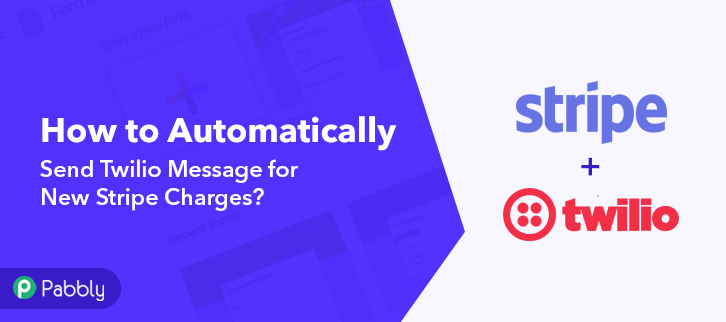
So basically, Stripe is a payment processing platform that helps businesses of all sizes. Whereas, Twilio is a collaboration tool that helps small and large businesses to make & receive phone calls, send & receive text messages, and perform other communication functions using its web service APIs. Therefore, by integrating Stripe with Twilio, you will get notified easily whenever a charge is created in Stripe in real-time.
Why Choose This Method Of Integration?
In contrast with other integration services-
- Pabbly Connect does not charge you for its in-built apps like filters, Iterator, Router, Data transformer, and more
- Create “Unlimited Workflows” and smoothly define multiple tasks for each action
- As compared to other services which offer 750 tasks at $24.99, Pabbly Connect offers 50000 tasks in the starter plan of $29 itself
- Unlike Zapier, there’s no restriction on features. Get access to advanced features even in the basic plan
- Try before you buy! Before spending your money, you can actually signup & try out the working of Pabbly Connect for FREE
But what’s more amazing is that, apart from the integrations, Pabbly Connect also offers many other useful features:
- Create Infinite Workflows
- Universal Premium Apps
- Set Numerous Triggers & Actions
- Path Routers
And you know what!! To use this software, you don’t need to have any coding skills, even a newbie can use it easily.
Moreover, you can access all the features of Pabbly Connect even in its free plan. Hence, here, we will learn how to integrate Stripe and Twilio in real-time.
So, without any further due, let’s get started.
Step 1: Sign up to Pabbly Connect
Begin the procedure by connecting Stripe to Twilio by pressing the “Sign Up Free” button on the Pabbly Connect dashboard. Either fill-up the details manually or sign up via Gmail credentials.
Try Pabbly Connect for FREE
Subsequently, after logging into the account, press the “Access Now” button as shown in the above image. Now start the process of building a workflow for integration by pressing the “Create Workflow” button. Hereafter, add the name of workflow i.e, “Stripe to Twilio”. Although, it can be changed anytime as per your necessities. After building a workflow, select the integration app to connect your Stripe account to Twilio. Pabbly Connect enables you to create infinite workflows within minutes, press here to sign up for unlimited workflows for free. Forthwith, choose the application i.e, “Stripe” from the dropdown, & then select the method i.e, “New Charge”. Next, copy the webhook URL that is appearing on the dashboard. You can either copy the link directly or else press the “Copy” button. Nonetheless, in order to send Twilio message automatically from new Stripe charges, you need to paste the copied Webhook URL in the software. And for that, you have to log in to your Stripe account. Once you log into the Stripe account, go to the “Developer” section on the left of the dashboard. Following that, press the “Webhooks” option. Following that, when you press “Webhooks”, an endpoint tab will open up, simply press the “Add Endpoint” option in order to paste the Webhook URL. Once you press the “Add Endpoint” button, a window will open up with certain options. Simply paste the copied URL in the “Endpoint URL” section. Moreover, you have to make sure that you select charge.succeeded in the “Event to Send” column. Finally, tap on the “Add Endpoint” in order to save the setting. Afterward, just go back to the “Payment” section on the left of the dashboard, then press the “New” button to add payment. Once you tap on the “New” button, a window will pop-up. Simply fill-up all the required details & press the “Create Payment” button at the bottom. But before you that, you have to hit the “Capture Webhook Response” button in the Pabbly Connect dashboard. Once you hit the “Create Payment” option, the entry will appear on the “Pabbly Connect” dashboard. Then hit the “Save” option. Ultimately, to make this Stripe and Twilio integration work, now it’s time to choose the action for your trigger. Following that, press the “+” button below & select the application that you want to integrate. Here we have chosen “Twilio” to integrate. After choosing the application press the “Connect with Twilio” button to move forward. Forthwith, press the “Click here” link given to move forward. Now, to connect Twilio to Pabbly Connect, you have to enter the account SID and authorization token of your Twilio account in the Pabbly Connect dashboard. For this, you have to log in to your Twilio account. Forthwith, you have to hit the “Setting” in your Twilio dashboard to copy the account SID & authorization token. After pressing on “Settings” press “General”, here you will find the required details. Now, copy these details to proceed further. Soon, paste the account SID & authorization token in the Pabbly Connect dashboard and then tap on the “Save” button. After saving your workflow add all the required details. Once you are done adding up all field data hit the “Send Test Request” button. As you can see, the message has been successfully sent via Twillio. Now click on the “Save” button to save the entire workflow. Finally, as you can see, the message has been successfully sent to you. This is a one-time process after that, all the Stripe charges will automatically get updated in Twilio. Hopefully, now you know “How to automatically send Twilio message for new Stripe charges?”. All you have to do is follow all the above-mentioned steps and you can easily connect Stripe to Twilio in real-time. Using this automation tool, one can easily avoid manual hard work. So, don’t wait anymore. Go and try Pabbly Connect for Free.Step 2: Access Pabbly Connect

Step 3: Workflow for Stripe to Twilio Integration
(a) Start with a New Workflow

(b) Name the Workflow
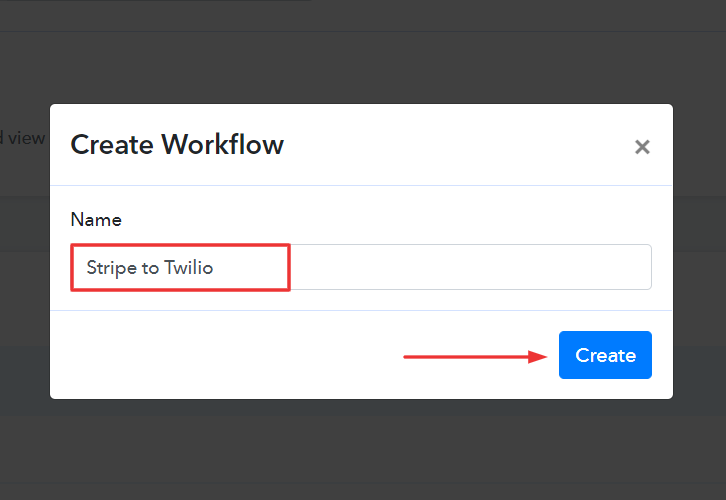
Step 4: Setting Trigger for Stripe to Twilio Integration
(a) Select Application you Want to Integrate
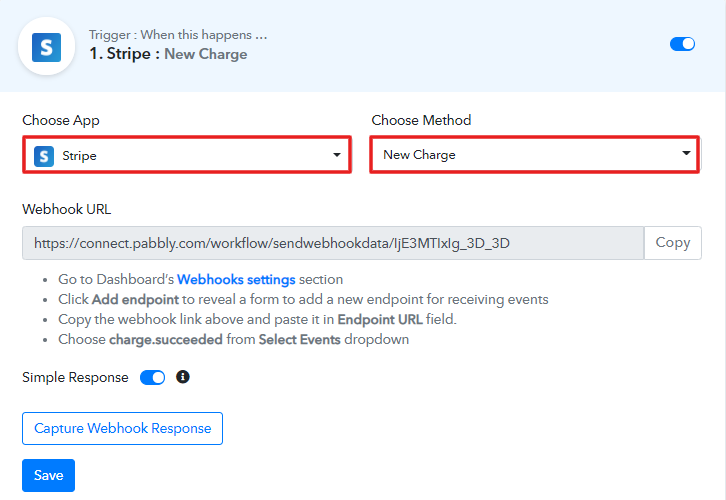
(b) Copy the Webhook URL
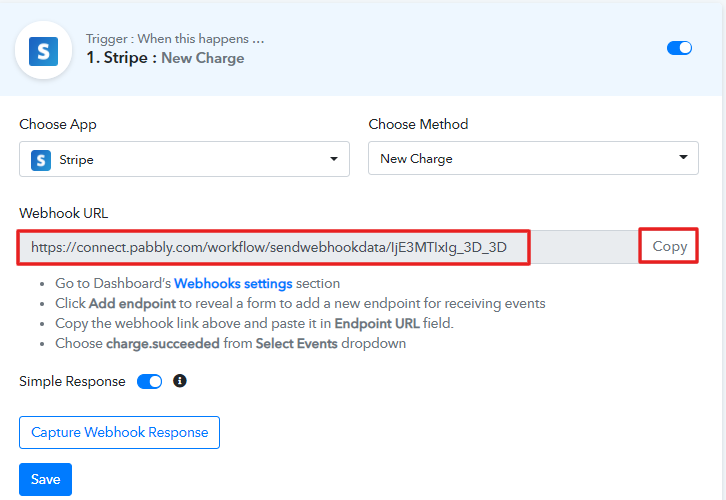
Step 5: Connecting Stripe to Pabbly Connect
(a) Go to Developer Section
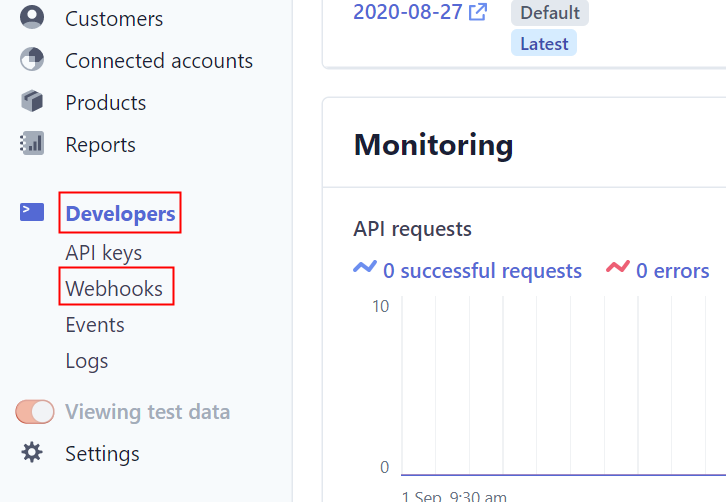
(b) Click on Add Endpoint
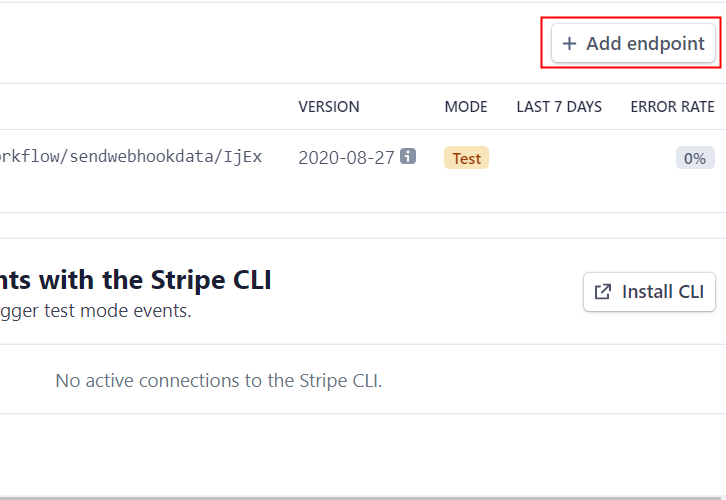
(c) Paste the Webhook URL
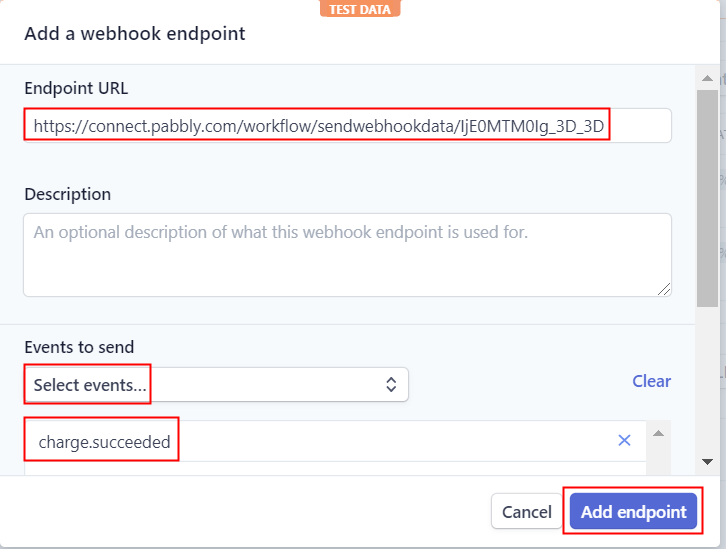
(d) Click on Payment Option
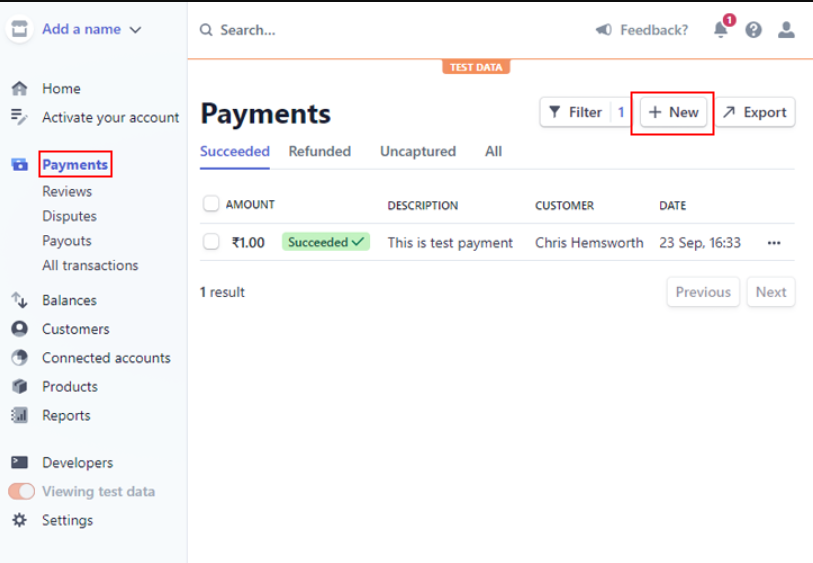
(e) Add Payment
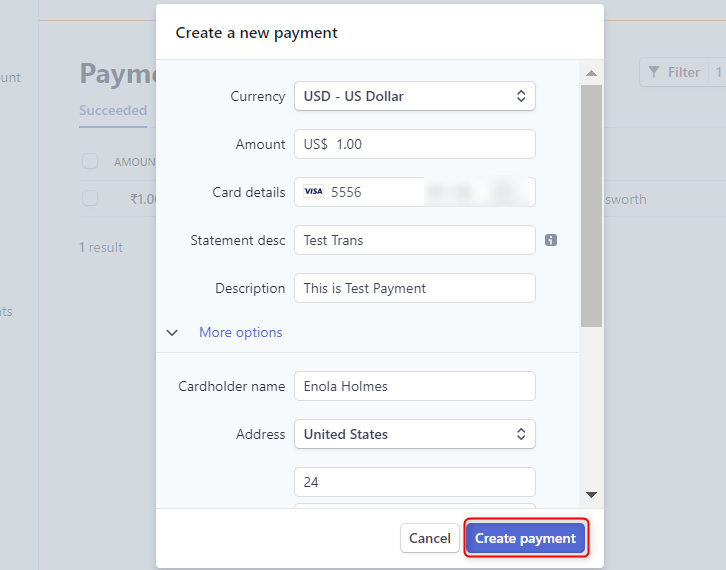
Step 6: Test the Response in Pabbly Connect Dashboard
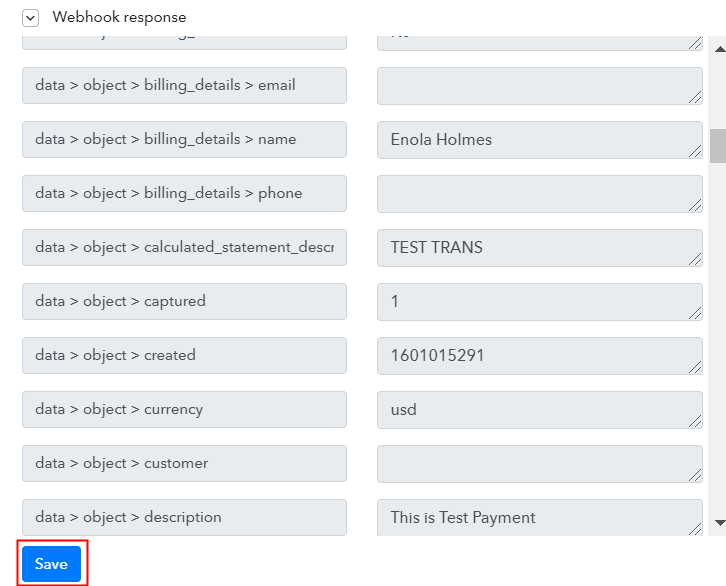
Step 7: Setting Action for Stripe to Twilio Integration
(a) Select Application you Want to Integrate
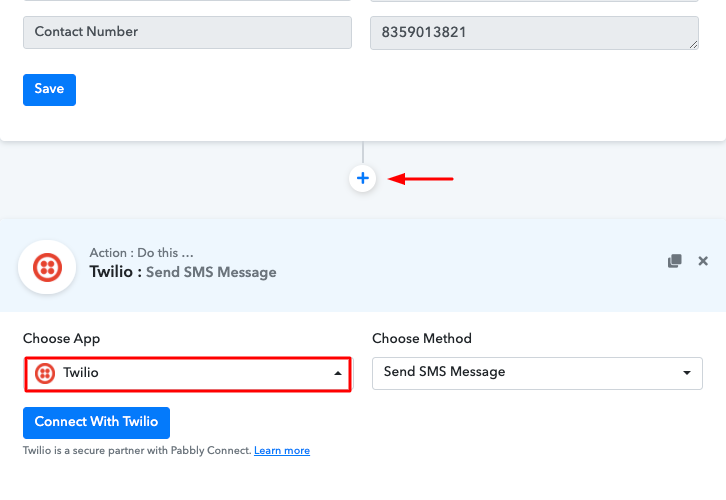
(b) Click the Connect Button
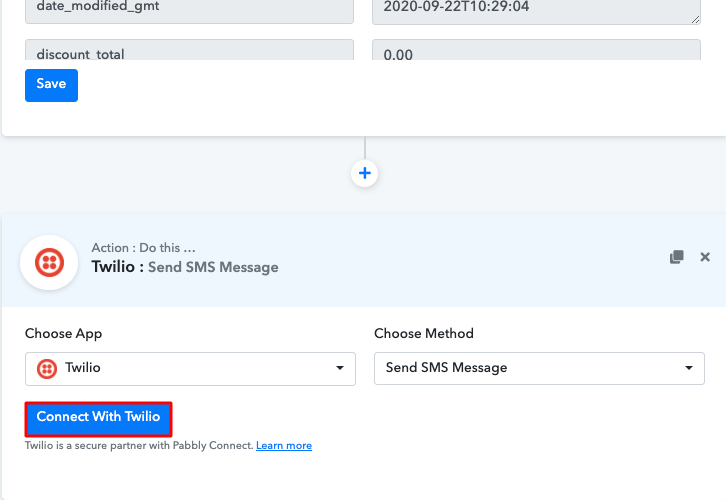
(c) Press the Given Link
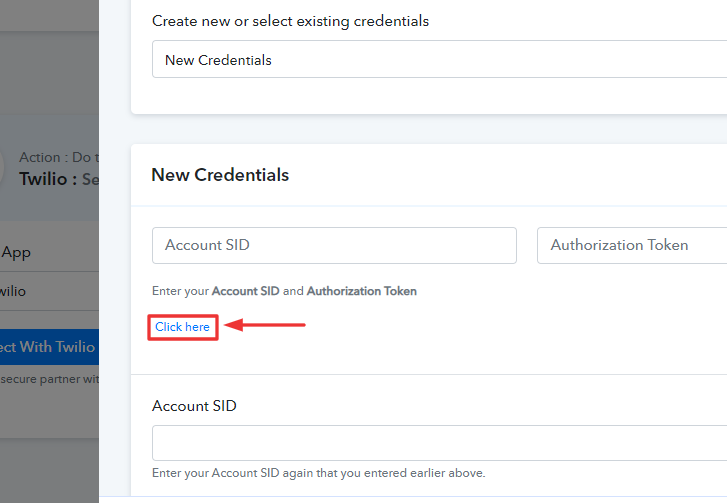
Step 8 : Connecting Twilio to Pabbly Connect
(a) Copy Authorization Token
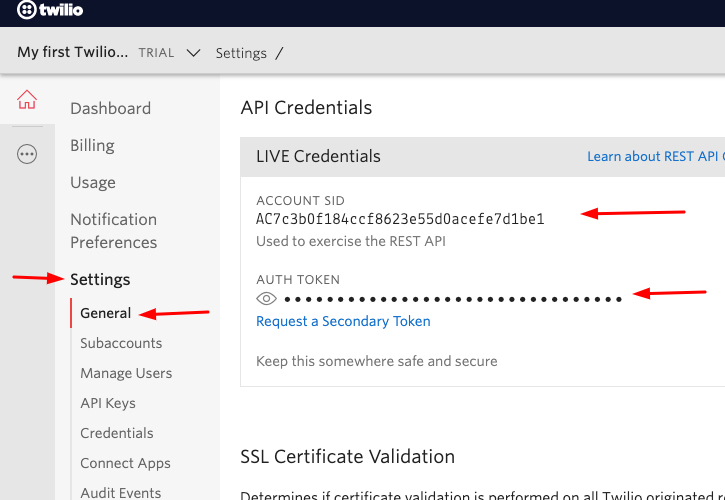
(b) Add Account SID and Authorization Token
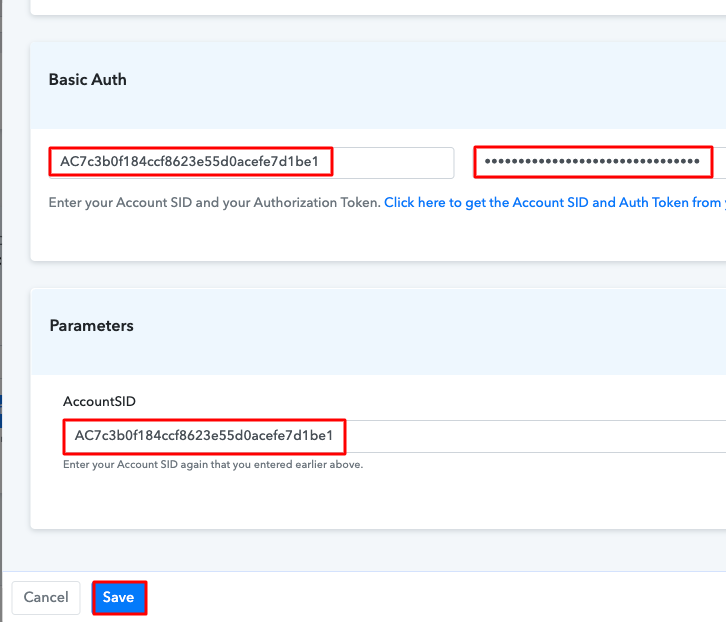
(c) Add Field Data
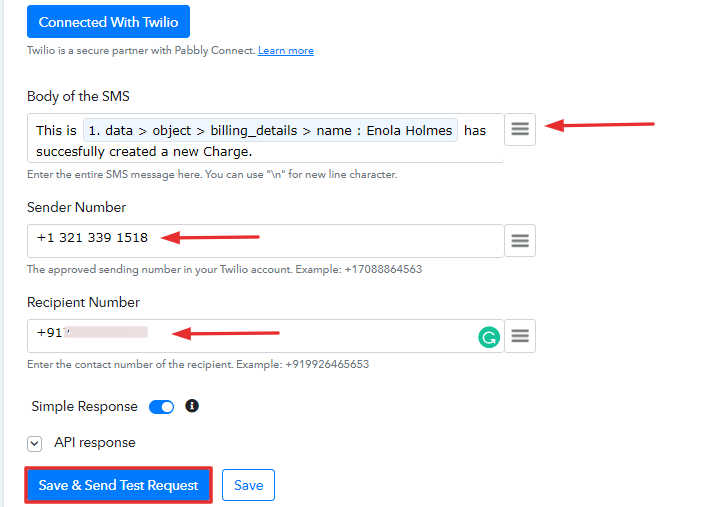
(d) Test the Response & Save
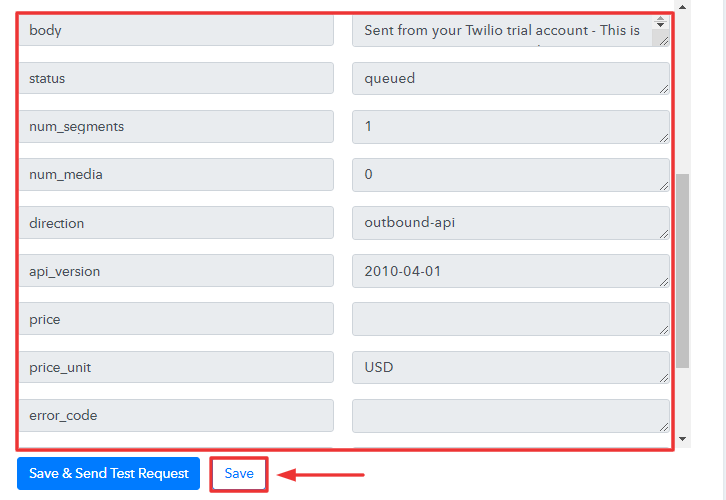
Step 9: Check the Response
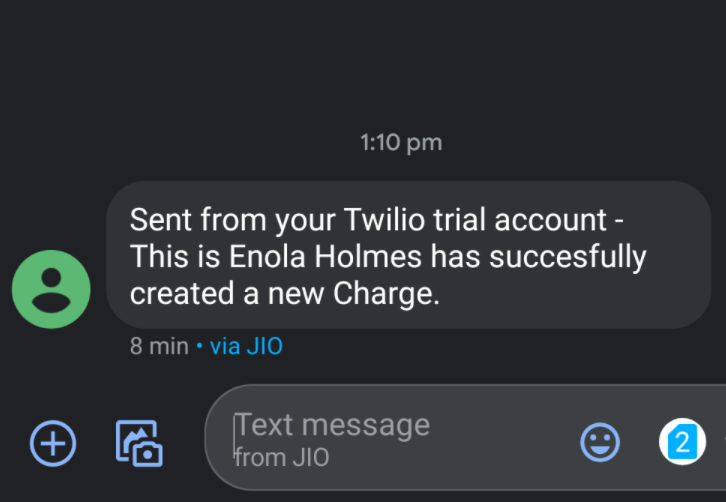
Conclusion –
You May Also Like To Read –







