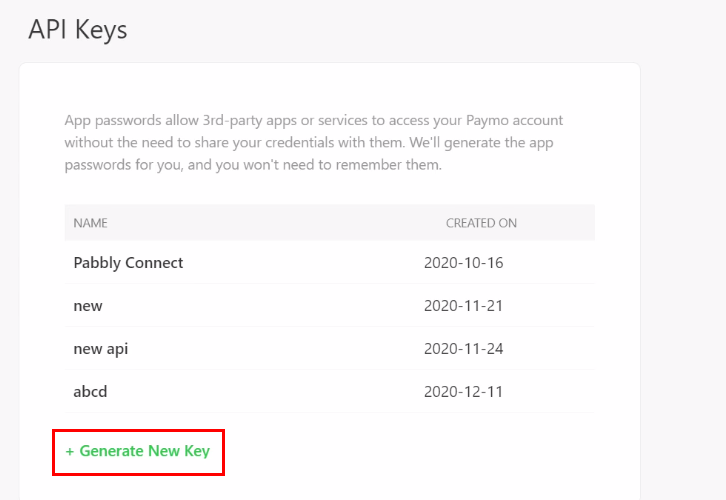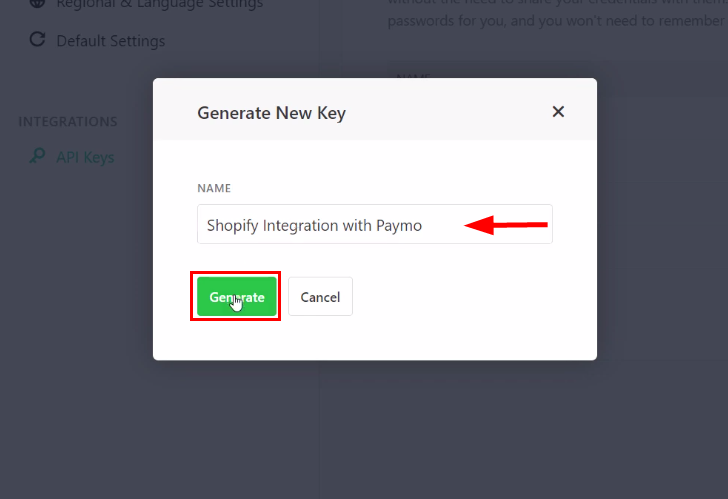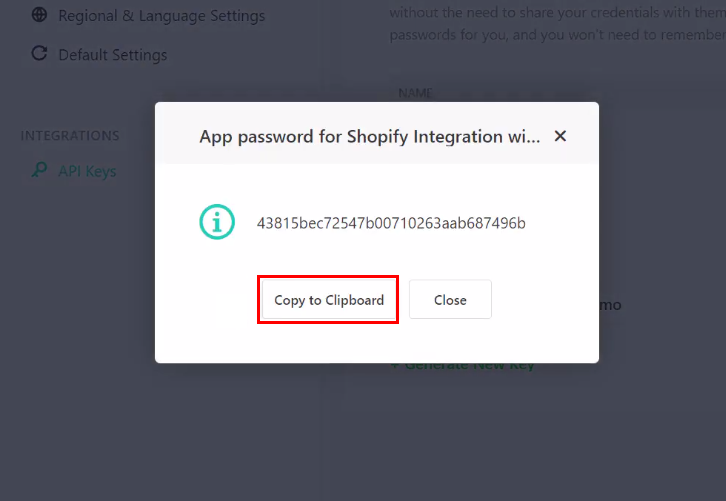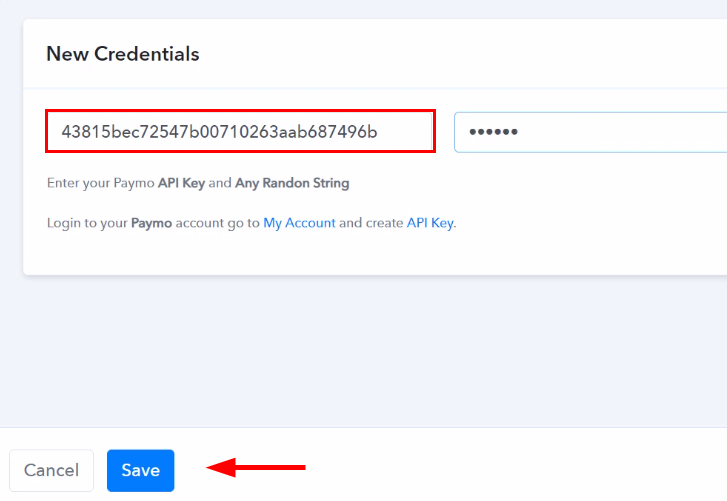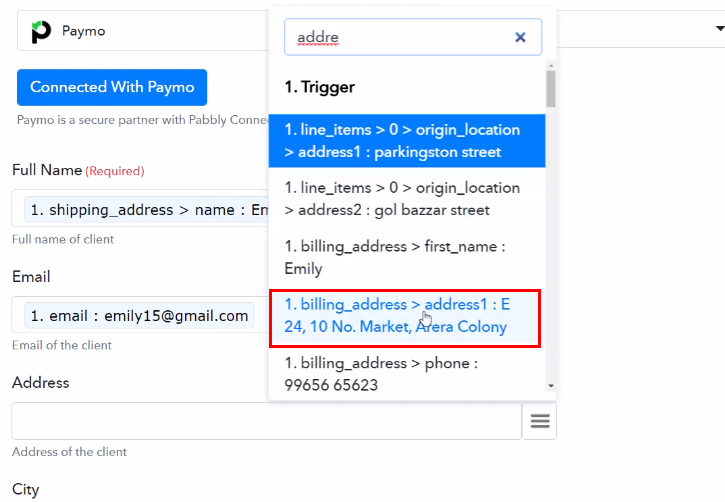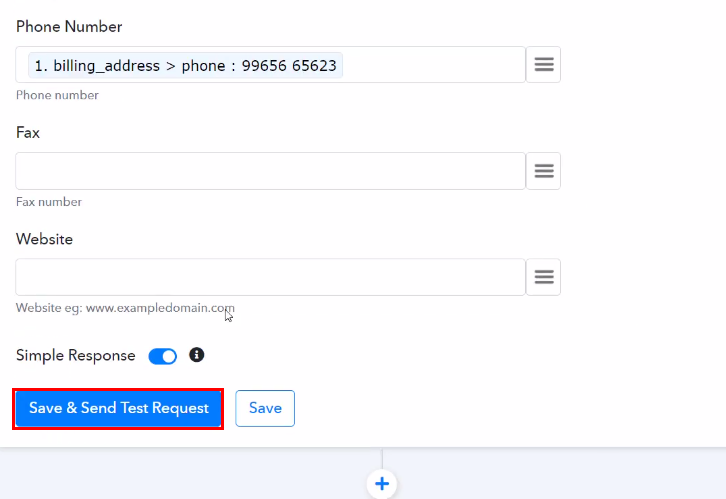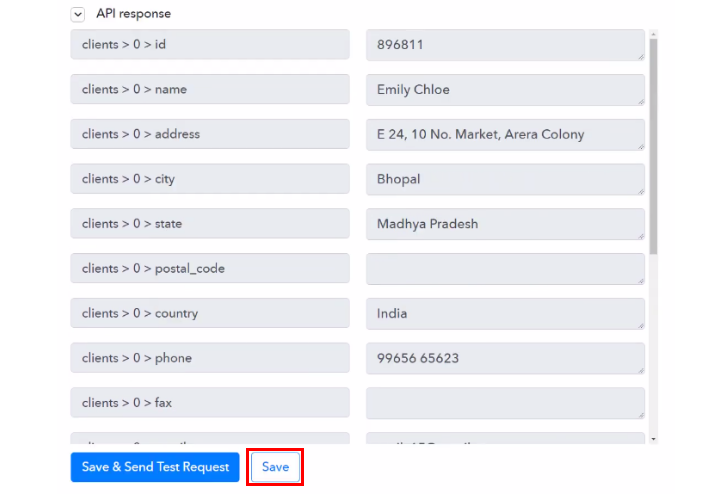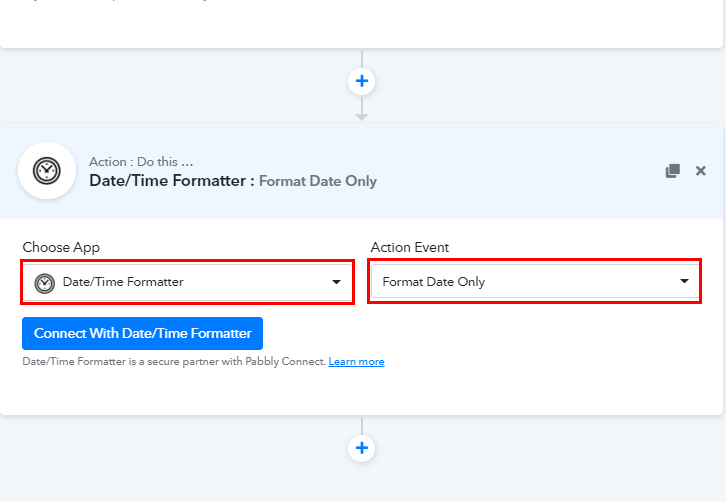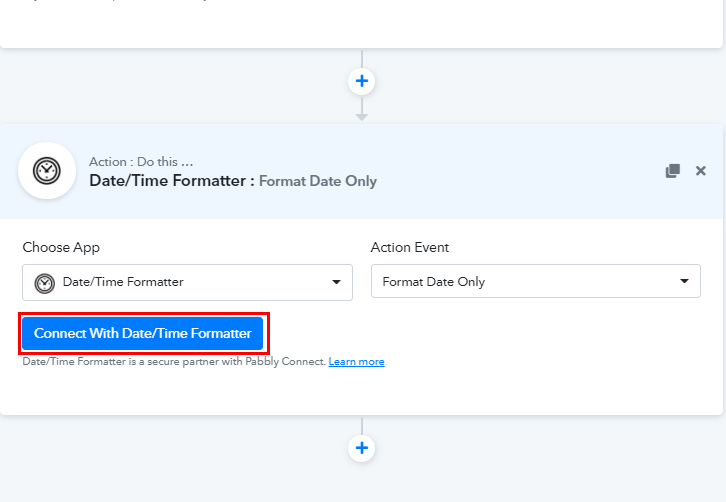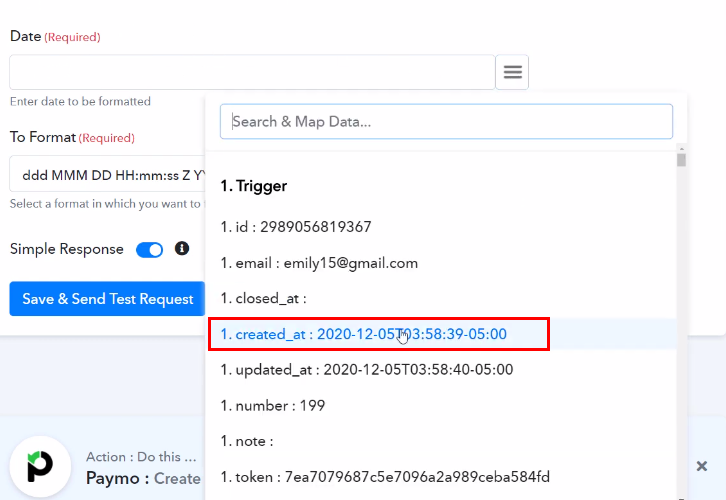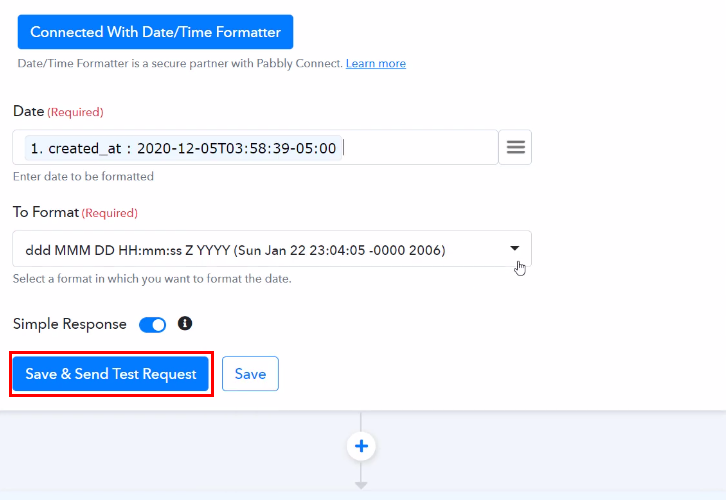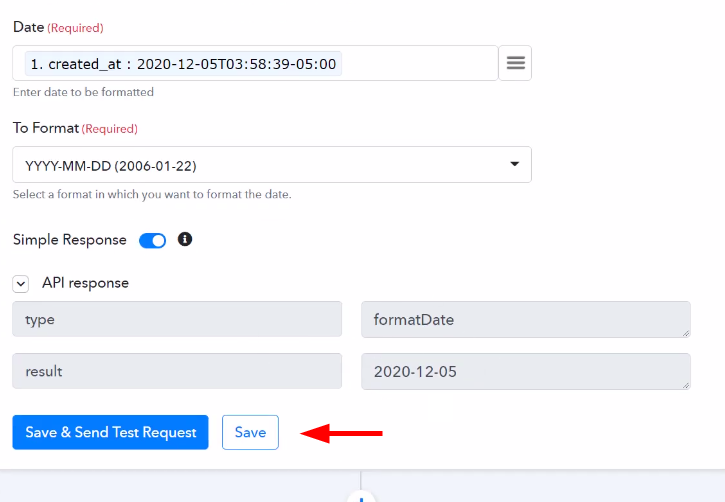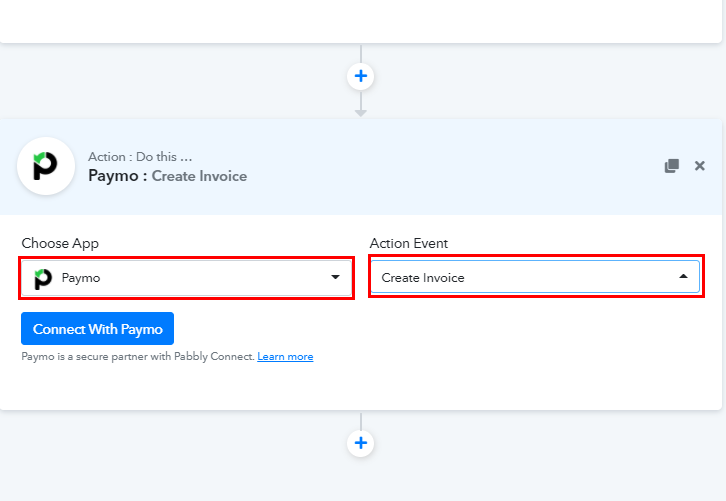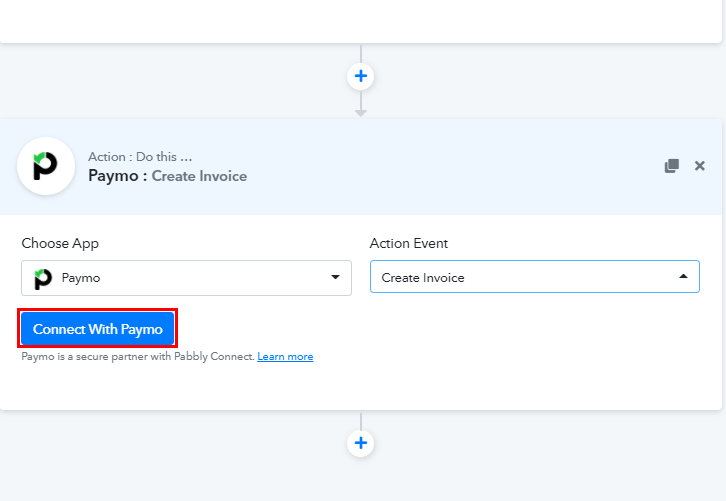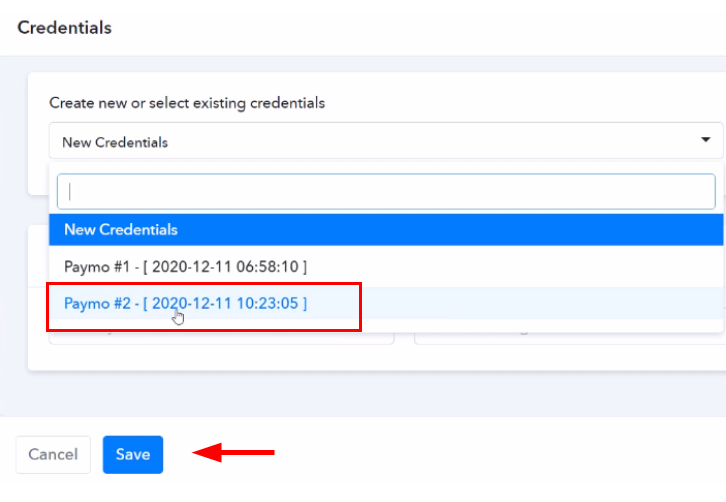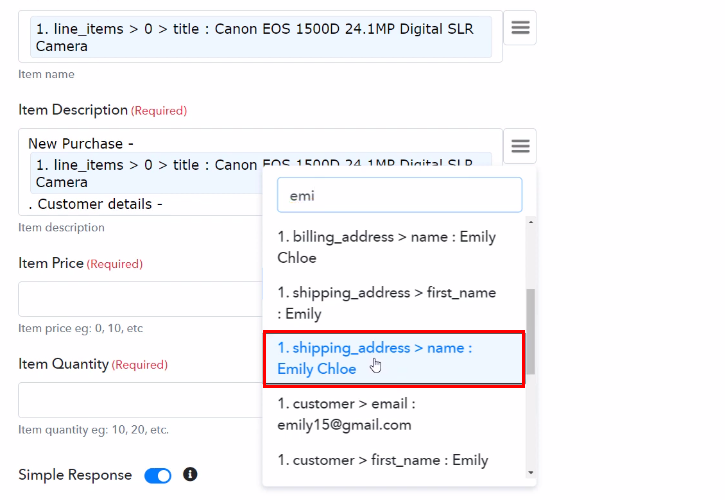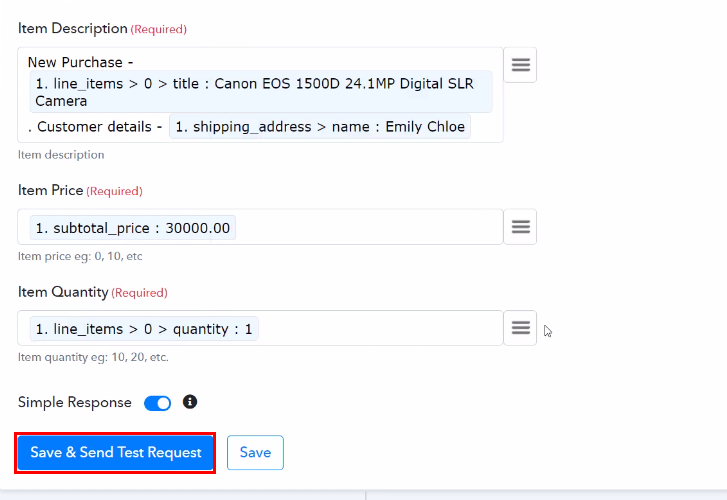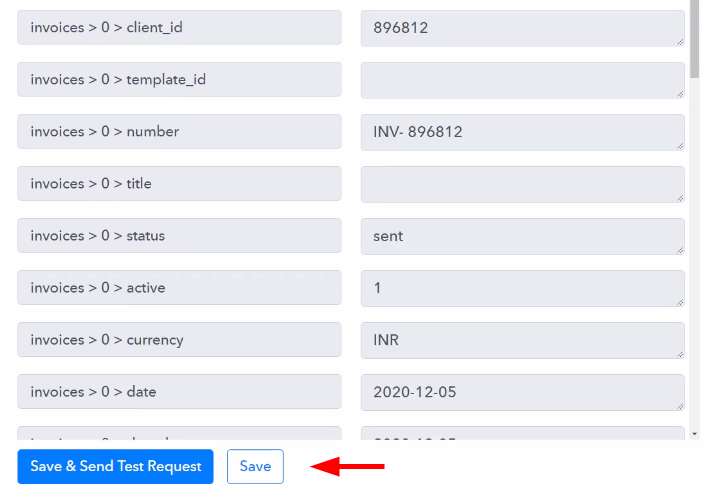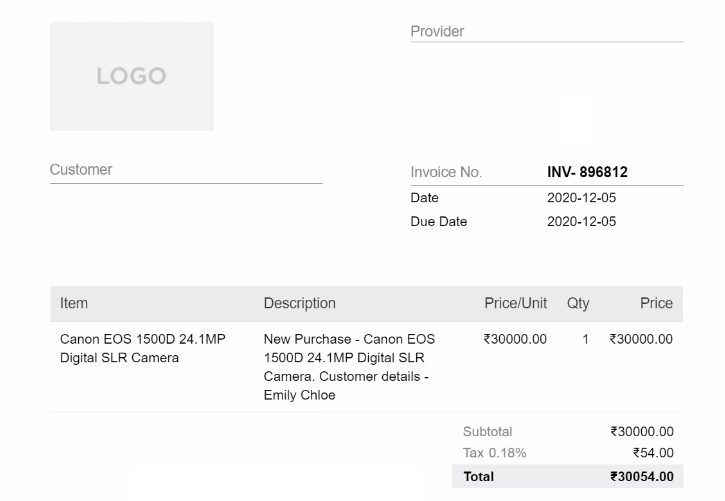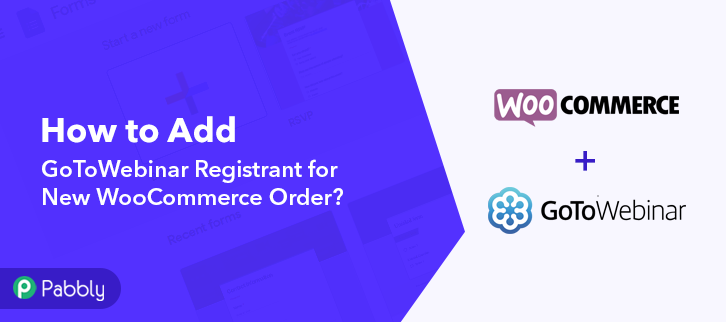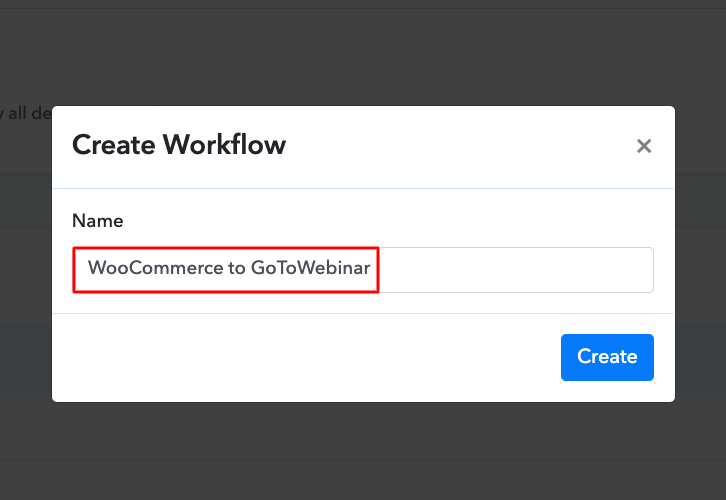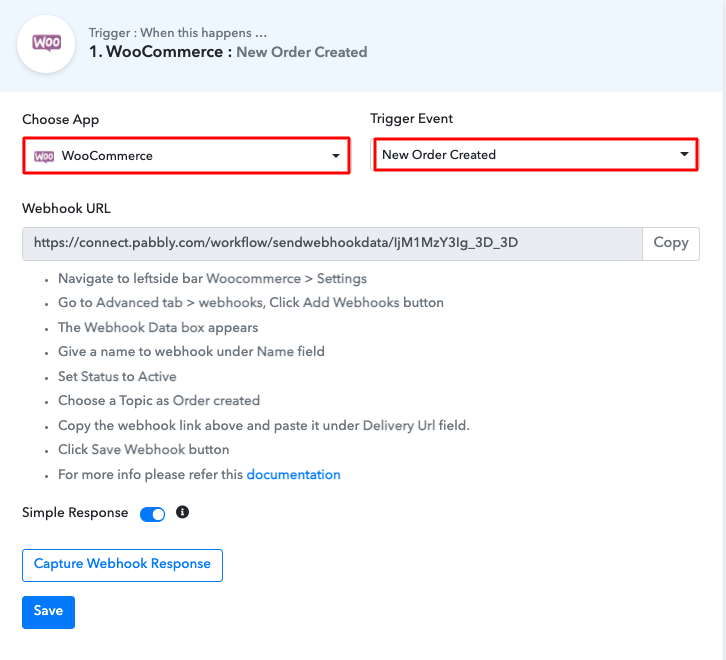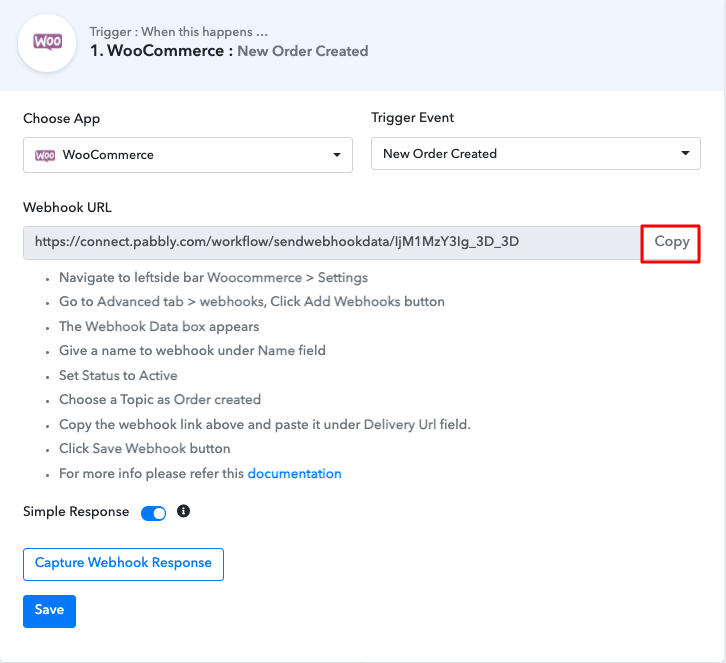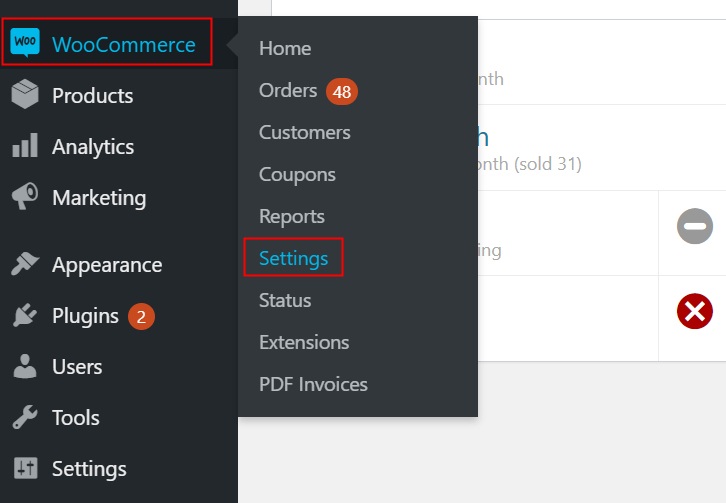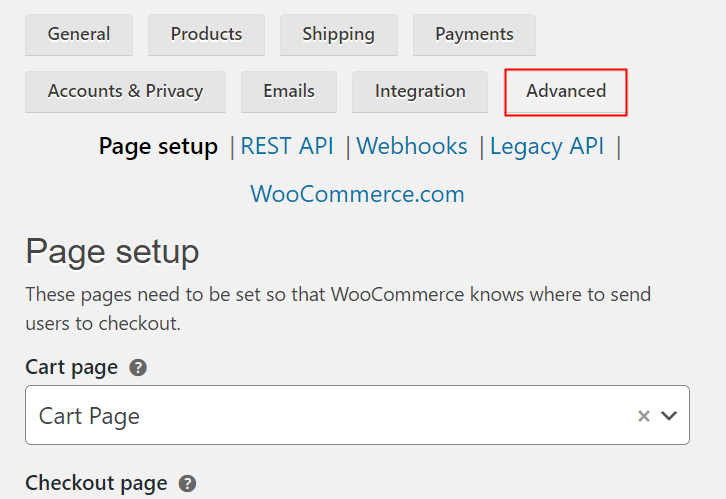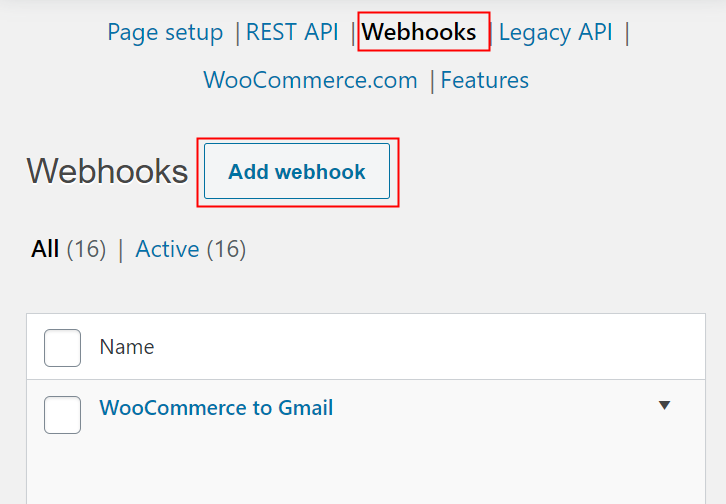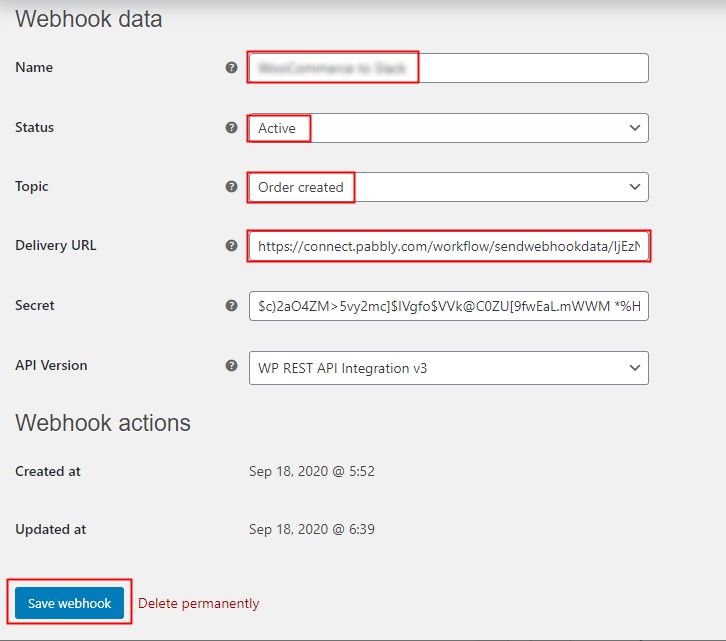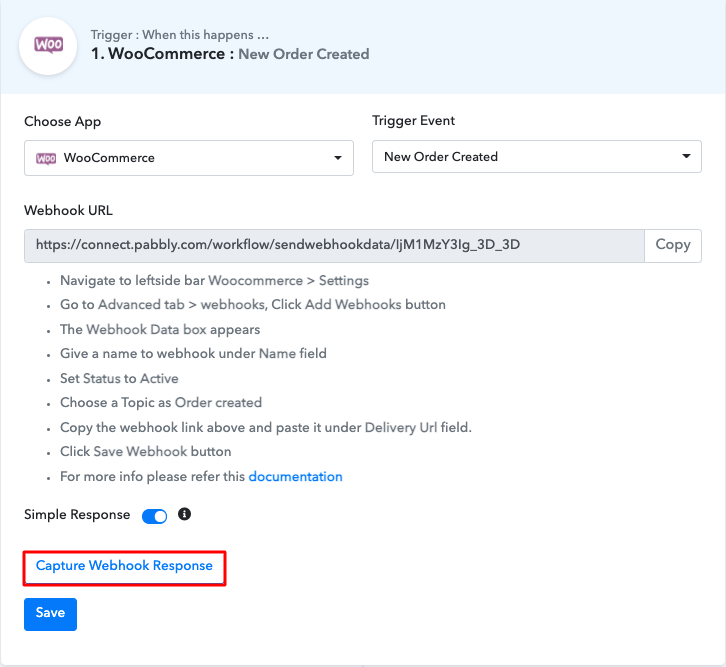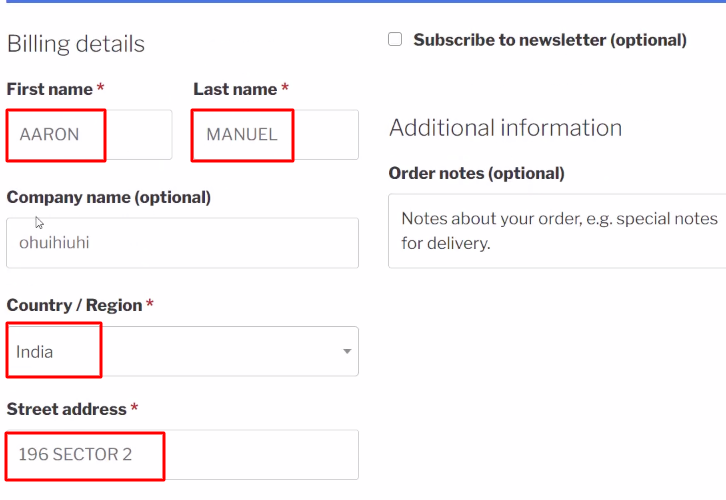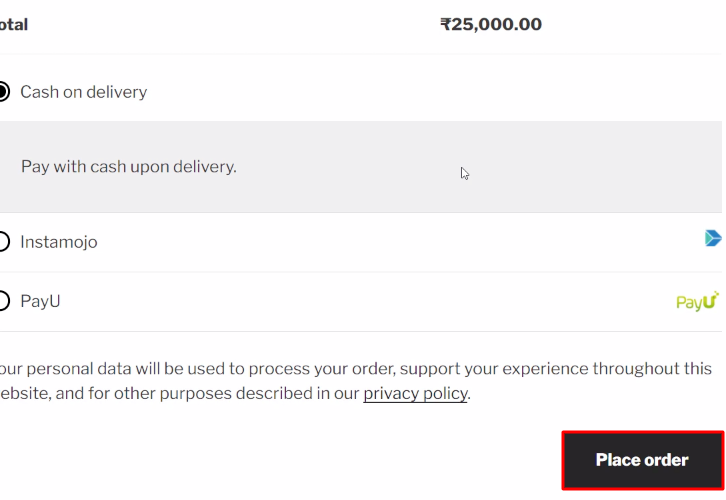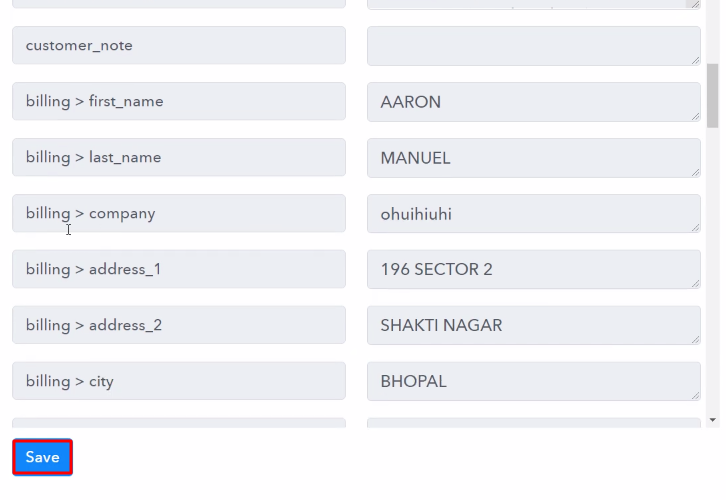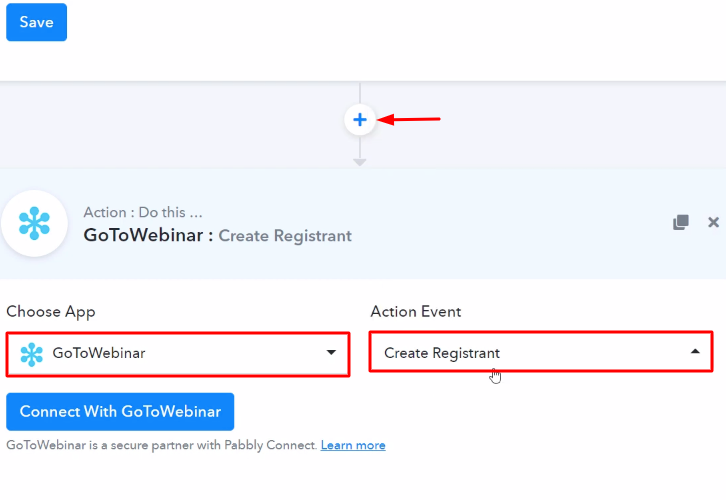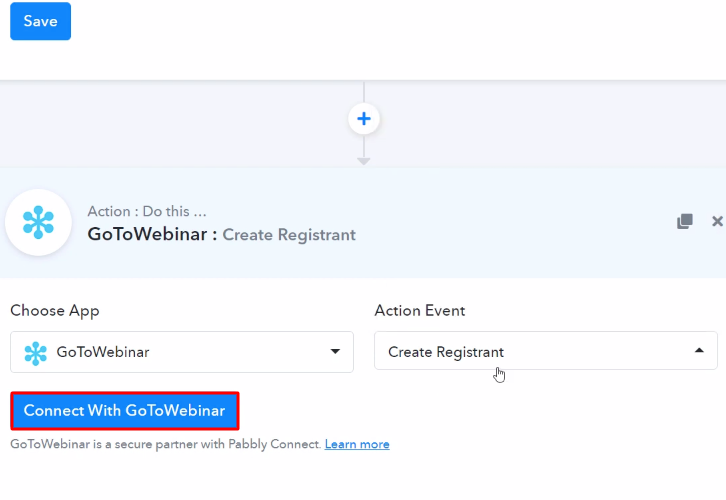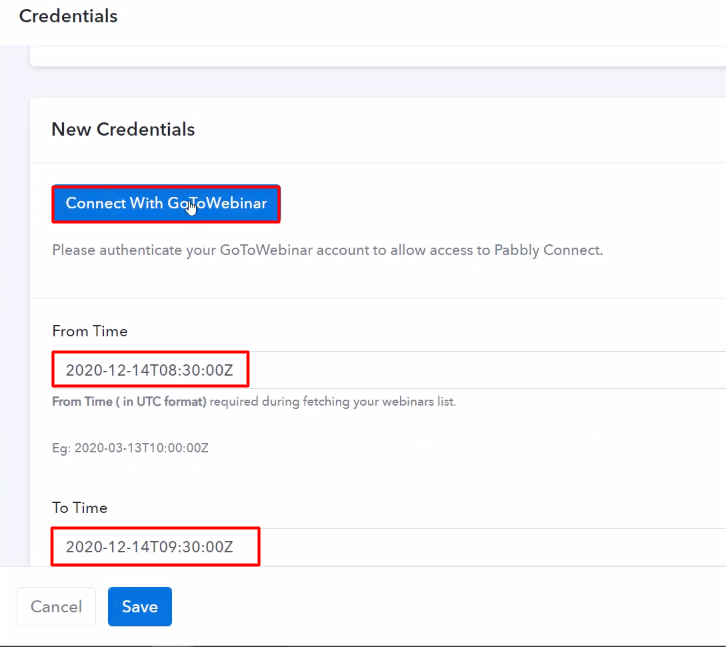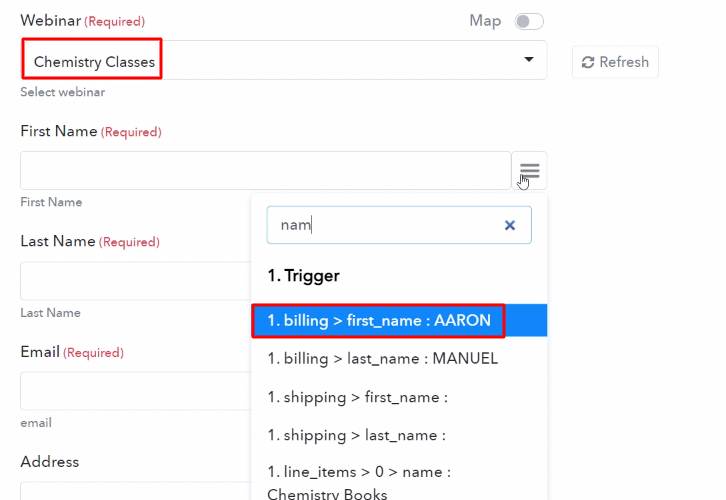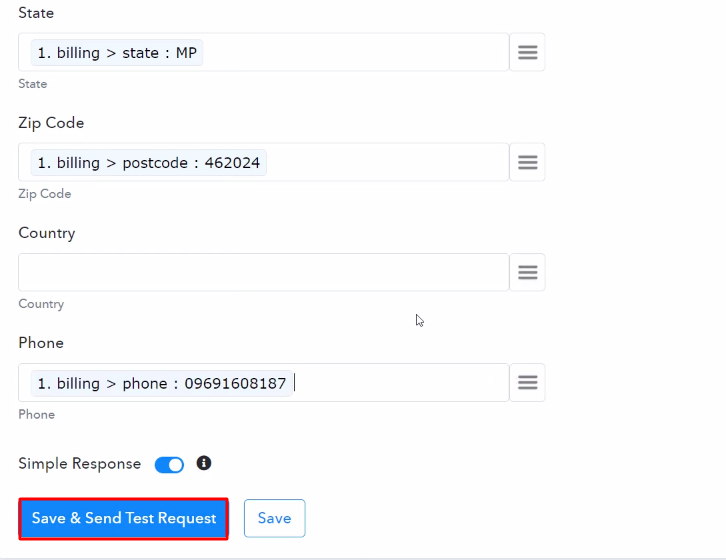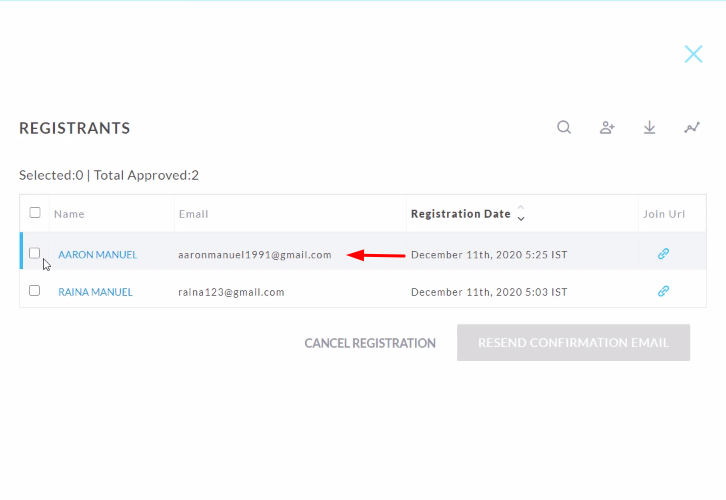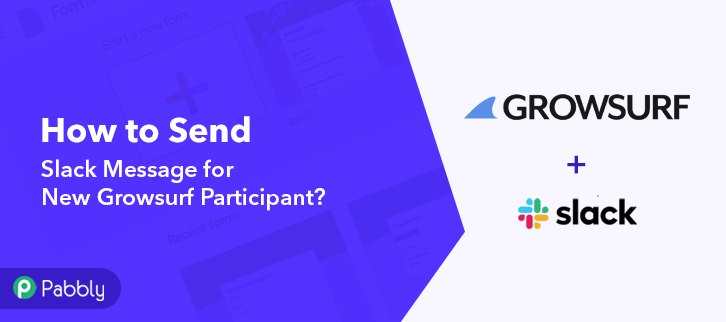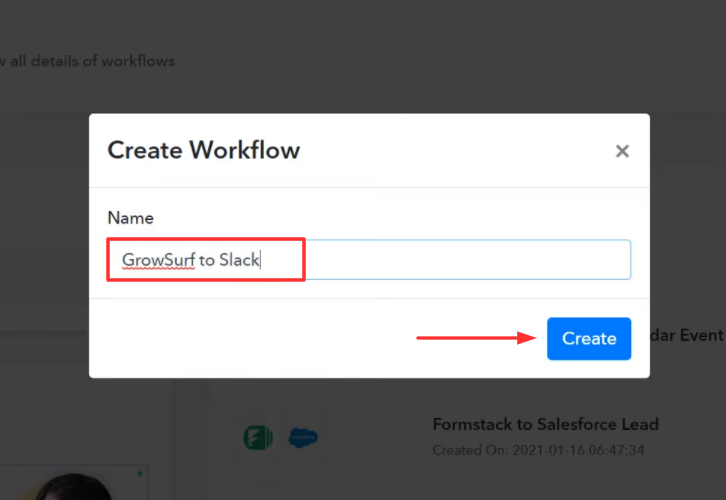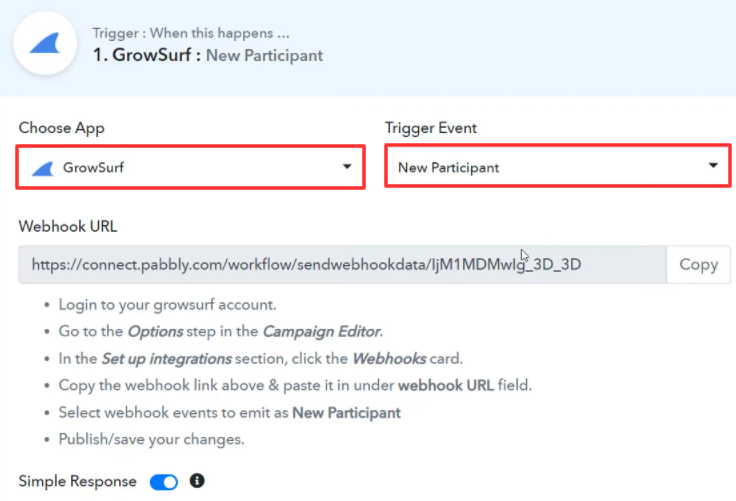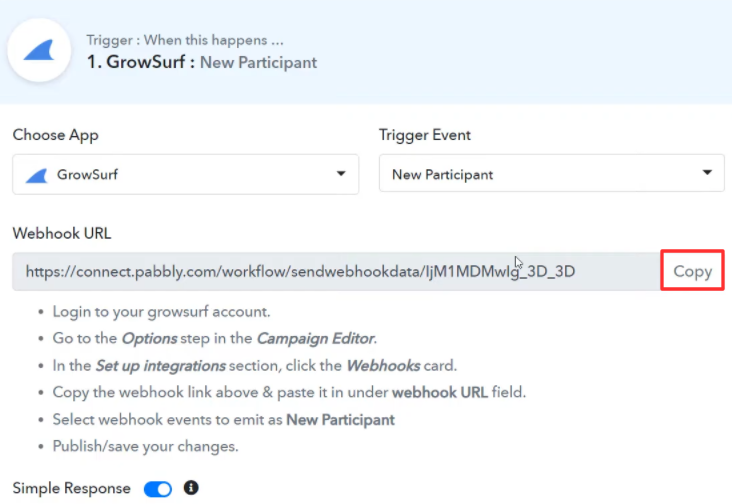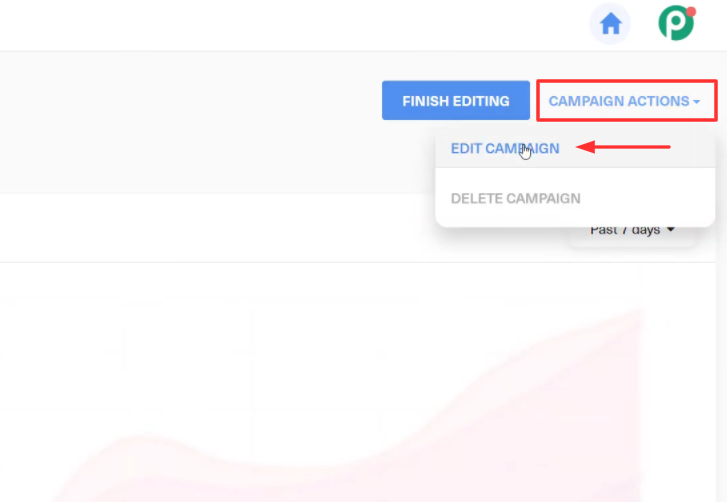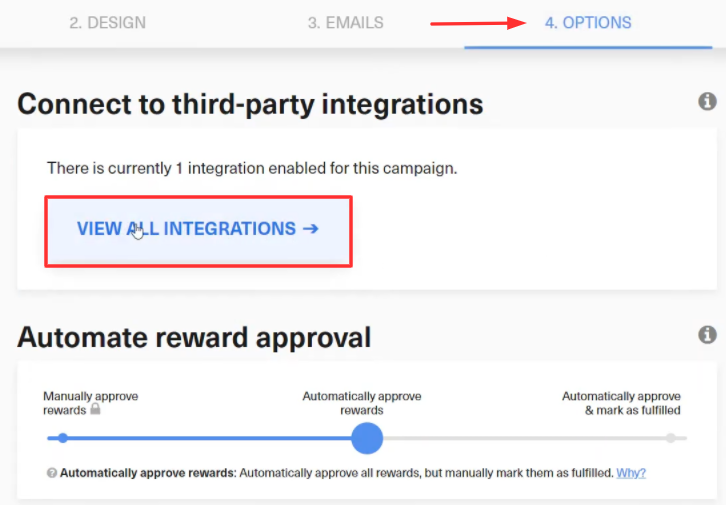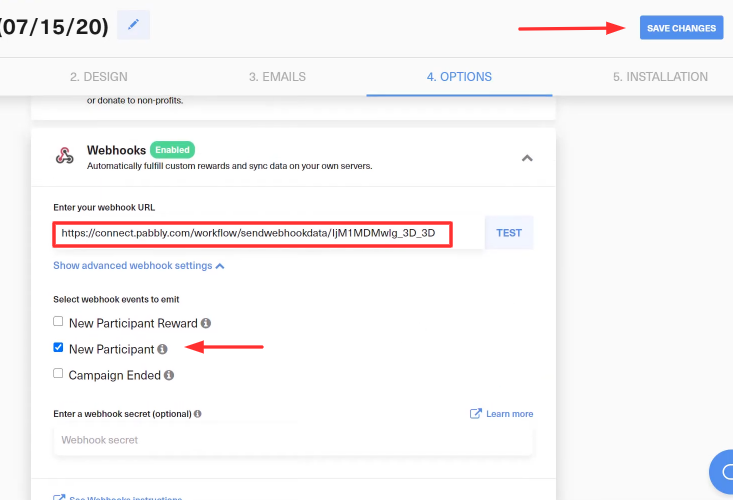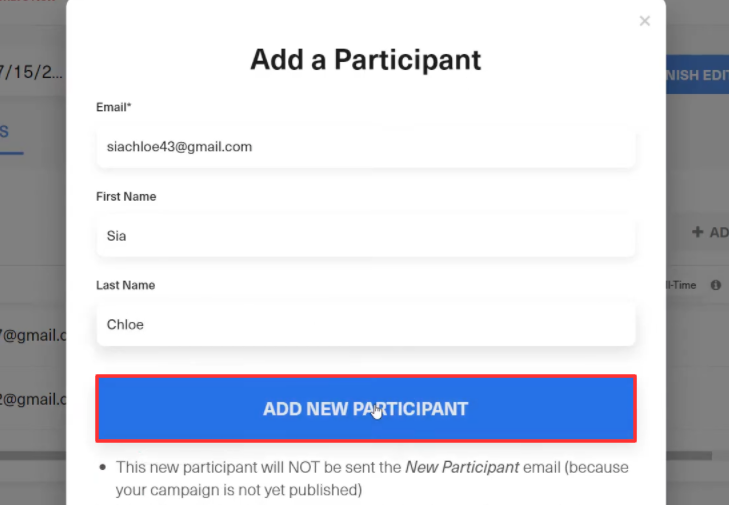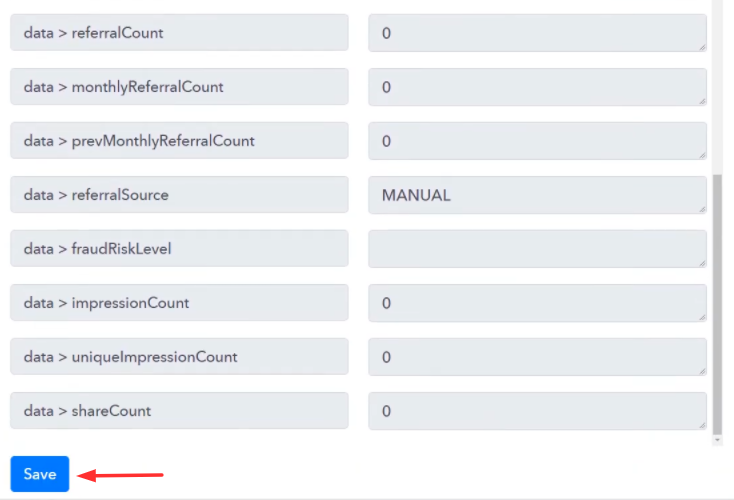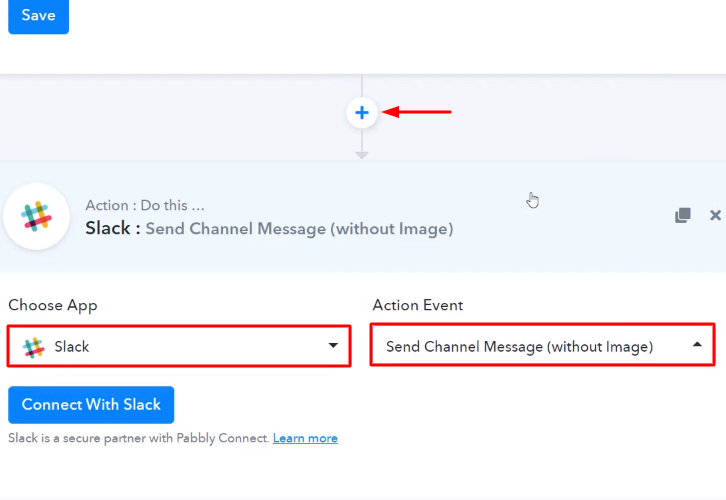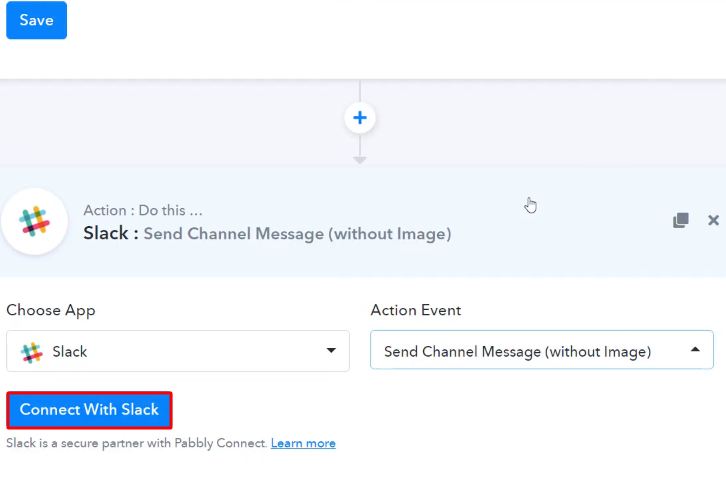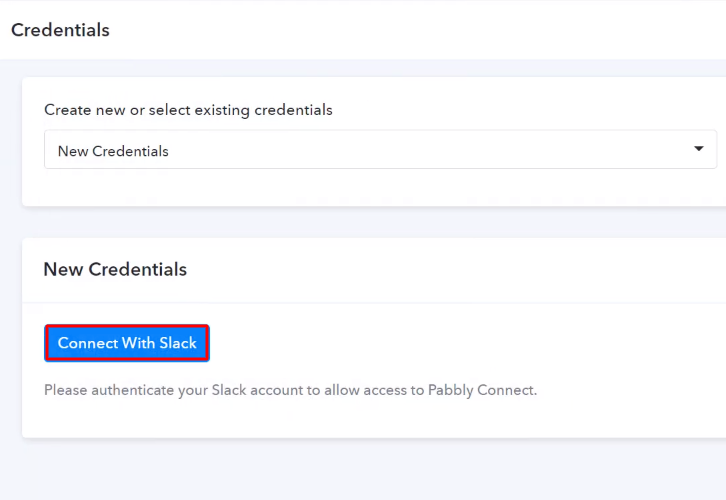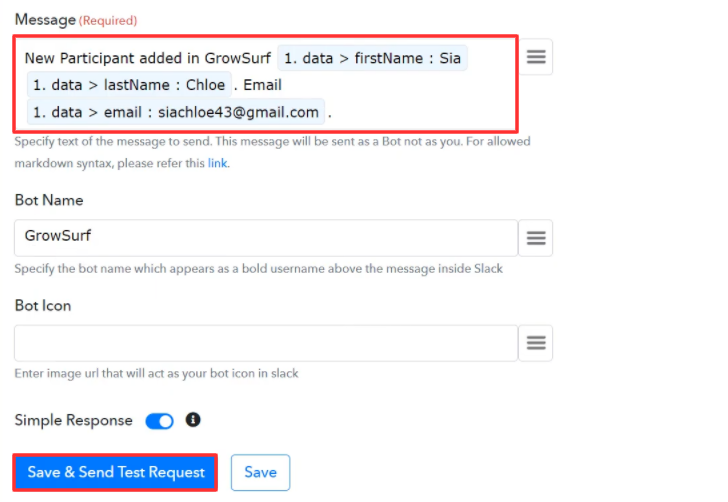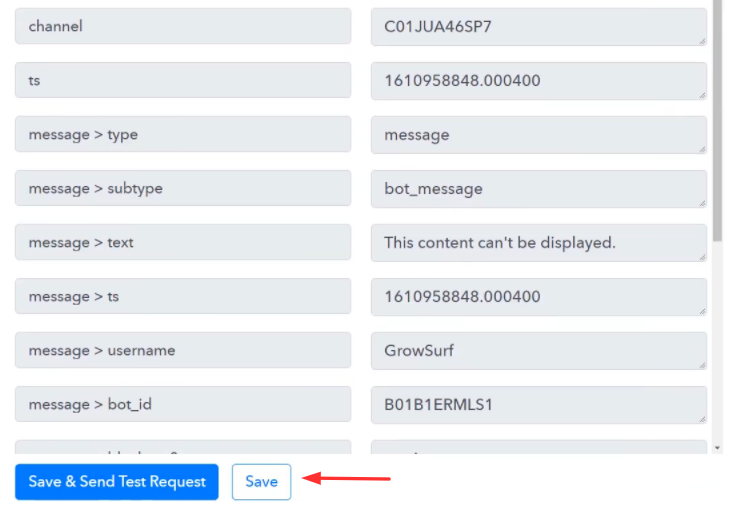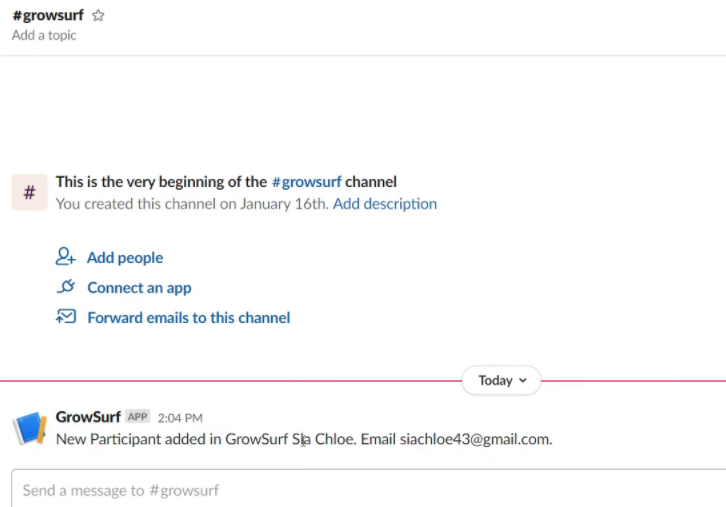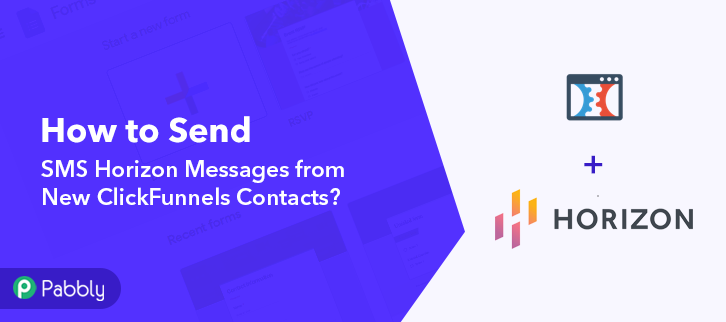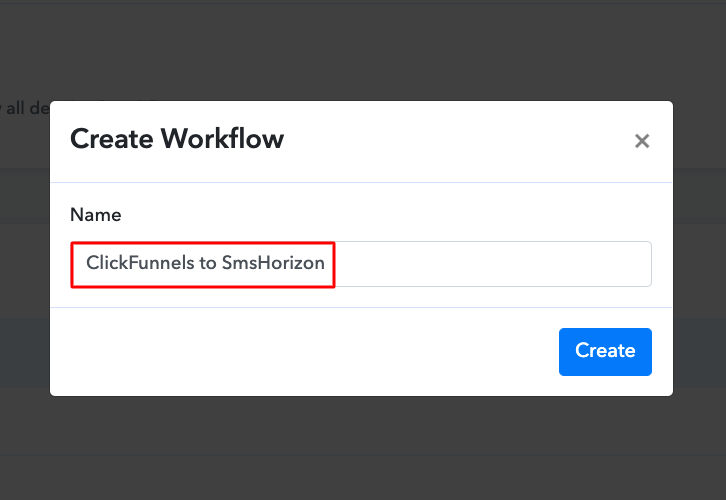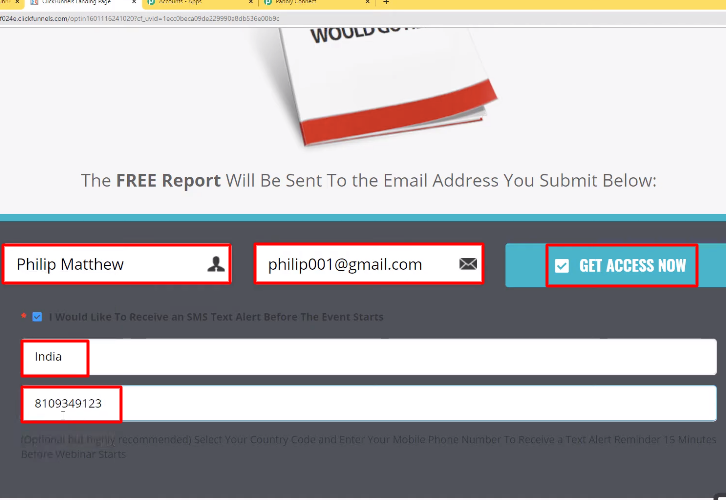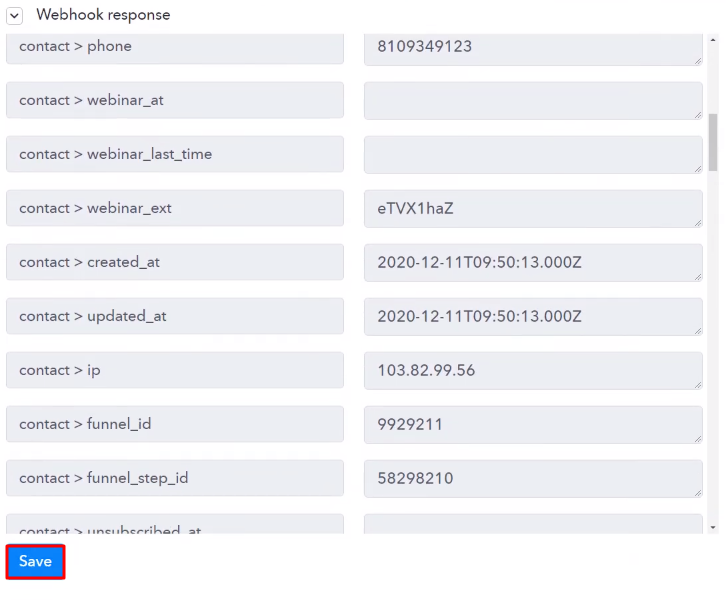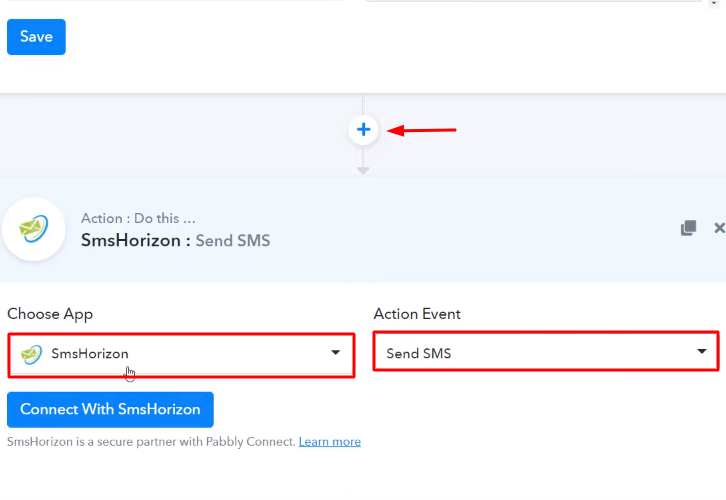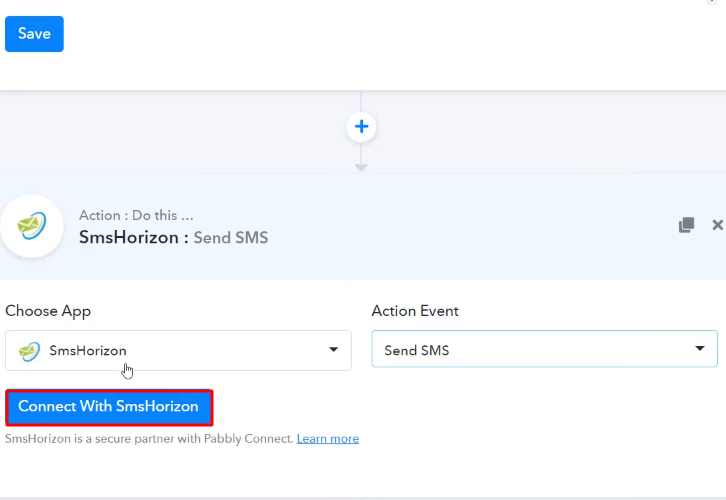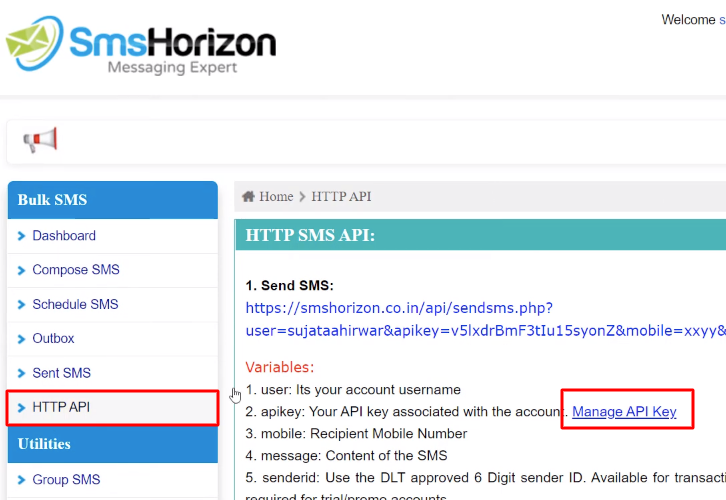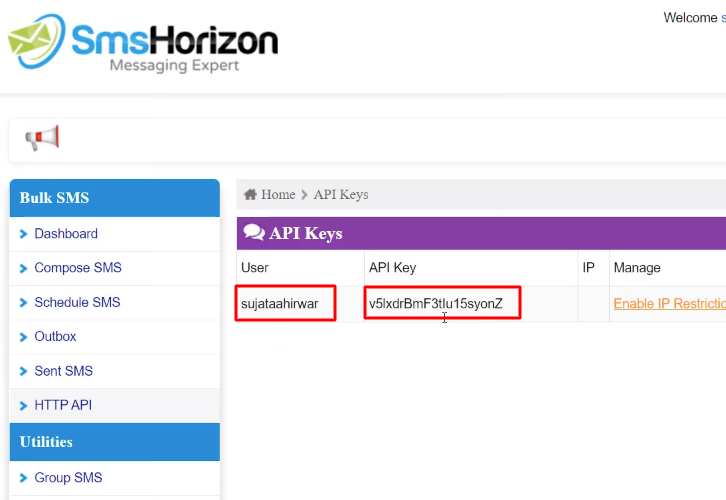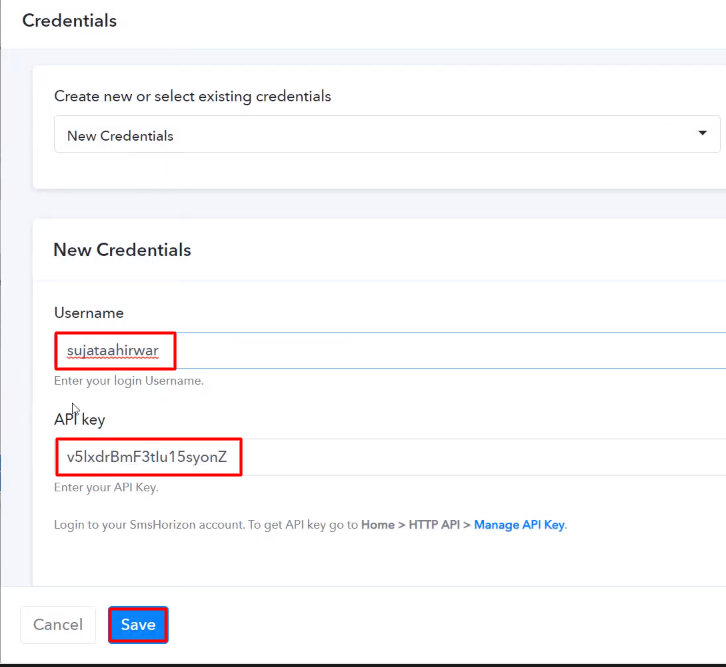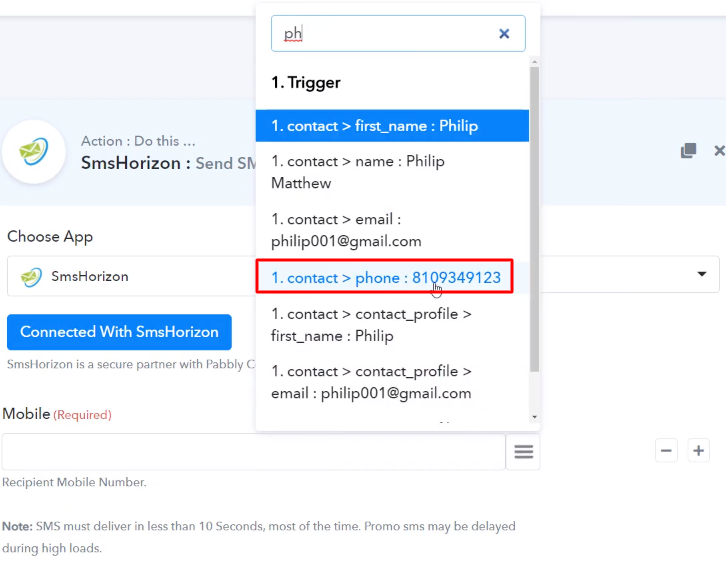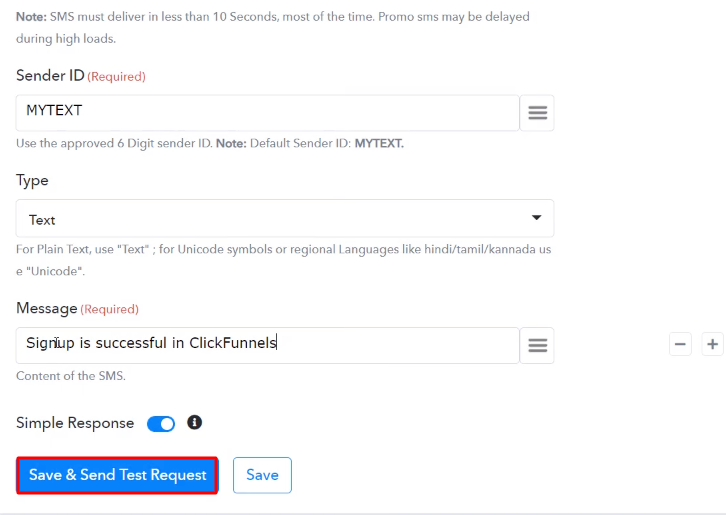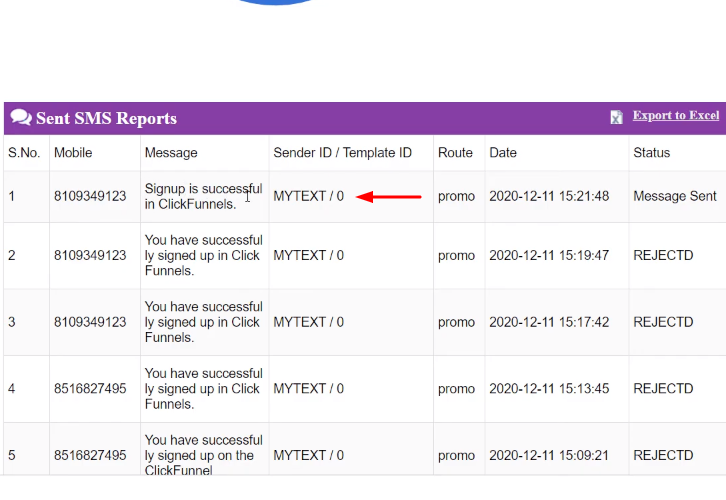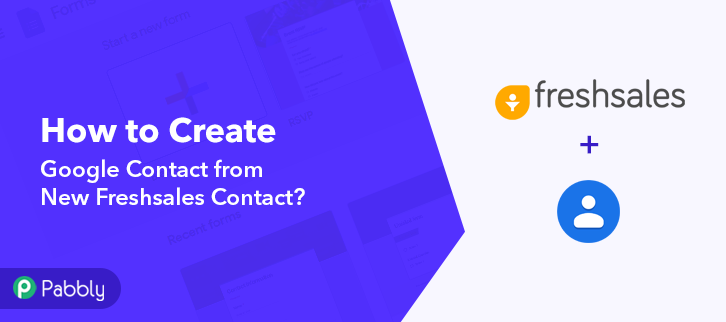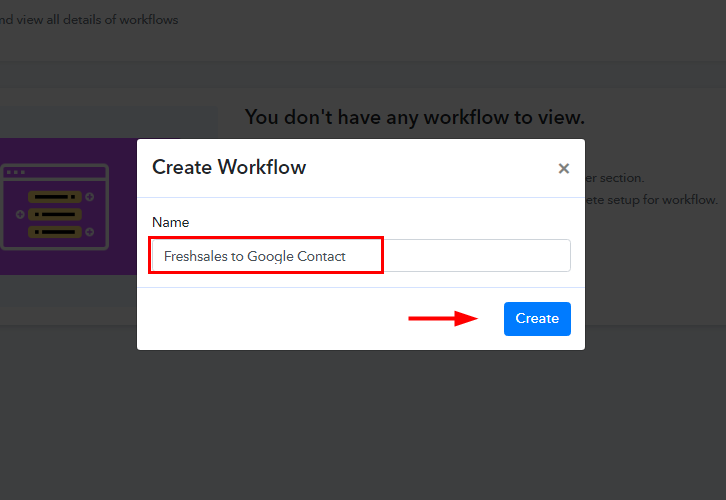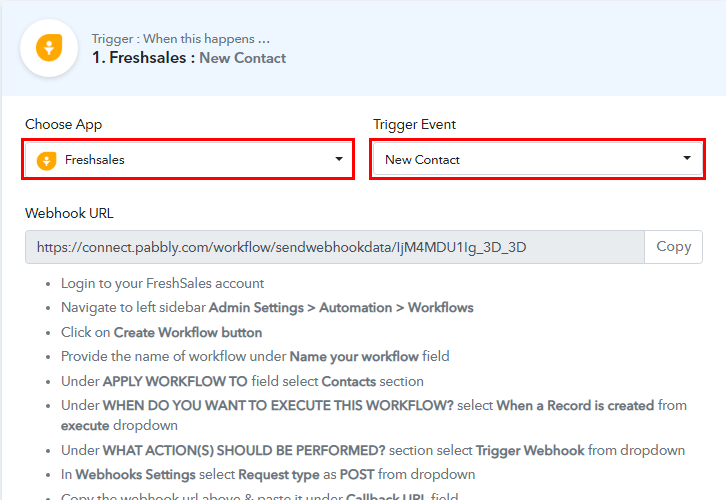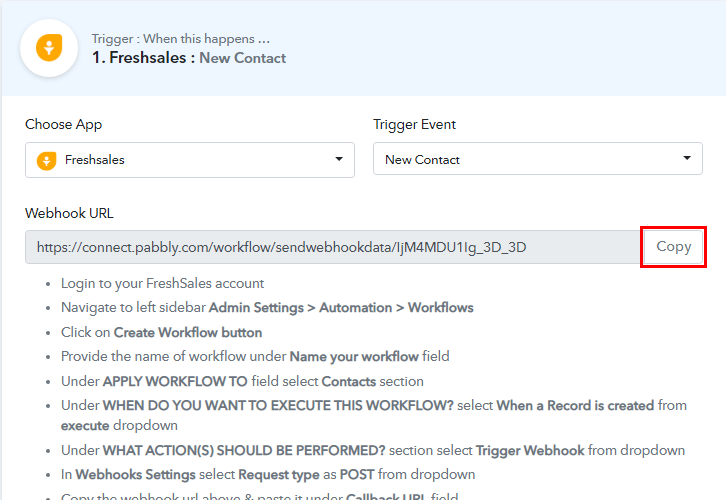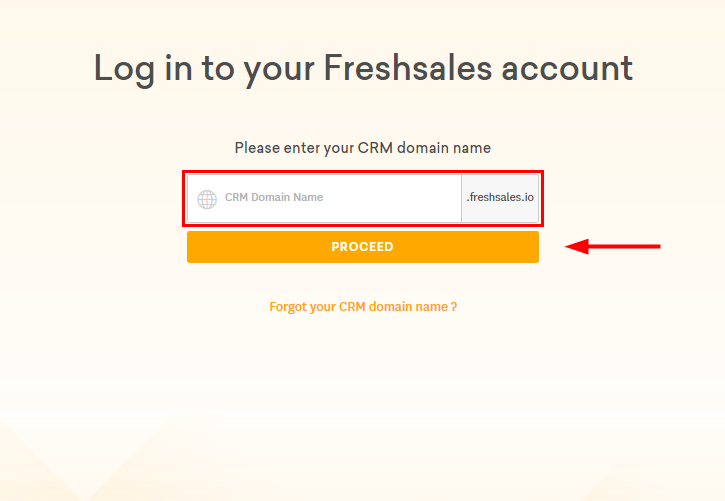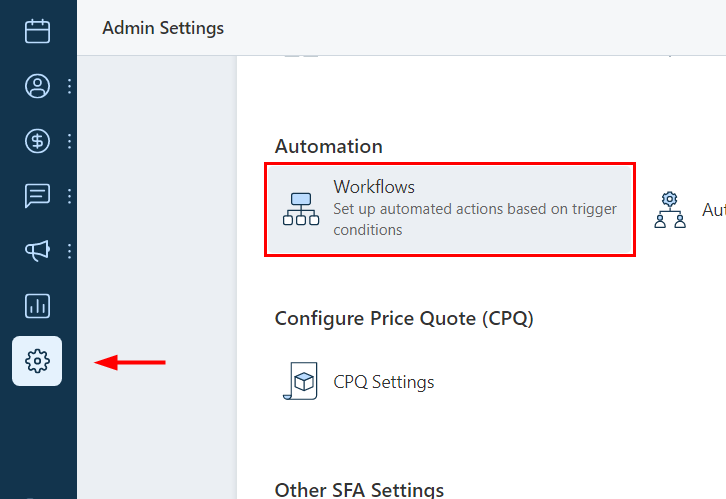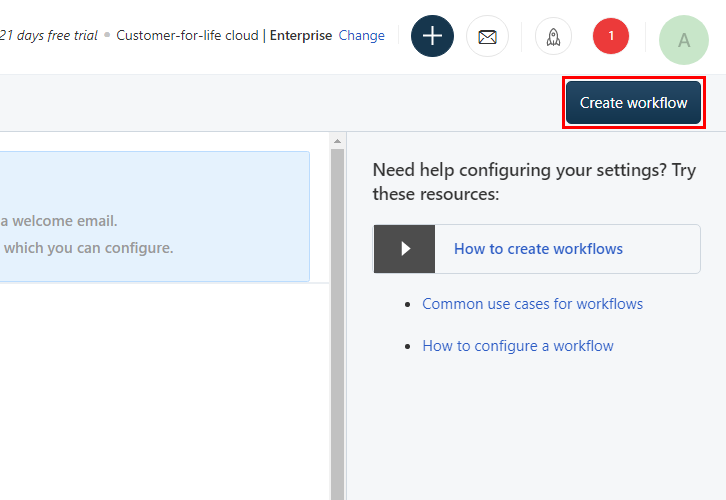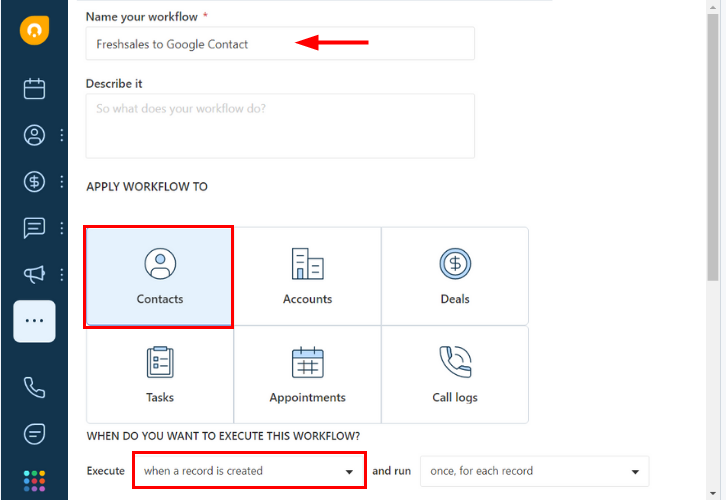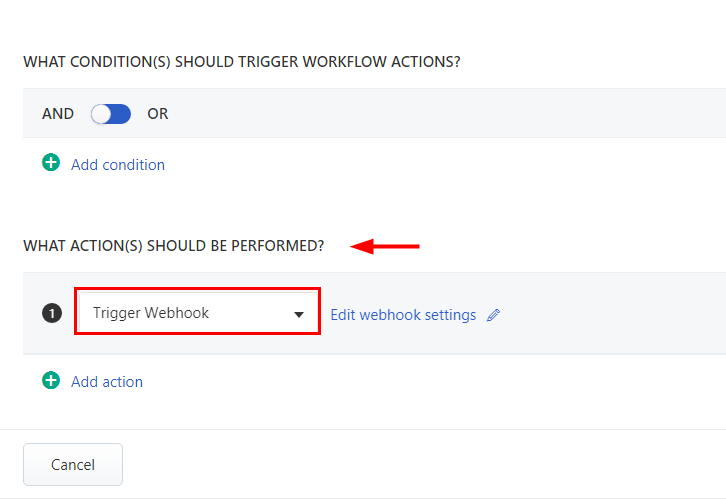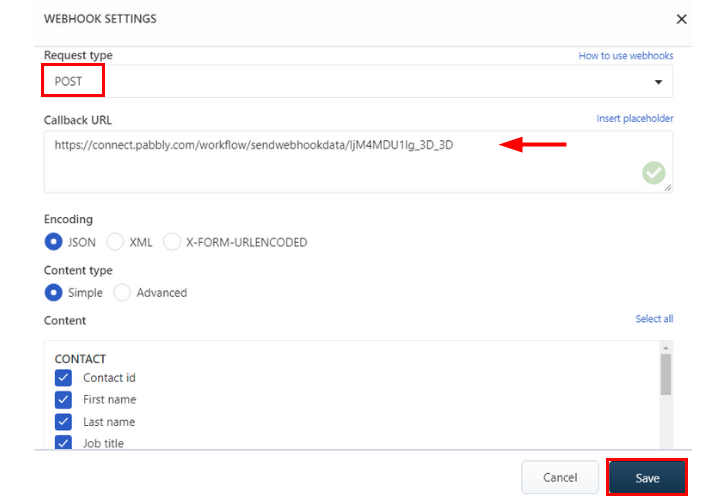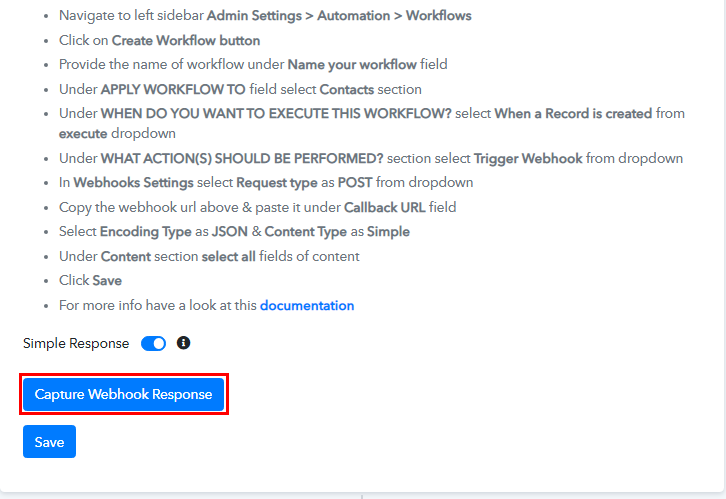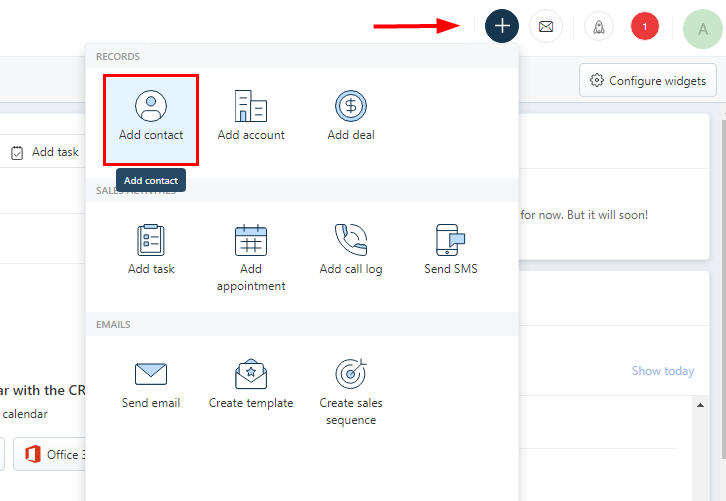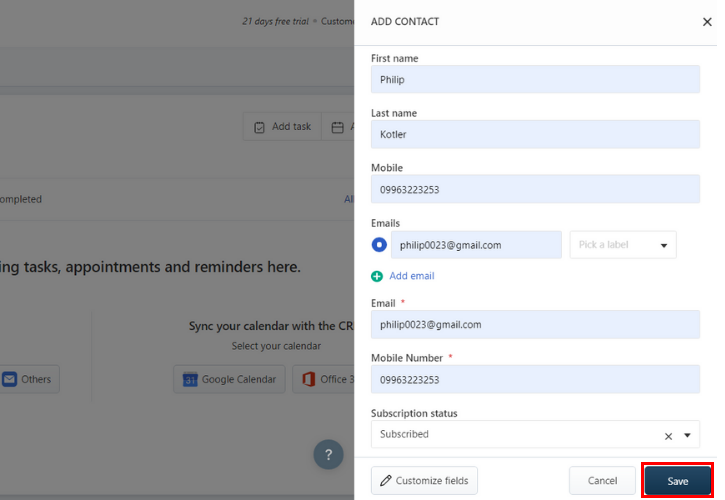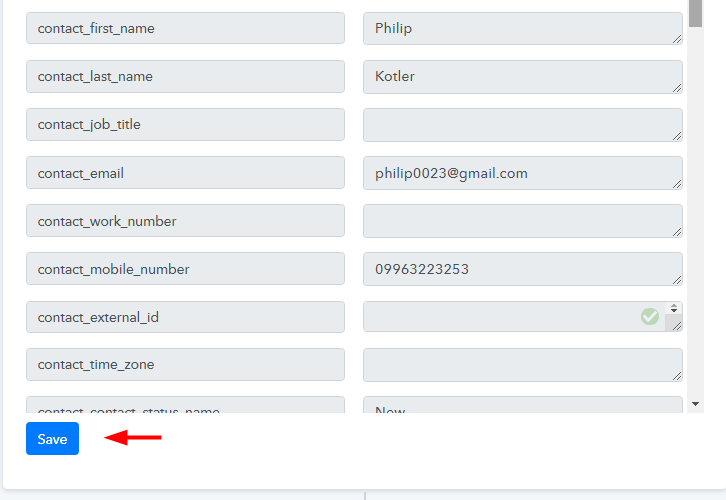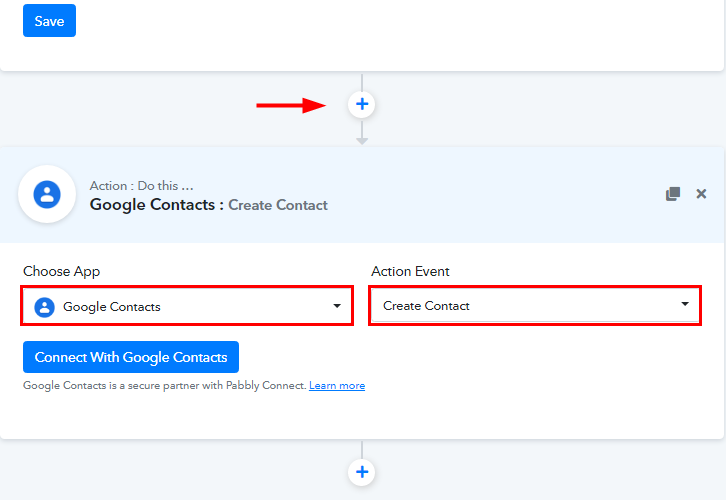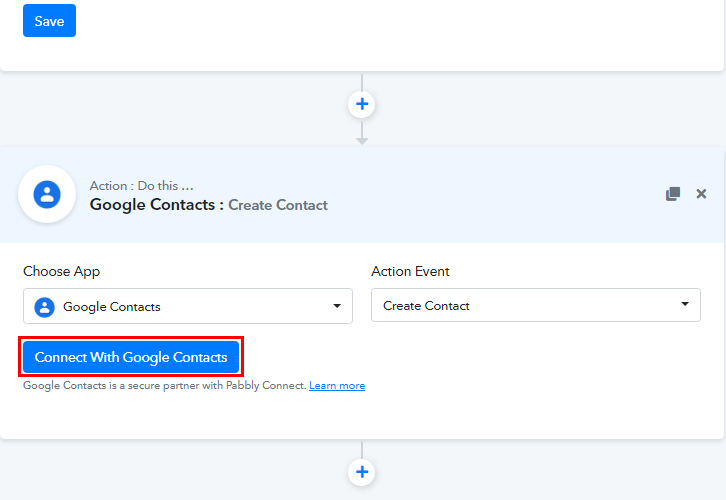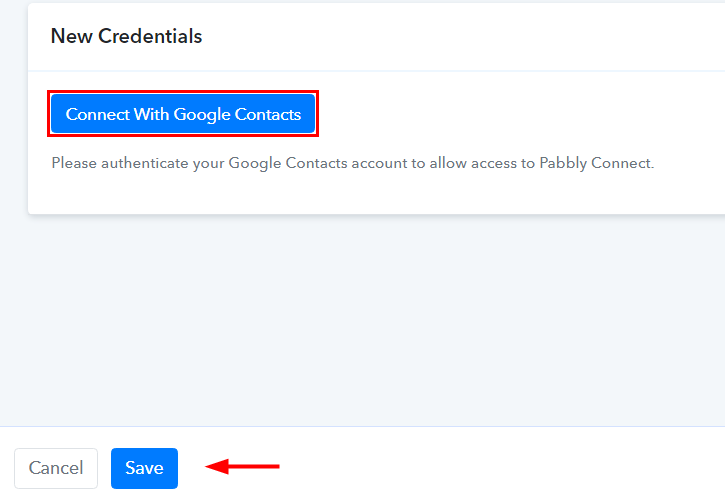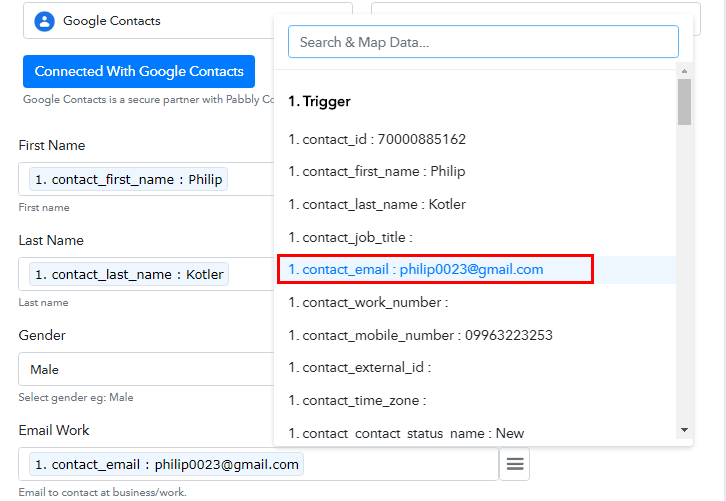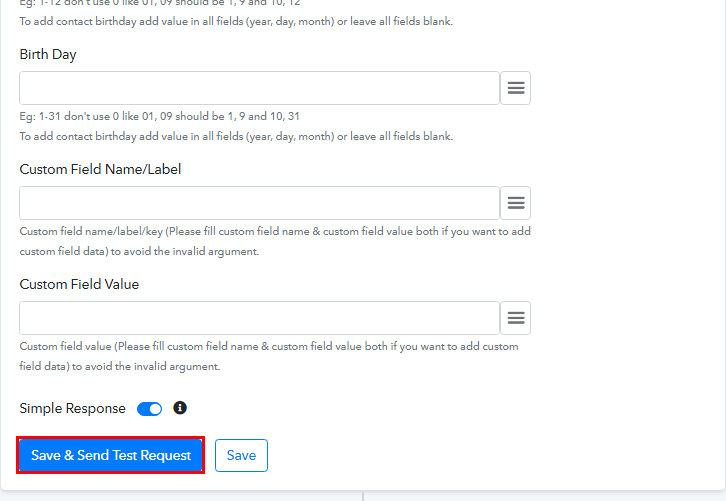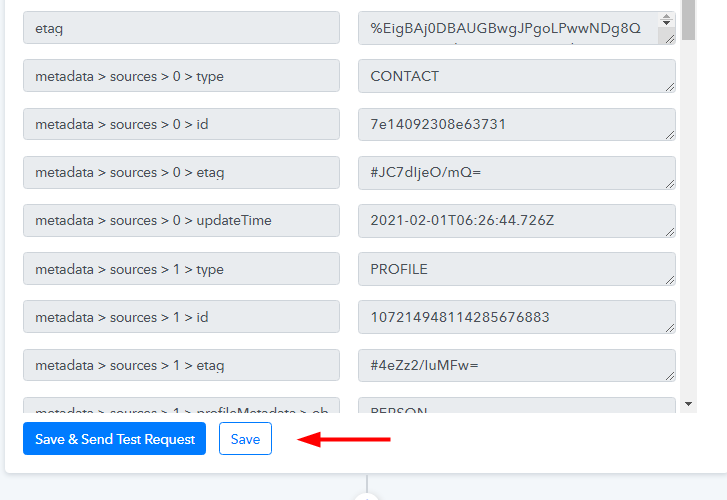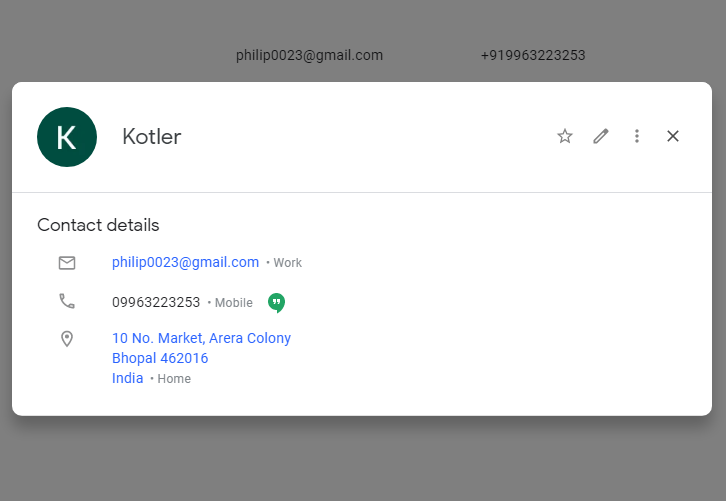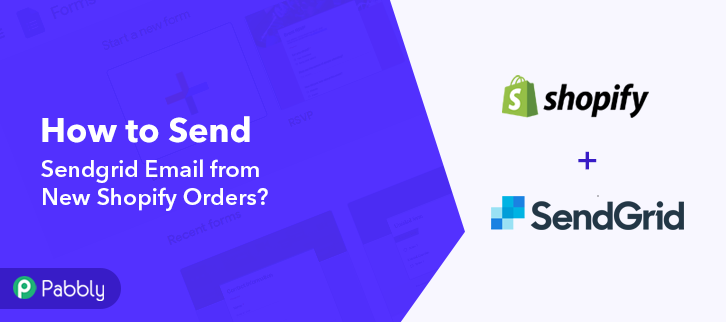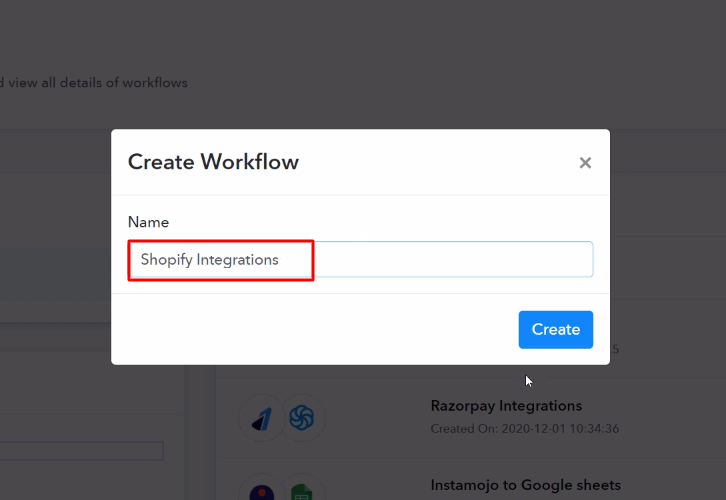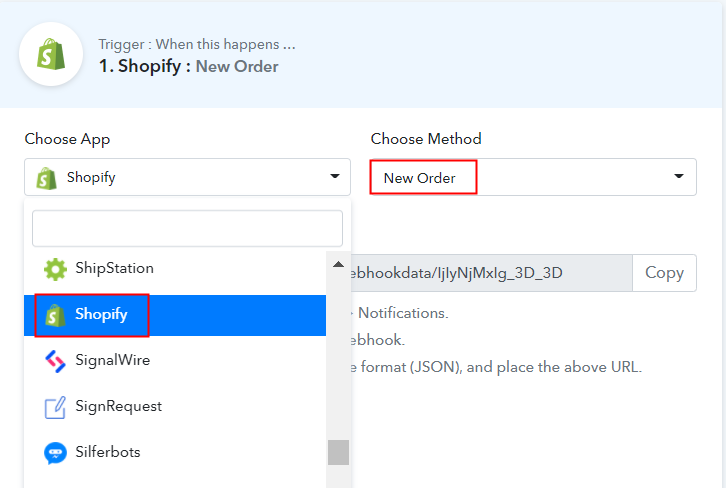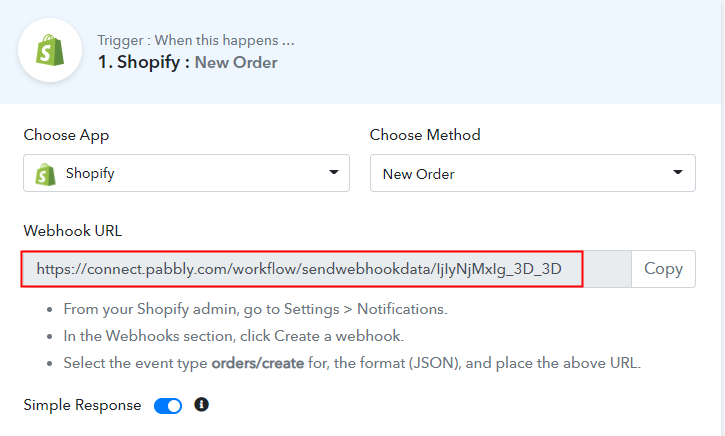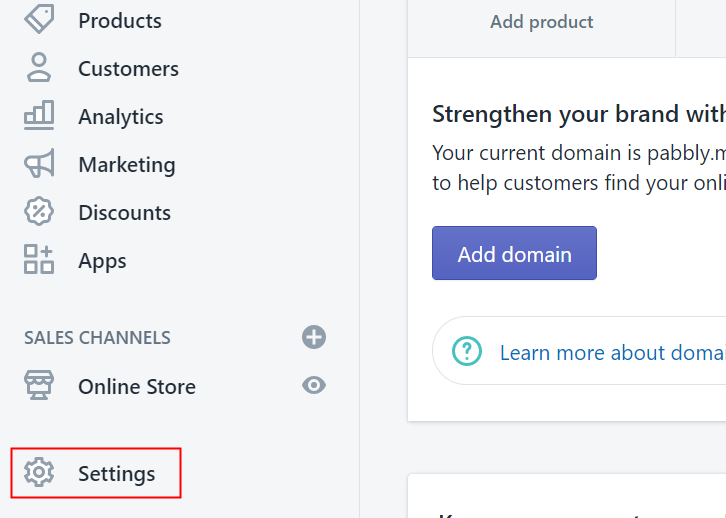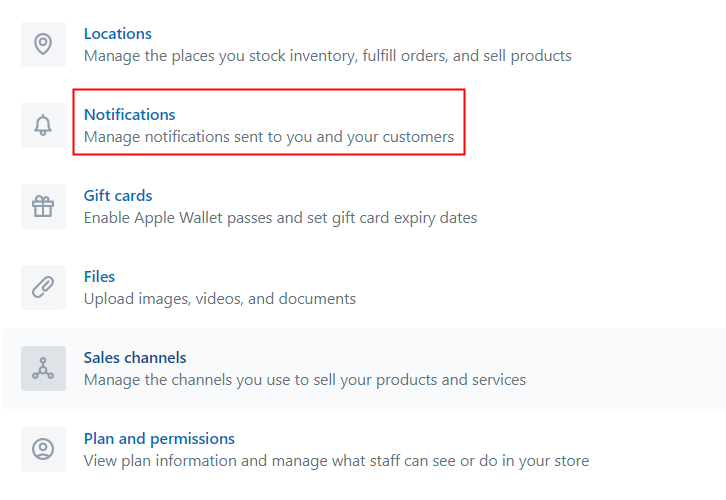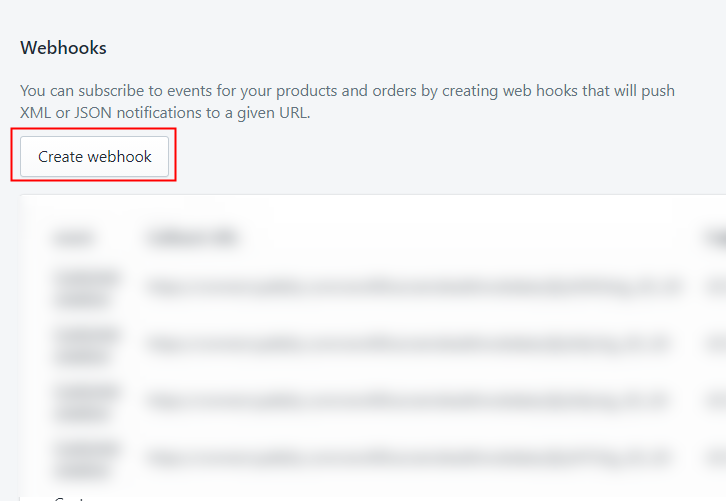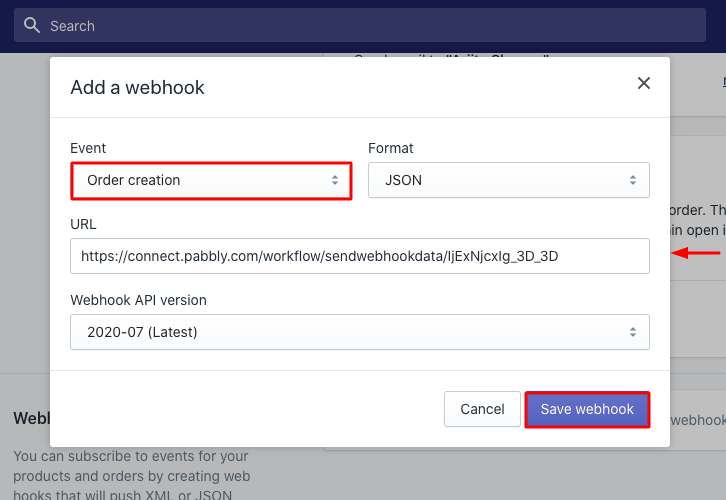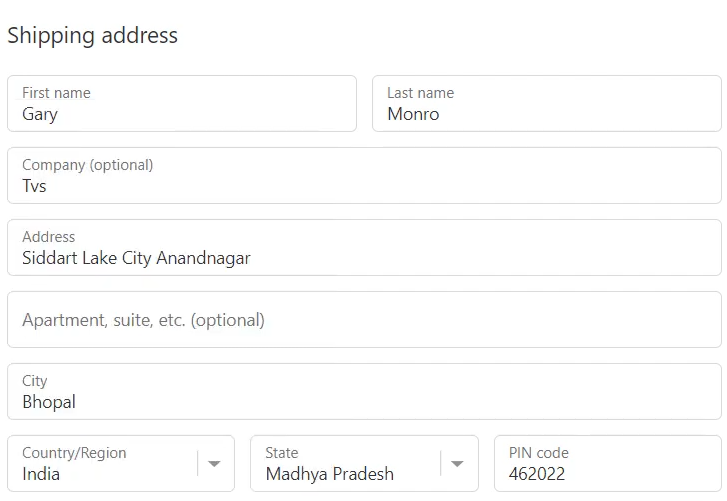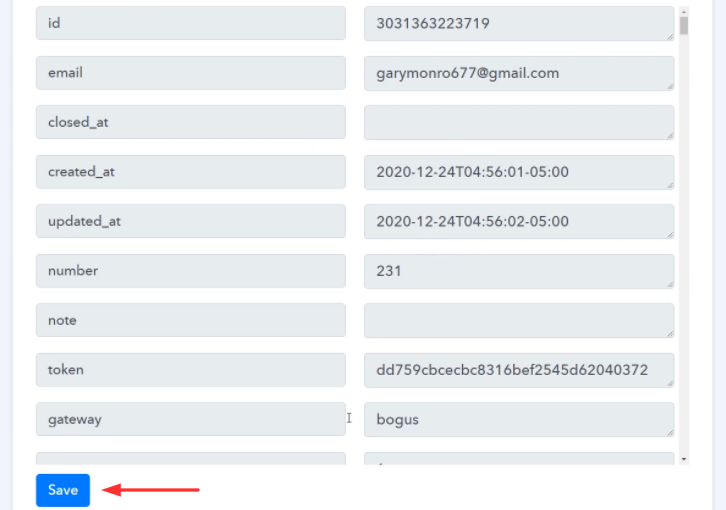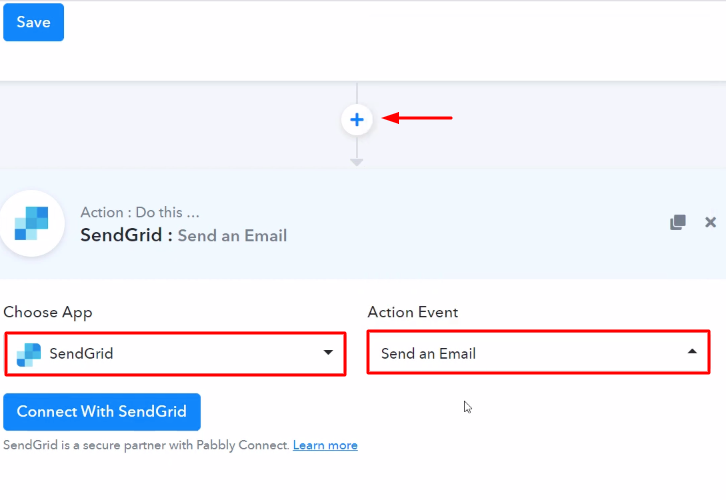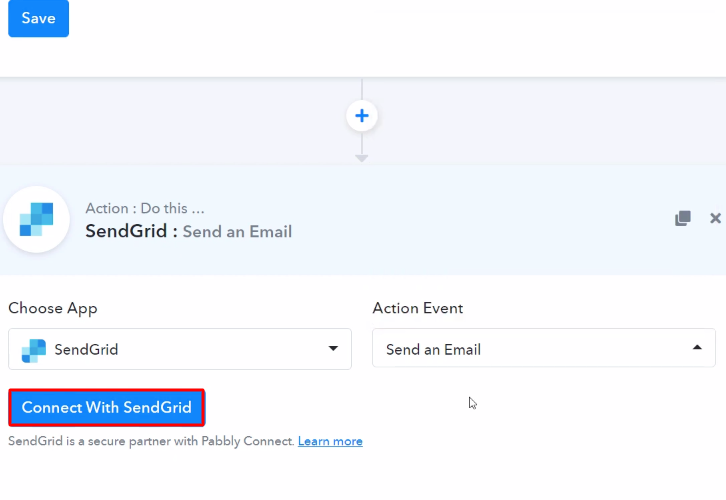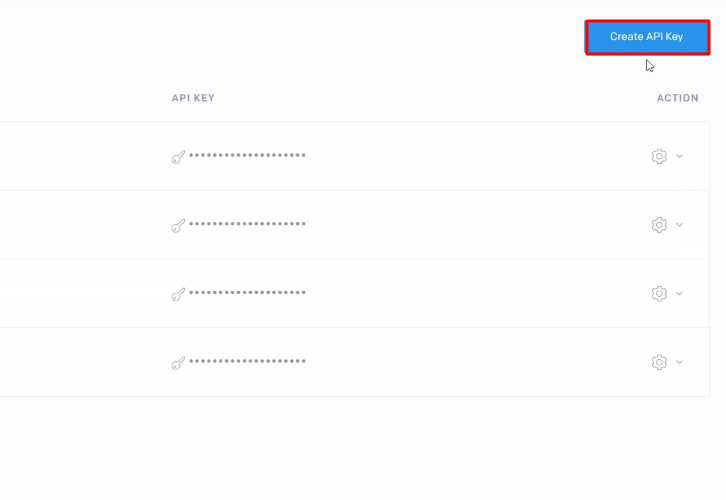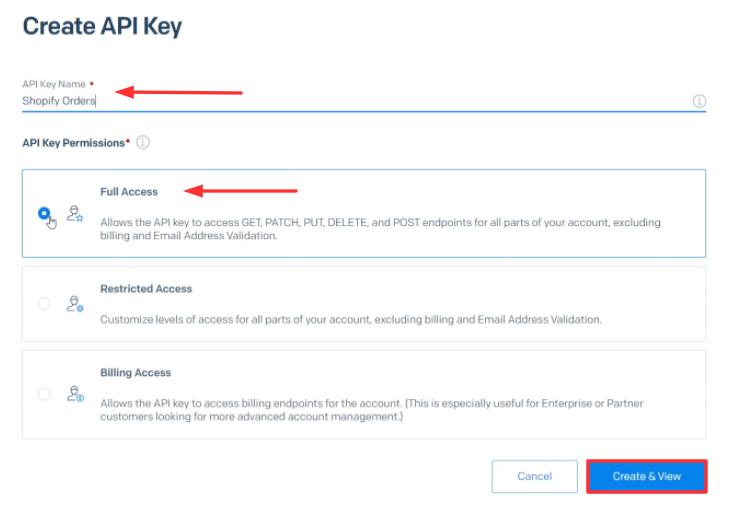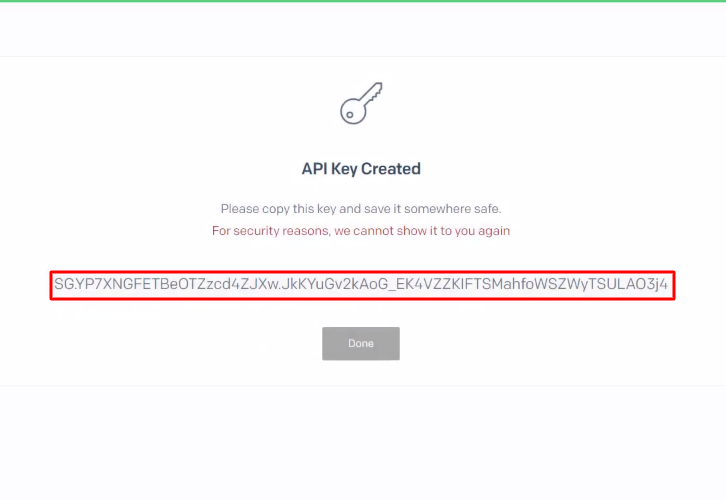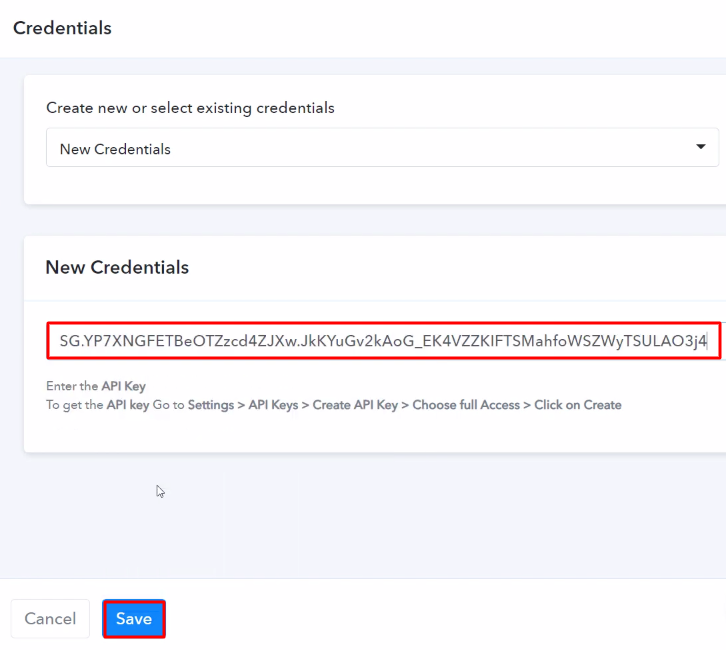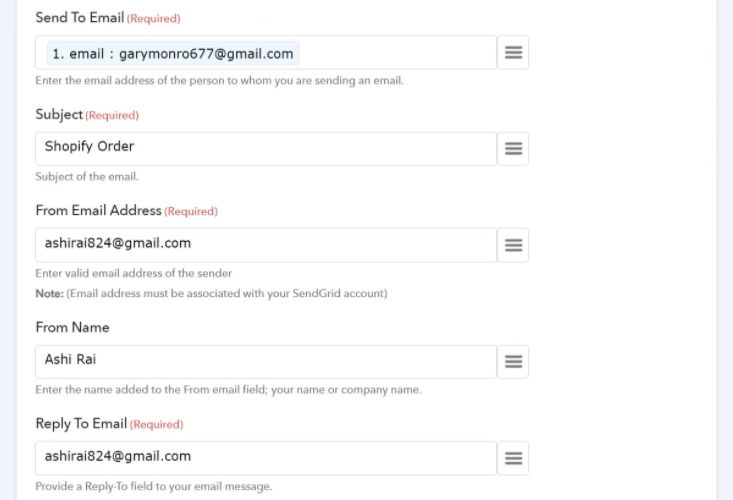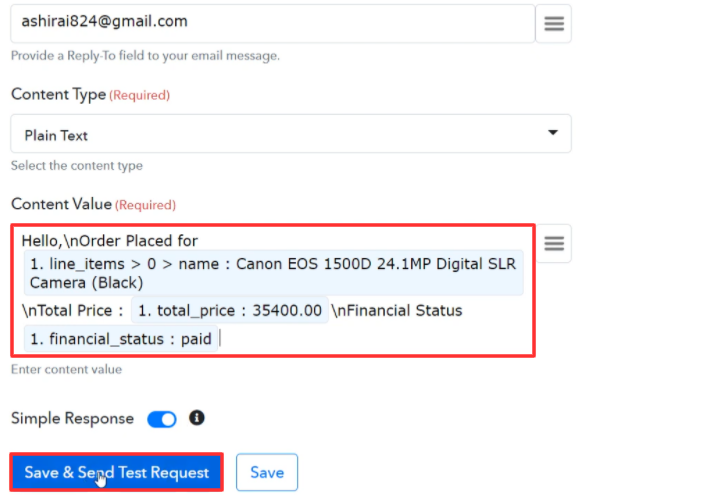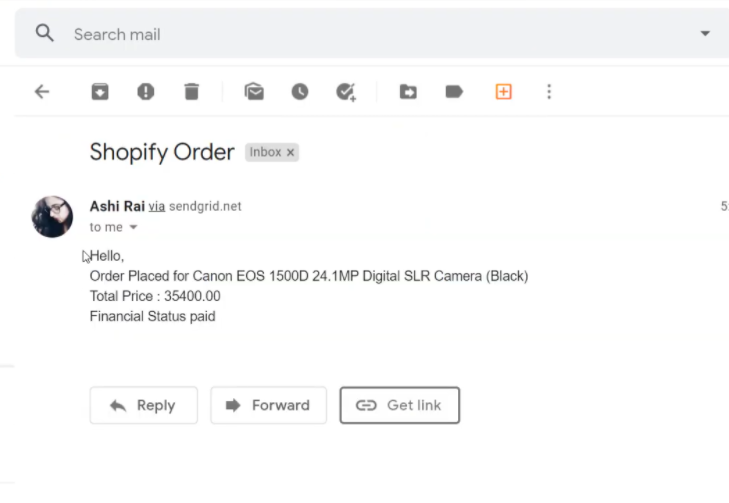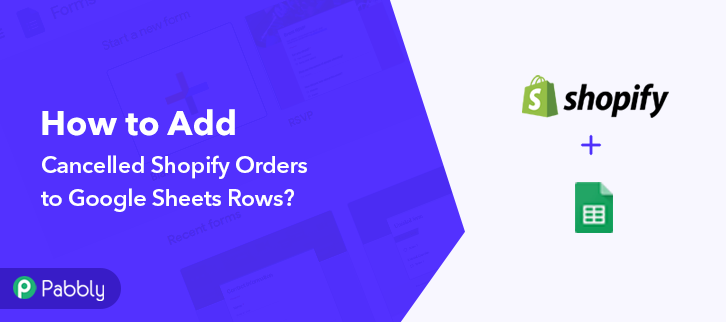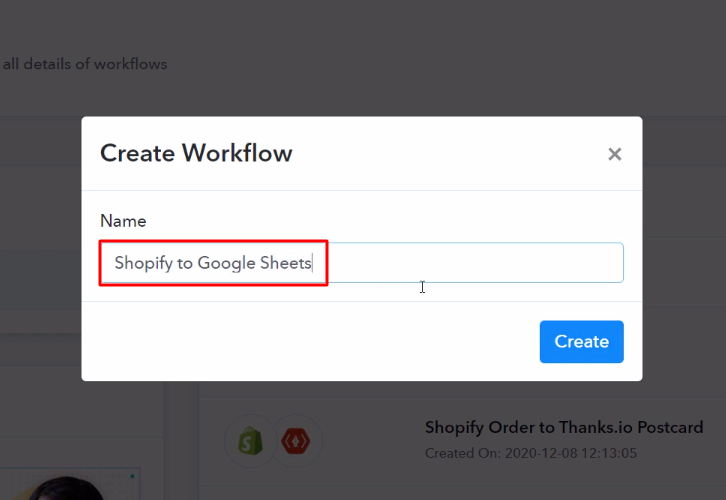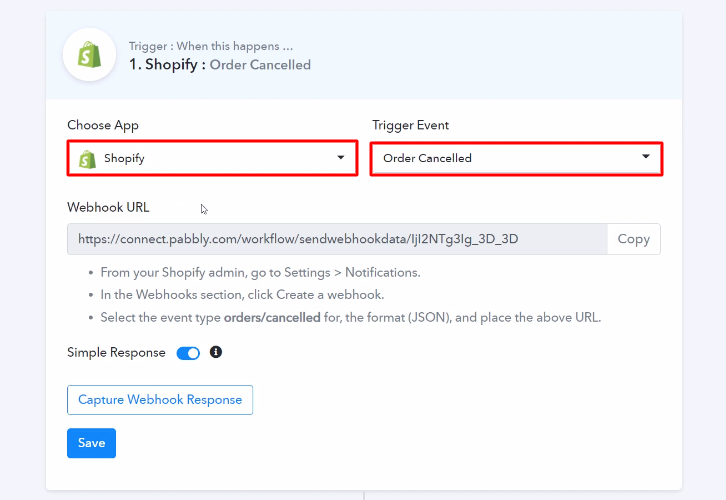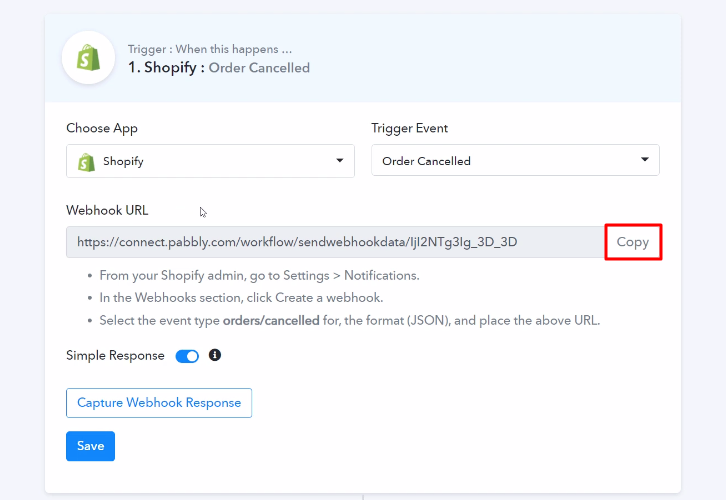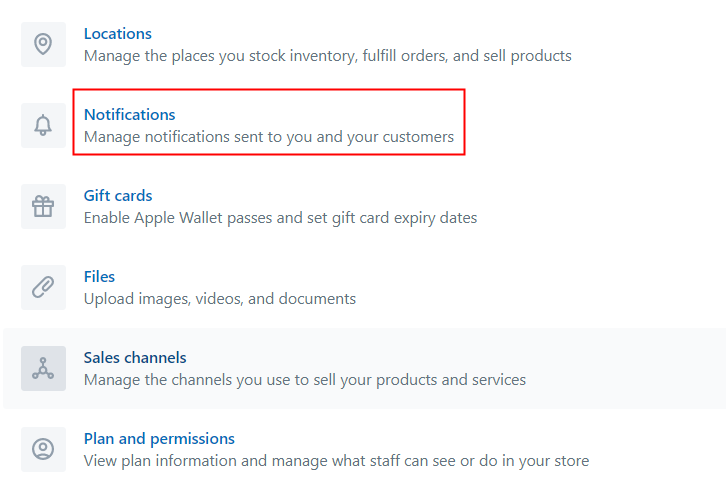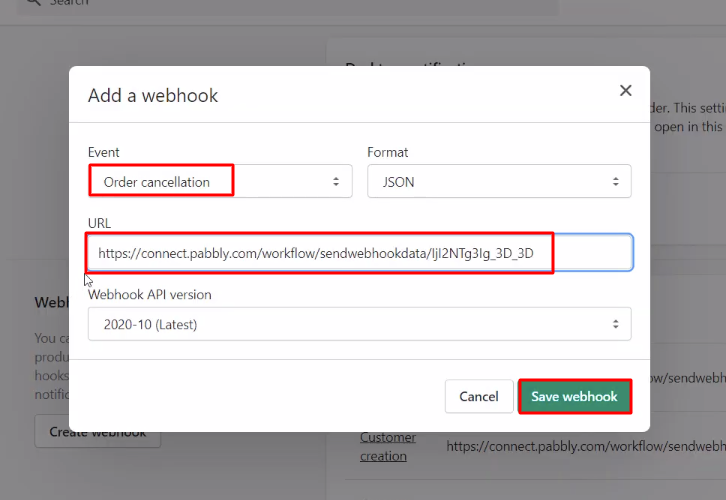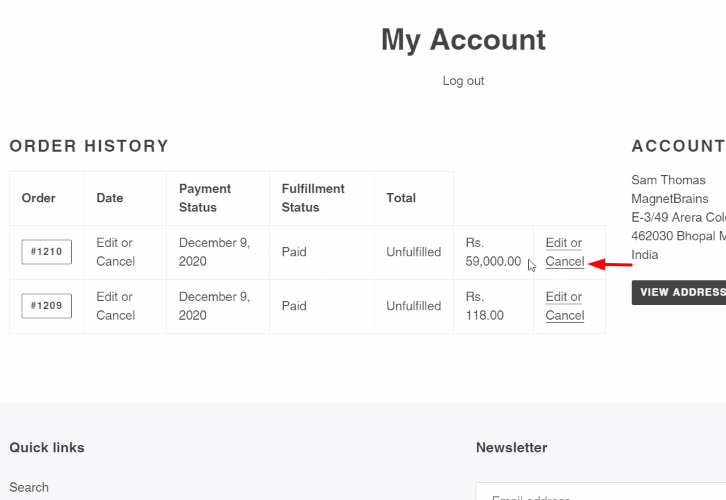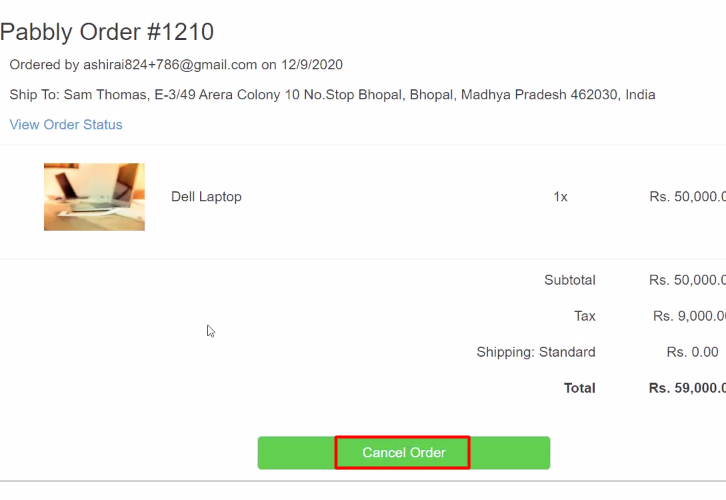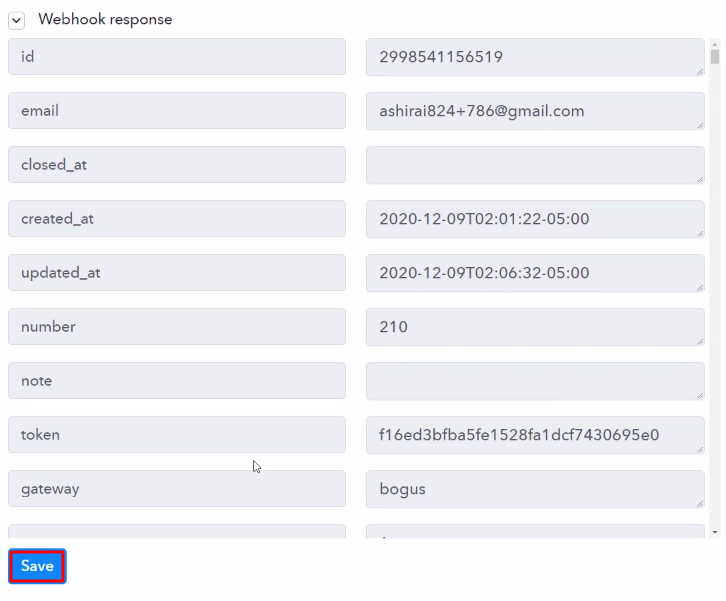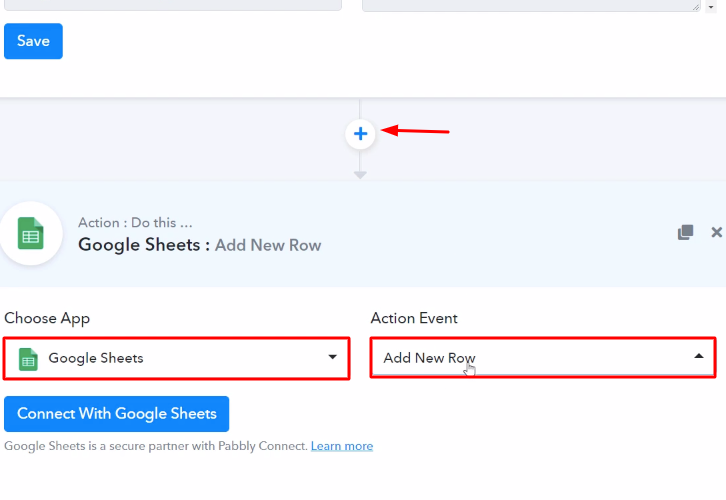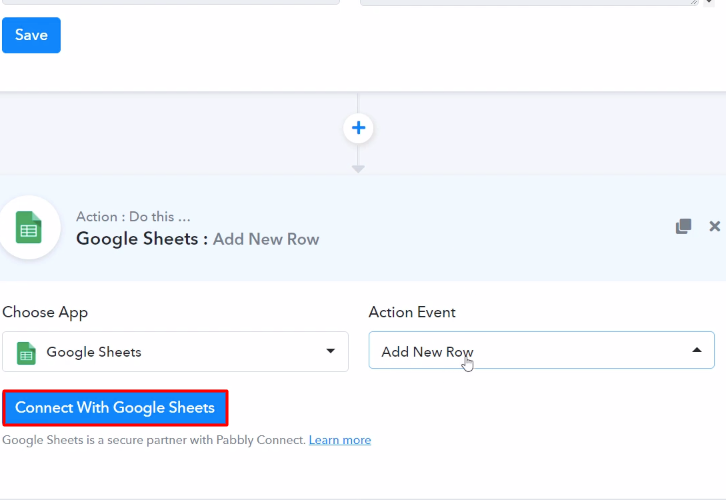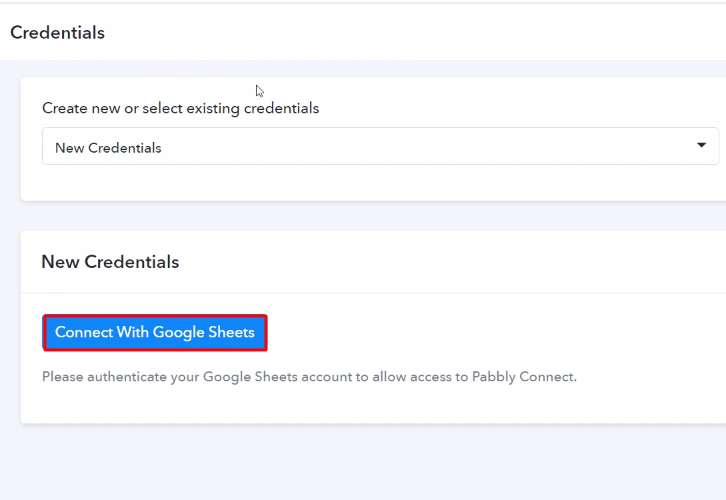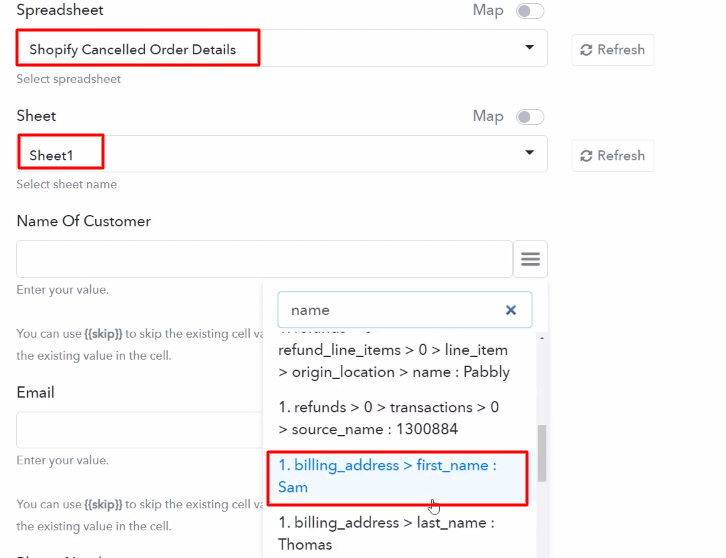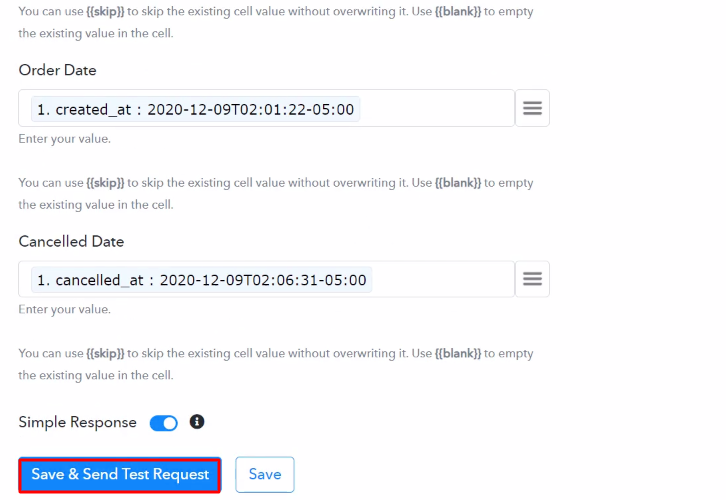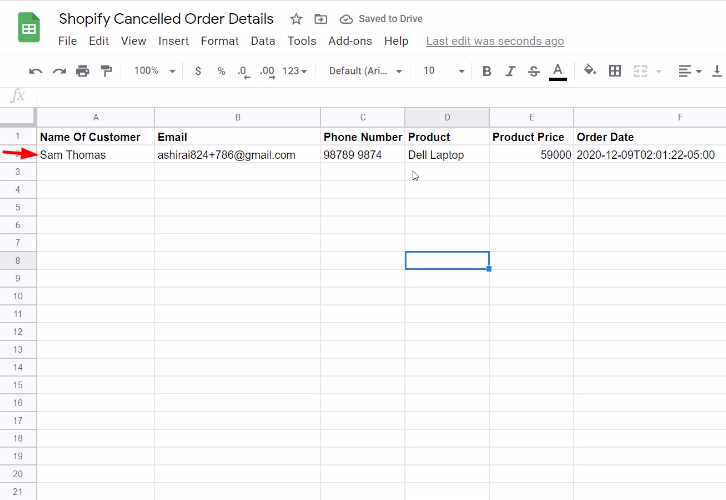Do you ever think about if there is any way through which you can save new ClickFunnels contact info to Google Sheets row automatically?
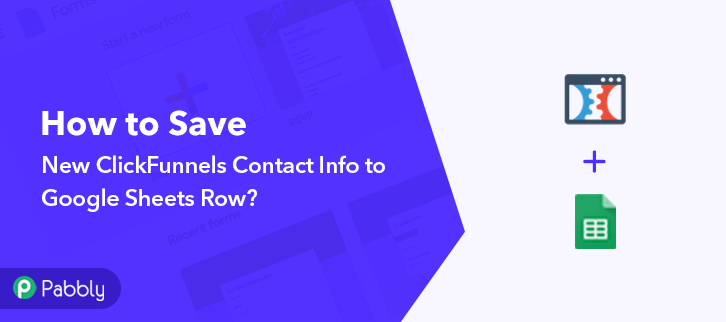
Well, you don’t have to be surprised to know that there is a way through which you can add new ClickFunnels contacts to Google Sheets rows automatically for the record-keeping purposes, without investing a lot of time. We have a magic tool for all your projects called Pabbly Connect. This software allows you to integrate two or more than two applications to automate the entire workflow without any coding skills.
Why Choose This Method Of Integration?
In contrast with other integration services-
- Pabbly Connect does not charge you for its in-built apps like filters, Iterator, Router, Data transformer, and more
- Create “Unlimited Workflows” and smoothly define multiple tasks for each action
- As compared to other services which offer 750 tasks at $24.99, Pabbly Connect offers 50000 tasks in the starter plan of $29 itself
- Unlike Zapier, there’s no restriction on features. Get access to advanced features even in the basic plan
- Try before you buy! Before spending your money, you can actually signup & try out the working of Pabbly Connect for FREE
Before getting started, let’s know a little bit about both software. Primarily, ClickFunnels is a sales funnel builder which offers you to create regular websites, landing pages, opt-in pages, squeeze pages, membership sites, and webinars, etc. Whereas, Google Sheets is an online spreadsheet app that lets users create and format spreadsheets and simultaneously work with other people.
With the help of Pabbly Connect, whenever new contacts will be created in ClickFunnels, you can easily save the contact info in Google Sheets automatically. We have also embedded a video tutorial for this integration, have a look at it-
Pabbly Connect enables you to integrate unlimited premium applications without any coding skills. Only integrate it once & relax, it will handle all the workload later. Besides, you can access all the features even in its free plan.
Also, we have a template for this integration that can assist you to get started quickly. Solely go to the Marketplace and look for the apps you use to get started. Further, tap on the image below to get started.
Hence, without taking any more of your time, let’s follow the step by step procedure to integrate ClickFunnels and Google Sheets.
Step 1: Sign up to Pabbly Connect
Start the process to save new ClickFunnels contact info to Google Sheets row by clicking on the “Sign Up Free” icon on the Pabbly Connect home page. Next, either manually fill-up all the details or sign up using your Gmail account.
Try Pabbly Connect for FREE
Next, after logging into the account, click on the “Access Now” button of the Connect section in the dashboard. Start with creating a workflow for your project by clicking on the ‘Create Workflow’ button. Now, you need to name the workflow just like in the above-shown image. I named the workflow “ClickFunnels to Google Sheets”, you can obviously name the workflow as per your requirements. As soon as you are done with naming your workflow, you will have to select the application you want to integrate. Pabbly Connect allows you to integrate unlimited premium applications, create your free account now. Now, you have to select the application that you want to integrate. In this case, we are choosing “ClickFunnels” for integration. In the method section, select “New Contact Created”. After selecting the application, you have to copy the webhook URL just like in the above-shown image to take further the integration process. To connect ClickFunnels with Pabbly Connect, you have to paste the copied webhook URL in the software. For that, you have to log in to your ClickFunnels account. After logging into your ClickFunnels account, click on the “ClickFunnels” option and then select the “Funnels” option given at the top of the screen. Now, select any of the listed funnels, through which you want to capture the data. After reaching the funnel page, scroll down and click on the “Manage your Funnel Webhooks” button. Next, click on the “Settings” option and then click the “+New Webhook” button to paste the webhook URL. Now, just scroll down and then paste the copied webhook URL in the “URL” section, in the “Event” section select “Contact Created” and in the “Adapter” section select “JSON”. After making all these changes, hit the “Create Funnel Webhook” button. To check this integration, we will capture the data from ClickFunnels, and for that, we will create a contact on ClickFunnels. To capture the data from ClickFunnels, hit the “Capture Webhook Response” button in the Pabbly Connect dashboard. Next, to create a new contact, click on that funnel link, in which you have pasted the webhook URL. Now, after reaching the funnel page add the contact details like name, email, etc and then hit the “Get Access Now” button. Once you click on the “Get Access Now” in ClickFunnels, the contact info will appear on the Pabbly Connect dashboard. Then, click on the “Save” button. To make this ClickFunnels-Google Sheets integration work, you have to choose an action for your trigger. Now in this step, click on the + button below and choose the application that you want to integrate. Here we will choose “Google Sheets” and in the method section select “Add New Row”. After choosing the application click on the “Connect with Google Sheets” button to move forward. To connect Google Sheets with Pabbly Connect, you have to authorize the application. For this, you have to log into your Google account. Next, to authorize Google Sheets, a window will slide in from the right, here you need to again click on the “Connect with Google Sheets” button and then allow the permission to connect Google account with Pabbly Connect. After connecting with your Google account, map all the fields quickly like spreadsheet, email, etc. Once you are done adding up all field data click on the “Save & Send Test Request” button. Finally, when you check your Google Sheets, you can see that the info is updated automatically for the new contacts created in ClickFunnels. Kudos! Now that you have learned “How to Save New ClickFunnels Contact Info to Google Sheets Row”, you can integrate any applications via Pabbly Connect to automate your entire workflow without any coding skills. Pabbly Connect is the magic tool that you can use to automate your projects and save a lot of time and effort. Therefore, signup for a free account now for the best integration experience. In case of any doubts or suggestions, please leave your comments below.Step 2: Access Pabbly Connect

Step 3: Workflow for ClickFunnels to Google Sheets Integration
(a) Start with a New Workflow

(b) Name the Workflow
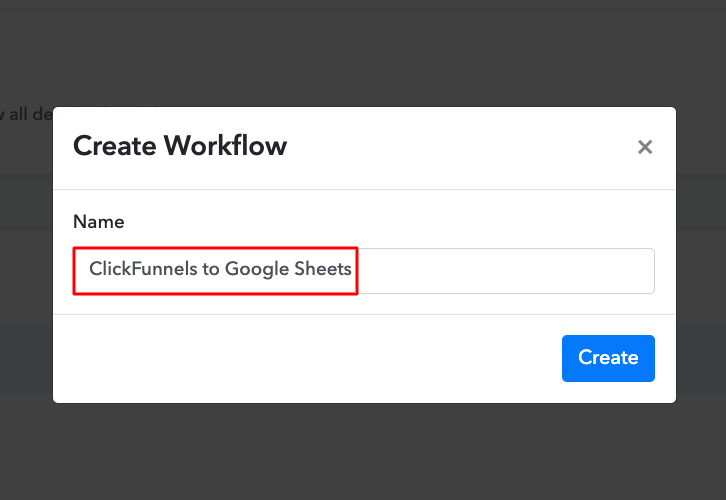
Step 4: Setting Trigger for ClickFunnels to Google Sheets Integration
(a) Select Application you Want to Integrate
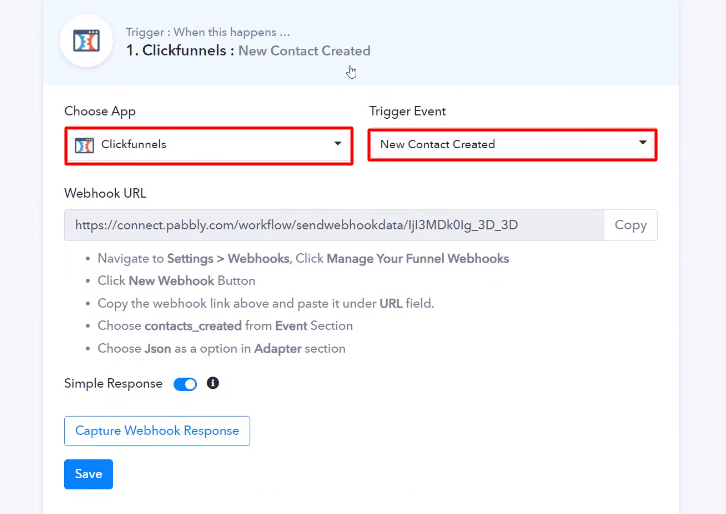
(b) Copy the Webhook URL
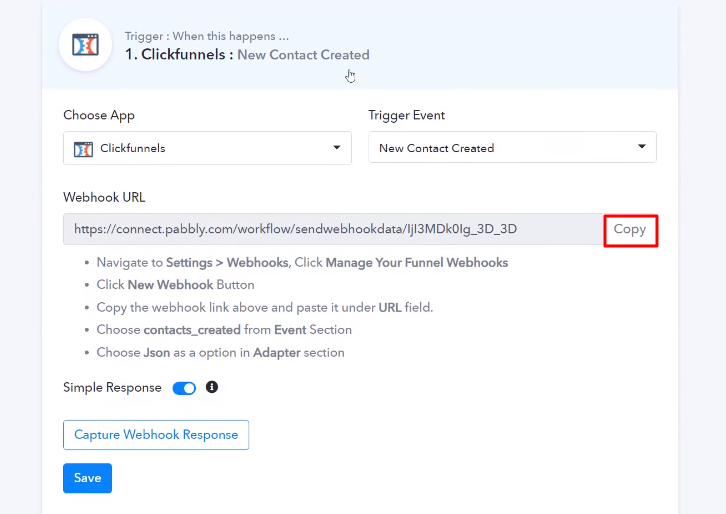
Step 5: Connecting ClickFunnels to Pabbly Connect
(a) Click on Funnels
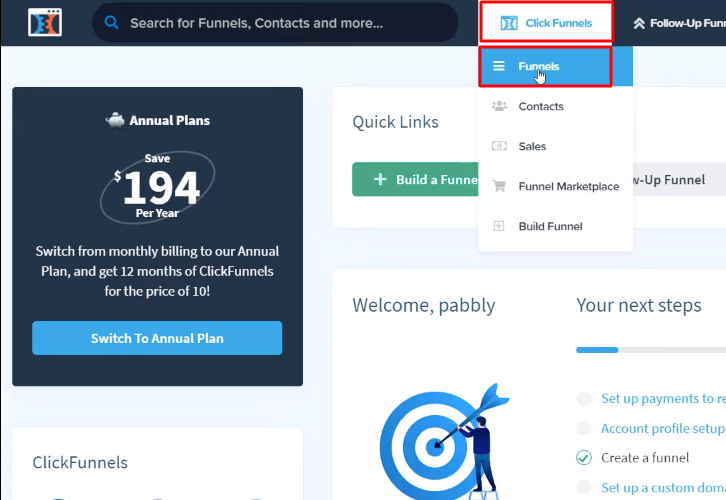
(b) Select Funnel

(c) Click on Manage Your Funnel Webhooks
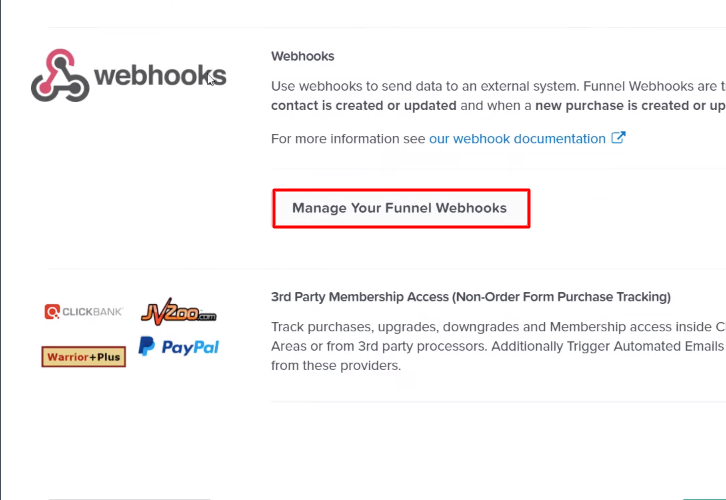
(d) Click on ClickFunnels Settings
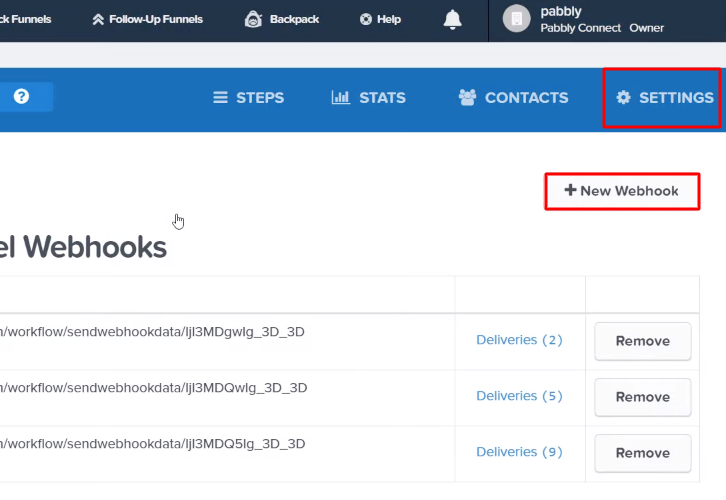
(e) Paste the Webhook URL
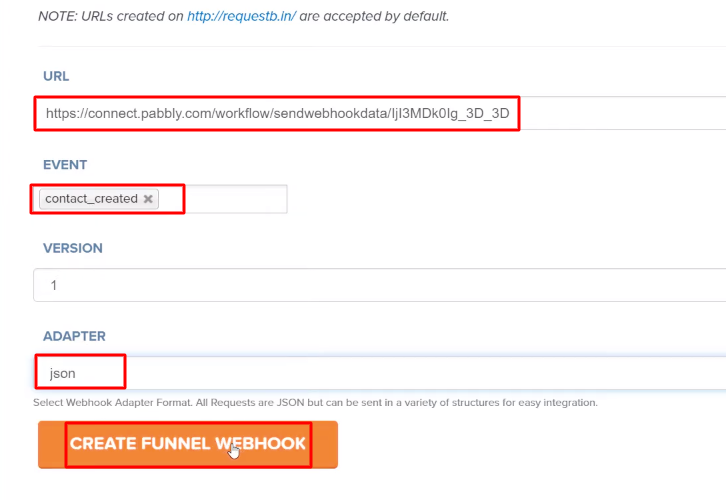
Step 6: Create a Contact
(a) Capture Webhook Response
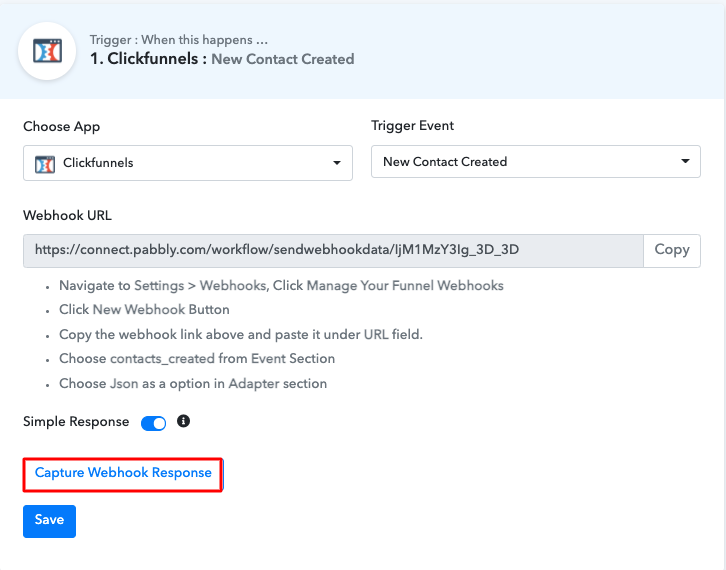
(b) Click on Funnel Link
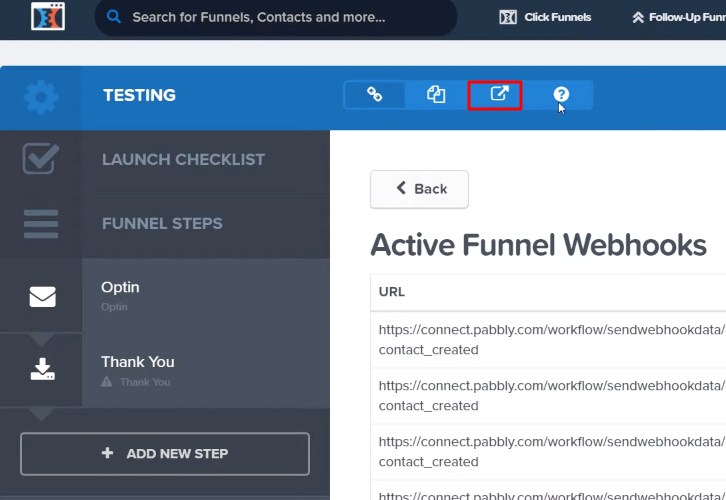
(c) Add a Contact
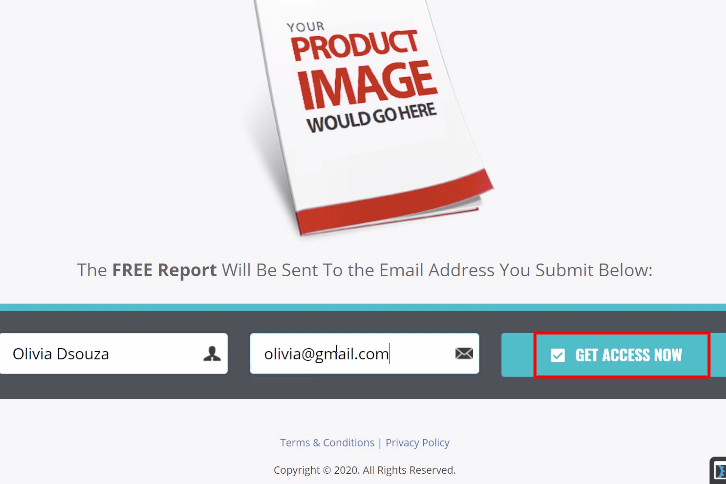
Step 7: Test the Response in Pabbly Connect Dashboard
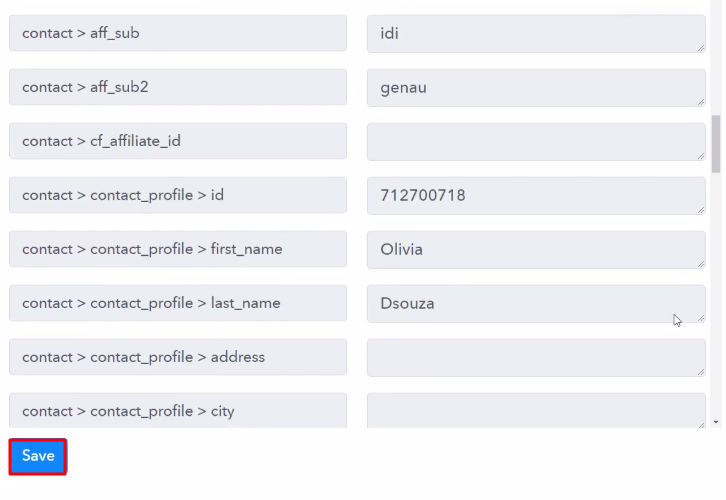
Step 8: Setting Action for ClickFunnels to Google Sheets Integration
(a) Select Application you Want to Integrate
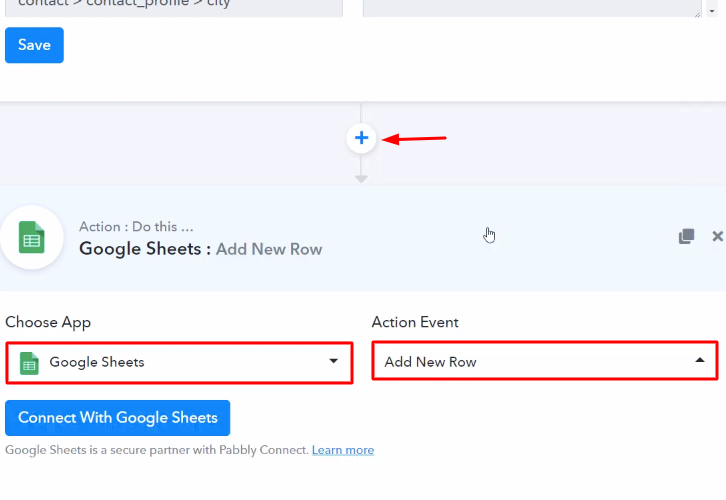
(b) Click the Connect Button
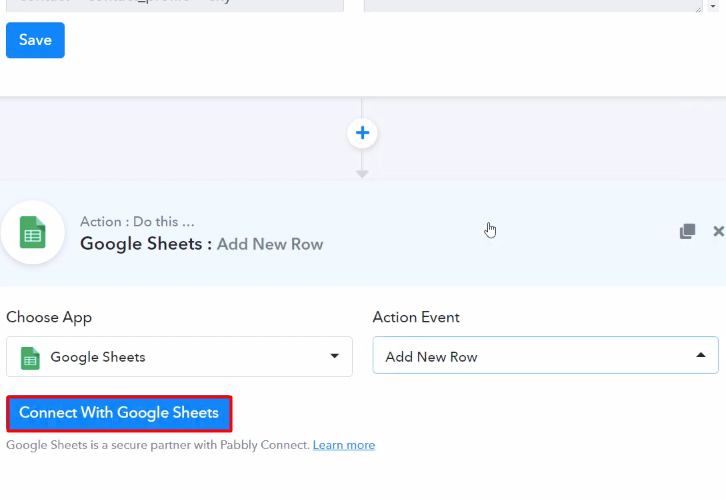
Step 9: Connecting Google Sheets to Pabbly Connect
(a) Authorize Application
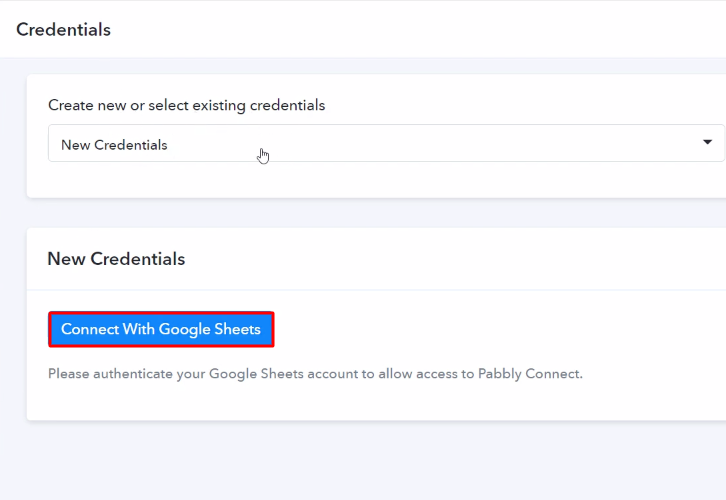
(b) Map the Fields
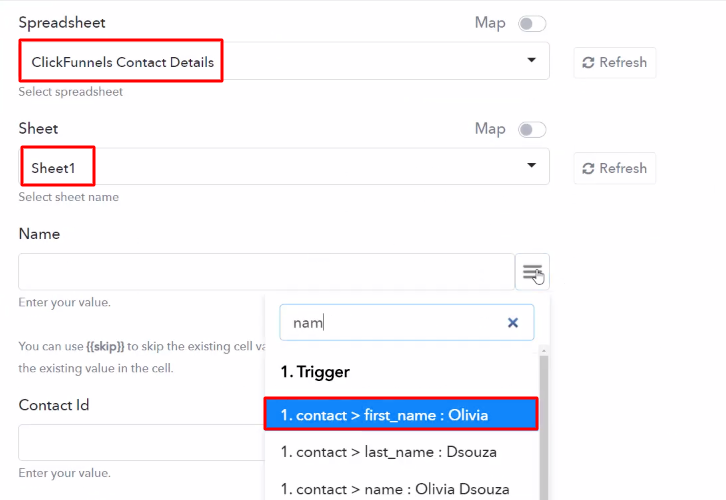
(c) Save and Send Test Request
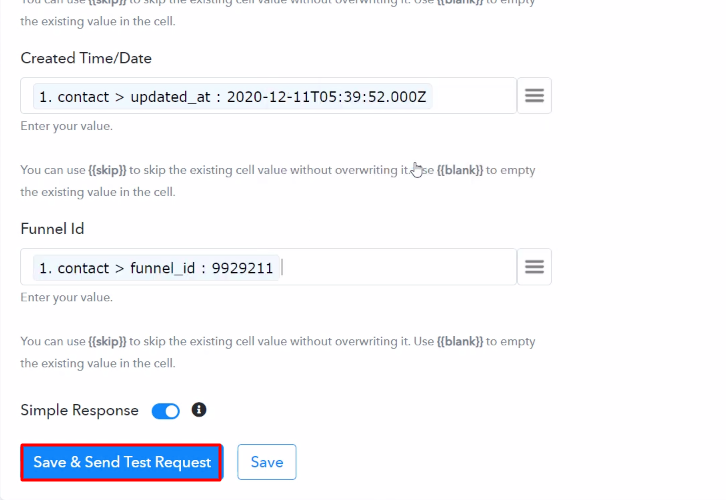
Step 10: Check Response in Google Sheets
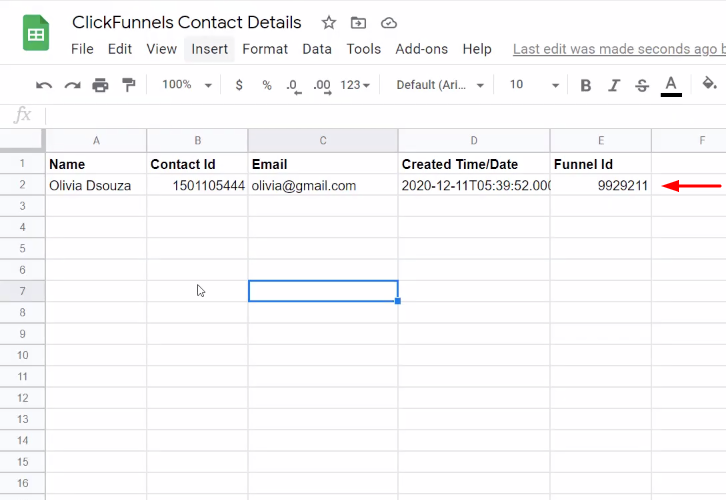
Conclusion –
You May Also Like To Read –


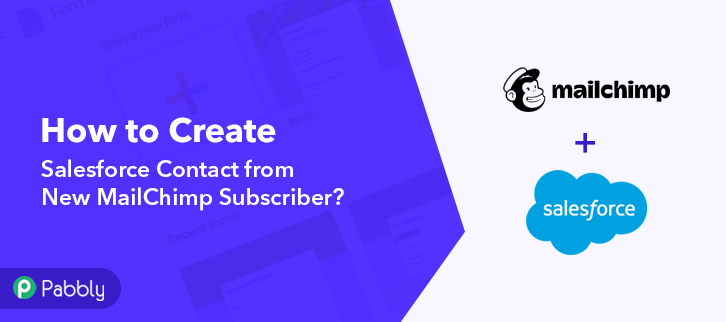

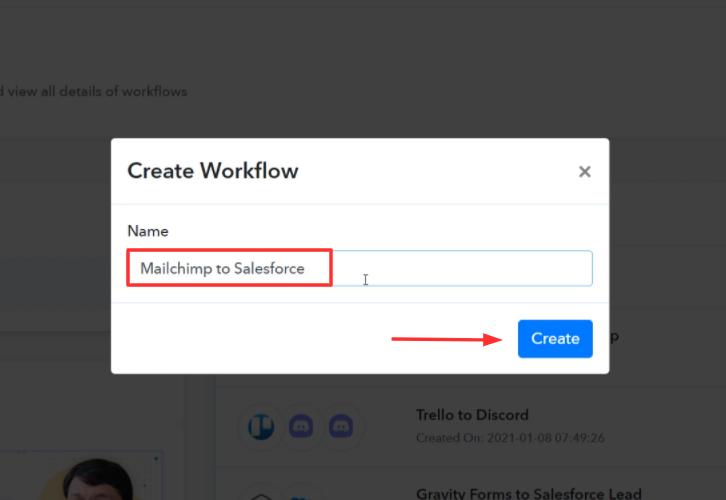
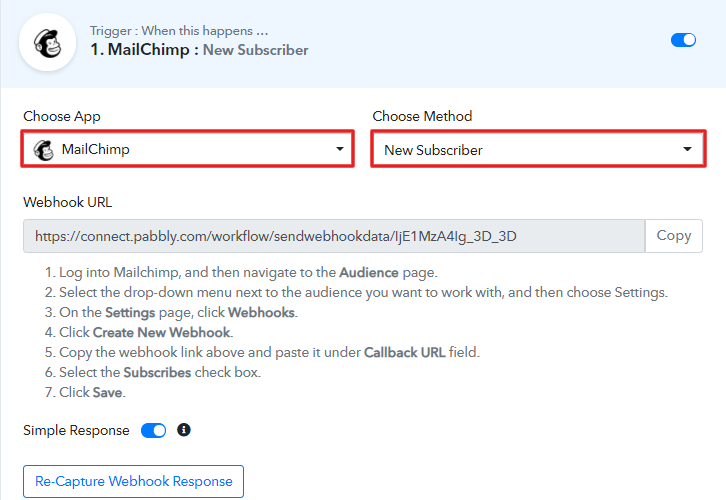
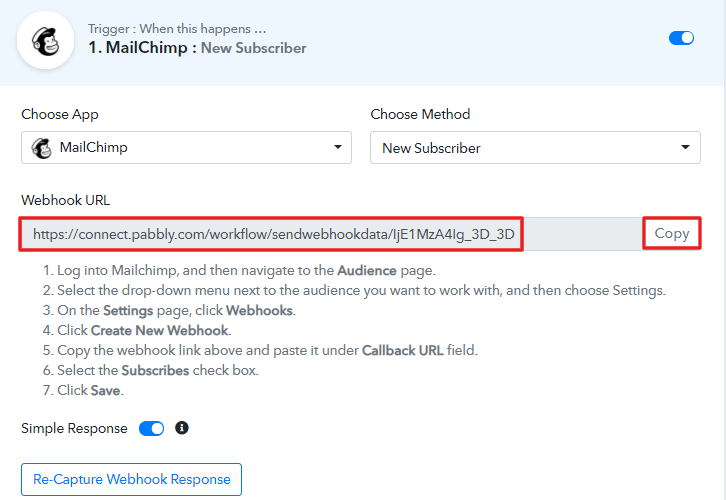
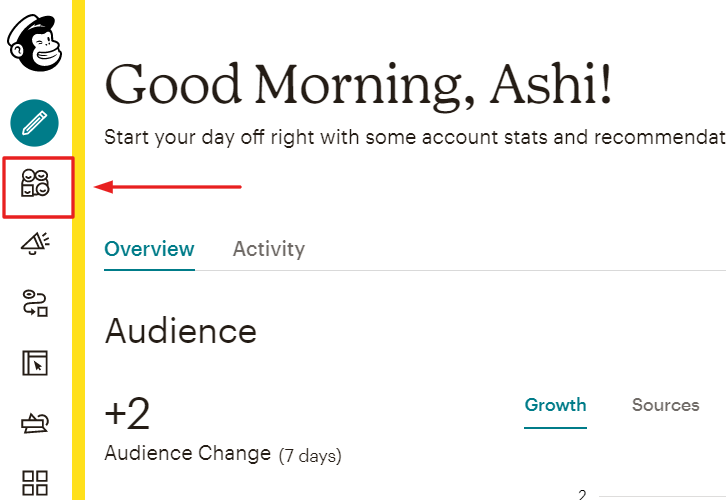
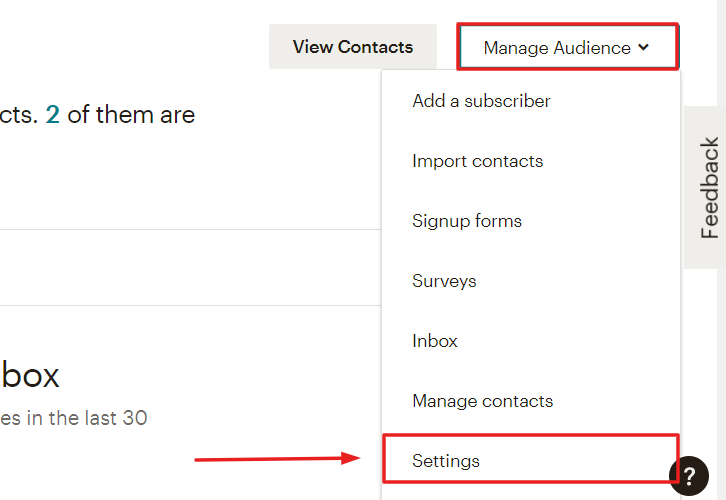
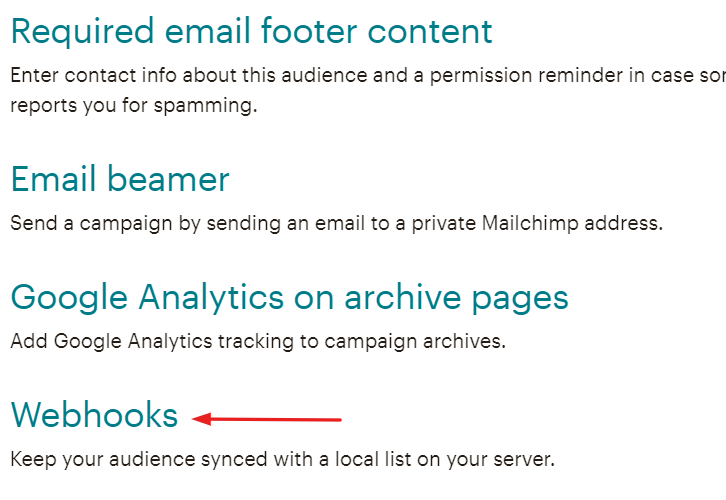
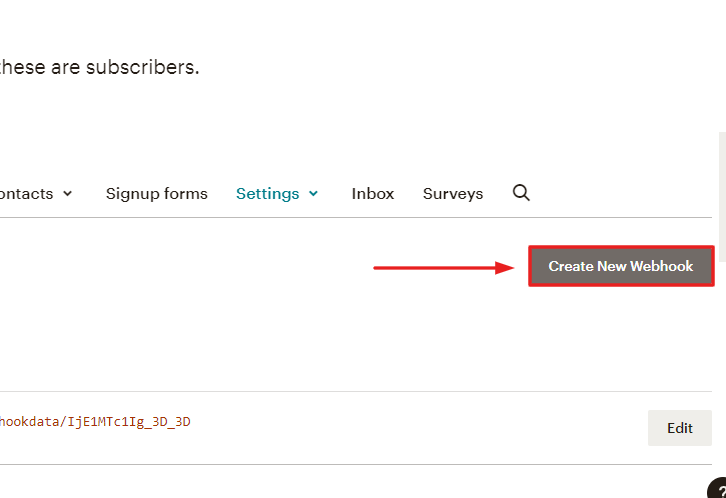
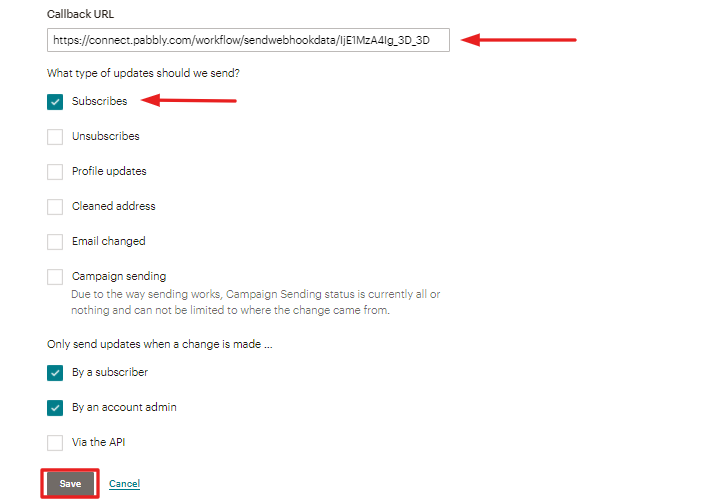
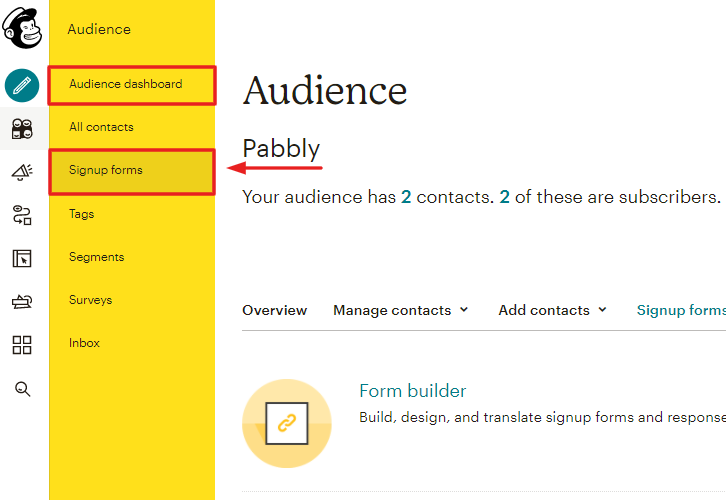
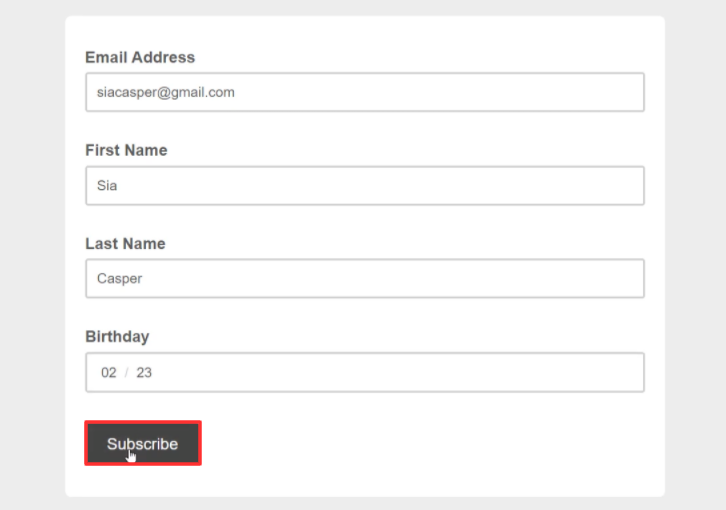
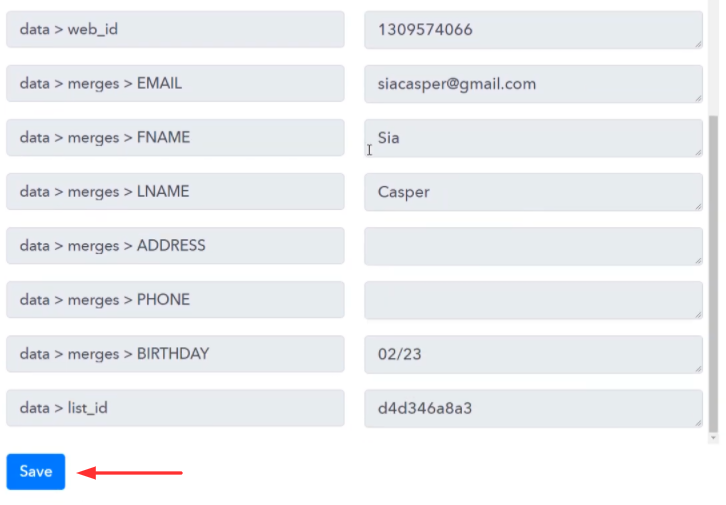
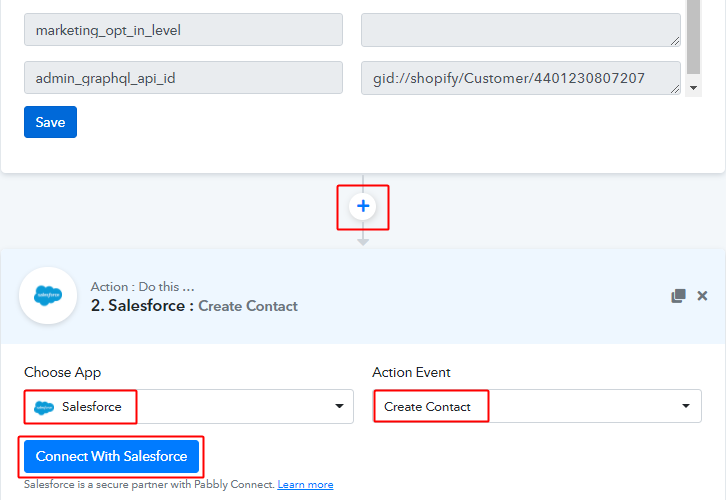
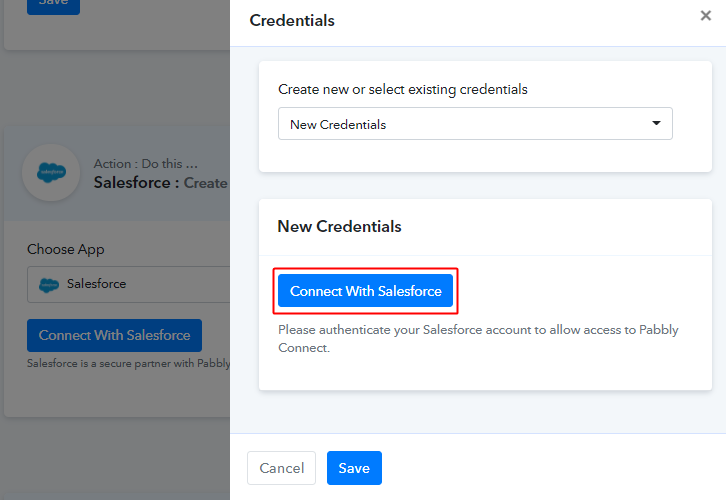
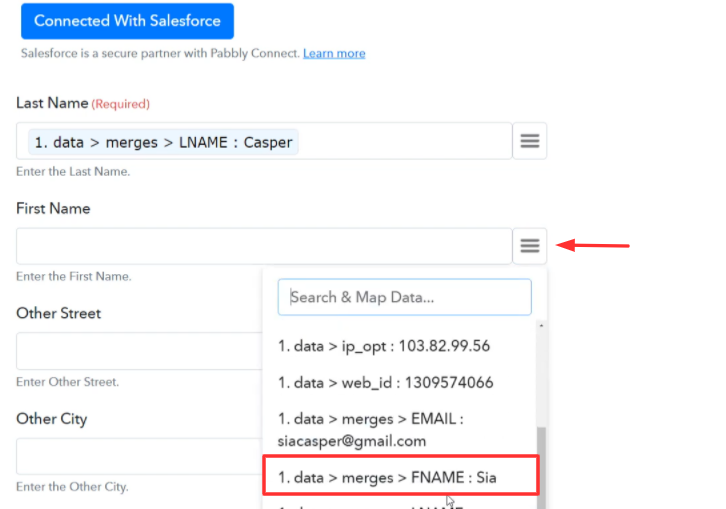
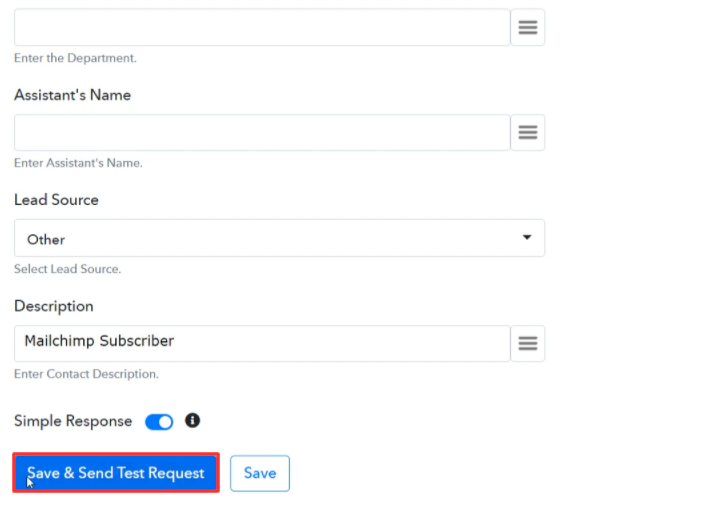
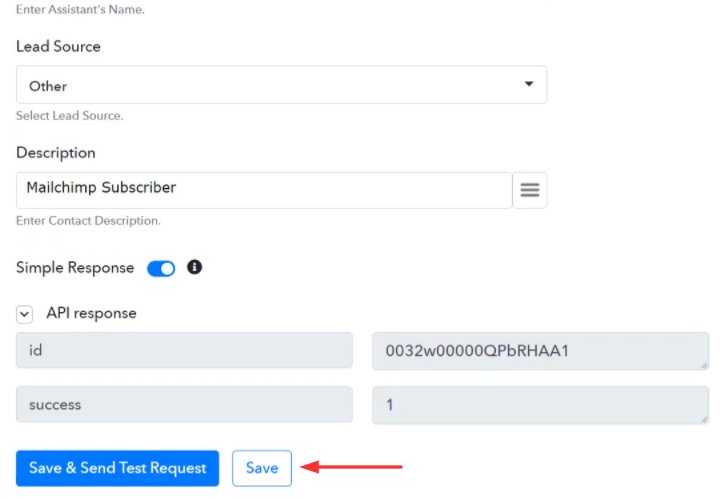
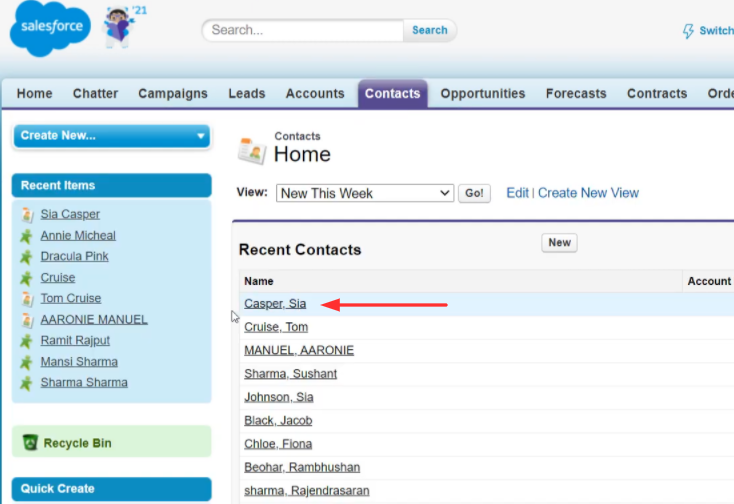
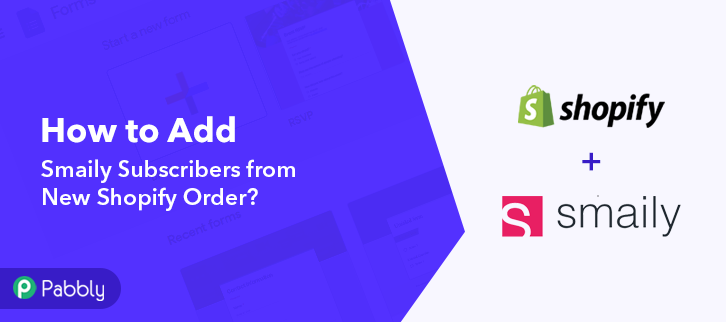

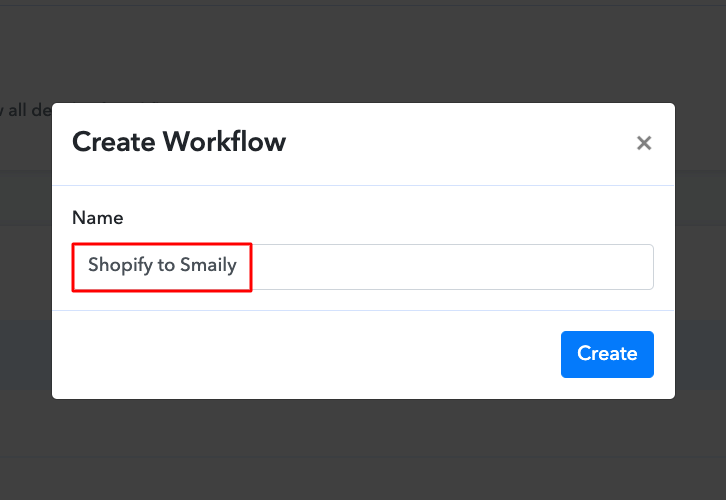
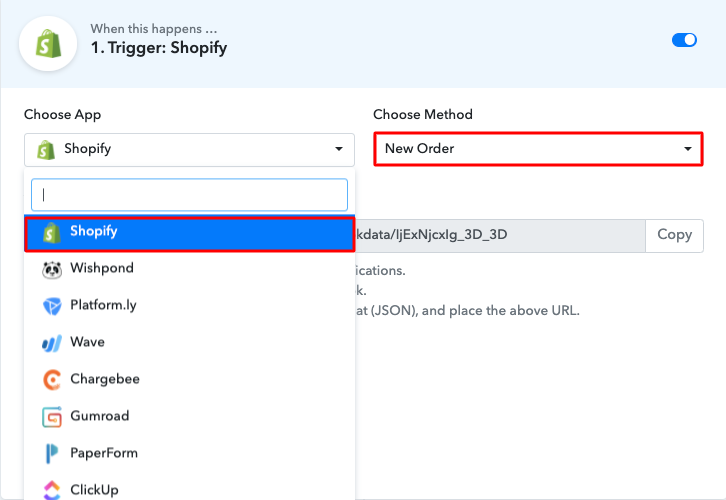
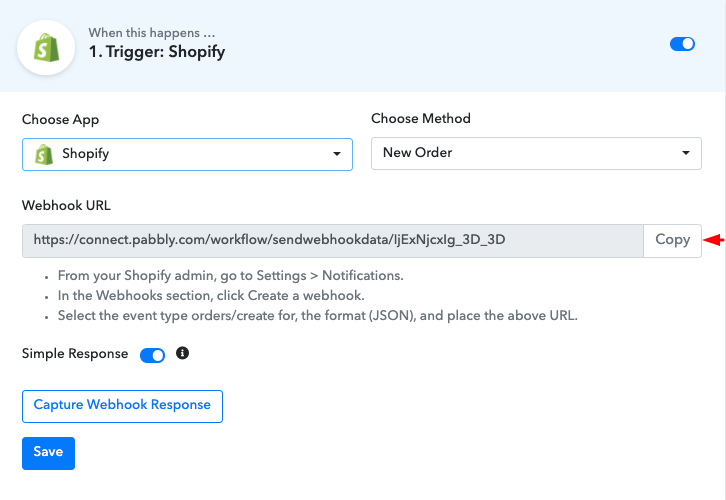
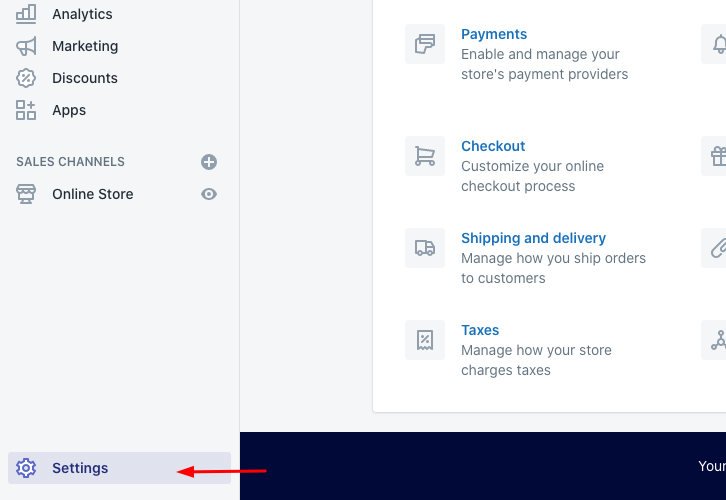
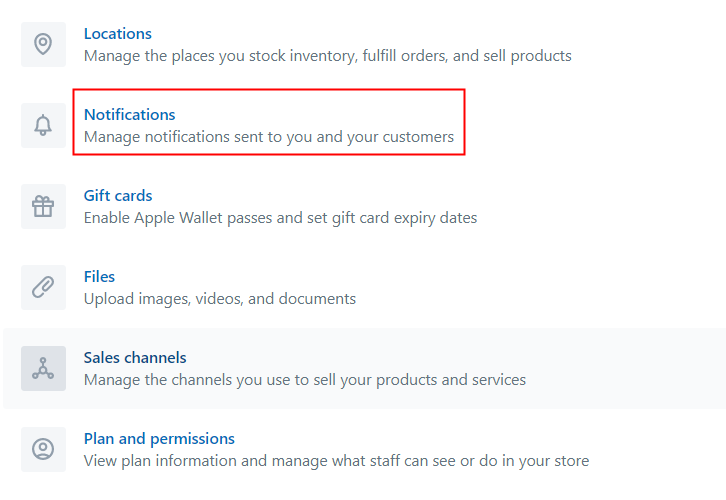
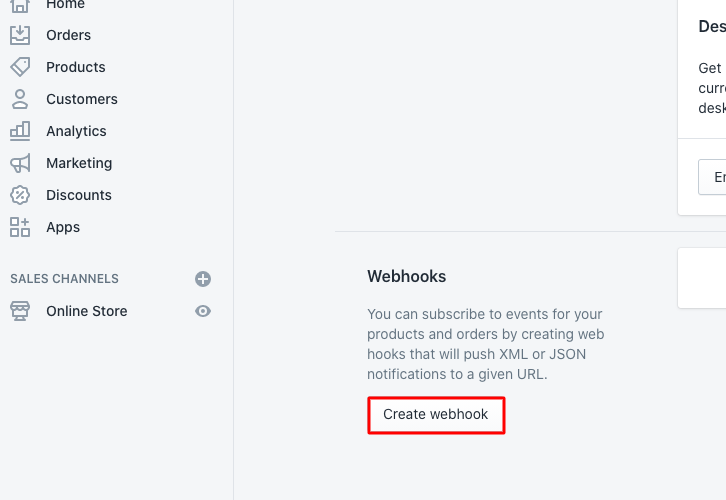
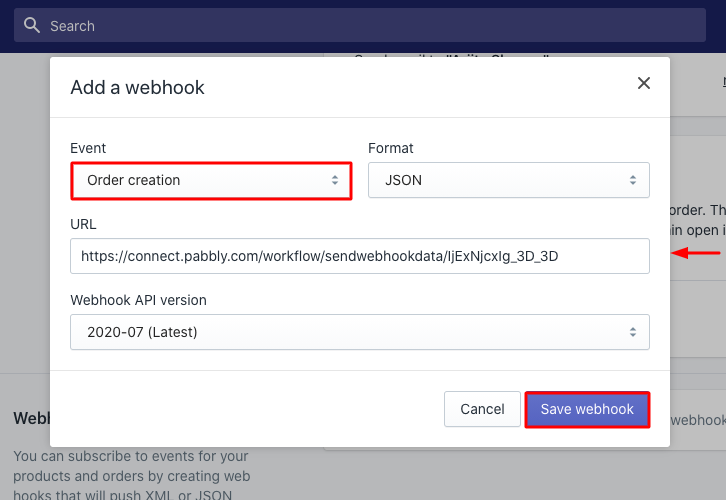
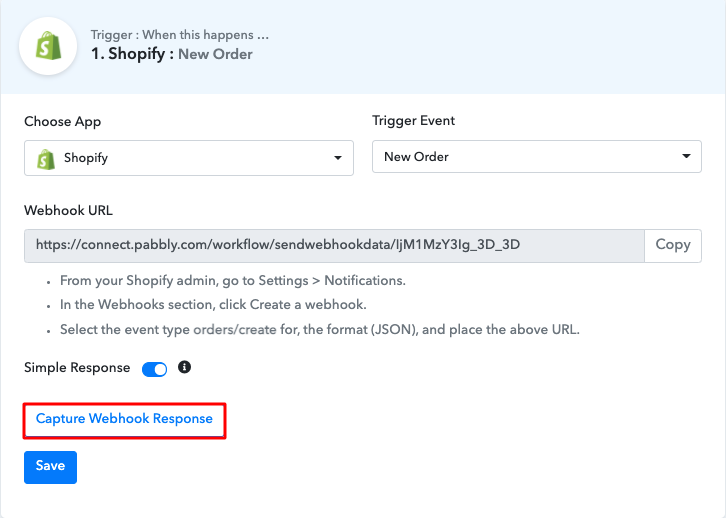
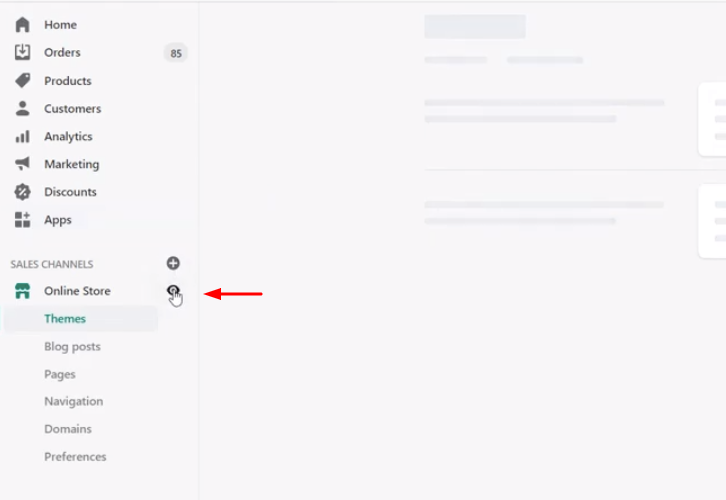
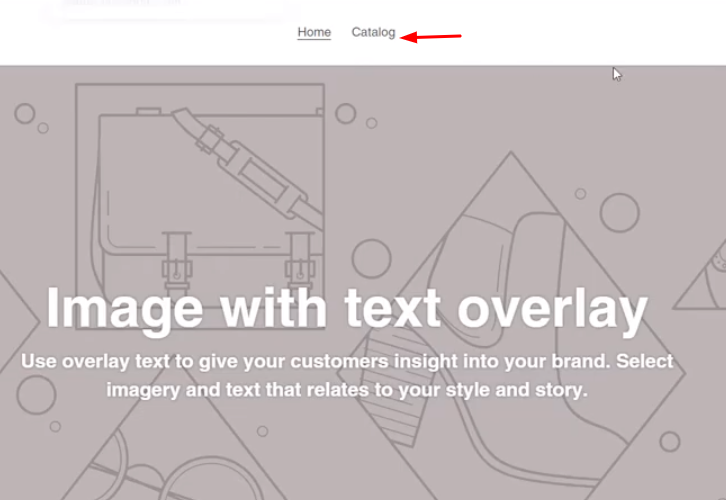
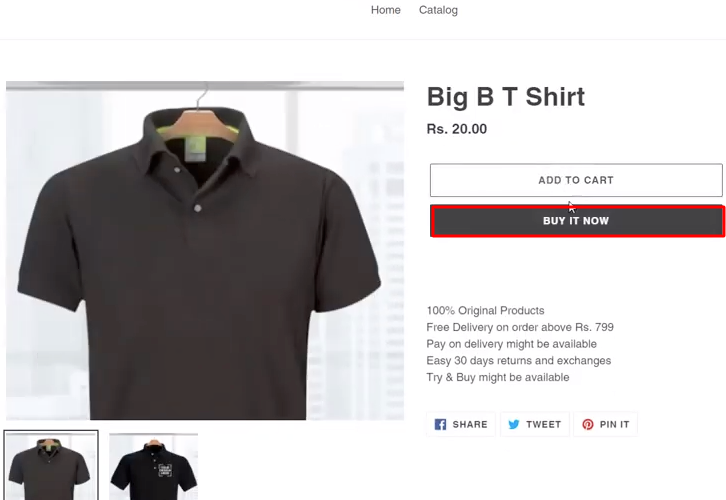
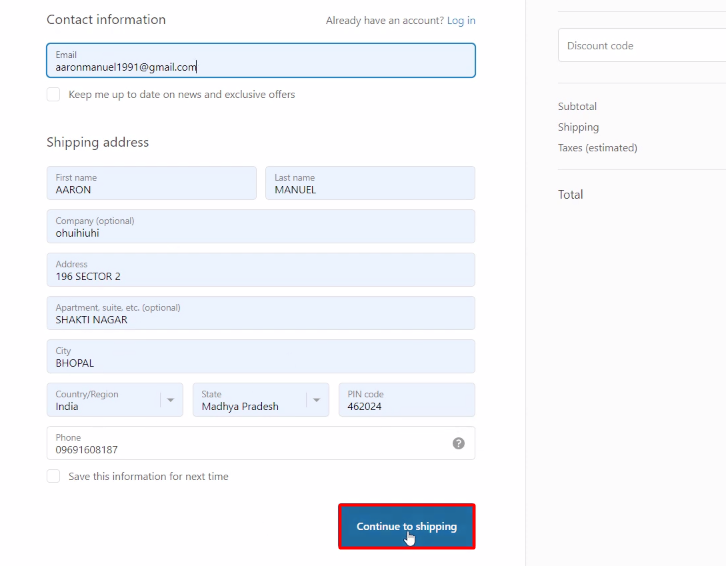
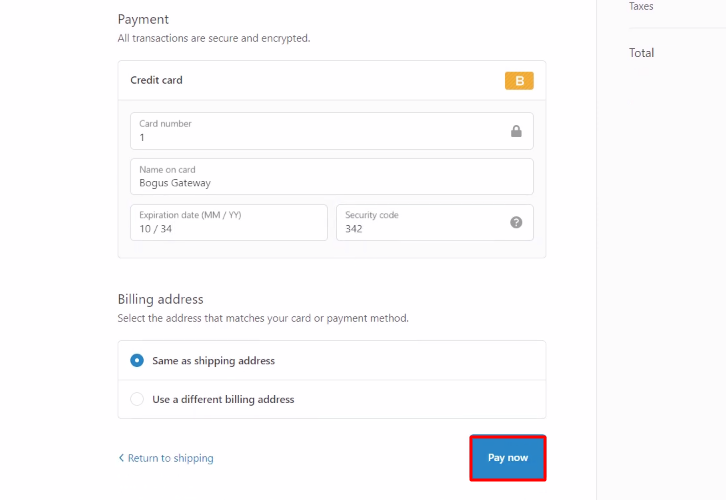
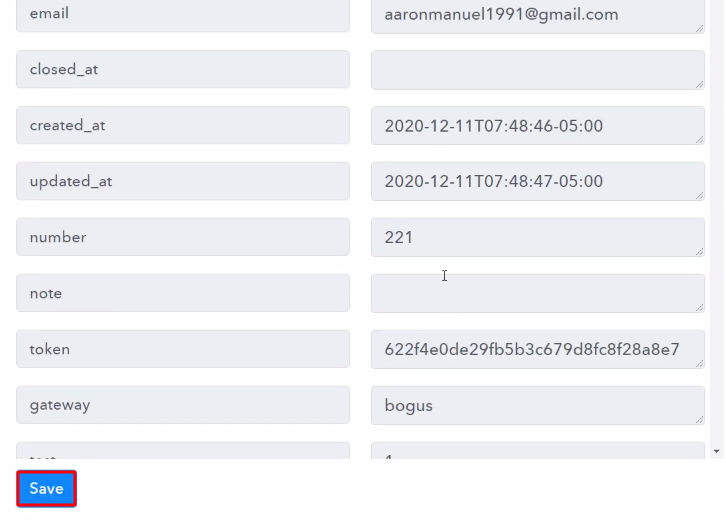
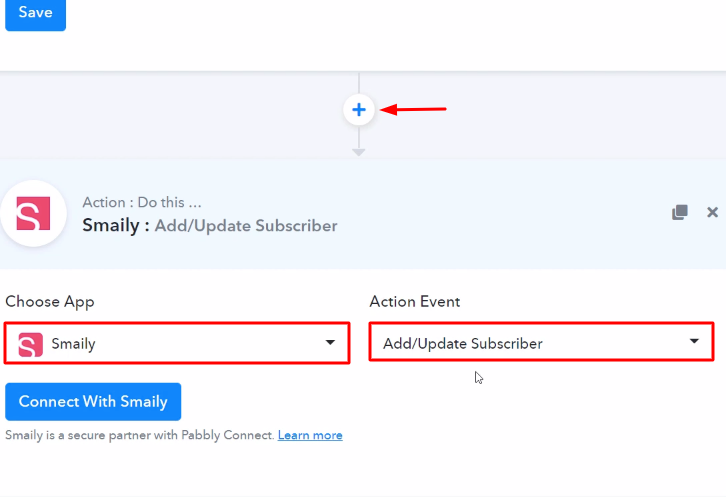
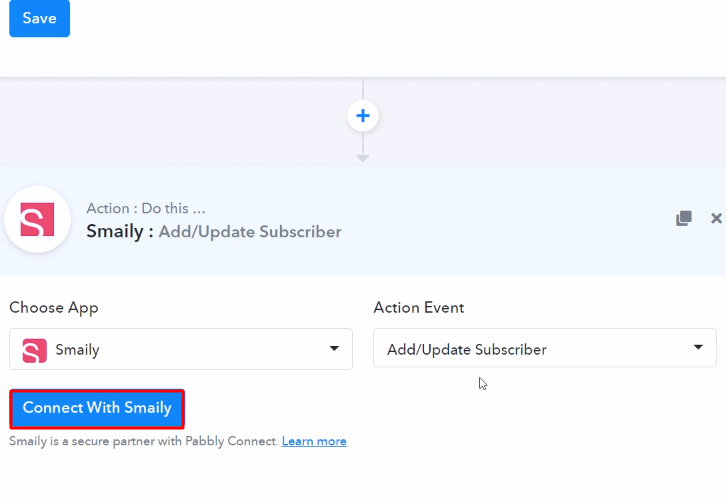
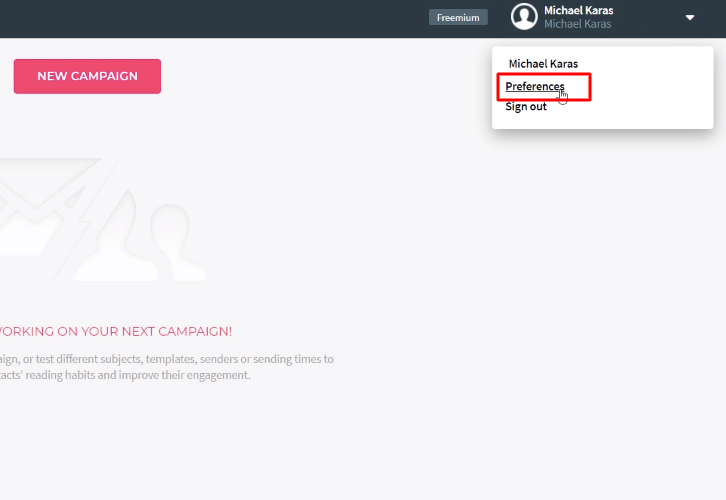
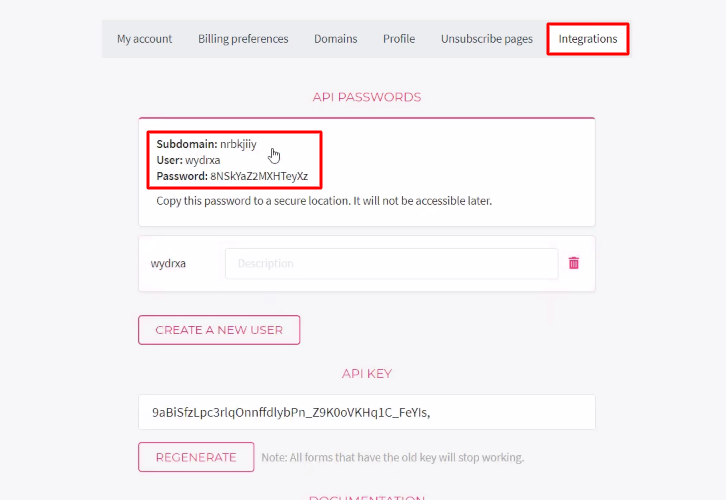
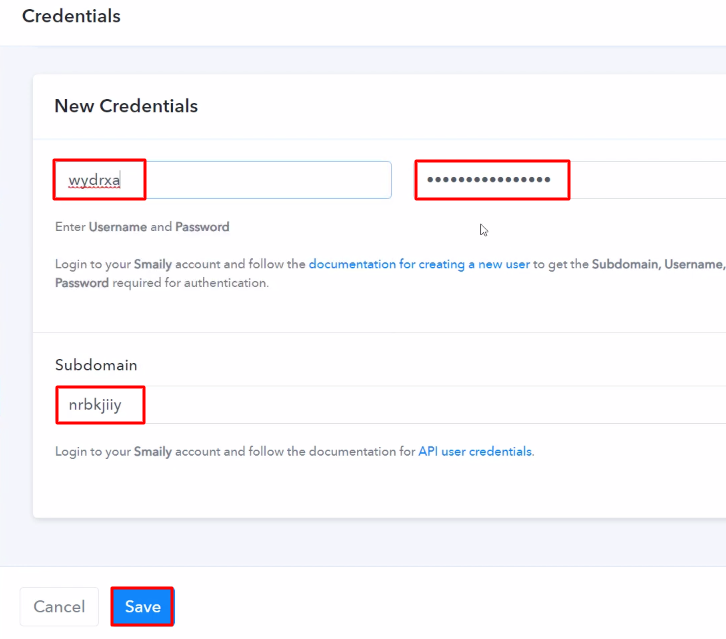

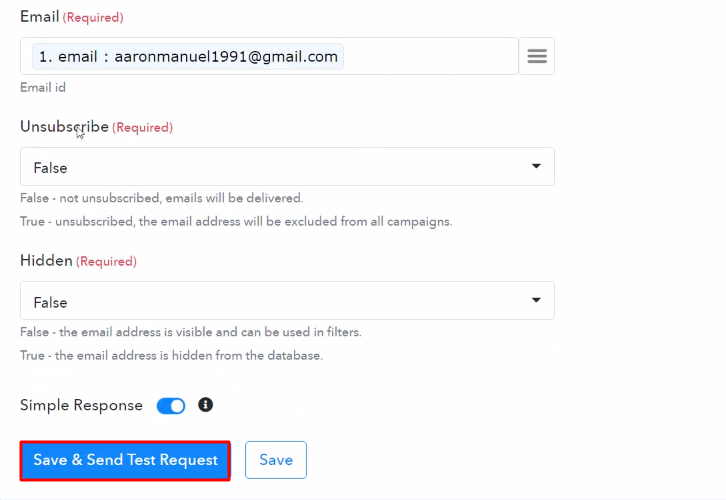
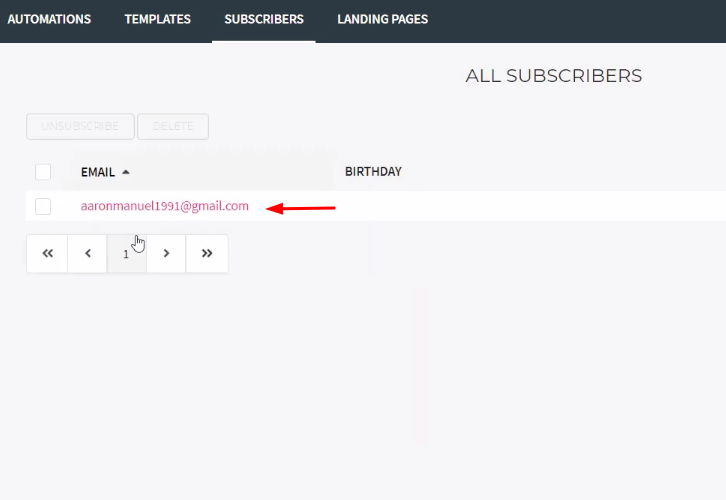
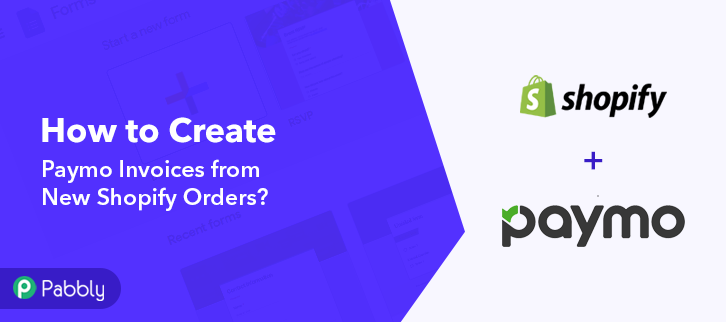


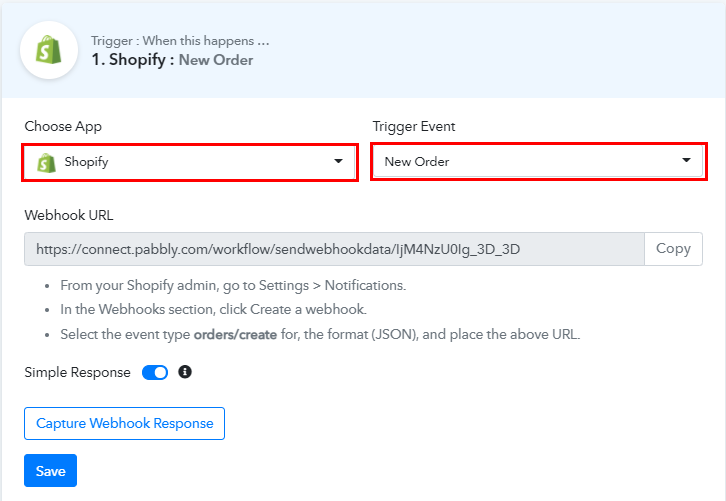
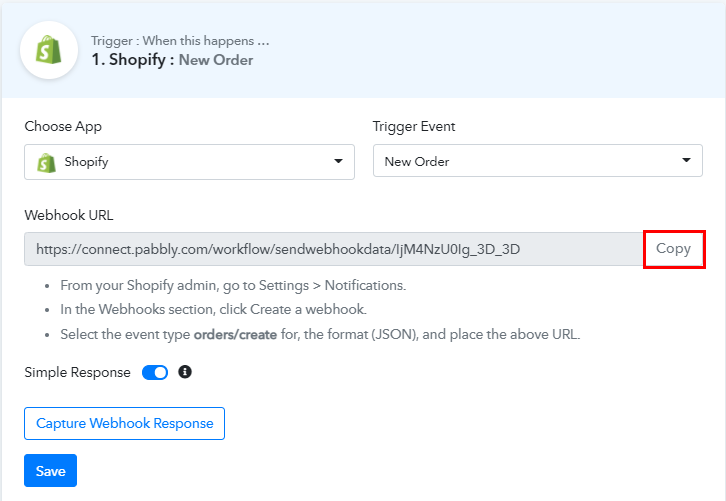
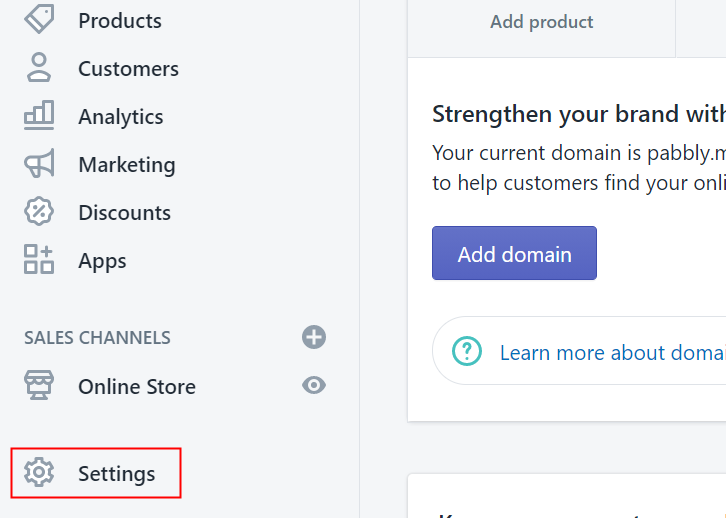
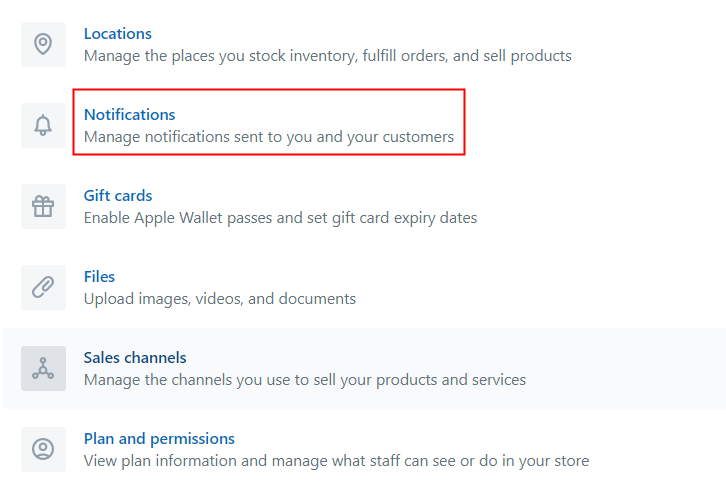
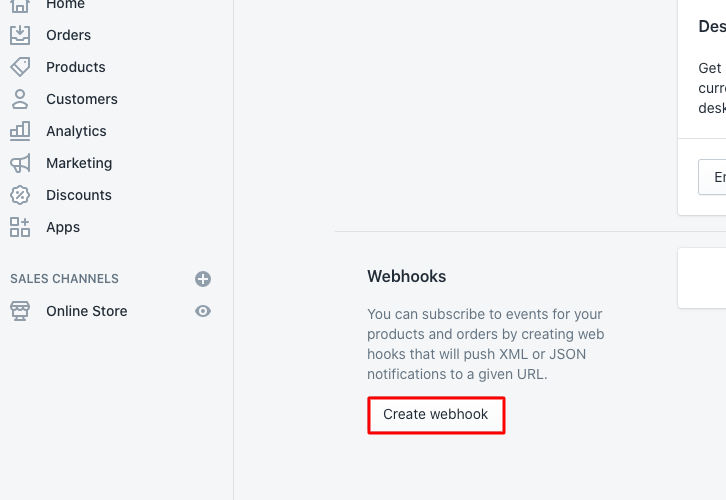
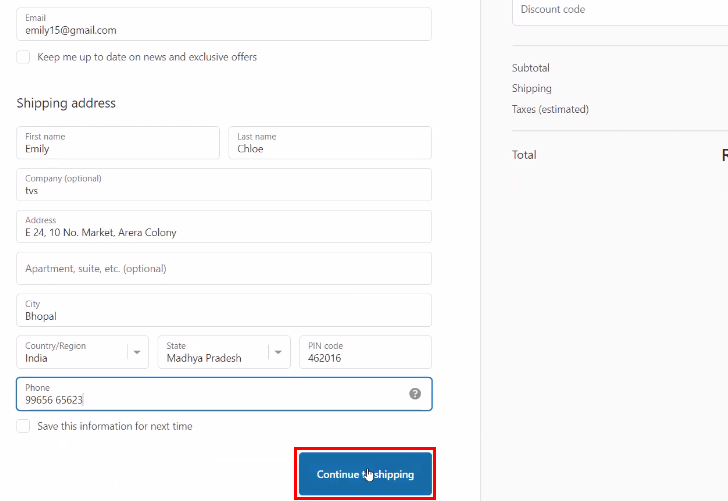
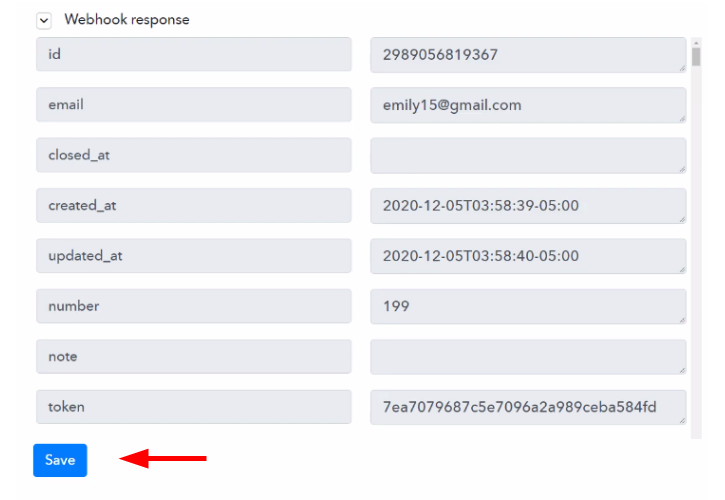
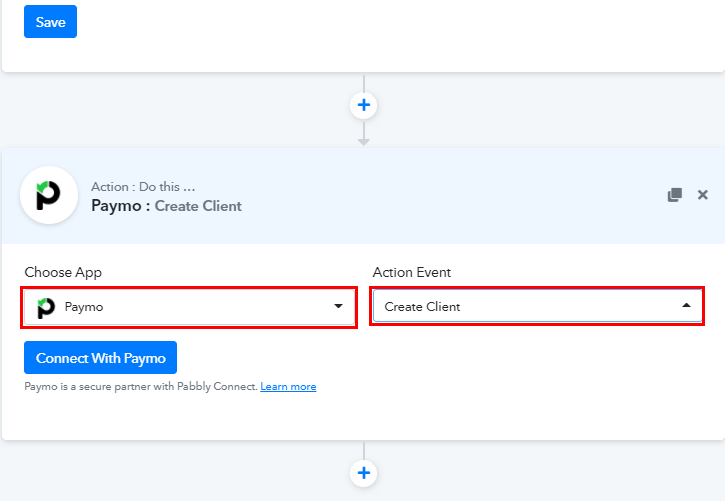
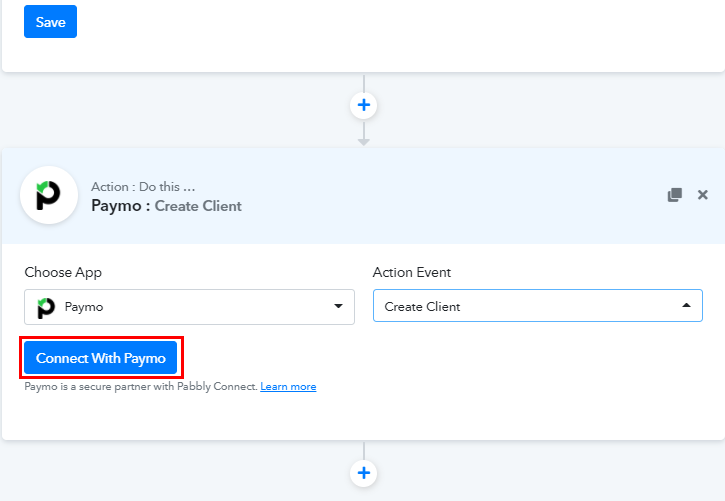
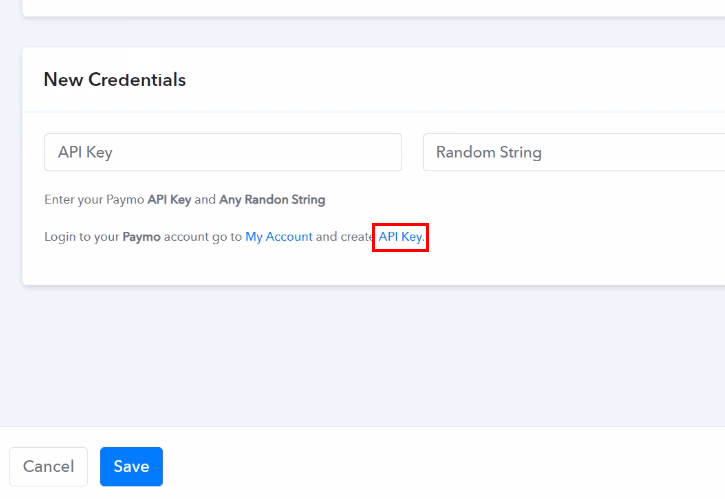 Either login to your Paymo account or you can click on the ‘API Key’ link shown in the Pabbly Connect dashboard.
Either login to your Paymo account or you can click on the ‘API Key’ link shown in the Pabbly Connect dashboard.