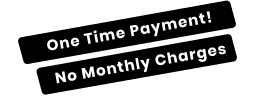Watch Step By Step Video Tutorial Below
1. Understanding the Need for Automation
In today’s digital education landscape, automating student enrollment is crucial. Manual processes can be time-consuming and prone to errors.
Using platforms like Razorpay for payments and Thrivecart Learn for course management can streamline this process. Automation ensures that students are enrolled instantly after payment.
Such efficiency improves user experience and allows educators to focus on content creation rather than administrative tasks.
2. Setting Up Pabbly Connect
Pabbly Connect simplifies automation without coding knowledge. It allows users to connect various applications seamlessly.
Start by creating a workflow in Pabbly Connect. Select Razorpay as the trigger application to initiate the process upon payment capture.
Once set up, it will automatically trigger actions in Thrivecart Learn based on payment events.
3. Integrating Razorpay with Thrivecart Learn
To successfully enroll students, establish a connection between Razorpay and Thrivecart Learn via Pabbly Connect. This involves setting up webhooks in Razorpay.
Webhooks send real-time data to Pabbly Connect when a payment is made. This data includes essential details like student name and email.
Once the data is captured, it can be used to enroll students automatically in the specified course.
Conclusion
Automating student enrollment through Razorpay and Thrivecart Learn using Pabbly Connect enhances efficiency, reduces errors, and improves user satisfaction, allowing educators to focus on teaching.
Ensure you check out Pabbly Connect to create business automation workflows and reduce manual tasks. Pabbly Connect currently offer integration with 2,000+ applications.
- Sign Up Free – Start your journey with ease!
- 10,000+ Video Tutorials – Learn step by step!
- Join Pabbly Facebook Group – Connect with 21,000+ like minded people!
- Know more about Pabbly Connect – Automate workflows effortlessly!