Are you in search of a way to add YouCanBook.me bookings to Salesflare CRM as contacts? If yes, then your search ends here, as we have the perfect solution for your problem called Pabbly Connect.
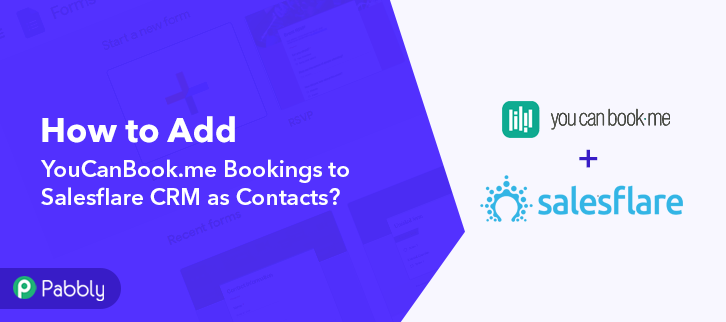
As we all know, YouCanBook.me is an online booking platform that allows people to create bookings easily. Whereas, Salesflare is a CRM tool that assists businesses with marketing along with other sales processes. Thus, most of the people want their bookings to auto-populate in Salesflare to outgrow their business through leads generation.
Therefore, in today’s blog, we will be integrating YouCanBook.me with Salesflare CRM via Pabbly Connect. After this integration, whenever there will be any new bookings in your YouCanBook.me account, it will automatically add as Salesflare CRM contact.
Why Choose This Method Of Integration?
In contrast with other integration services-
- Pabbly Connect does not charge you for its in-built apps like filters, Iterator, Router, Data transformer, and more
- Create “Unlimited Workflows” and smoothly define multiple tasks for each action
- As compared to other services which offer 750 tasks at $24.99, Pabbly Connect proffers 50000 tasks in the starter plan of $29 itself
- Unlike Zapier, there’s no restriction on features. Get access to advanced features even in the basic plan
- Try before you buy! Before spending your money, you can actually signup & try out the working of Pabbly Connect for FREE
Apart from the integrations, the software also offers many other useful features:
- Create unlimited workflows without any restrictions
- Unlimited premium apps
- Set unlimited triggers, unlimited actions to those triggers
- Path Routers
and the amazing part is that you can access all the features even with the free plan.
https://youtu.be/wvEkOJlXXRY
Pabbly Connect is an amazing integration and automation software, which allows you to integrate two or more applications to automate all the projects. You just have to do the integration once and then everything will be automatically managed by Pabbly Connect. So, without wasting any of your time, lets get started.
Thus, without taking any more of your time, let’s get started with the blog about how to add YouCanBook.me bookings to Salesflare CRM as contacts.
Step 1: Sign up to Pabbly Connect
Let’s start the process by visiting the website of Pabbly Connect and then click on the ‘Sign-Up Free‘ button. On the registration page, either signup using an existing Gmail account or manually fill out the form.
Try Pabbly Connect for FREE
Once you have completed the signup process, click on the Connect section in the dashboard to access Pabbly Connect. Start with creating a workflow for your project by clicking on the ‘Create Workflow’ button. Now, you need to name the workflow just like in the above-shown image. I named the workflow as “YouCanBook.me to Salesflare CRM”, you can obviously name the workflow as per your requirements and needs. After creating a workflow, you have to select the application you want to integrate. Using Pabbly Connect, you can integrate any two or more than two applications, create your free account now. Now, you have to select the application that you want to integrate. In this case, we are choosing “YouCanBook.me” for integration. After selecting the application select “New Booking” in the choose method section. After selecting the application, now you have to copy the webhook URL just like in the above-shown image to take further the integration process. To connect with YouCanBook.me, you have to paste the copied Webhook URL in the software. For that, you need to log into your YouCanBook.me account. Here, you can select any booking page that you want to integrate. After selecting the booking page, now you have to click on “Notifications”, then a page will appear with certain options, you have to click on the “After new booking made” option. After selecting these options, now you have to click on the “+” sign. After you click on the “+” button, a dialogue box will appear, here you have to click on “Webhook”. Next, you have to paste your webhook URL and change the HTTP method to “POST”. After making all changes, click the “Save Changes” button. To test this integration, we will be making a dummy booking to check if the integration is working or not. Open the YouCanBook.me booking page by hitting the ‘Live Booking Page’ option. Next, select the date and time to book a slot. Now, enter all the required details to complete the booking and lastly hit the ‘Confirm Booking’ button. Before clicking the button, click on the “Capture Webhook Response” button in Pabbly Connect. As soon as you click on the “Confirm Booking” in YouCanBook.me and “Capture Webhook Response” in Pabbly Connect the entry will appear on the Pabbly Connect dashboard. Then, click on the “Save” option. In this step, we will be adding an action for your trigger to complete this integration process. Now in this step, click on the (+) button below and choose “Salesflare CRM” and in the method section select “Create a Contact”. After choosing the application click on the “Connect With Salesflare” button to move forward. To connect Salesflare with Pabbly Connect, you need to authorize your Salesflare account that you want to integrate. When you click on the “Connect” button, a window will slide in from the right, here you have to click on the “Setting>API Keys” link in order to get the API key from the Salesflare account that you want to integrate. Now copy the given API key to proceed further. Afterward, paste the API key that you have copied from Salesflare account. Then, simply click on the “Save” button. After you are connected with your Salesflare CRM account, now you have to add all the field’s data like name, email id, etc. Map up all the fields quickly. Once you are done mapping up all fields click on the “Save & Send Test Request” button and then save your workflow. Here, as you can see the integration was successful. Now because of this integration, whenever there will be any new bookings in your YouCanBook.me account, the contact will get added to Salesflare CRM automatically. Finally, so this is our way and it is the easiest and fastest method to add YouCanBook.me bookings to Salesflare CRM as Contacts. Because of Pabbly Connect, you can integrate unlimited apps, create unlimited workflows, automate all your projects, and so much more. You can experience all of these perks without even paying anything as you get to signup for free. You just have to make a few clicks and you are good to go. Therefore, signup now to experience the best integration and automation service. In case of any queries or suggestions, leave your comments below. We will try to get back to you as soon as possible.Step 2: Access Pabbly Connect

Step 3 : Workflow for YouCanBook.me to Salesflare CRM Integrations
(a) Create New Workflow

(b) Name the Workflow
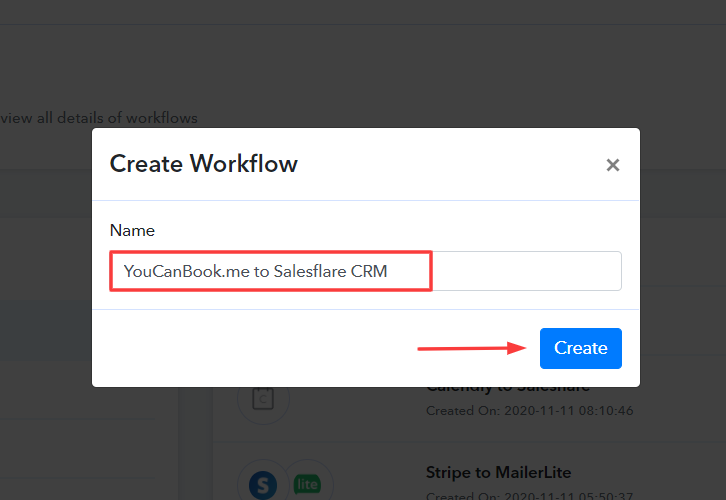
Step 4: Setting Triggers for YouCanBook.me to Salesflare CRM Integrations
(a) Select Application you want to Integrate
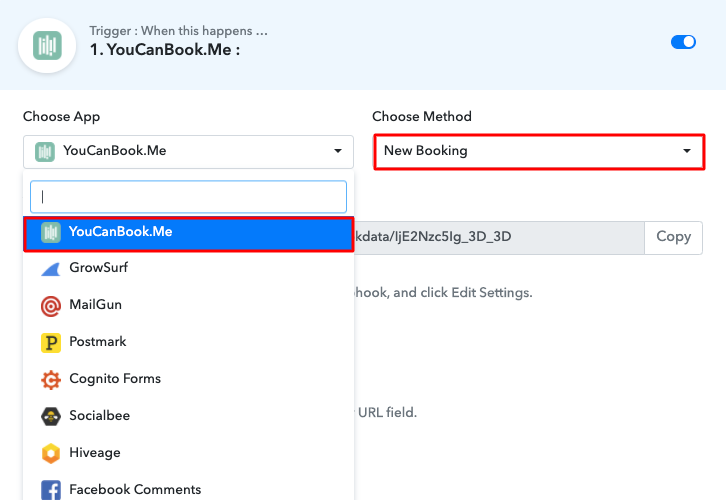
(b) Copy the Webhook URL
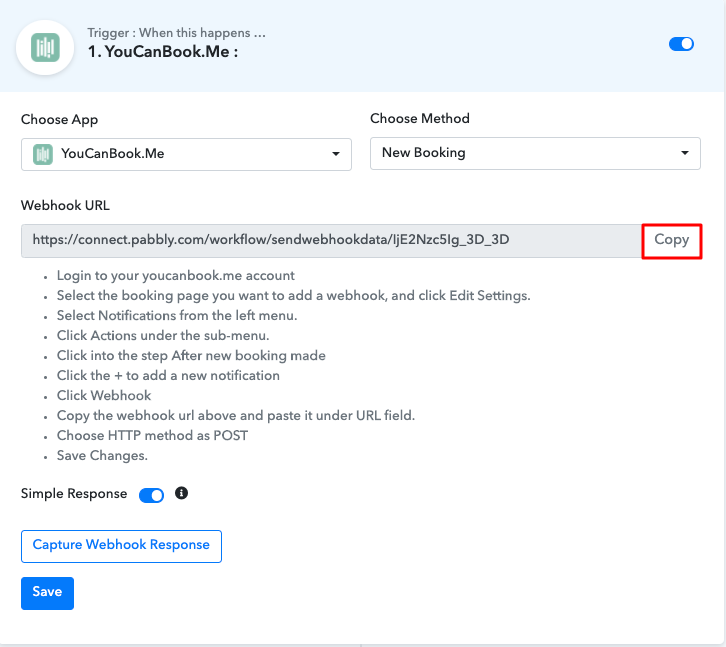
Step 5 : Connecting YouCanBook.me to Pabbly Connect
(a) Select a Booking Page
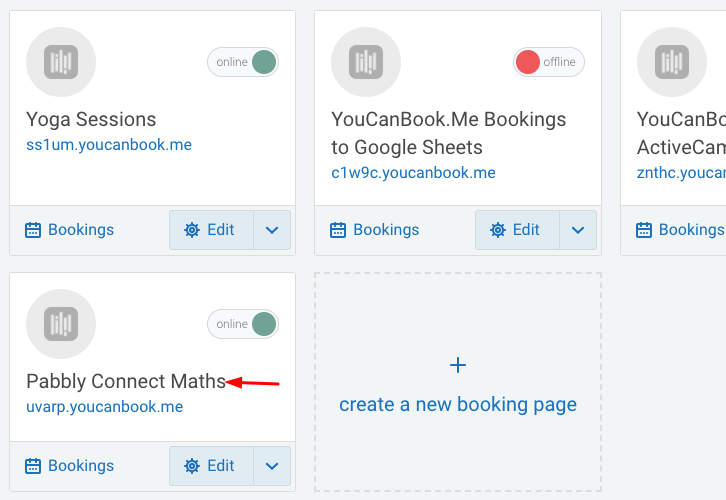
(b) Click on Notifications
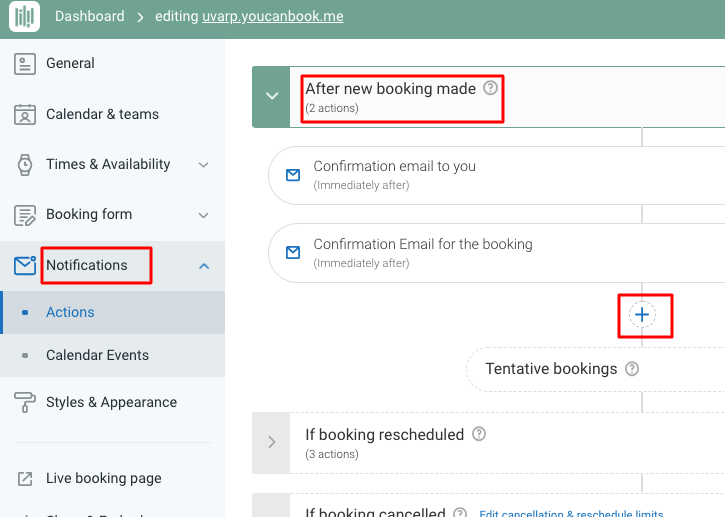
(c) Click on Webhook
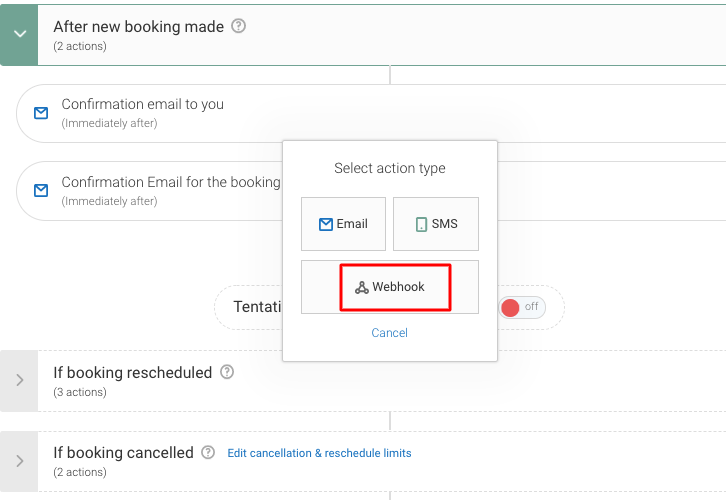
(d) Paste the Webhook URL
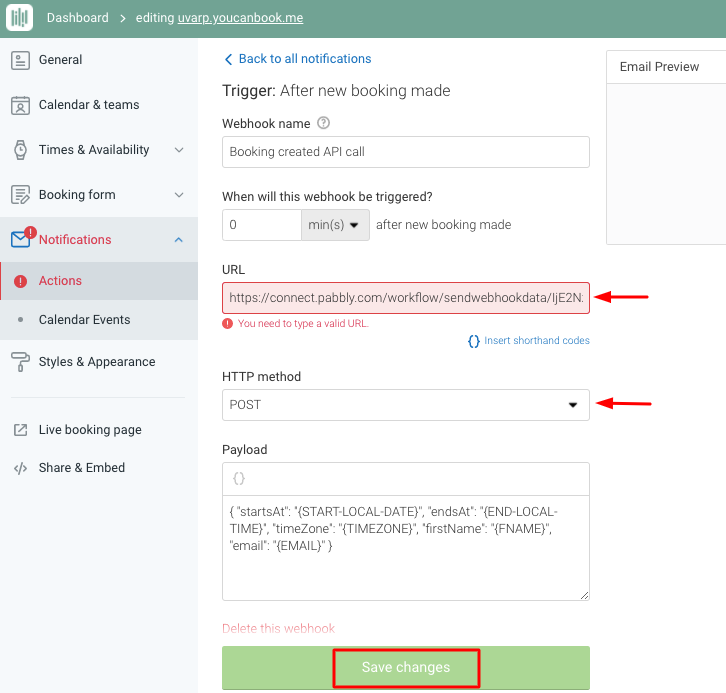
Step 6 : Make a Test Booking
(a) Click on Live Booking
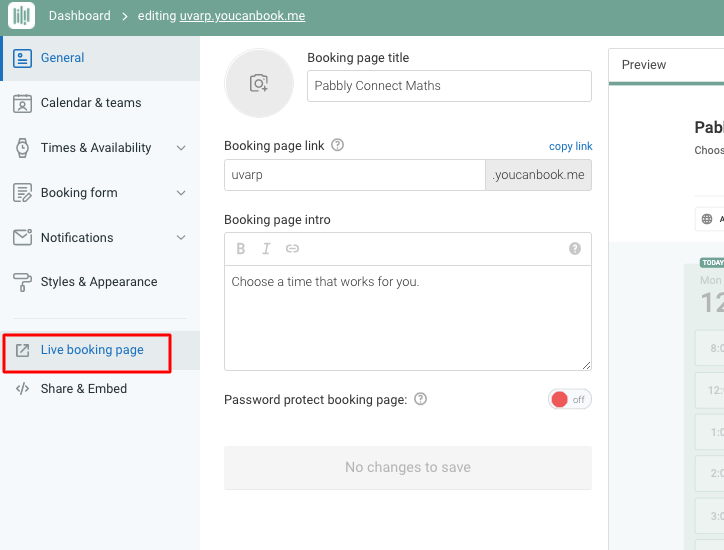
(b) Select Date & Time
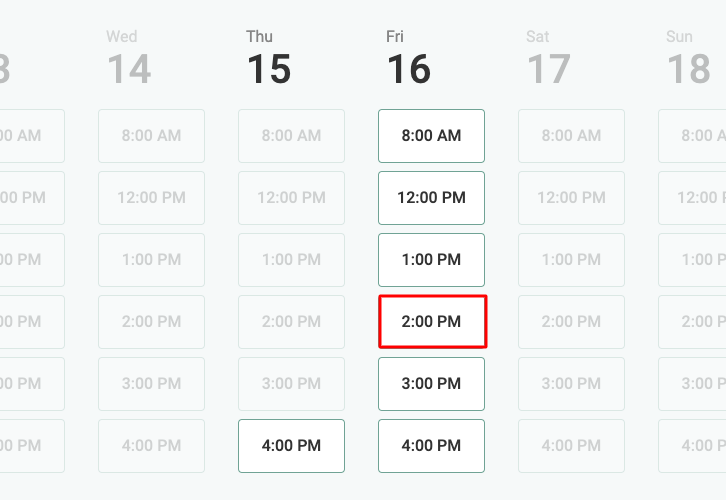
(c) Confirm the Booking
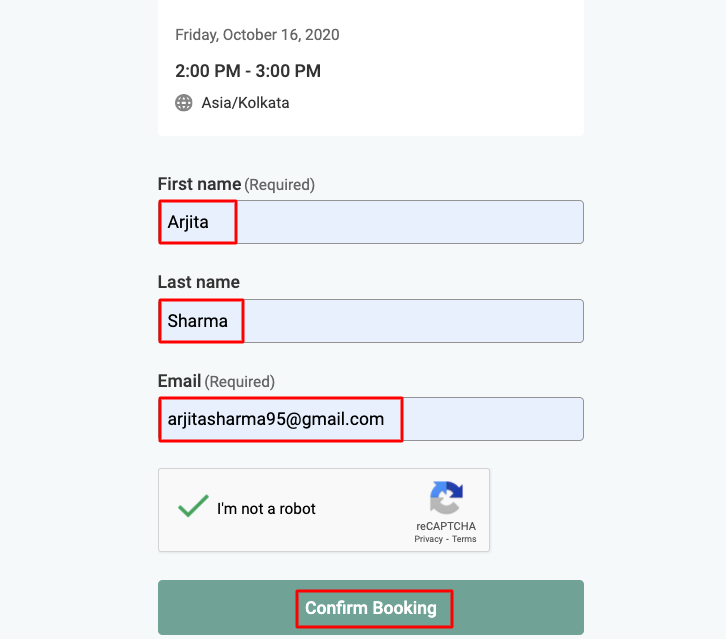
Step 7 : Test the Submission in Pabbly Connect Dashboard
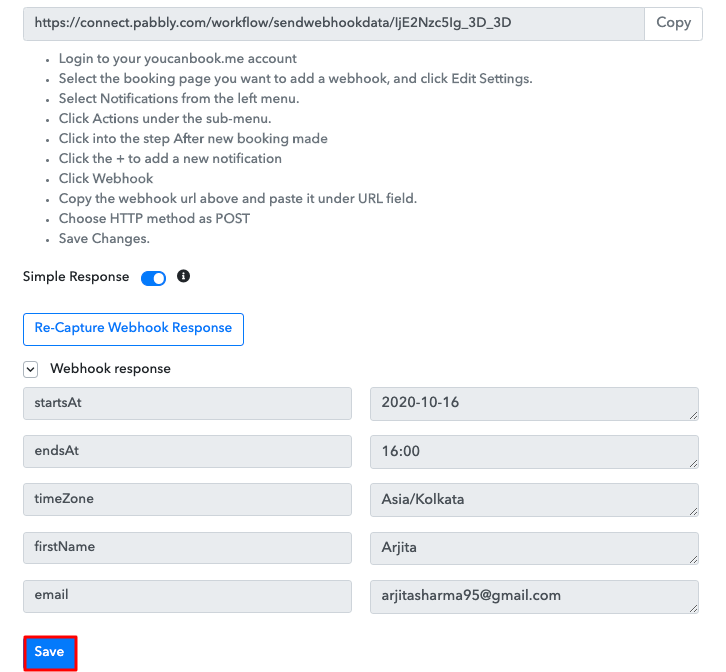
Step 8 : Setting Action for YouCanBook.me to Salesflare CRM Integrations
(a) Select Application you want to Integrate
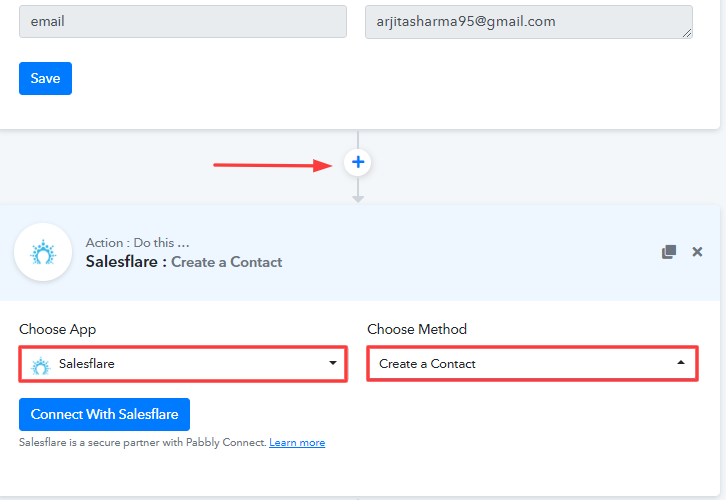
(b) Click on Connect Button
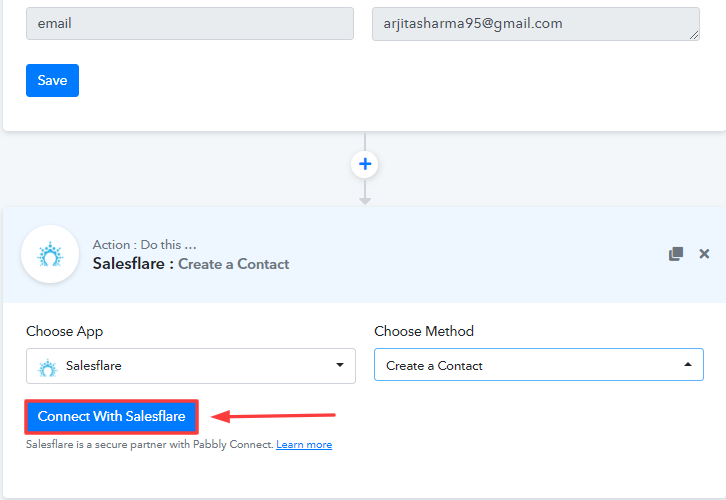
Step 9 : Connecting Salesflare CRM to Pabbly Connect
(a) Authorize Application
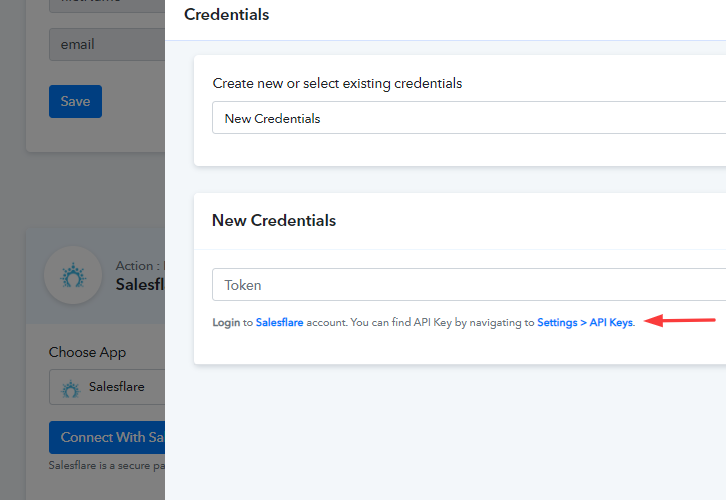
(b) Copy the API Key
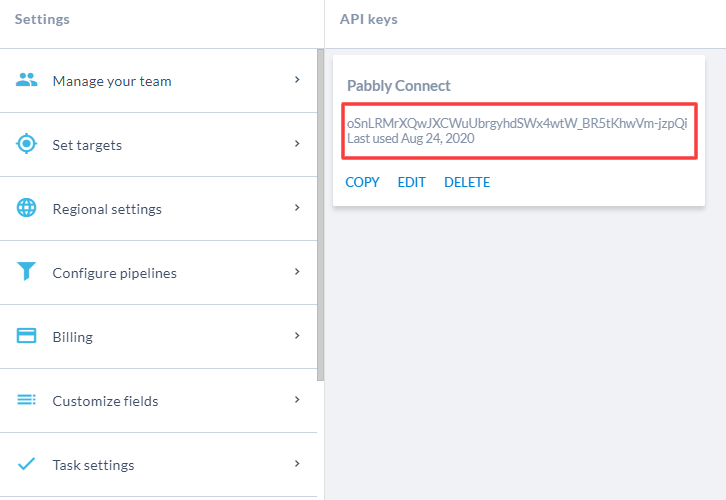
(c) Paste the API Key
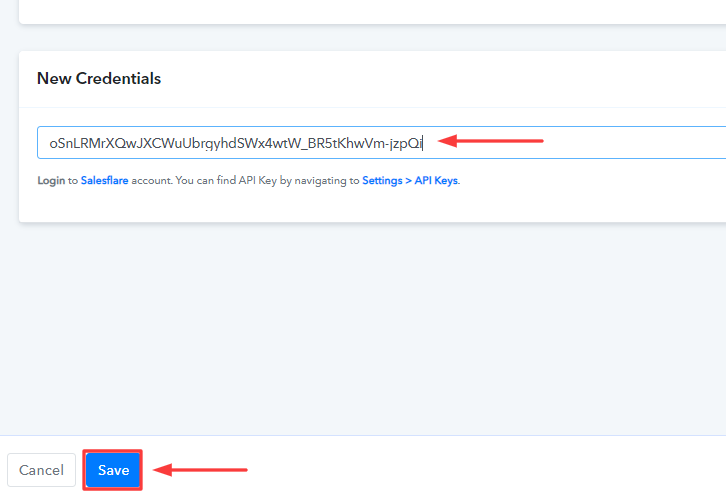
(d) Map the Fields
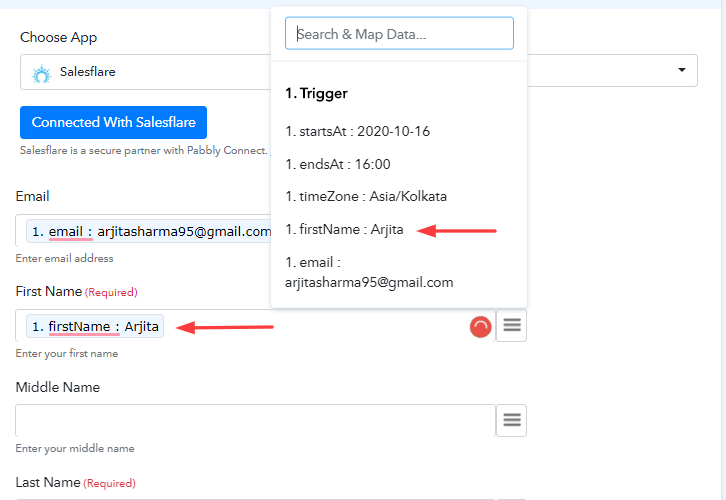
Step 10 : Check Response in Salesflare CRM Account
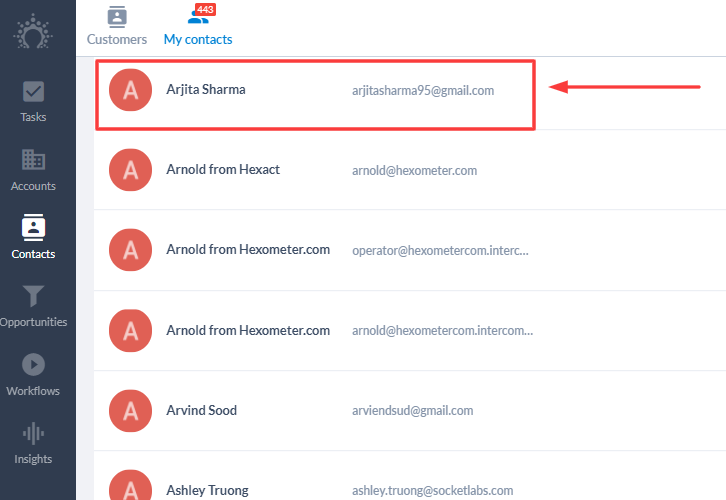
Conclusion –
You May Also Like to Read –







