Looking for a way to add Trello Card from new PayKickstart subscription? If yes, then let us introduce you guys to the amazing tool named Pabbly Connect.
Primarily, Pabbly Connect is an integration & automation software that enables you to connect multiple apps to migrate data from one another automatically in real-time.
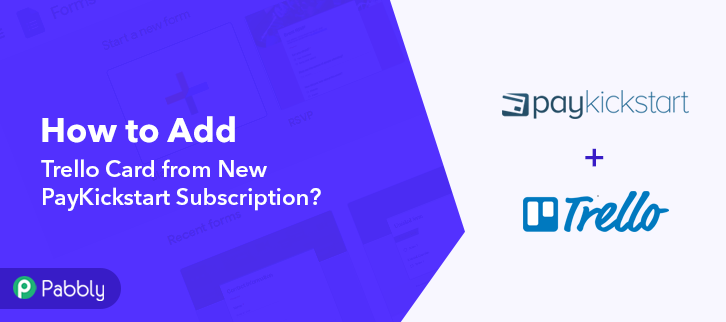
Who doesn’t want to set themselves free from all the repetitive work, and task to be in a single go. Hence to do so, we have the best automation tool for you to make this wish come true i.e, Pabbly Connect.
But before we jump straight into the integration process, let’s know a little bit about both the software. Hence, PayKickstart is an online shopping cart and affiliate management platform with built-in conversion enhancing features. On the other hand, Trello is a collaboration tool that organizes your projects into boards and tells you what’s being worked on, who’s working on what, and where something is in a process, etc.
After integrating these applications, whenever there will be any new subscription in your PayKickstart store, the data will get automatically saved in Trello Card in real-time.
Although, there is no direct integration possible for these two services yet. Hence, we are going to use Pabbly Connect to make this integration possible.
With the help of this software, you can effortlessly share data within multiple premium services easily. Furthermore, you don’t need to have any coding skills & even a beginner can use it efficiently. Furthermore, this would be just a one-time setup. Later on, the data will automatically be transferred in real-time.
Why Choose This Method Of Integration?
In contrast with other integration services-
- Pabbly Connect does not charge you for its in-built apps like filters, Iterator, Router, Data transformer, and more
- Create “Unlimited Workflows” and smoothly define multiple tasks for each action
- As compared to other services which offer 750 tasks at $24.99, Pabbly Connect offers 50000 tasks in the starter plan of $29 itself
- Unlike Zapier, there’s no restriction on features. Get access to advanced features even in the basic plan
- Try before you buy! Before spending your money, you can actually signup & try out the working of Pabbly Connect for FREE
So, without wasting any of your time, let’s get started on how to connect PayKickstart and Trello Card in real-time. Additionally, we’ve attached a template for this integration to assist you better and more efficiently. You can just press the ‘Use Workflow’ button below to get started. Also, you can go to the App Directory & look for more apps/integrations.
So, let’s get started to plan & follow the step by step process to integrate PayKickstart and Trello Card.
Step 1: Sign up to Pabbly Connect
Begin the process to add Trello Card from new PayKickstart subscription by tapping the ‘Sign Up Free’ button on the Pabbly Connect dashboard. Then, either fill-up all the details manually or sign up using Gmail credentials.
Try Pabbly Connect for FREE
Then, after logging into the account, push the ‘Access Now’ button as shown in the above image. Start with creating a workflow for your project by pushing the ‘Create Workflow’ button. Quickly, name the workflow just like in the above-shown image. I named the workflow ‘PayKickstart Integration’, you can obviously name the workflow as per your necessities. Once you are done with naming your workflow, now select the application you want to integrate. Pabbly Connect enables you to connect unlimited premium apps, create your free account now. Promptly, select the application that you want to integrate. Hither, we are choosing ‘PayKickstart’ for integration. In the method section, select ‘Subscription Created’. The following step is to copy the webhook URL which is appearing on the dashboard just like in the above-shown image. Soon, to connect PayKickstart with Pabbly Connect, you have to paste the copied webhook URL in the software. And for that, you need to log in to your PayKickstart account. Subsequently, to paste the URL, hit the ‘Campaigns’ option in your PayKickstart dashboard. Once you reach the campaigns page, select any of your listed products then tap on the edit button. Afterward, scroll down the page and hit the ‘Integrations’. In IPN URL section, paste the copied webhook URL and in event section select ‘Subscription Created’ option. Once you are done making all the changes, just push the ‘Save’ button to save the changes. Subsequently, in order to check if the integration is capturing data or not, we will make a dummy purchase in PayKickstart. Promptly, in order to make a purchase, again we will go to the ‘Campaigns’ section of your PayKickstart dashboard. Now, hit the ‘Funnel’ section of your product & press the link button. Then, copy the given funnel URL & open it in a new tab. Soon, add the required customer details such as name & email and then hit the ‘Next Step’ button. Quickly, you have to add the billing info such as address, contact number, etc. Then press the ‘Next Step’ button. Once you are done making all the required changes, hit the ‘Complete Purchase’ button. Before that, press the ‘Capture Webhook Response’ in Pabbly Connect to capture the data. After pressing the ‘Complete Purchase’ in PayKickstart and on the ‘Capture Webhook Response’ in Pabbly Connect, the subscriber info will appear on the Pabbly Connect dashboard. Now, hit the ‘Save’ option. Later, in order to make Trello Cards and PayKickstart integration work, you have to choose the action for your trigger. Now press the (+) icon to select the application you want to Integrate. Then, choose the app as “Trello” from the drop-down. After that, choose the method “Add New Card”. Subsequently, hit the button named “Connect With Trello”. Next, hit the “here” button given at the end of the line. Now, copy the API key & hit the “Token” to proceed further. After click on the “Token”, now copy the username & then scroll down the page and press the “Allow” button to get the token. Now, copy the Token key. Moreover, paste the copied username, API Key, Token to integrate Trello with Pabbly Connect. Then, hit the “Save” button. Following that, map all the required field data to create Trello Cards for new PayKickstart automatically. And, hit the “Save & Send Test Request” button to send data in Trello Cards. After mapping all the field data, hit the “Save and Send Test Request” button, all the details will be sent to Trello Cards. Then, tap on the “Save” button to save the whole workflow. Ultimately, when you check the Trello Cards, the data of the PayKickstart subscription will get auto-populated in Trello Cards. This is a one-time process after that, all the PayKickstart subscriptions will automatically get updated in Trello Cards. Hopefully, now you know “How to Add Trello Card from New PayKickstart Subscription?”. It’s simple and easy to use and you won’t have to go for any other software after using it. So, what’s stopping you now! Go and catch your deal by signing up for a free account. If you have any suggestions or queries, please drop them down in the comment section, we will get back to you as soon as possible.Step 2: Access Pabbly Connect

Step 3: Workflow for PayKickstart to Trello Card Integration
(a) Start with a New Workflow

(b) Name the Workflow
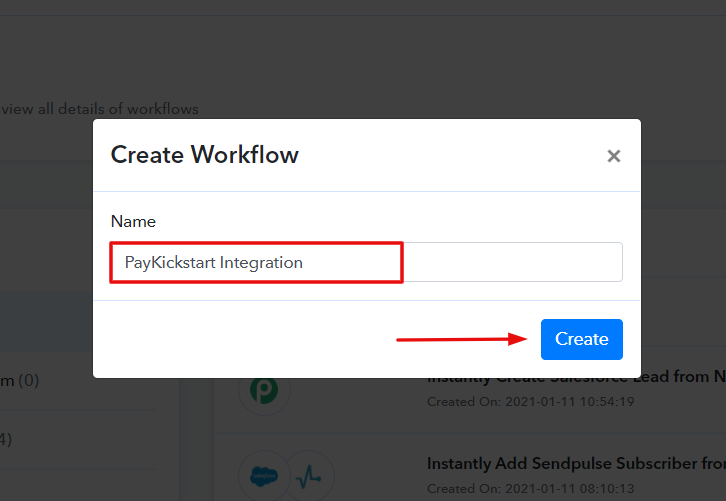
Step 4: Setting Trigger for PayKickstart to Trello Card Integration
(a) Select Application you Want to Integrate
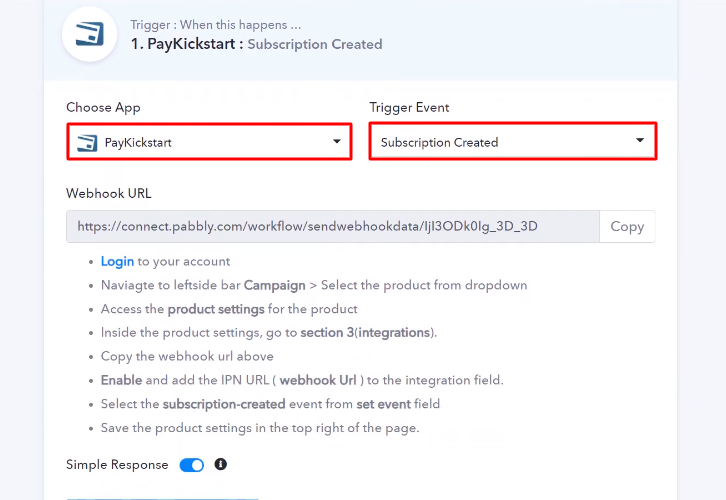
(b) Copy the Webhook URL
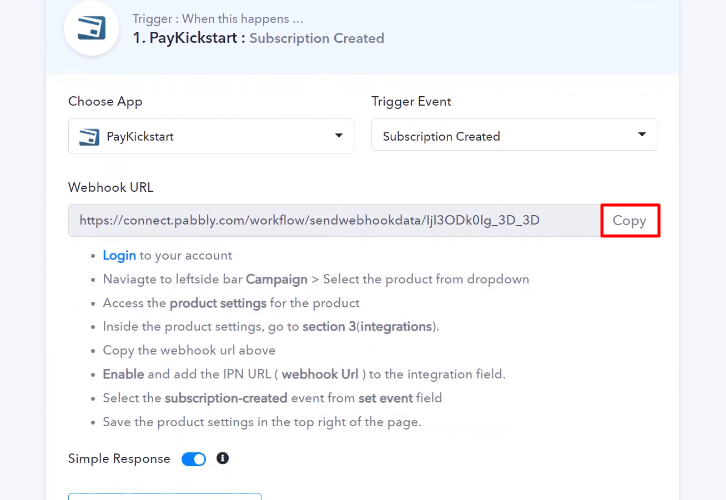
Step 5: Connecting PayKickstart to Pabbly Connect
(a) Go to PayKickstart Campaigns
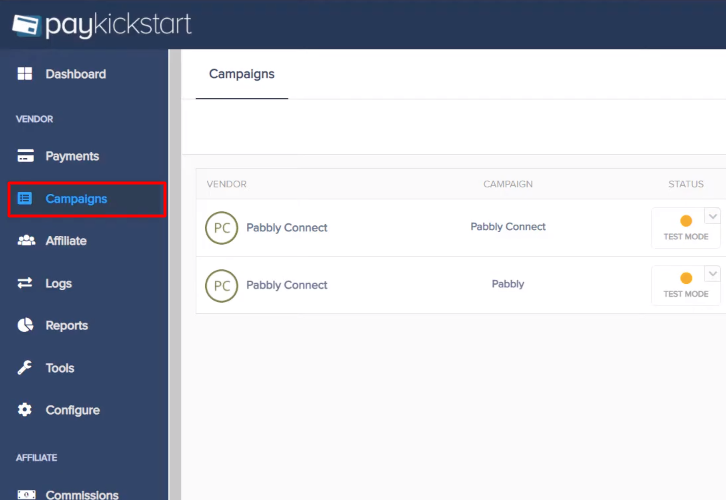
(b) Select Product
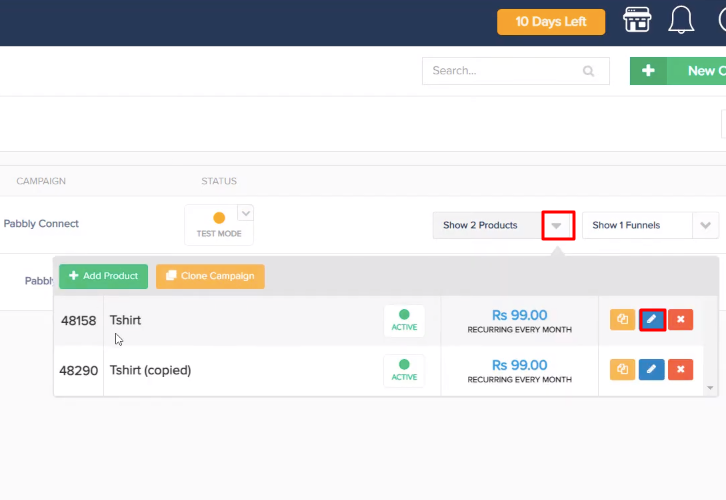
(c) Paste the Webhook URL
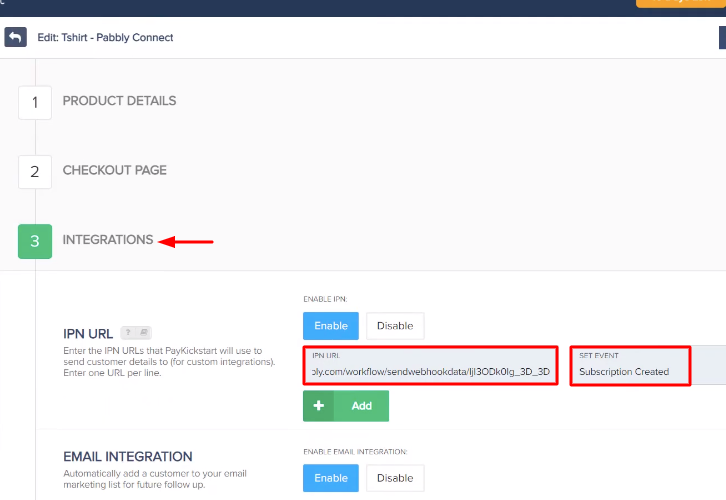
(d) Save Changes
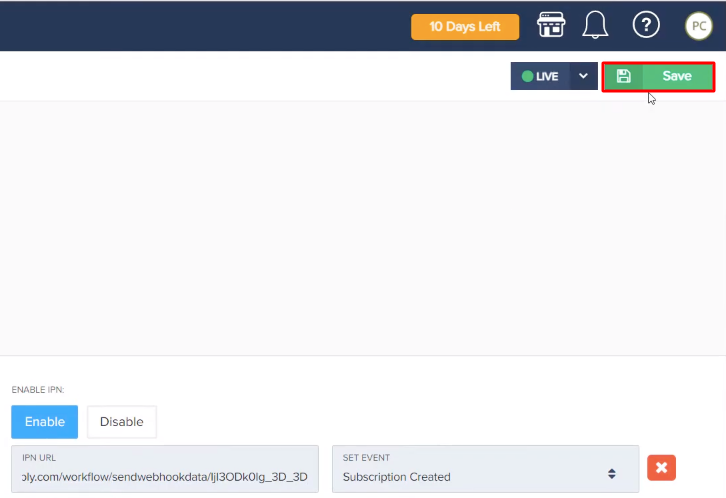
Step 6: Make a Test Purchase
(a) Click on Campaigns
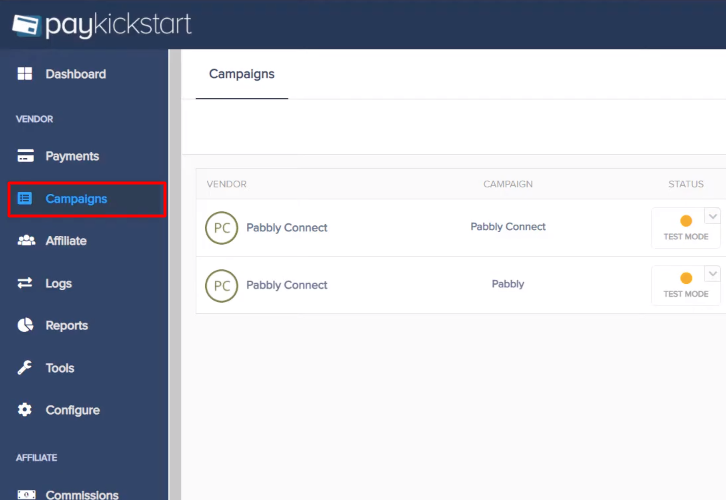
(b) Select Product
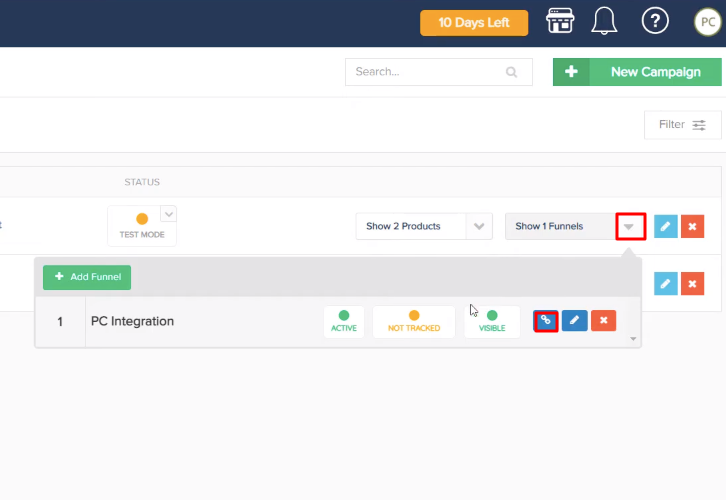
(c) Copy Funnel URL

(d) Add Customer Details
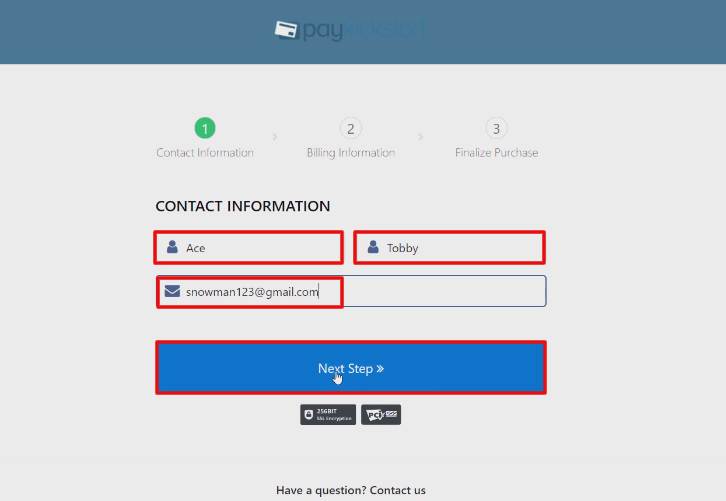
(e) Complete Purchase
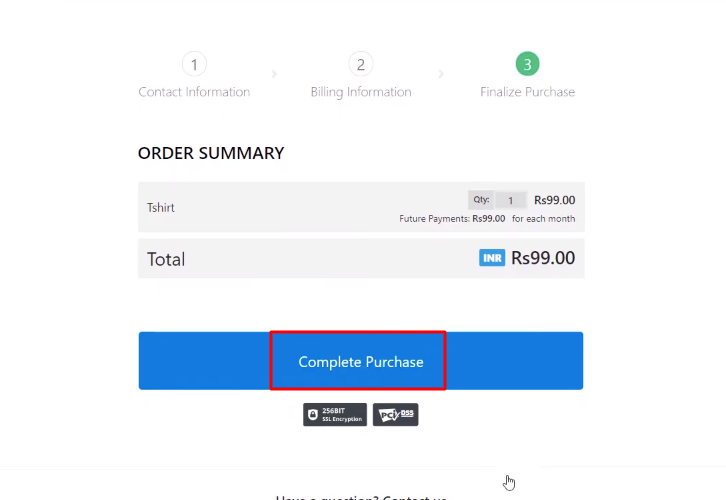
Step 7: Test the Response in Pabbly Connect Dashboard
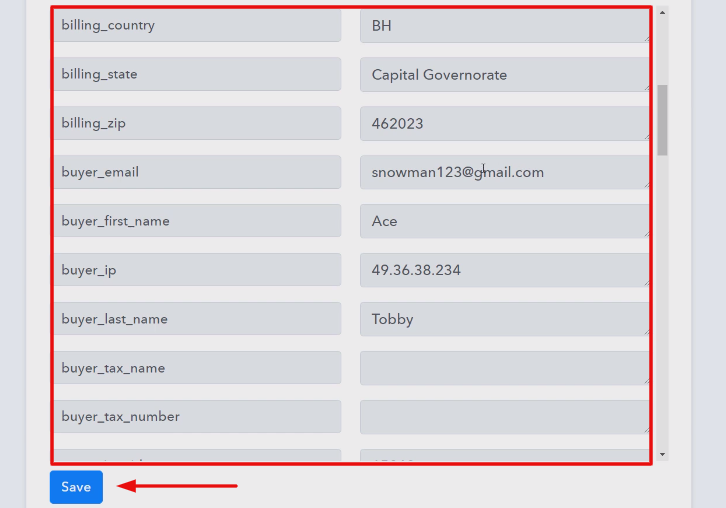
Step 8: Setting Action for PayKickstart to Trello Card Integration
(a) Select Application you Want to Integrate
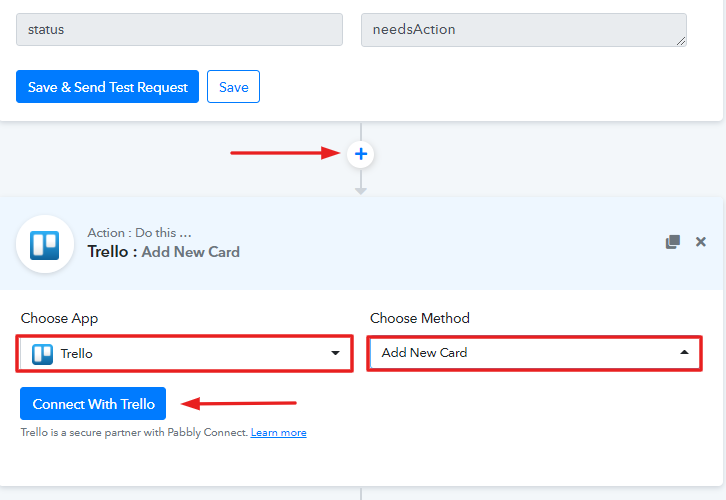
(b) Click the Given Link
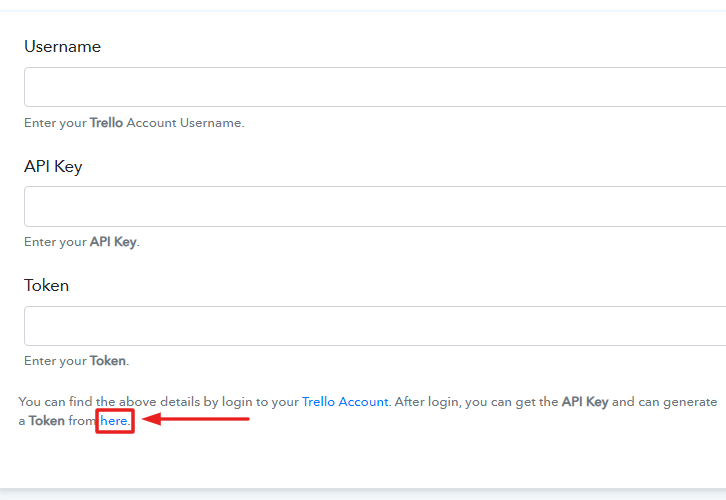
(c) Copy the API Key
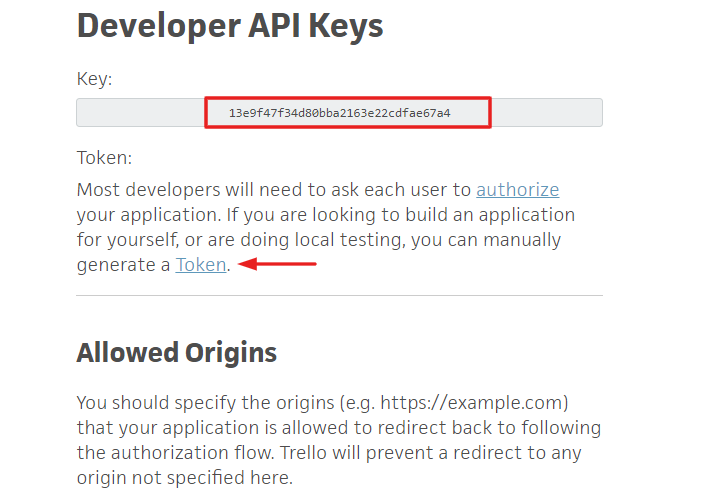
(d) Copy the Username
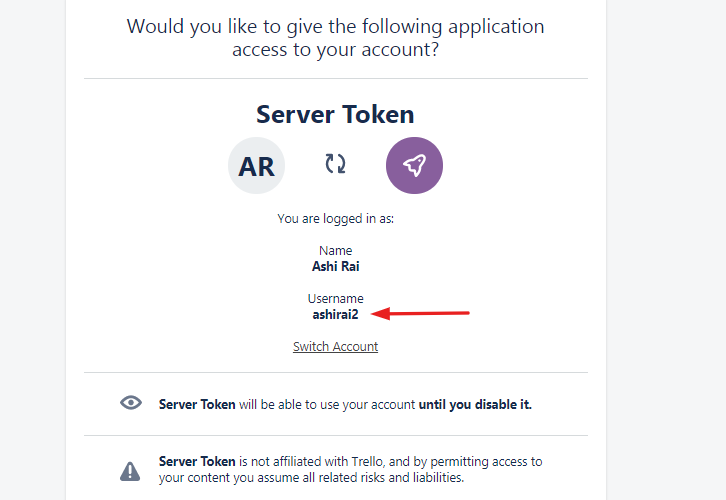
(e) Copy the Token
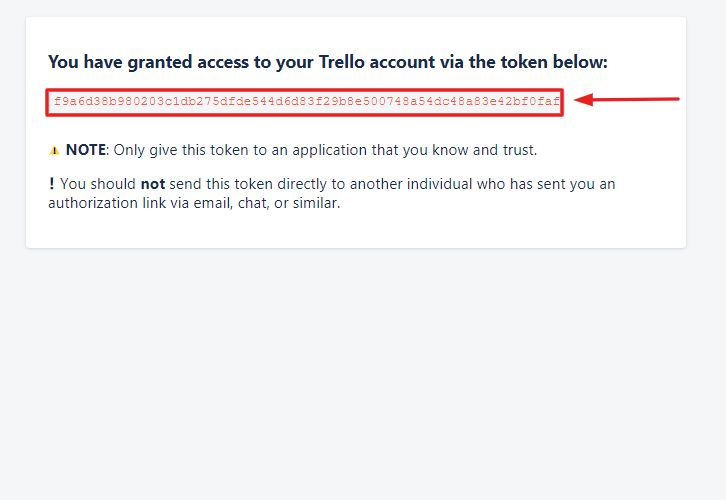
(f) Paste the Respective Keys & Token

Step 8: Map Field Data
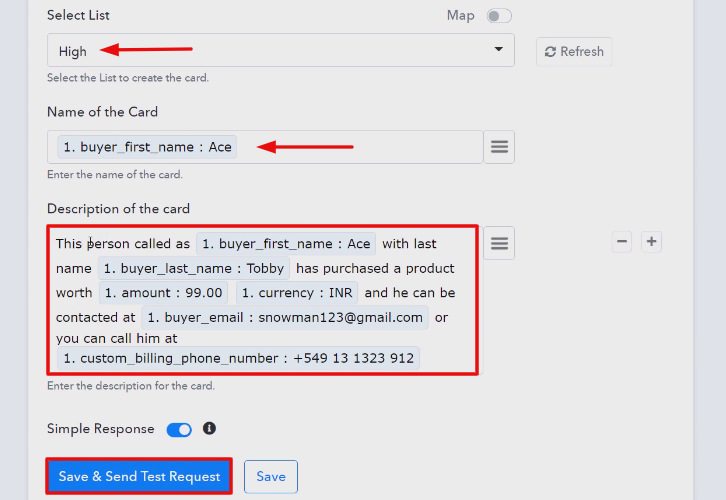
Step 9: Test the Response & Save
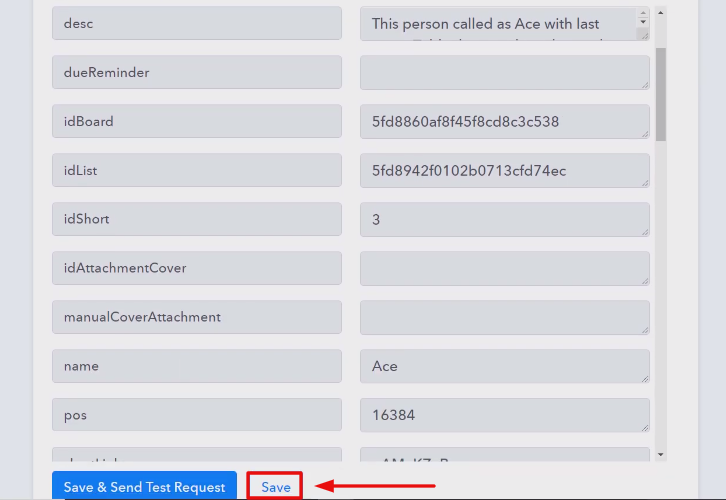
Step 10: Check Response in Trello Cards
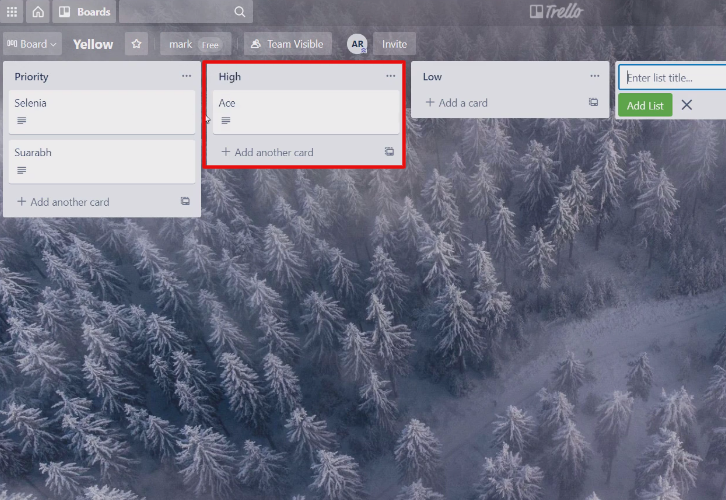
Conclusion –
You May Also Like To Read –









