Are you looking for the easiest way to add Salesforce lead from new Formstack form submission automatically? If yes, then here in this blog, we will walk you through the process using Pabbly Connect.
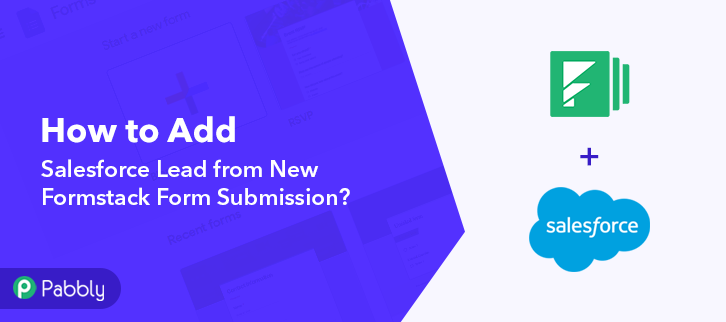
Pabbly Connect allows you to automate all your repetitive work without needing any coding skills. In a matter of time, you can connect multiple applications and allows data transmission among them.
Not just this, the only software available in the market that doesn’t restrict on features like path routers, filters, provide unlimited workflows, and much more even in its free plan.
Why Choose This Method Of Integration?
In contrast with other integration services-
- Pabbly Connect does not charge you for its in-built apps like filters, Iterator, Router, Data transformer, and more
- Create “Unlimited Workflows” and smoothly define multiple tasks for each action
- As compared to other services which offer 750 tasks at $24.99, Pabbly Connect offers 50000 tasks in the starter plan of $29 itself
- Unlike Zapier, there’s no restriction on features. Get access to advanced features even in the basic plan
- Try before you buy! Before spending your money, you can actually signup & try out the working of Pabbly Connect for FREE
But before moving forward let’s understand both software and the need for the integration. Formstack is a workplace productivity platform that helps organizations streamline digital work through no-code online forms, documents, and signatures. Whereas, Salesforce is a cloud-based software company that provides CRM service and also a complementary suite of enterprise applications focused on customer service, marketing automation, analytics, etc.
Nonetheless, once you’re done setting up this workflow via Pabbly Connect, the form entry will get automatically listed in Salesforce as lead, whenever there is a new form submission on Formstack.
Plus, we’ve embedded a video tutorial for this integration. So, have a look at it by yourself –
Also, we have attached a clone template, just click on the below image and you’re good to go. Moreover, if you’re looking for more apps and integration, you can visit our Marketplace.
Hence, let’s begin the Formstack and Salesforce integration using Pabbly Connect in real-time.
Step 1: Sign up to Pabbly Connect
Start the procedure to add Salesforce lead from new Formstack form submission by visiting the Pabbly Connect website. Now, click on the “Sign-Up Free” button available. You can either use your existing Gmail account or else manually fill in the registration form to signup.
Try Pabbly Connect for FREE
Now, press the “Access Now” button of the software “Connect” within the Pabbly applications. Then, start with creating a workflow by pressing the “Create Workflow” button. Now, name the workflow as per the integration or use-case (for example – Formstack to Salesforce Lead, etc). Then, hit the “Create” button. Now, in order to automatically add Salesforce lead from new Formstack form submission, you’ll need to set-up a trigger using Pabbly Connect. Now, select the “Formstack” as an app from the “Choose App” field drop-down options. And choose “New Form Submission” as a “Trigger Event”. Now, simply click on the “Connect with Formstack” button to proceed further. Now, in order to connect Pabbly Connect and Formstack for sharing data, you need to authorize the account. Hence, for that, you need to log into your Formstack account. To authorize the application, again we will click on the “Connect with Formstack” button and grant permission to connect Formstack to Pabbly Connect. Now, to set this webhook URL in your Formstack account, select the form through which you wish to collect data and hit the “Save & Send Test Request” button. After setting up the trigger, now it’s time to make a dummy form submission to collect data from Formstack. Now, in order to test a trigger, hit the “Capture Webhook Response” button on the Pabbly Connect dashboard. Now, select the form in your Formstack dashboard and click on the “Share” option and then open the link in a new tab. Fill in the form with details like name, email ID, etc. Next, after filling in all the details, click the “Submit Form” button. Once you click on the “Submit Form” button in Formstack, the form entry will appear on the Pabbly Connect dashboard. Then, click on the “Save” button. To make this Formstack-Salesforce integration work, you have to choose an action for your trigger. Now in this step, click on the + button below and choose the application that you want to integrate. Here we have chosen “Salesforce” to integrate and in the method section select “Create Lead”. After choosing the application click on the “Connect with Salesforce” button to move forward. To connect Salesforce to Pabbly Connect, you have to authorize the application. For this, you have to log in to your Salesforce account. When we click on connect button, a window will slide in from the right side, here we will again click on the “Connect with Salesforce” button and grant permission to integrate Salesforce with Pabbly Connect. After connecting with your Salesforce account, map all the fields quickly like name, email, etc. Once you are done adding up all field data click on the “Save & Send Test Request” button. Finally, you can check the lead’s entry in your Salesforce account. So now you know how to add Salesforce lead from new Formstack form submission using Pabbly Connect. That’s all! Here we have mentioned in the layman method “How to Add Salesforce Lead from New Formstack Form Submission”. When it comes to choosing the automation and integration platform, Pabbly Connect is definitely the answer for you. Not only it is budget-friendly but it provides access to premium features even in its free plan. So, don’t wait anymore! Go and try Pabbly Connect for free.Step 2: Access Pabbly Connect

Step 3: Workflow for Formstack with Salesforce Integration
(a) Start with a New Workflow

(b) Name the Workflow
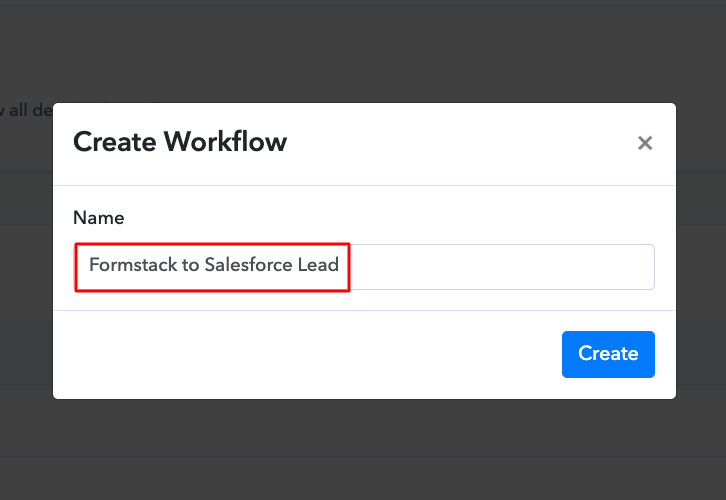
Step 4: Setting Trigger for Formstack to Salesforce Integration
(a) Select Application you Want to Integrate
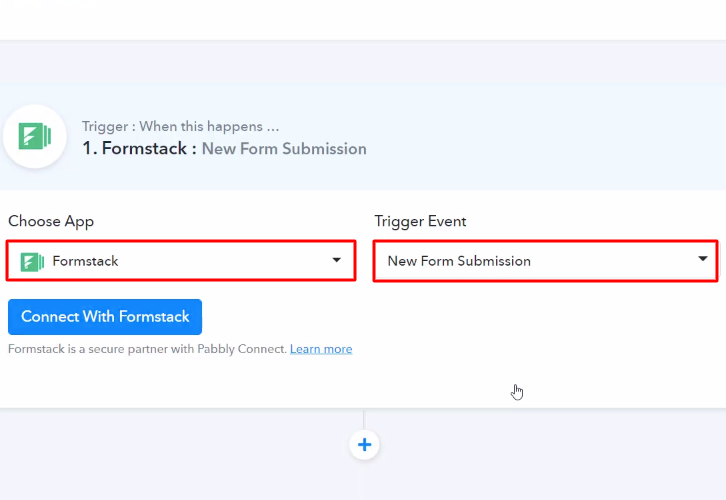
(b) Click on Connect Button
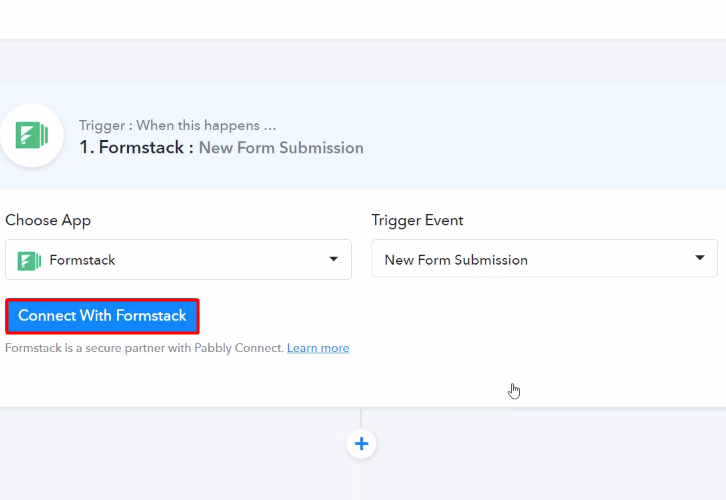
Step 5: Connecting Formstack to Pabbly Connect
(a) Authorize the Application
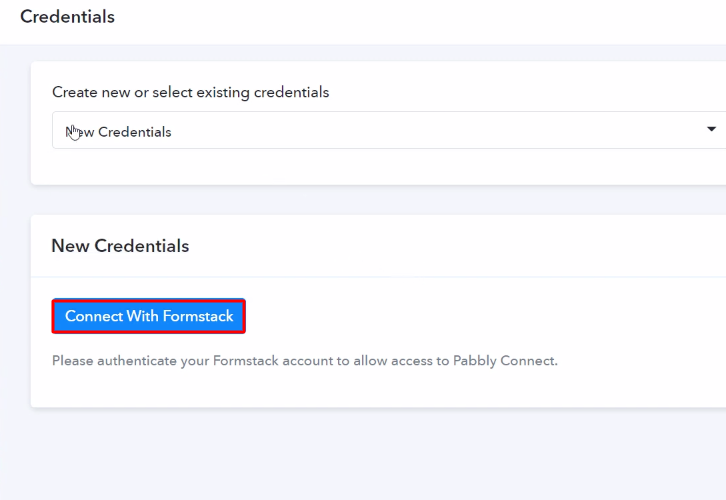
(b) Send Test Request
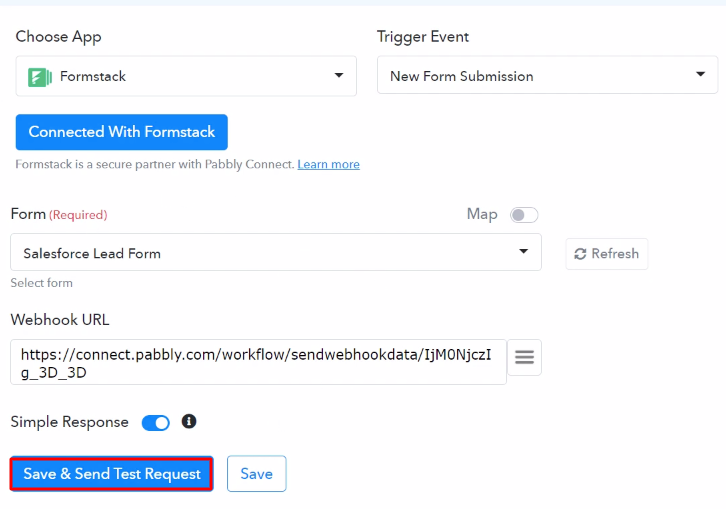
Step 6: Fill a Test Form
(a) Capture Webhook Response
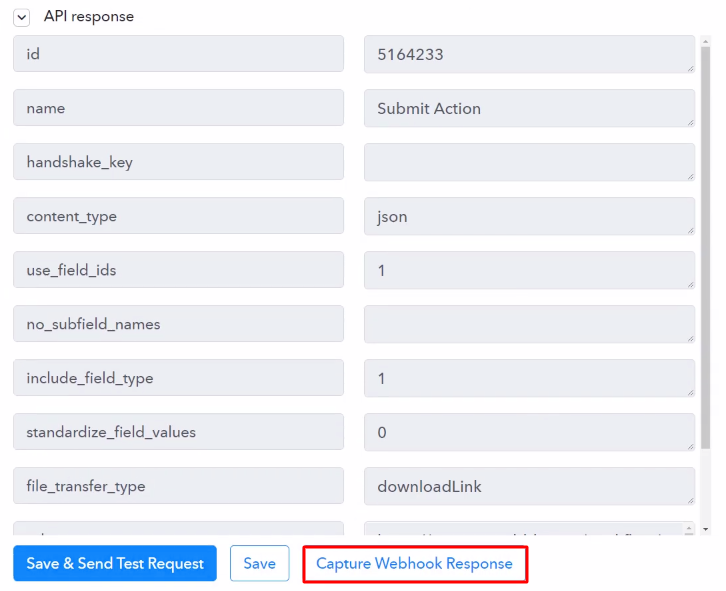
(b) Select Form
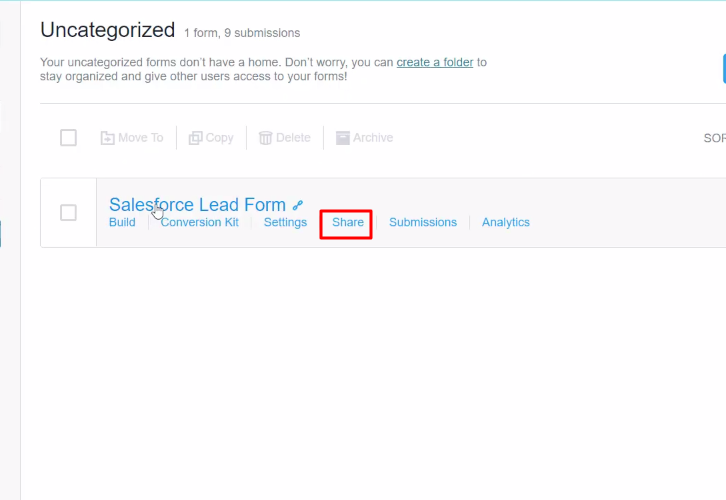
(c) Fill the Form
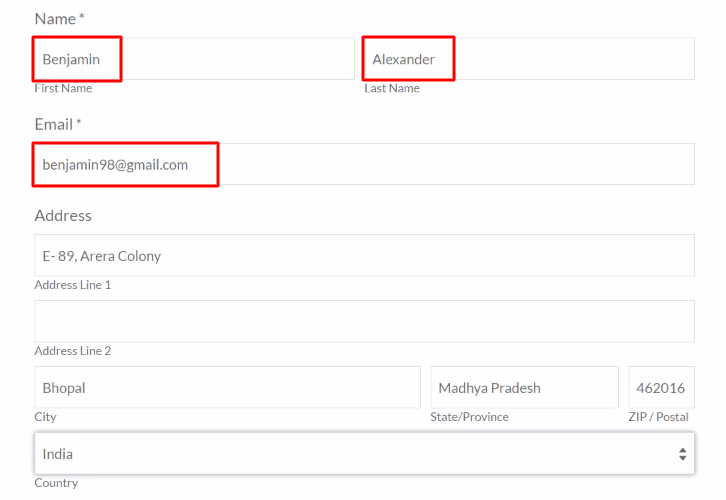
(d) Submit the Form
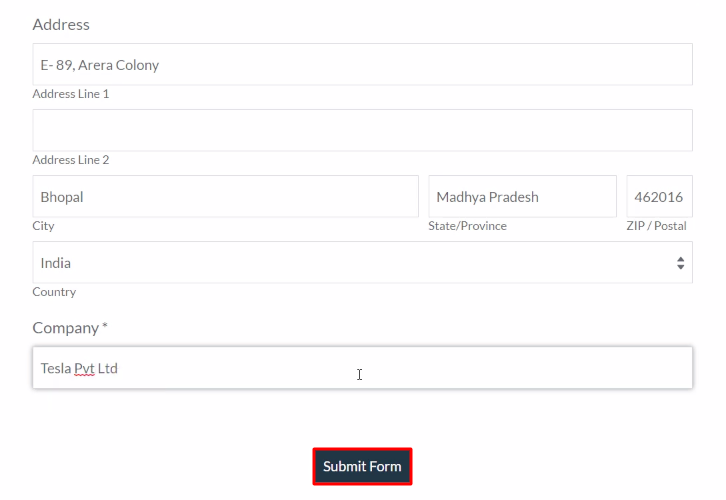
Step 7: Test the Response in Pabbly Connect Dashboard
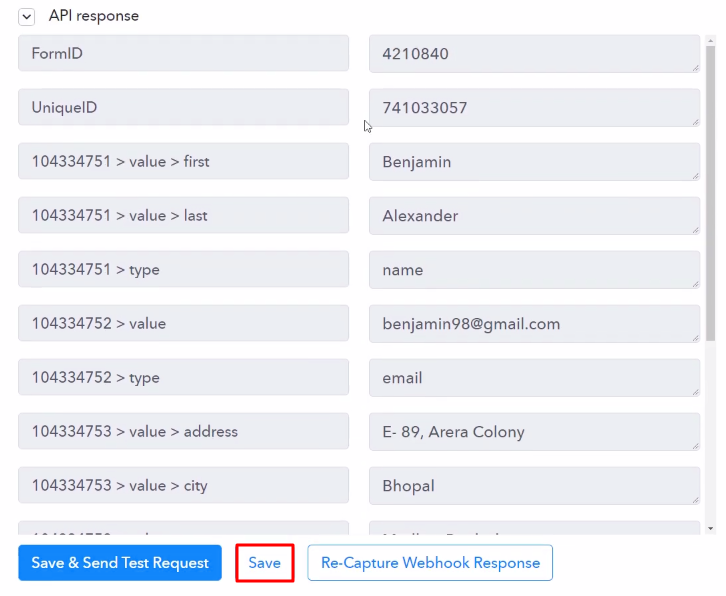
Step 8: Setting Actions for Formstack with Salesforce Integration
(a) Select Application you want to Integrate
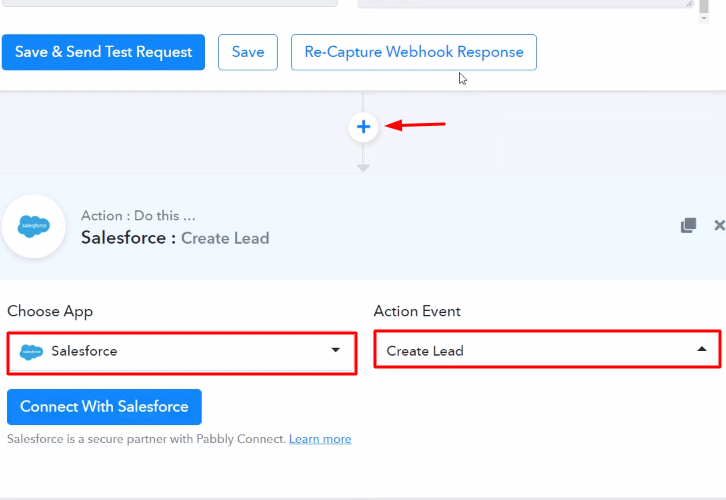
(b) Click the Connect Button
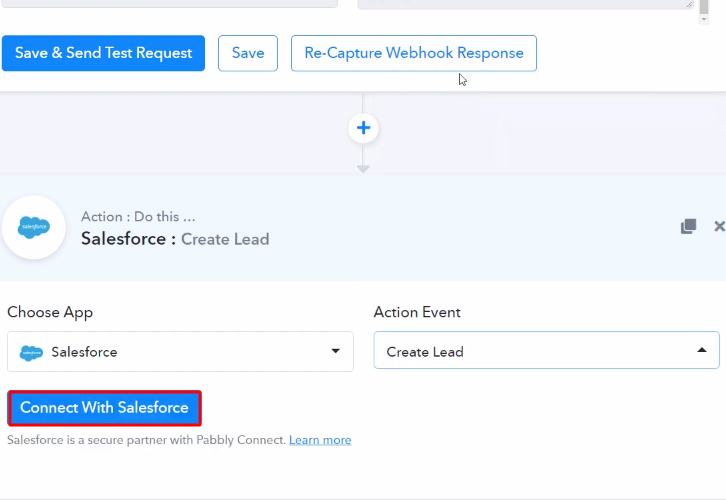
Step 9: Connecting Salesforce to Pabbly Connect
(a) Authorize Application
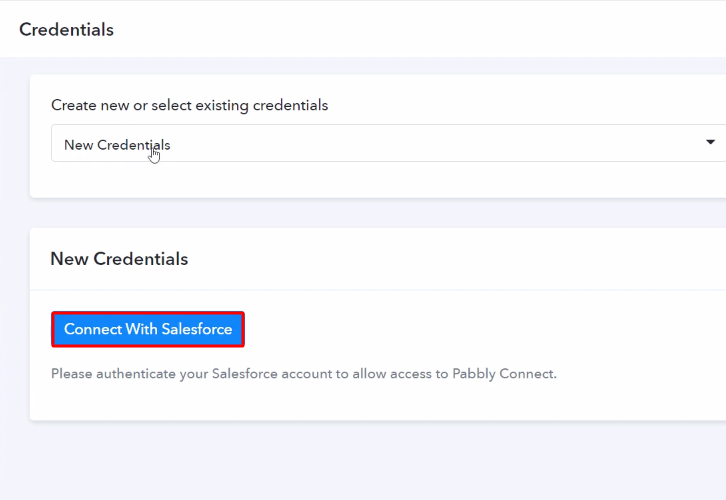
(b) Map the Fields
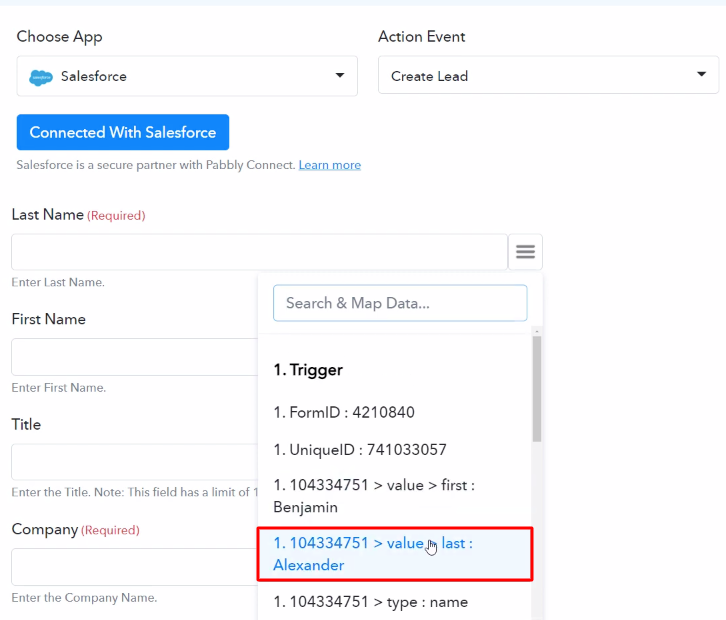
(c) Save and Send Test Request
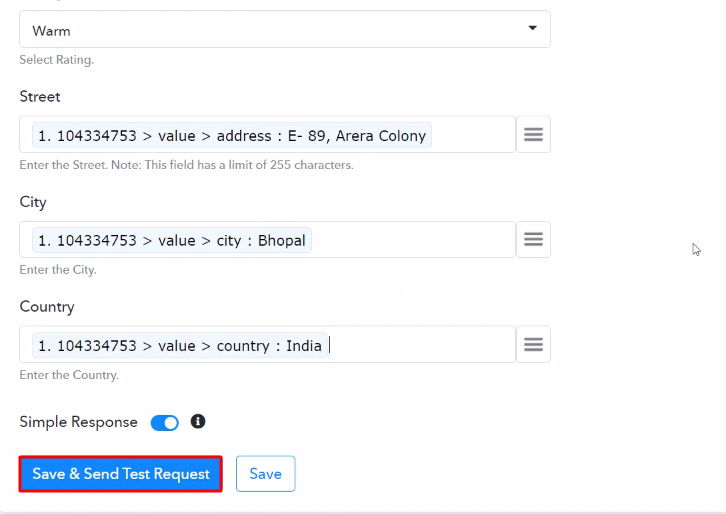
Step 10: Check the Response in Salesforce Dashboard
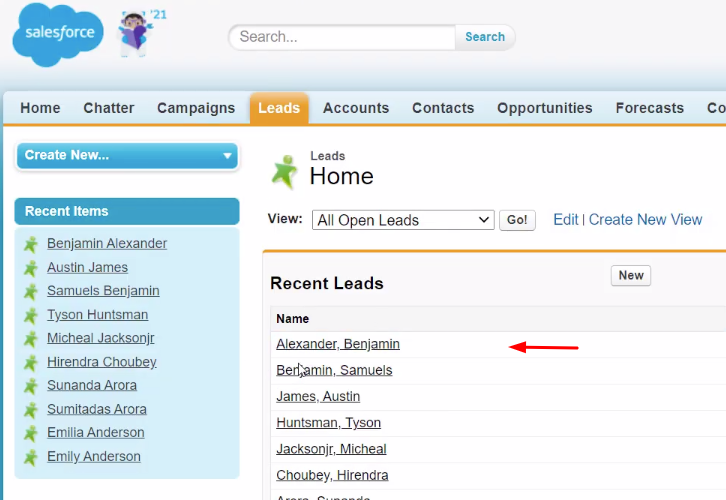
Conclusion –
You May Also Like to Read:








