Tired of searching for a way to add Salesforce lead from new Campaign Monitor subscriber automatically? If yes! Then here I’m going to give you a step-by-step guide on how to automate the tasks using Pabbly Connect.
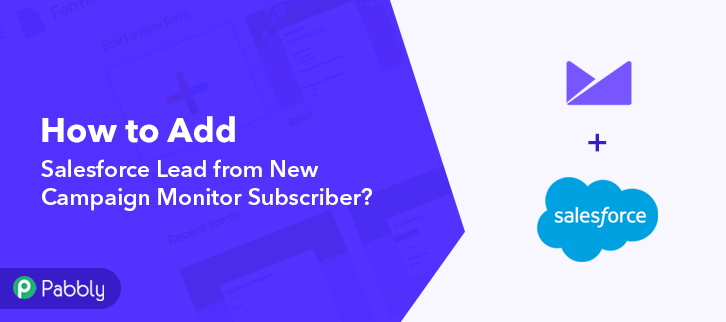
Well, as we already know that there is no direct integration possible between these two services. Therefore, we’ll be using a third-party software i.e, Pabbly Connect to integrate Campaign Monitor to Salesforce in real-time.
So basically, Pabbly Connect is an integration & automation service that enables you to share data between multiple applications.
Furthermore, this would be just a single-time setup & after that, the workflow will take care of the rest. Besides, you don’t have to be a developer for that, even a newbie can use it efficiently.
Why Choose This Method Of Integration?
In contrast with other integration services-
- Pabbly Connect does not charge you for its in-built apps like filters, Iterator, Router, Data transformer, and more
- Create “Unlimited Workflows” and smoothly define multiple tasks for each action
- As compared to other services which offer 750 tasks at $24.99, Pabbly Connect offers 50000 tasks in the starter plan of $29 itself
- Unlike Zapier, there’s no restriction on features. Get access to advanced features even in the basic plan
- Try before you buy! Before spending your money, you can actually signup & try out the working of Pabbly Connect for FREE
Before we begin the procedure, let’s learn a bit about the services. Campaign Monitor is an email marketing service that helps you to send emails to subscribers. Whereas, Salesforce is a cloud-based software company that provides CRM service and also a complementary suite of enterprise applications focused on customer service, marketing automation, analytics, etc.
Nonetheless, once you’re done setting up this workflow. Your subscriber will get automatically listed in Salesforce as lead, whenever there is a new subscriber entry on Campaign Monitor.
Plus, we’ve embedded a video tutorial for this integration. So, have a look at it by yourself –
Not only that, but we have also embedded the template for this integration to help you begin your journey instantly. You can just click on the image available below to get started. Furthermore, visit Marketplace & look for more integrations & apps.
Hence, let’s begin the Campaign Monitor and Salesforce integration using Pabbly Connect in real-time.
Step 1: Sign up to Pabbly Connect
Start the procedure to add Salesforce lead from new Campaign Monitor subscriber by visiting the Pabbly Connect website. Now, click on the “Sign-Up Free” button available. You can either use your existing Gmail account or else manually fill in the registration form to signup.
Try Pabbly Connect for FREE
Now, press the “Access Now” button of the software “Connect” within the Pabbly applications. Then, start with creating a workflow by pressing the “Create Workflow” button. Now, name the workflow as per the integration or use-case (for example – Campaign Monitor to Salesforce Lead, etc). Then, hit the “Create” button. Now, in order to automatically add Salesforce lead from new Campaign Monitor subscriber, you’ll need to set-up a trigger using Pabbly Connect. Now, simply click on the “Connect with Campaign Monitor” button to proceed further. Now, in order to connect Pabbly Connect and Campaign Monitor for sharing data, you need to authorize the account using the API key. Log in to your Campaign Monitor account and click on the profile icon present at the top right corner. Then select the “Account Settings” option from the menu that opens next. Next, click on the “API Keys” section on the account settings page. Now, click on the “Show API Key” option. Then, copy the generated API key. Next, paste the copied API key and click on the “Save” button. Now, map the respective fields given above to proceed further. Next, click on the “Save & Send Test Request” button. After setting up the trigger, now it’s time to make a dummy subscriber entry to connect Campaign Monitor with Pabbly Connect. Now, in order to test a trigger, hit the “Capture Webhook Response” button on the Pabbly Connect dashboard. Now, go to the select list’s page of Campaign Monitor and click the “Add new subscriber” button. Add the subscriber details using comma-separated values in the text area and then hit the “Import these subscribers” button. Next, map the field value entries with their respective field names and hit the “Finish Adding Subscribers” button. Once you click on the “Finish Adding Subscribers” button in Campaign Monitor, the subscriber info will appear on the Pabbly Connect dashboard. Then, click on the “Save” button. To make this Campaign Monitor-Salesforce integration work, you have to choose two actions for your trigger. The first action is of Text Formatter to split the subscriber’s name according to our need. The second action is of Salesforce to add a lead. Now, to format the text, just hit the (+) button and then, select “Text Formatter” in choose app, and in the action event select “Split Text”. Then, click on the “Connect With Text Formatter” button. Now, map the field to make the text in a proper format. After mapping all the details, simply press the “Save and Sent Request” button. Lastly, you will get the API response. And as you can see, now the text is in the proper format. Now, press the “Save” button. Now in this step, click on the + button below and choose the application that you want to integrate. Here we have chosen “Salesforce” to integrate and in the method section select “Create Lead”. After choosing the application click on the “Connect with Salesforce” button to move forward. To connect Salesforce to Pabbly Connect, you have to authorize the application. For this, you have to log in to your Salesforce account. When we click on connect button, a window will slide in from the right side, here we will again click on the “Connect with Salesforce” button and grant permission to integrate Salesforce with Pabbly Connect. After connecting with your Salesforce account, map all the fields quickly like name, email, etc. Once you are done adding up all field data click on the “Save & Send Test Request” button. Finally, you can check the lead’s entry in your Salesforce account. So now you know how to add Salesforce lead from new Campaign Monitor subscriber using Pabbly Connect. To sum up, this was all about “How to Add Salesforce Lead from New Campaign Monitor Subscriber”. Consequently, after completing the step-by-step procedure, you will end up auto-creating the Salesforce lead from the newly added Campaign Monitor subscriber. Meanwhile, you can opt for Pabbly Connect for FREE with all its premium features. Also, comment below your queries and suggestions.Step 2: Access Pabbly Connect

Step 3: Workflow for Campaign Monitor with Salesforce Integration
(a) Start with a New Workflow

(b) Name the Workflow
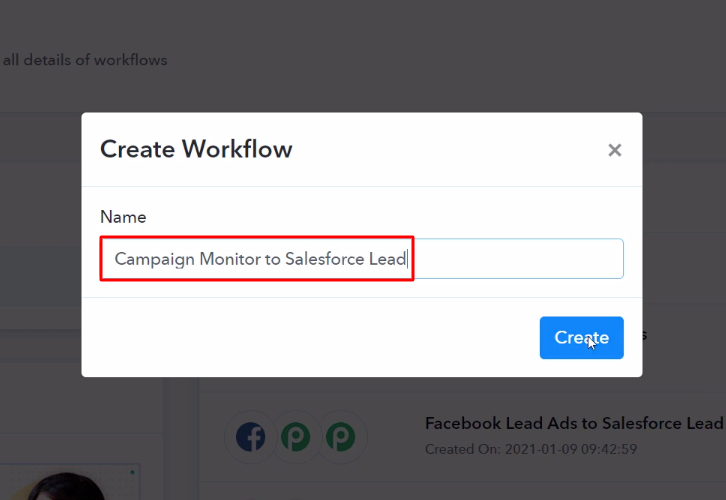
Step 4: Setting Trigger for Campaign Monitor to Salesforce Integration
(a) Select Application you Want to Integrate
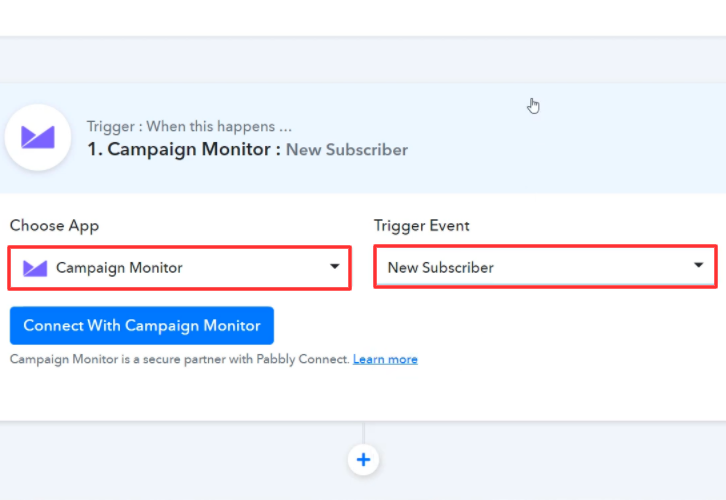
Now, select the “Campaign Monitor” as an app from the “Choose App” field drop-down options. And choose “New Subscriber” as a “Trigger Event”.(b) Click on Connect Button
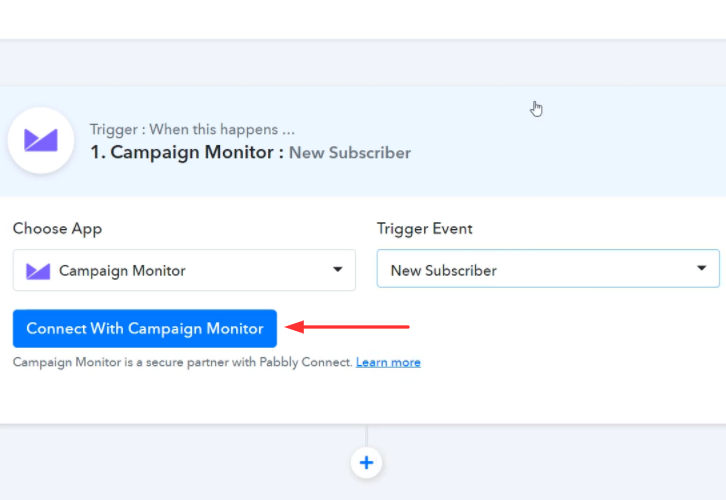
Step 5: Connecting Campaign Monitor to Pabbly Connect
(a) Go to Campaign Monitor Account Settings
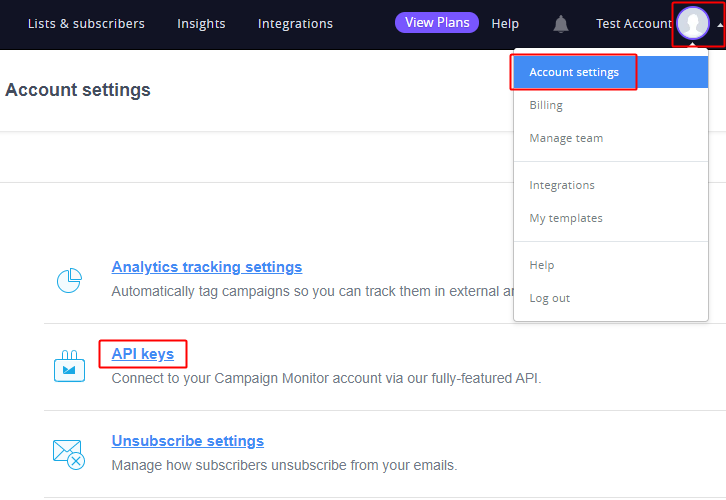
(b) Generate & Copy API Key
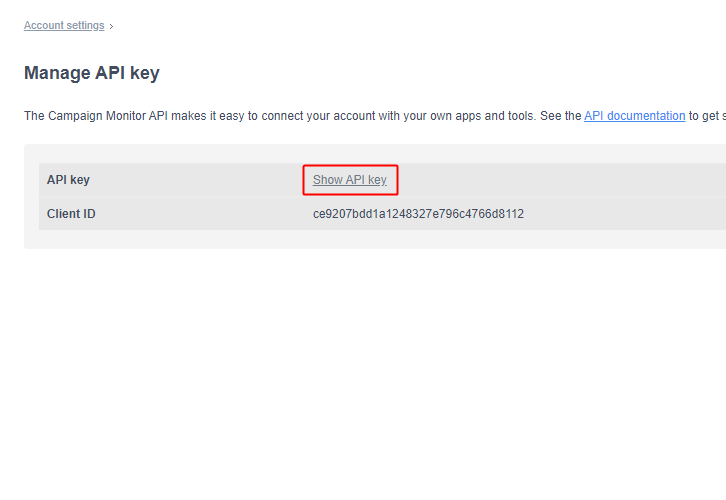
(c) Paste the API Key
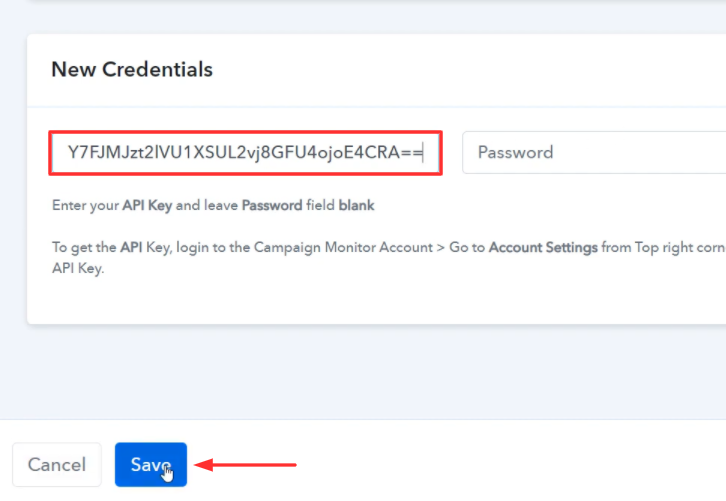
(d) Map the Feilds
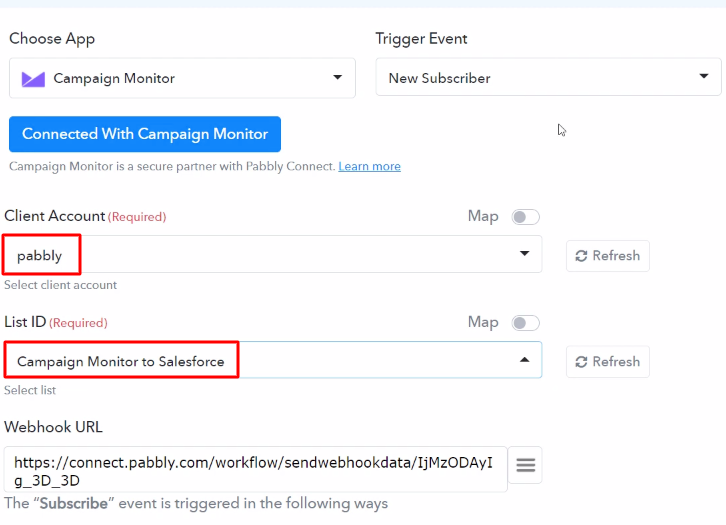
(e) Save & Send Test Request
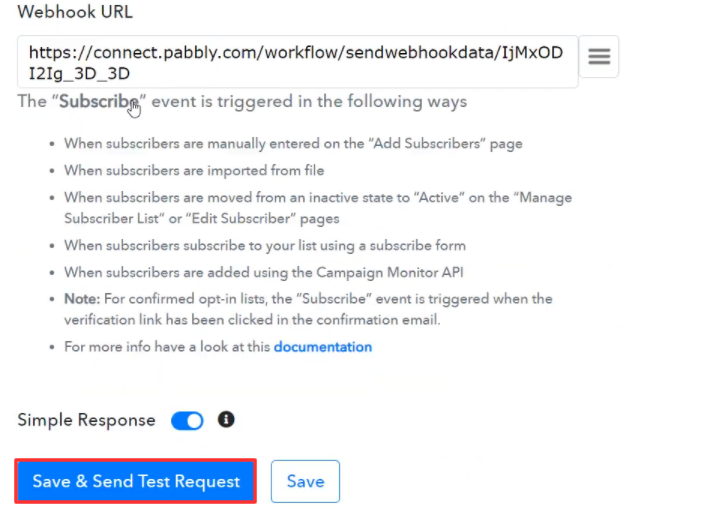
Step 6: Add a Subscriber
(a) Capture Webhook Response
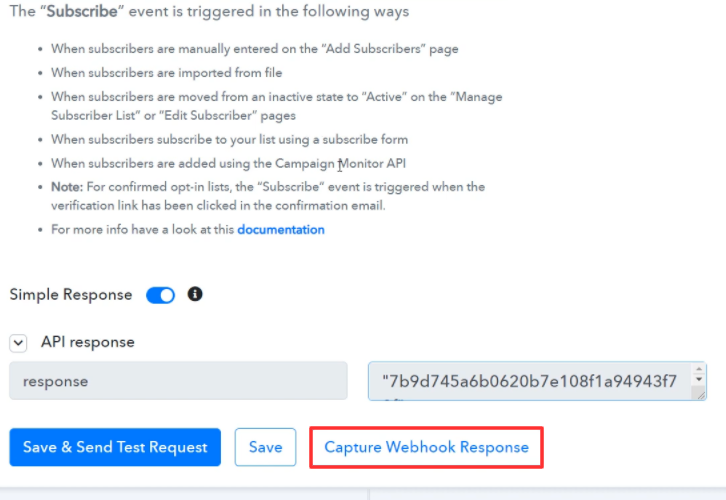
(b) Add New Subscriber
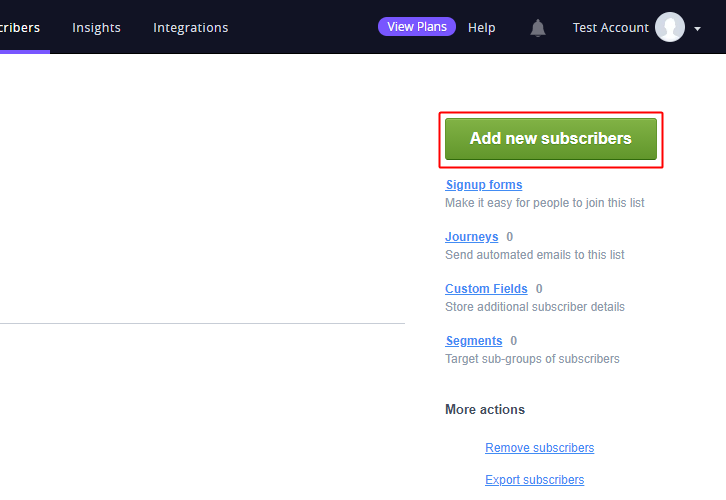
(c) Add Subscriber Details
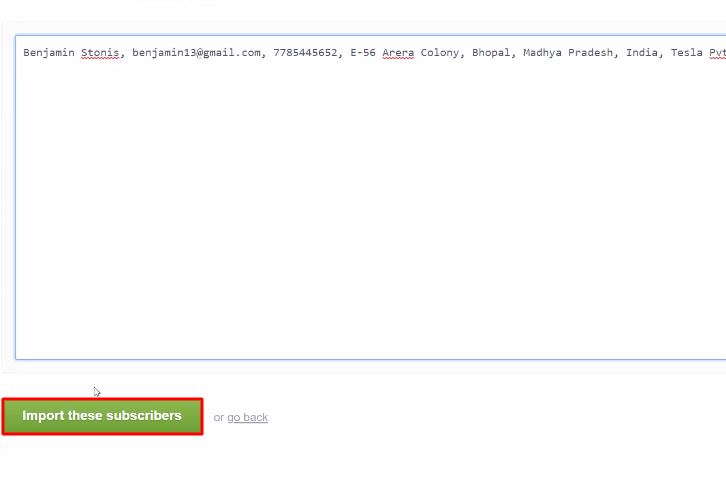
(d) Map the Field Values
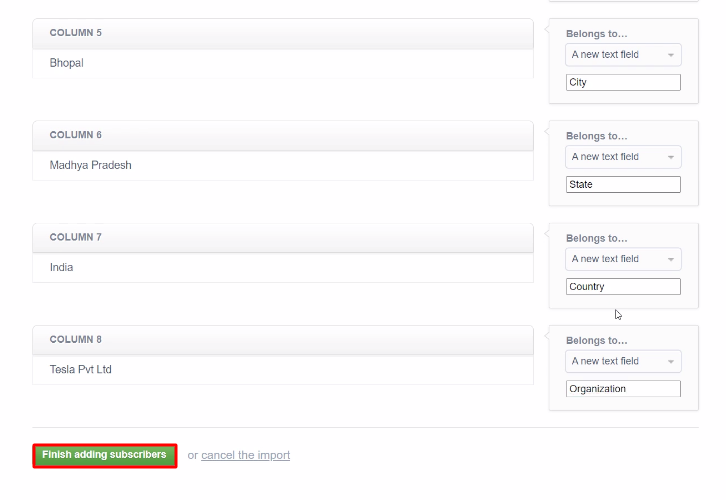
Step 7: Test the Response in Pabbly Connect Dashboard
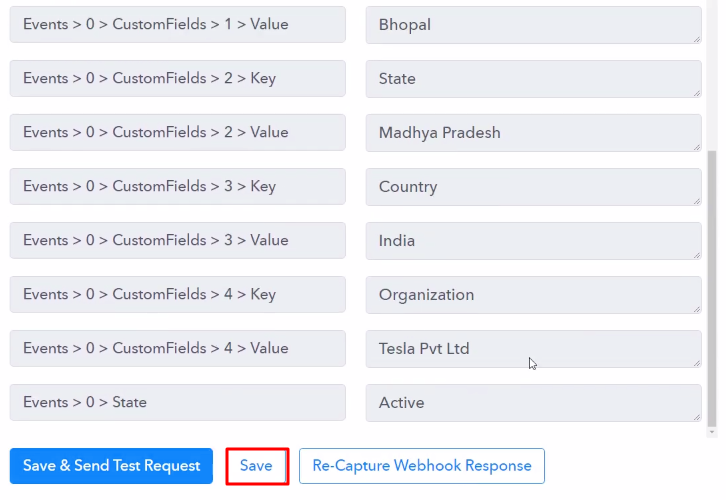
Step 8: Setting Actions for Campaign Monitor with Salesforce Integration
(a) Select Application you Want to Integrate
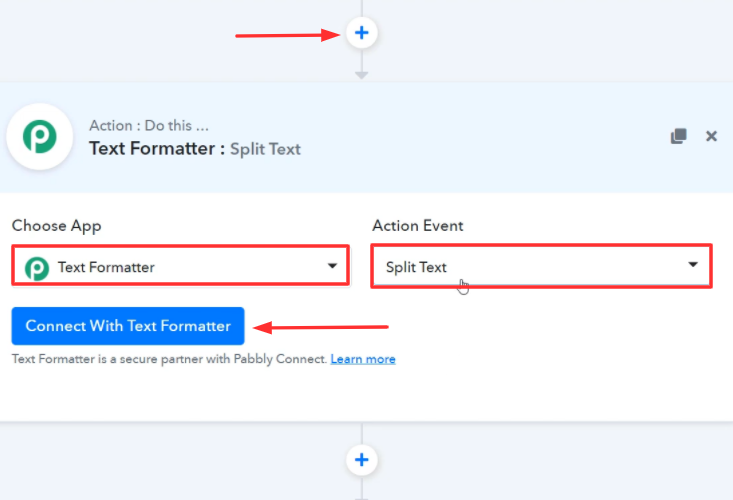
(b) Map the Fields
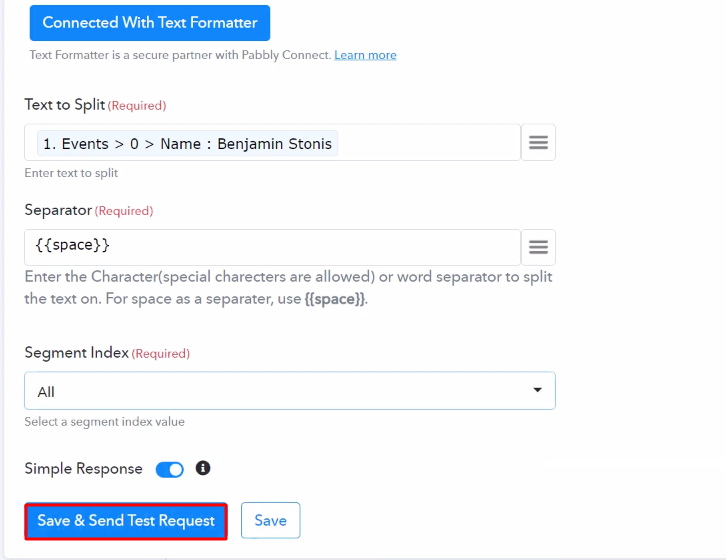
(c) Save the Response
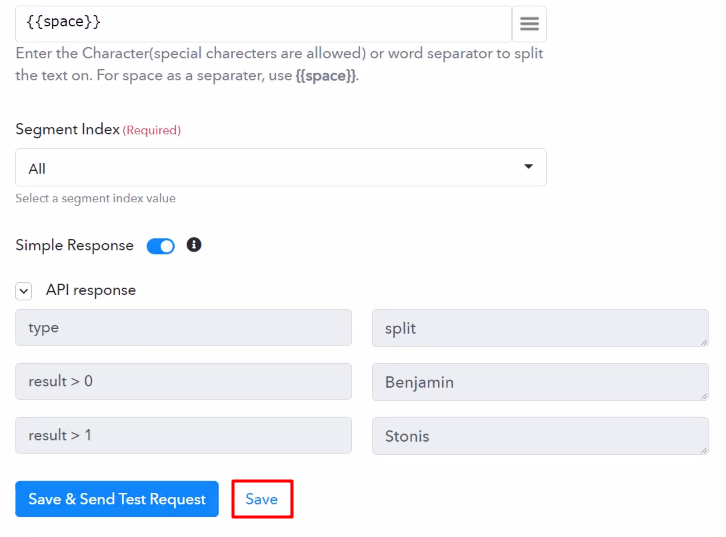
(d) Select Application you want to Integrate
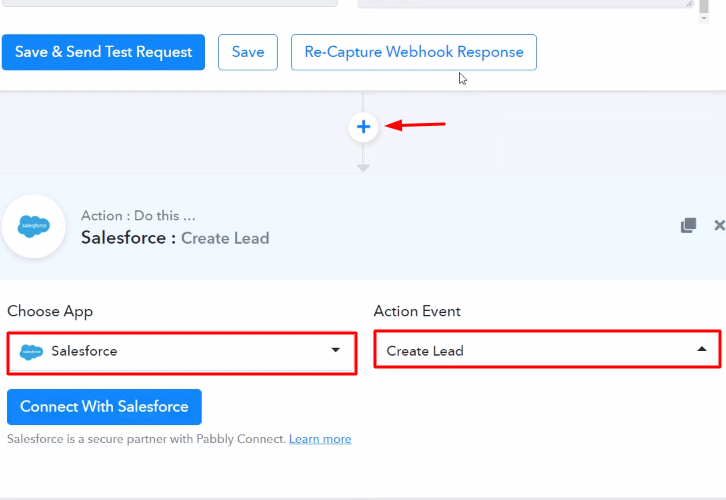
(e) Click the Connect Button
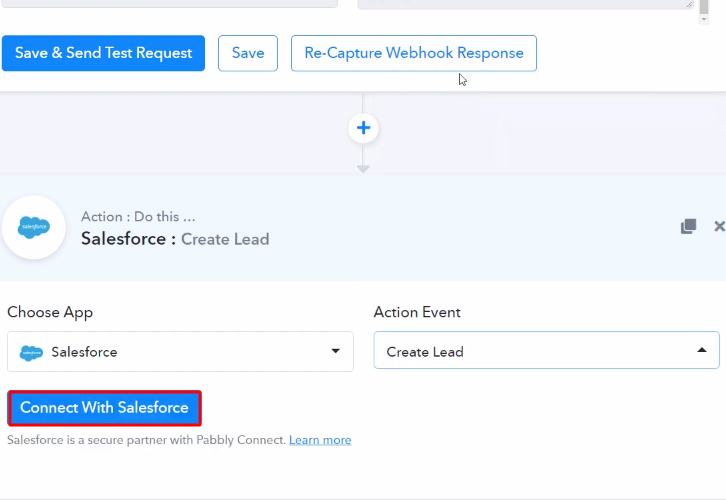
Step 9: Connecting Salesforce to Pabbly Connect
(a) Authorize Application
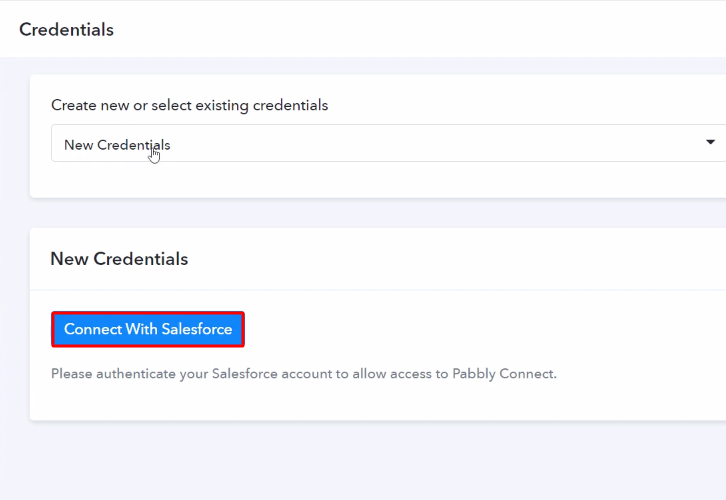
(b) Map the Fields
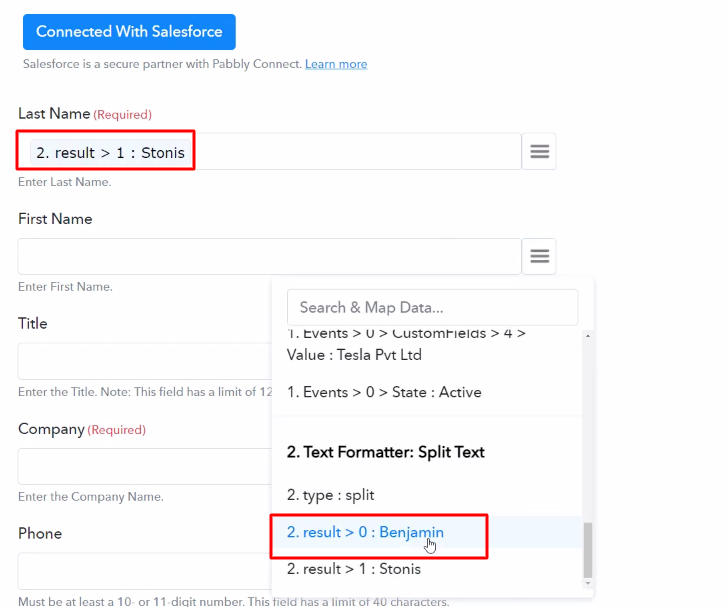
(c) Save and Send Test Request
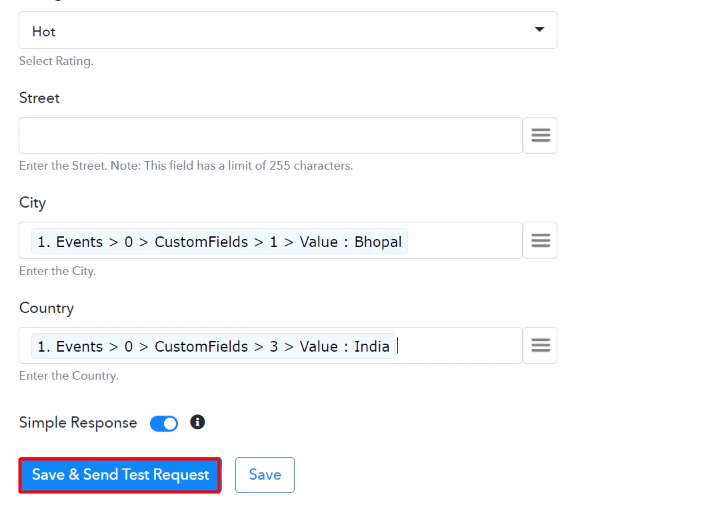
Step 10: Check the Response in Salesforce Dashboard
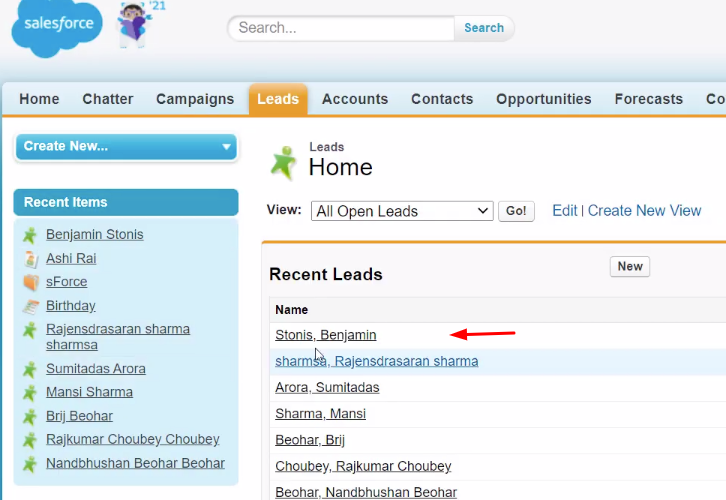
Conclusion –
You May Also Like to Read:








